VPN Not Connecting? 11 Possible Causes (With Fixes) in 2025
Though premium VPNs work reliably, it's still common to run into connection issues. Your VPN not connecting can be a result of several hitches. For example, the app itself might be faulty, your internet connection is slow, or the device settings are corrupted.
Many of these problems aren’t complicated, and it’s possible to fix them by following my step-by-step guide. However, it's essential to have standby customer support if the solutions fail to work and the VPN still won’t connect on your Windows, Mac, or iPhone. My team and I found effective ways to fix connectivity issues and tested over 50 VPNs to find the most reliable ones.
ExpressVPN is my recommended service for easy connections. It offers many servers and protocols to help you solve most connection problems yourself. Reps are also on 24/7 live chat to assist you with anything, including how to properly configure apps for WiFi routers. You can test ExpressVPN risk-free as it's backed by a 30-day money-back guarantee*. Editor's Note: Transparency is one of our core values at vpnMentor, so you should know we are in the same ownership group as ExpressVPN. However, this does not affect our review process.
A VPN Won’t Connect — 11 Possible Causes and Fixes
Unfortunately, VPNs usually don’t let the users know what’s causing the problem. They might display error messages like Can't connect or some error codes. Sometimes, you may have to try more than one solution presented below to solve your connection issues. However, it takes just a few minutes with each of my quick fixes.
It’s also recommended to get a VPN with professional 24/7 customer support (like ExpressVPN) to help you out if you really get stuck. But first, let’s look into the possible reasons why your VPN is not connecting automatically since it might be super easy to fix it.
1. Unstable or No Internet Connection
Blocked or slow internet is one of the most apparent causes of VPN connection failure. This should be the first thing to check if your VPN is not connecting or keeps disconnecting. Verify whether the other devices on the same WiFi network (preferably those not connected to the VPN) can access the internet.
Possible Fix
If the internet is working everywhere except on your device, try disconnecting and reconnecting it to the WiFi. In case that doesn’t work, restart the app and your device. It's also possible that the WiFi password has changed, so you should check that. You can inspect the ethernet cable too — a loose connection can’t correctly transmit bandwidth.
In the event that all devices can’t access the internet, switch off and restart your router. Contact your internet service provider (ISP) if the problem persists.
Above all, your VPN should come with a kill switch that is always on. This way, your private details (like your actual IP address) can't be exposed online when a VPN connection accidentally drops.
2. A Firewall Is Blocking the VPN App
For security reasons, built-in firewall systems (like antivirus and anti-spyware) on Windows or Mac devices may block certain apps and require permissions to be enabled manually.
Possible fix
Check the blocked apps list and make exceptions for your VPN if it isn't allowed. Here's how you can do it.
On Windows
- Search for Windows Defender Firewall in the home search bar (or find it manually from Control Panel > System & Security > Windows Defender Firewall).
 It’s easy locating the Windows Defender Firewall
It’s easy locating the Windows Defender Firewall - On the appearing screen (Allow apps to communicate through Windows Defender Firewall), click Allow another app.
 A VPN works when allowed on Windows Firewall
A VPN works when allowed on Windows Firewall - Select your VPN (or enter path) from the provided app list and click Add.
 You can add the VPN to the list of allowed apps on Windows Firewall manually
You can add the VPN to the list of allowed apps on Windows Firewall manually - Close the prompt and connect the VPN.
On macOS
- Go to System Preferences.
- Choose Security & Privacy.
- Click Firewall, then Firewall Options.
 macOS firewall can prevent VPNs from connecting
macOS firewall can prevent VPNs from connecting - Press the + sign, then add your VPN app.
 Changing macOS firewall settings takes just a few clicks
Changing macOS firewall settings takes just a few clicks - Connect to your VPN.
3. The Server You’re Connecting to Isn’t Currently Working
Your VPN app might be working just fine, but the issue is with the servers. If they're under maintenance, you will likely encounter connection failure. Confirm with your provider’s official site or social media pages if some servers are down. The server you’ve selected can also be experiencing an overload, with many users trying to access it.
Possible Fix
Disconnect from the server and try connecting again — you might be automatically redirected to another working server in the same location. You can also choose another server and see if that solves the issue. This is why it’s best to have a VPN with multiple servers in many locations to quickly switch up if one doesn’t work. Choose a nearby server for faster speeds or a specific location to access the content you need.
4. Another Installed VPN is Blocking Your Connection
Some VPNs won’t work unless other installed VPNs are removed. While trying to connect, you may receive a prompt to uninstall the background VPN apps, though sometimes you won’t get any notifications.
Possible fix
Uninstall or disable all the VPNs except the one you currently want to use. You can also install a virtual machine program and run the extra VPN apps on separate partitions of your PC.
5. Your VPN Needs Updating
Using an older app version can be the reason your VPN won’t connect. A VPN needs regular updating like every other software to avoid performance issues. This helps to fix bugs and corrupted files that prevent connection.
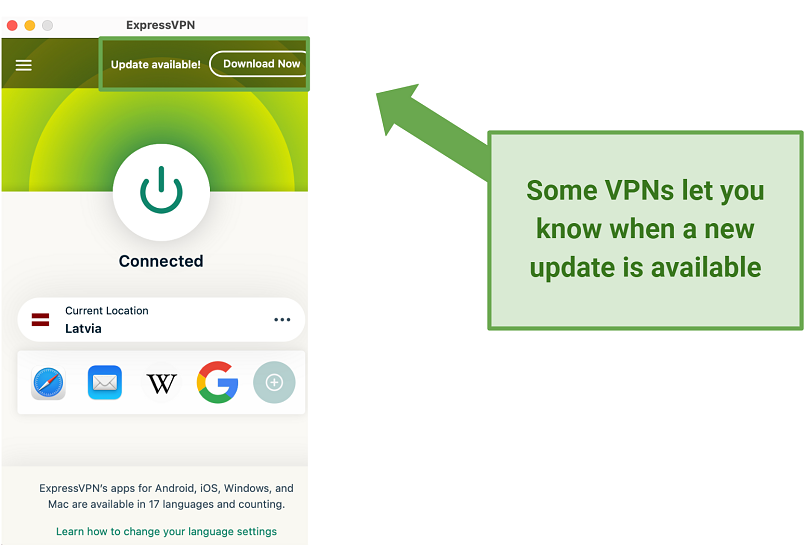 ExpressVPN suggests you to download and install an update
ExpressVPN suggests you to download and install an update
Possible fix
Install the latest VPN app from the official site and try connecting again. It’s also a good idea to update your browser extension and reconnect a VPN.
6. The VPN Protocol Has Changed
Sometimes, updating your VPN software can change it to the default protocol, which may not be supported on a device you currently use. Check (in the settings) and see if the selected protocol works with your device.
Possible Fix
Try changing to the OpenVPN protocol (TCP or UDP) first. This is the standard protocol for most devices. If the VPN is still not connecting, test the others, like WireGuard, IKEv2, or SSTP. IKEv2 works great on mobile devices (Android, iPhone, and iPad) — you can easily switch servers without connection issues. Some VPNs have a Restore Defaults button — if not, change the tunneling protocol to Automatic or select TCP/UDP if this option isn’t available.
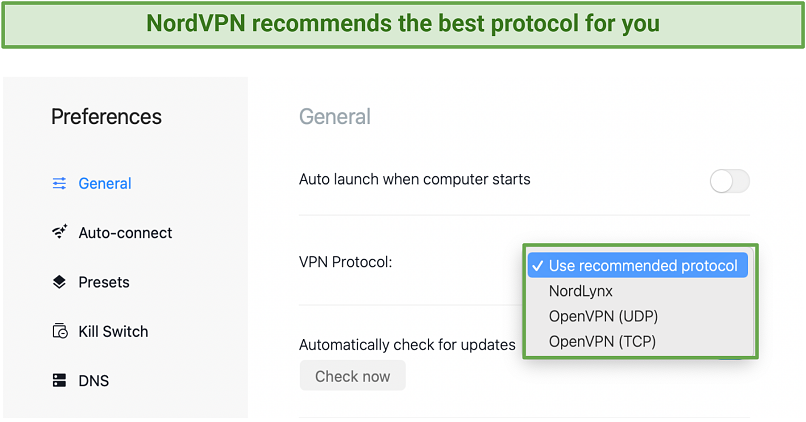 You can change your connection protocol to UDP or TCP and see if it works
You can change your connection protocol to UDP or TCP and see if it works
Sometimes the problem might be caused by a kill switch, a custom DNS feature, or obfuscation tech. Try turning them off and activating again to see if they cause the connection issue.
7. The Port Numbers Used by the VPN Are Blocked
It’s possible that your internet device/provider/network administrator doesn't allow traffic from certain port numbers used by the VPN app. The standard VPN protocol port numbers are SSTP (Port 443 TCP), OpenVPN (UDP 1194 and 443 TCP), and IPsec (500 UDP and 4500 UDP). VPN port forwarding can add different port numbers that aren't recognized by your network firewall.
Possible fix
Go to your router device settings and manually allow the port numbers used by your VPN. The procedure requires some technical knowledge, so if you aren't tech-savvy, it’s better to ask a professional. Also, do it only when you're sure about the cause. Reinstall the VPN if the problem persists.
8. Account Information Has Changed
Someone may have changed the VPN credentials, so you can't connect to the servers. In rare cases, your account information can automatically reset. This happens due to infrastructure upgrades or when using free services. Suspicious activity can also cause your account to be suspended or frozen. Other times, your VPN won’t connect because the subscription hasn’t been renewed.
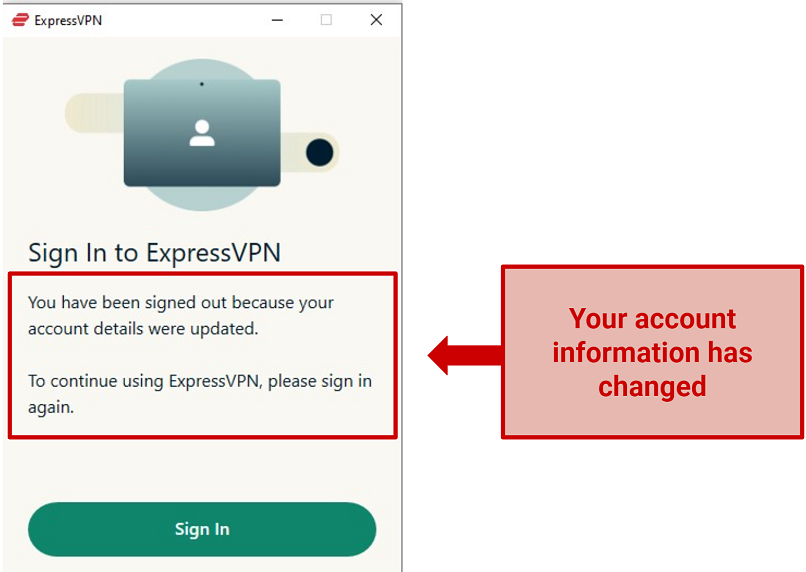 A VPN won’t connect because of invalid account information
A VPN won’t connect because of invalid account information
Possible fix
Go to your provider’s website and try logging in to your account. If you can’t access it, change your password or contact support. If your usual login is working normally, check if your subscription is still valid. Remember to use complex passwords and change them regularly for better safety.
9. A Bug Is Causing VPN Malfunction
A VPN can experience connection errors if the code is outdated. It may sometimes fail to work after updating your device's operating system. This is because the new OS version isn't compatible with the VPN.
Possible fix
Update the app if you haven’t done so in a while. If the problem starts immediately after updating your computer or smartphone’s OS, try downgrading it. Besides, you can check the software community forum for other possible solutions.
Some software issues might be solved by closing some background programs or cleaning up the space on your disk. Also, check for security/parental controls on your router and disable them if necessary.
10. You’re Connecting to a Virtual Server
You might be connecting to a different location from your chosen one. Usually, this happens because you're connecting to a virtual server instead of a physical one. VPN providers offer these types of servers to reduce expenses or avoid strict operation laws in certain countries. While virtual servers are configured to mask your location well, lookup services can sometimes detect the location of the physical server infrastructure.
Possible fix
Confirm with the server list on the official website whether you’re using a virtual one. Usually, the providers indicate which servers are virtual and which are physical. Change to another, if possible, and see if it solves the problem.
11. VPNs Aren’t Allowed in Your Current Location
VPNs are banned or restricted in certain locations. Heavily-censored countries like China, Belarus, and Russia deploy firewalls to block encrypted connections. Besides, public WiFi in cafes, schools, offices, and airports may not allow VPN traffic.
Possible fix
Enable the obfuscation feature in the settings section of your VPN (if offered by your provider). Obfuscation tech makes your encrypted connection appear as regular traffic, so firewalls and ISPs can’t detect it. You might also try clearing your browser’s cache and cookies to ensure the service forgets your actual location or using incognito mode.
If you travel to countries like China, Iran, or the UAE, it’s recommended to install a VPN before arriving there and make a note of manual installation instructions. They block VPN traffic with advanced technologies, such as DNS tampering, IP blocking, and deep packet inspection (DPI). Searching for mirror sites that might still be accessible in China beforehand is also a good idea.
Best VPNs for Quick Connections in 2025
1. ExpressVPN — Excellent Speeds for Quick and Reliable Connections

Tested May 2025
| Security & Privacy | Military-grade encryption and a strict no-logs policy to keep your data safe while browsing |
|---|---|
| Speeds | Impressive speeds for seamless connections and buffer-free streaming |
| Server Network | 3,000 obfuscated servers in 105 countries to access international content |
| Can access | Netflix US, Amazon Prime Video, BBC iPlayer, Disney+, Hulu, and more |
ExpressVPN is designed to eliminate connectivity problems and sluggish speeds. Utilizing its own Lightway protocol, which operates on a minimal codebase, the service excels in activities that require heavy bandwidth like streaming, gaming, and torrenting. Furthermore, there are no bandwidth limitations, allowing for unrestricted online browsing.
I got fast and steady connections while testing ExpressVPN. Most US and UK servers clocked in at 47Mbps for my team, dropping only 6% from our 50Mbps base connection. Watching UHD content on our Netflix and BBC iPlayer accounts went smoothly (4K streaming requires only 25Mbps).
Another boost for the VPN is that all the servers are obfuscated, so your connection can’t be easily blocked by firewalls. This is helpful if you travel to countries like China where some internet services aren’t working. The server network spanning 105 countries lets you conveniently stream or access social media sites while on vacation.
Using the VPN online is very safe, thanks to military-grade encryption. It scrambles all your internet traffic so no one can read your communications. Plus, Network Lock (a built-in kill switch) blocks internet access if a VPN connection fails, though I didn't experience any drops while carrying out tests. This feature works along with IP/DNS/WebRTC leak protection to prevent your sensitive details from being exposed.
Other privacy measures include a no-logs policy. It means the VPN doesn’t store your private data, like browser searches, so third parties can’t keep tabs on you. Also, ExpressVPN is based in the British Virgin Islands, which doesn’t belong to the 5/9/14 Eyes Alliances (countries that share information on internet users).
The apps are intuitive, and it's easy to change the settings if needed. However, if you encounter VPN connection problems, you can contact the reps via 24/7 live chat. Downloads are available for major devices, including Mac, Windows, and smartphones. Besides, it’s possible to simultaneously connect up to 8 devices.
A small setback is the pricey plans, which start from $4.99/month. However, ExpressVPN regularly offers generous discounts. I got 61% off and 3 months for free while buying the 12-month subscription.
This service has a 30-day money-back guarantee. It’s straightforward to get a refund if the VPN doesn’t suit you. I messaged reps through live chat, and my PayPal wallet was reimbursed within 2 days.
2. CyberGhost — Vast Server Network to Avoid Connection Failures
| Security & Privacy | Automatic WiFi protection to secure your traffic on any public hotspot |
|---|---|
| Speeds | High-speed connections for lag-free gaming |
| Server Network | 11,690 servers in 100 countries to easily switch if some servers don’t work |
| Can access | Netflix US, Amazon Prime Video, BBC iPlayer, Disney+, Hulu, and more |
CyberGhost has impressive global server coverage for easy connections anywhere. The network across 100 countries includes optimized servers for activities like streaming, gaming, and torrenting. You can quickly find alternatives if you run into any connection issues with some servers. While testing CyberGhost, we watched movies on our streaming accounts with alternative IPs. All the servers worked trouble-free.
It’s possible to stream high-quality content with no buffering, thanks to the fast speeds. My colleagues had their base connection dropped by 8 to 12%, clocking in at around 46Mbps. Similar to ExpressVPN, the speeds allowed us to watch UHD videos and transfer large files without restrictions (since bandwidth isn't capped). WireGuard protocol delivers faster speeds while keeping you secure.
OpenVPN tunneling protocol, which works flawlessly on most devices, is also supported. Other safety features include AES 256-bit encryption and a kill switch. WiFi Protection automatically activates the VPN when browsing on public internet hotspots. Plus, IP/DNS leak protection hides your identifiable details from showing on websites. CyberGhost’s no-logs policy is transparent, having been independently audited by third parties like Deloitte.
The apps are straightforward to use regardless of your device. I had an easy time configuring my iPhone and Windows PC. You can contact customer support through 24/7 live chat if you need assistance with anything. Besides, the VPN allows 7 simultaneous connections.
One drawback is that the monthly subscription is relatively expensive and has only a 14-day money-back guarantee. However, long-term plans are affordable, starting at just $2.19/month. They also come with an extended refund period. I highly recommend the 2-year subscription for the best value for your money.
You can try CyberGhost for free since the subscriptions are backed by a 45-day money-back guarantee. Getting a refund is hassle-free. I sent my request via email, and the money was reflected on my credit card 3 days later.
3. Private Internet Access — Multiple Simultaneous Connections to Cover Your Home Devices
| Security & Privacy | Shadowsocks Proxy obfuscation to avoid VPN detection on restricted networks |
|---|---|
| Speeds | Good speeds for streaming and torrenting without interruptions |
| Server Network | 29,650 servers in 91 countries for reliable connections |
| Can access | Netflix US, Amazon Prime Video, BBC iPlayer, Disney+, Hulu, and more |
PIA lets you connect up to Unlimited devices simultaneously. This allows you to check your other devices if one isn't working well with your VPN. While testing PIA, all my connections remained stable, even though I connected 8 devices (including my Android smartphone, PC, Mac, and iPad) at the same time. Plus, the 24/7 live chat service is reliable.
Servers are distributed across 91 countries, giving you more connection options. Like CyberGhost, PIA offers dedicated servers for streaming in the US and other locations. So, it’s easy to access your favorite streaming platforms securely, wherever you are.
My team’s speeds were only reduced by 15% from the base connections. With 42.5Mbps, we conveniently streamed UHD content. Finding fast servers in any location is easy because latency data is displayed for each server. So you can avoid slow connection problems while streaming or gaming.
By default, the VPN uses fast and secure AES 128-bit encryption. There’s also 256-bit encryption for enhanced online security. A customizable kill switch disables the internet when a connection abruptly drops or whenever the VPN isn’t connected. Besides, OpenVPN protocol is offered, alongside Shadowsocks Proxy obfuscation, for easily getting around firewall blocks.
I was initially concerned that the VPN is headquartered in the US — within the 5 Eyes Alliance. However, PIA follows a strict zero-logs policy. This means your sensitive information can't be shared, even if legally requested, because it’s never stored.
You can get PIA for as low as $2.19/month. I recommend the 3-year plan, which is the most pocket-friendly in the long run.
A 30-day money-back guarantee back this VPN. If you aren’t satisfied with the service, getting a refund is effortless. It only took 4 days to receive my money back after submitting a support ticket.
FAQs on Why a VPN Won’t Connect
Why is my VPN not connecting on an iPhone and iPad?
Most likely, your device's settings aren't properly configured. Confirm first that your internet is working. If you’re using a mobile phone, disable battery saving/low power mode and reset your WiFi network. Next, check whether your iPhone or iPad firewall isn’t blocking the VPN.
Also, see whether your network settings allow VPN traffic. You can do this by going to Settings, then WiFi, and clicking the ! sign next to your connected network. On the prompt, turn off Private WiFi Address and try connecting the VPN.
What should I do if my VPN is not working on school WiFi?
Try using a different protocol or port. Some protocols are easily detected and blocked by firewalls or DPI on public WiFi. That's why the service you use should have an obfuscation feature to prevent your VPN traffic from being seen. Another reason why your VPN may not be connecting is that the network doesn’t support the port you’re using. Go to your settings and switch to another port.
If online games are blocked when you use a VPN, try changing the servers. Make sure the game is supported in your chosen location.
Why did my VPN stop working after a Windows update?
New Windows updates and patches sometimes break VPN connections. Such bugs mainly affect Windows 10 and 11 updates. Using the latest software version can fix VPN performance issues since Microsoft has released more patches to solve connectivity issues. Downgrading should be the last option, though you'll miss important security updates.
Can a VPN be blocked?
Yes, networks and websites can easily detect and block encrypted traffic. Internet hotspots are heavily monitored in school environments or restrictive countries. However, an obfuscated VPN helps you access online services safely from anywhere. It camouflages your connection as regular internet traffic, so firewalls can’t detect it.
Deep packet inspection can identify and block VPN traffic. Some IP addresses might also be blocklisted by ISPs, network administrators, and streaming platforms.
Why can’t I send emails while using my VPN?
If your VPN isn’t working with email, there are two possible solutions. Your email provider might block some known VPN servers. That’s why it’s recommended to choose a VPN with a vast server network and try connecting to another one.
Sometimes your VPN can block an email service’s port. For example, ExpressVPN blocks TCP port 25 to protect you from spam and malware. You might try switching to more secure and common ports, such as 587 or 465.
Fix Your VPN Connection Now
Some VPN connection problems aren't technical and can be quickly solved. It's much easier to handle them, especially if your app isn't complicated and offers multiple alternative features. This enables you to tweak a few settings and fix the issue without any help.
ExpressVPN is my top recommendation for safely accessing the internet. It has many servers and protocols to choose from whenever you encounter connectivity issues. All the servers are obfuscated to effortlessly get around network blocks, especially on public WiFi. Also, customer support is on standby 24/7 to assist you anytime. You can try out ExpressVPN risk-free as it's backed by a 30-day money-back guarantee.
To summarize, here are the best VPNs for reliable connections
Editor's Note: We value our relationship with our readers, and we strive to earn your trust through transparency and integrity. We are in the same ownership group as some of the industry-leading products reviewed on this site: Intego, CyberGhost, ExpressVPN, and Private Internet Access. However, this does not affect our review process, as we adhere to a strict testing methodology.
Your data is exposed to the websites you visit!
Your IP Address:
3.144.185.82
Your Location:
US, Ohio, Columbus
Your Internet Provider:
The information above can be used to track you, target you for ads, and monitor what you do online.
VPNs can help you hide this information from websites so that you are protected at all times. We recommend ExpressVPN — the #1 VPN out of over 350 providers we've tested. It has military-grade encryption and privacy features that will ensure your digital security, plus — it's currently offering 61% off. Editor's Note: ExpressVPN and this site are in the same ownership group.


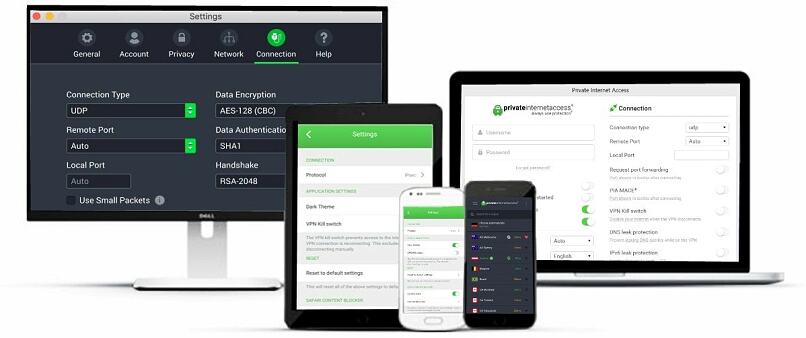


Please, comment on how to improve this article. Your feedback matters!