Private Internet Access (PIA) for Kodi: Install and Use It in 2025
- Quick Guide: How to Install PIA on Kodi in 3 Easy Steps
- Is PIA a Good VPN for Kodi?
- How to Install PIA on Kodi
- Best Alternatives to PIA for Kodi in 2025
- Our Methodology for Testing VPNs for Kodi
- Problems Associated With Using PIA on Kodi
- How to Fix Kodi Streaming Issues When Connected to the PIA VPN?
- FAQs on PIA for Kodi
If you’re using Kodi to stream with unofficial add-ons, there are some risks to be aware of. Your activity might be visible to third parties, which can make you vulnerable to cyber threats. Plus, your ISP might intentionally slow down your speeds for data-heavy activities like streaming.
A reliable VPN like Private Internet Access (PIA) can help keep your activity private — even from your ISP — so they can’t throttle your connection. Plus, a VPN makes it possible to safely access the content you need from anywhere.
Setting up PIA on Kodi can be a bit tricky, so I’ve created this easy, step-by-step tutorial to guide you through it, even if you’re using a Raspberry Pi or Fire Stick. With PIA, you’ll enjoy fast speeds, top-notch security, and access to a large server network. Best of all, you can try it for free thanks to its money-back guarantee. If it doesn’t meet your expectations, you can get a refund within 30 days. Editor's Note: Transparency is one of our core values at vpnMentor, so you should know we are in the same ownership group as Private Internet Access. However, this does not affect our review process.
Quick Guide: How to Install PIA on Kodi in 3 Easy Steps
- Subscribe to PIA. With its large server network, safely accessing the content you need takes no time. You can try PIA for free as it’s backed by a 30-day money-back guarantee.
- Choose one of the setup methods. You can use the PIA app or the Zomboided VPN Manager add-on.
- Start using Kodi. Connect to a server, and keep your Kodi streaming private and secure.
Is PIA a Good VPN for Kodi?
PIA is a top choice for Kodi users, offering a secure and affordable VPN solution. It has a massive network of 29,650 servers in 91 countries, which makes it possible to safely access any Kodi content. PIA also provides dedicated IP options in various regions, which are less likely to be blocked by streaming platforms.
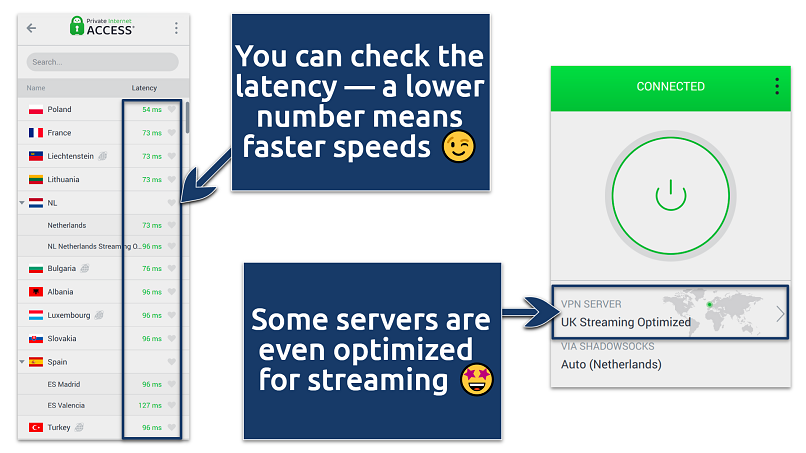 PIA has the largest server network of all the top premium VPNs
PIA has the largest server network of all the top premium VPNs
All of PIA's servers run 10 Gbps network connections and come with no bandwidth or data restrictions. When testing PIA, we got fast speeds of 45.31Mbps — just 13% slower than our usual connection. This is great, as most VPNs slow you down by over 50%. So, you don’t have to worry about slowdowns while watching shows on Kodi.
On top of that, you get a bunch of customizable security features like adjustable encryption, a kill switch, split tunneling, and more. These tools give you better control and protection, especially when streaming on Kodi with unofficial add-ons. If your network is slow, I recommend using the WireGuard protocol and AES 128-bit encryption. This is also better for less powerful devices, like Kodi Android boxes or Raspberry Pis.
The only downside is that PIA’s extensive customization options can be a bit overwhelming for first-time VPN users. However, the default settings are already optimized for a good balance of speed and security, so there’s no need to adjust anything unless you want to.
Useful Features
- Wallet-friendly. You can get PIA for as low as $2.03/month. It’s also possible to try it with Kodi for free for up to 30 days, thanks to its trustworthy money-back guarantee.
- MACE. PIA blocks tracking scripts, ads, and access to malicious websites, protecting your device while using Kodi.
- SOCKS5 proxy. It generally offers faster speeds compared to a full VPN connection, as it doesn't encrypt your data. This can be useful if you’re on a slow internet connection, but you’d still like to stream high-quality content on Kodi without buffering.
- Unlimited simultaneous connections. You can use PIA on all your devices at the same time while only paying for one subscription.
How to Install PIA on Kodi
How to Install PIA on Kodi for Windows and macOS (Using the PIA Application)
Step 1. Install Kodi on Windows or macOS from the official Kodi website.
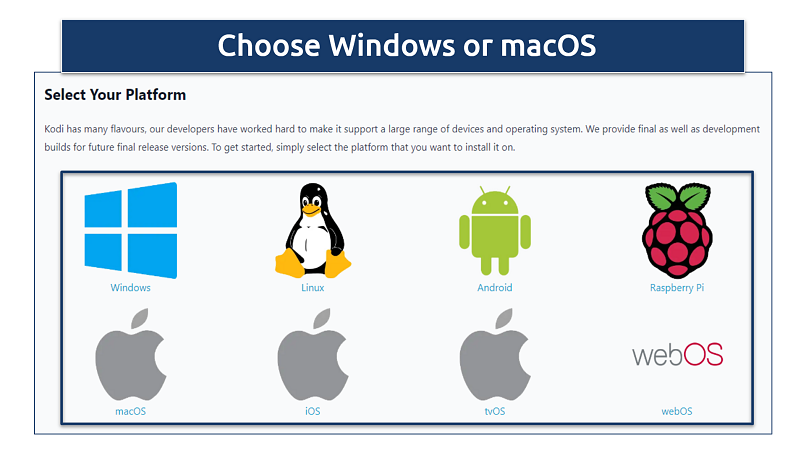 Kodi is compatible with Windows, Linux, macOS, Raspberry Pi, Android, iOS, tvOS, and webOS
Kodi is compatible with Windows, Linux, macOS, Raspberry Pi, Android, iOS, tvOS, and webOS
Step 2. Once Kodi is set up, download and install PIA on the same device.
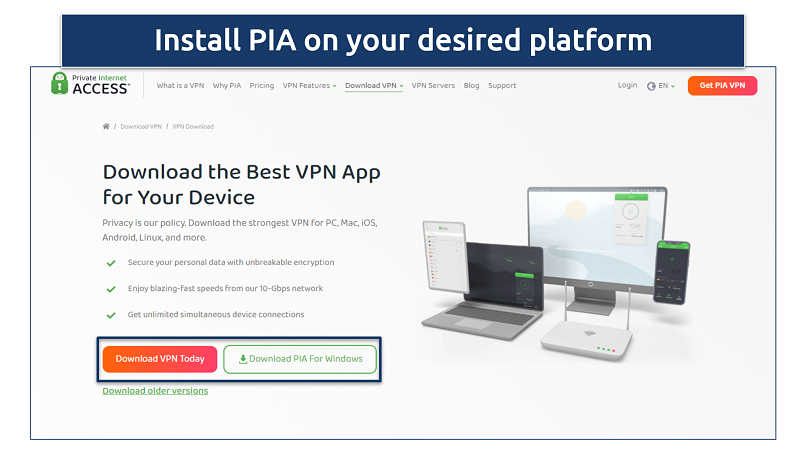 PIA is compatible with Windows, Linux, macOS, Linux, Pi, Android, iOS, and more
PIA is compatible with Windows, Linux, macOS, Linux, Pi, Android, iOS, and more
Step 3. Open PIA, sign in with your credentials, and connect to a server.
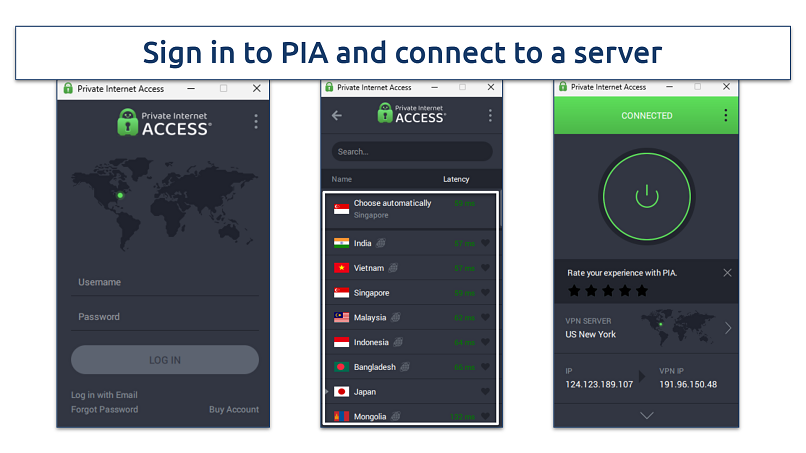 Nearby servers usually offer the fastest speeds for buffer-free streaming
Nearby servers usually offer the fastest speeds for buffer-free streaming
Step 4. After you’ve connected to a server, just open Kodi and start streaming safely and privately.
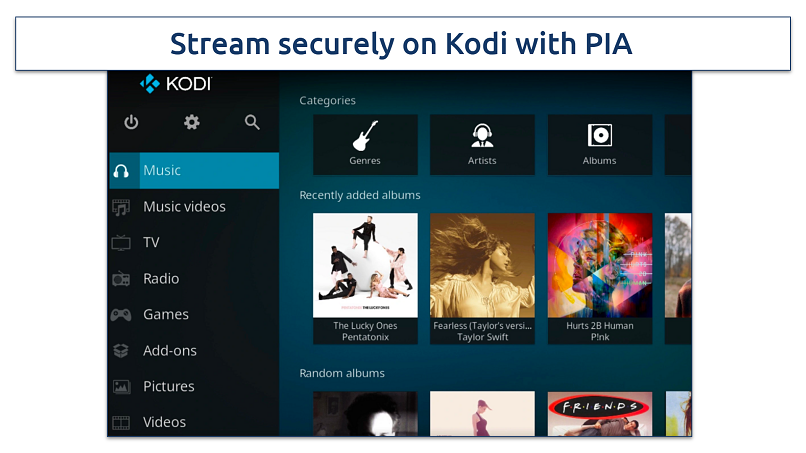 Make sure to keep PIA on whenever you’re using unknown add-ons
Make sure to keep PIA on whenever you’re using unknown add-ons
How to Install PIA on Kodi for Windows and macOS (Using the Zomboided VPN Manager Plugin)
Step 1. Open Kodi and navigate to Settings. Click on Add-ons and enable the toggle for Unknown sources.
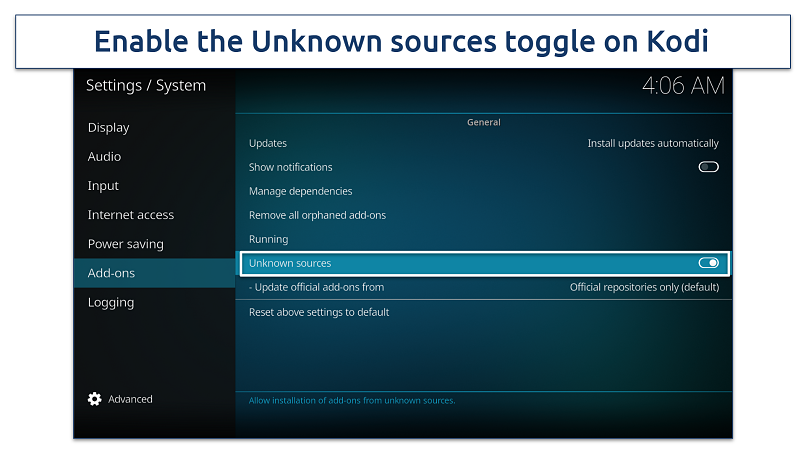 You only need to set it once unless you choose to turn it off later
You only need to set it once unless you choose to turn it off later
Step 2. Open a browser, navigate to the Zomboided Github page, and download the VPN Manager ZIP file.
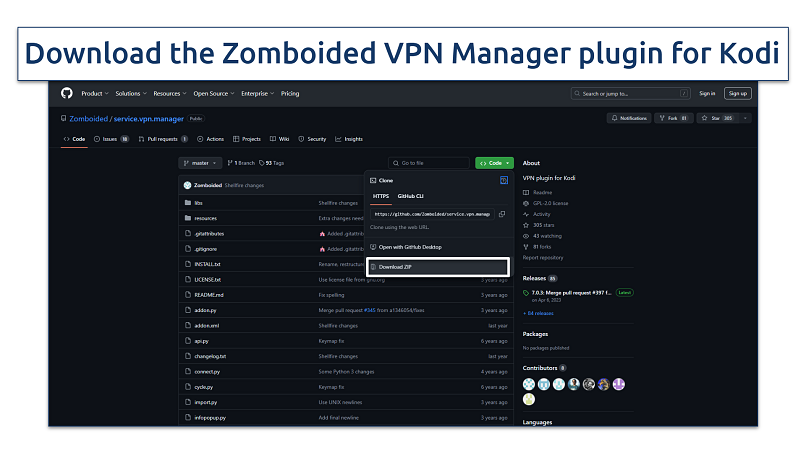 Click on "Code," then choose "Download ZIP" from the options
Click on "Code," then choose "Download ZIP" from the options
Step 3. In Kodi, go to the home screen and click on Add-ons. In the new tab that opens, click the package icon in the top-left corner.
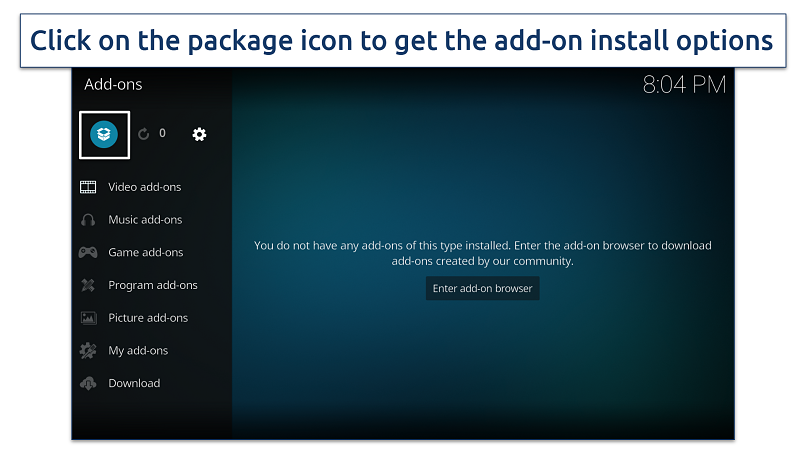 It looks like an open box and is used to manage your add-ons
It looks like an open box and is used to manage your add-ons
Step 4. Click on Install from zip file.
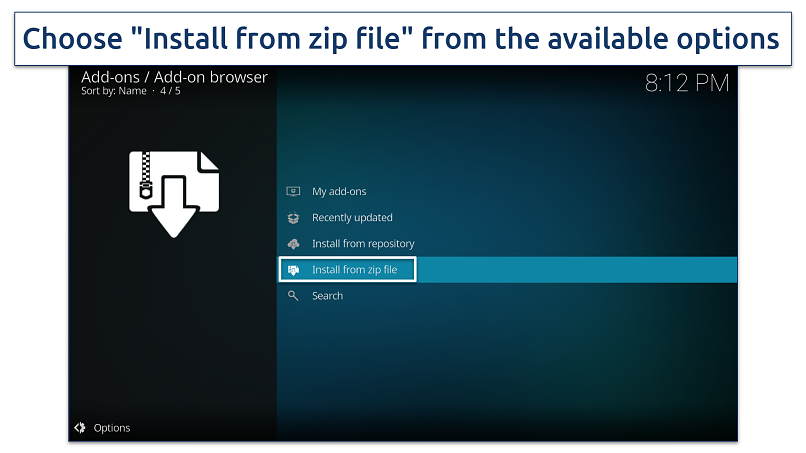 This lets you browse for the file you just downloaded
This lets you browse for the file you just downloaded
Step 5. Find the downloaded Zomboided VPN Manager ZIP file, select it, and click OK.
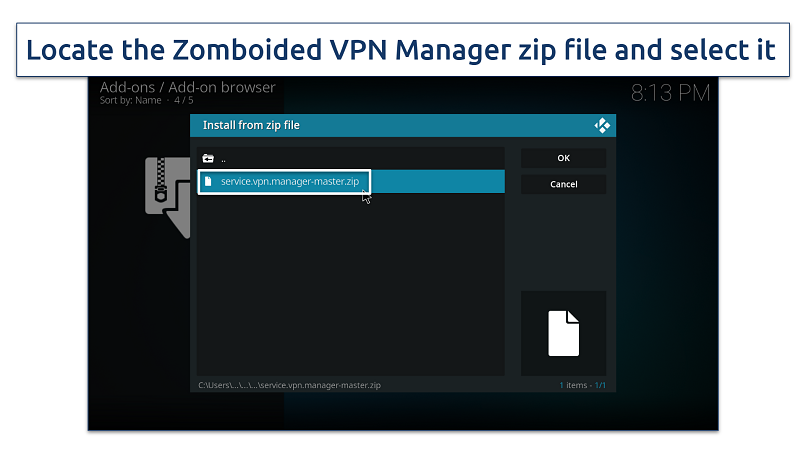 This will begin the installation of the VPN Manager plugin
This will begin the installation of the VPN Manager plugin
Step 6. The next crucial step is to download and install OpenVPN. Without it, the VPN Manager plugin won’t work correctly, and you’ll encounter errors when trying to connect to a VPN.
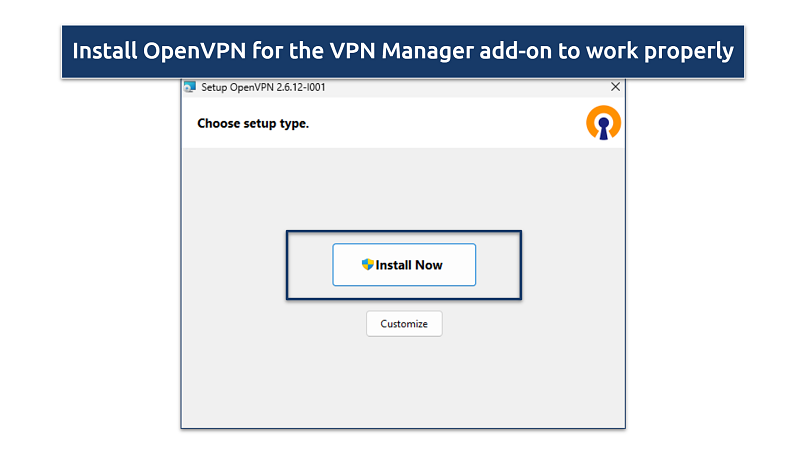 Click the "Install Now" button
Click the "Install Now" button
Step 7. When you launch Kodi again, you should see a message stating that the VPN hasn’t been set up yet. Click on Wizard to proceed with the setup.
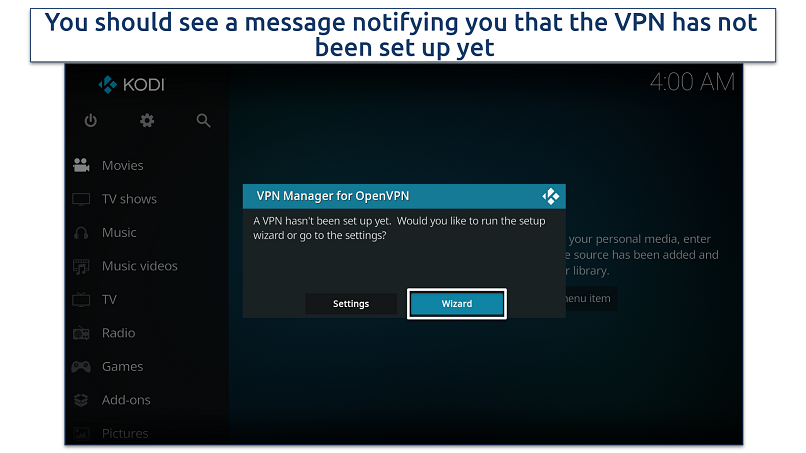 Wizard is a setup guide that helps you configure the VPN connection within Kodi
Wizard is a setup guide that helps you configure the VPN connection within Kodi
Step 8. Find PIA from the list.
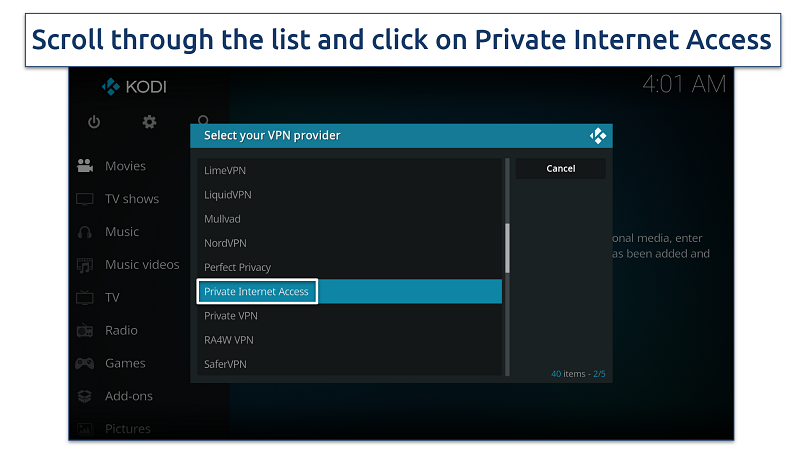 If you’re using a different VPN provider, it should also be available here
If you’re using a different VPN provider, it should also be available here
Step 9. Enter your PIA username and password, then click OK to log in.
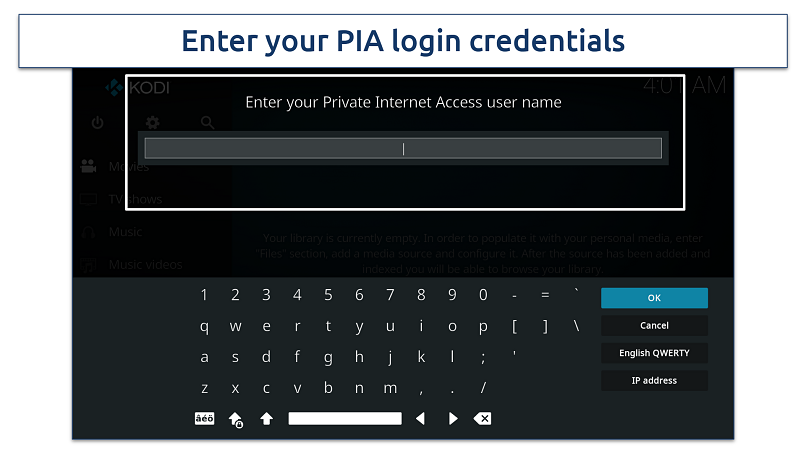 Username is usually the email address you used to sign up for PIA
Username is usually the email address you used to sign up for PIA
Step 10. You’ll now see a list of servers. Choose the server location you want to connect to for streaming. Pick one that works best for your needs (e.g., location or speed).
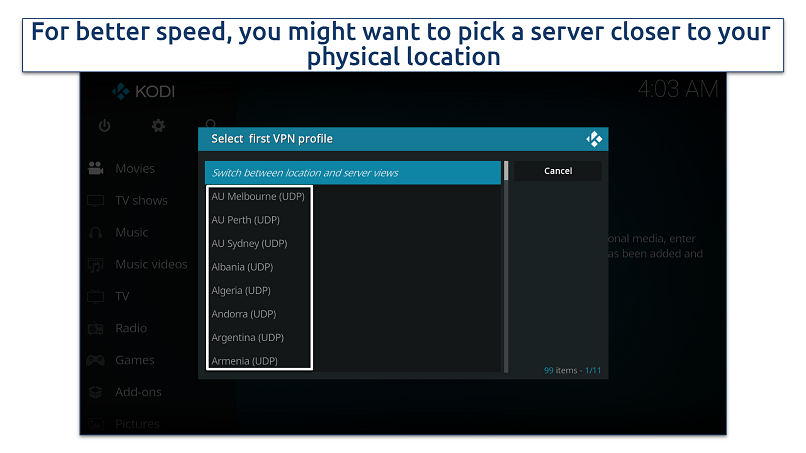 Some VPN providers, including PIA, offer streaming-optimized servers
Some VPN providers, including PIA, offer streaming-optimized servers
Step 11. Once you've selected a server, a connection request will be generated. Click Ok to start the VPN connection process.
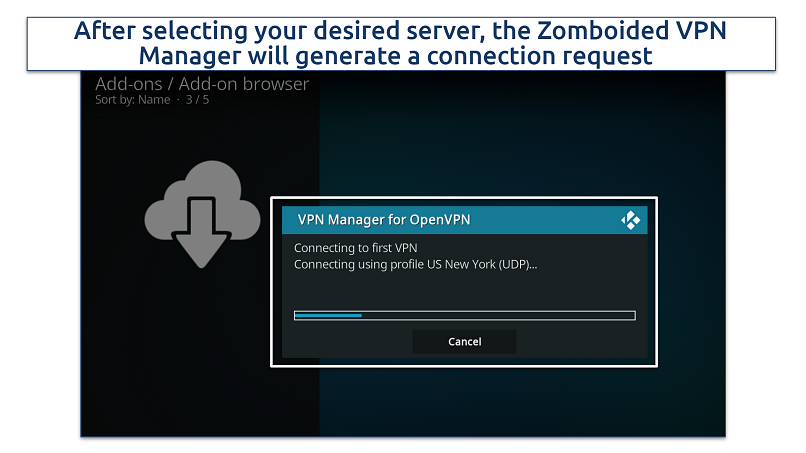 The process may take a few moments, depending on the server location and your internet speed
The process may take a few moments, depending on the server location and your internet speed
Step 12. Once the VPN is connected, you can start streaming securely and privately on Kodi.
How to Install PIA on Kodi for Android (Using the PIA Application)
Step 1. Install Kodi and PIA from the Google Play Store.
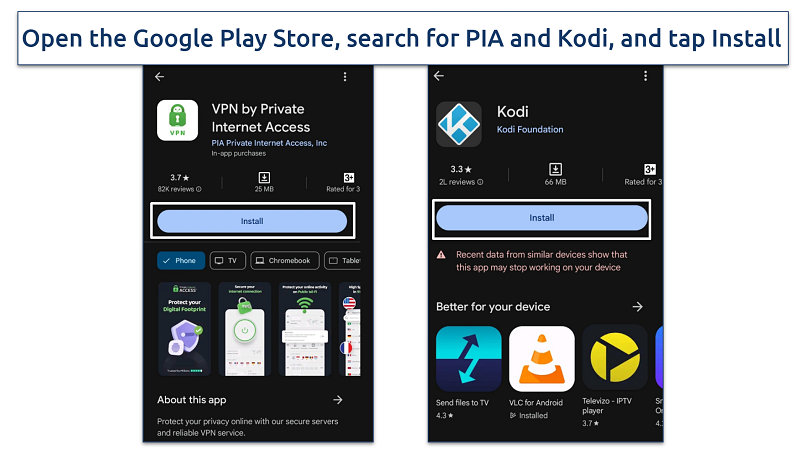 The process just takes a few minutes
The process just takes a few minutes
Step 2. Open Kodi and set it up on your device.
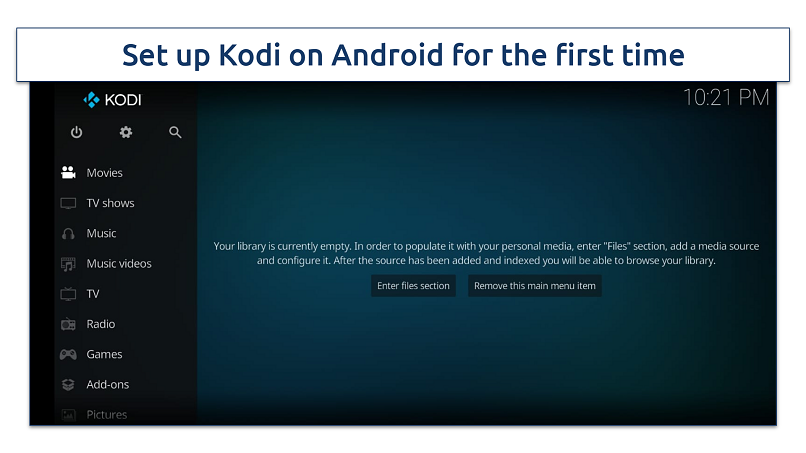 Install add-ons or content on Kodi to get started
Install add-ons or content on Kodi to get started
Step 3. Open PIA and sign in with your credentials. Connect to a server, open Kodi, and enjoy safe streaming.
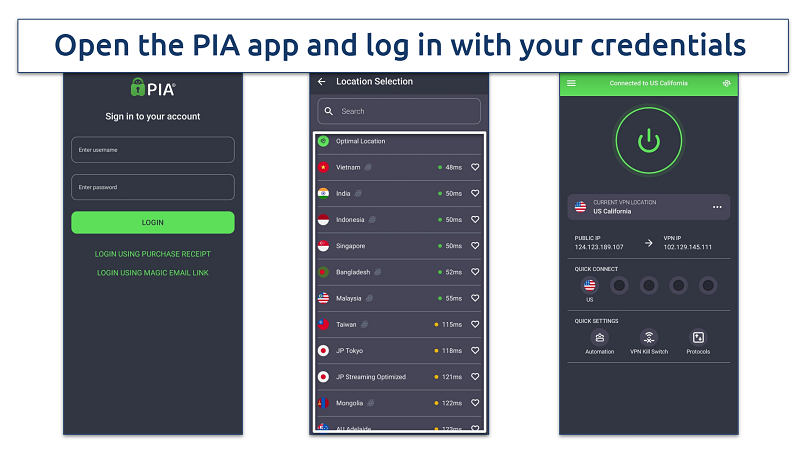 PIA makes it possible to safely access streaming platforms from anywhere
PIA makes it possible to safely access streaming platforms from anywhere
How to Install PIA on Kodi for Fire Stick and Fire TV (Using the PIA Application)
Step 1. From your Fire Stick home screen, use the search bar to find PIA.
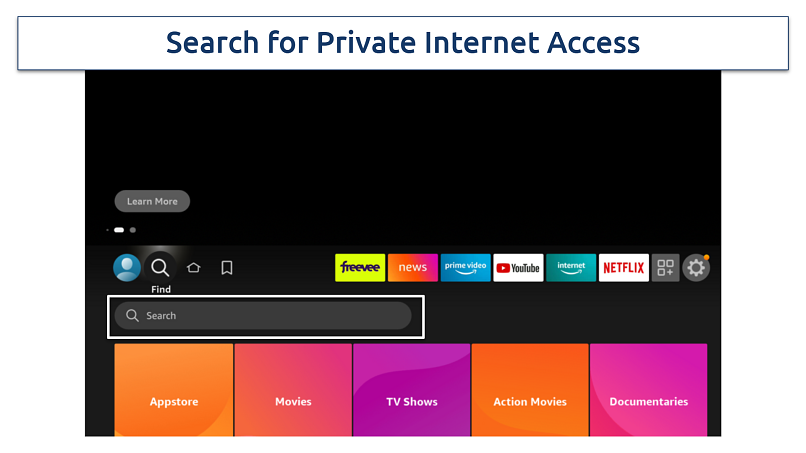 Select the app from the results and click Download to install it on your device
Select the app from the results and click Download to install it on your device
Step 2. To install Kodi, first get the Downloader app from the Amazon App Store. Open it and enter this URL: https://kodi.tv/download.
Step 3. You’ll be asked to select a version — ARMV7A (32/64 bit). Make the selection based on your device.
Step 4. Download and install Kodi. After the installation, open Kodi and complete the setup process for first-time use.
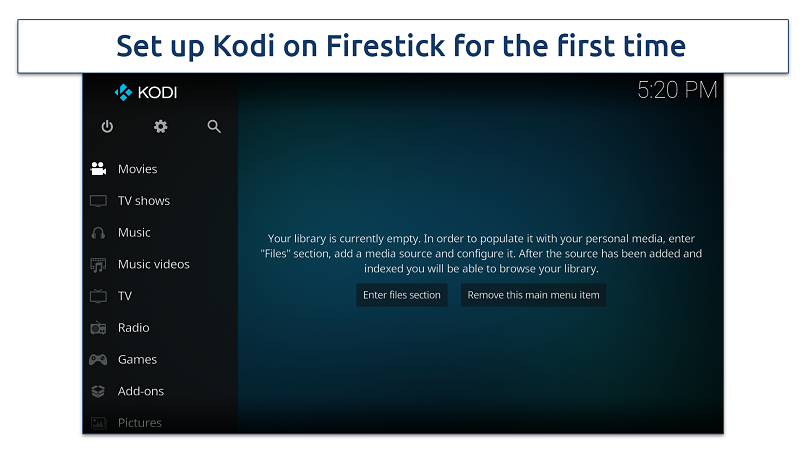 Add content on Kodi using Add-ons to gets started
Add content on Kodi using Add-ons to gets started
Step 5. Open the PIA app on your FireStick, sign in with your credentials, and select a server. Once connected, return to Kodi to begin streaming securely and privately.
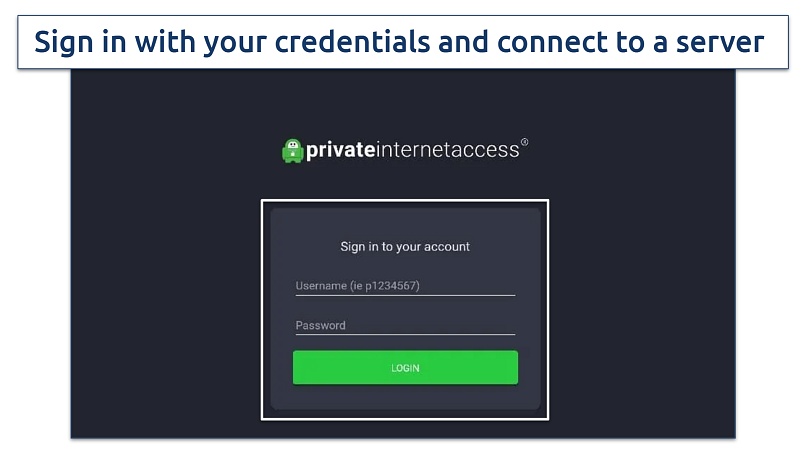 If you don't have an account, create one using a browser
If you don't have an account, create one using a browser
How to Install PIA on Kodi for Raspberry Pi (Using the Zomboided VPN Manager Plugin)
Unlike Windows, macOS, Android, and Firestick, you can't directly use the PIA app to connect to a VPN on Raspberry Pi. Instead, you'll need to use the Zomboided VPN Manager.
The setup process is similar to the steps for Windows and macOS, but with a few extra steps:
Step 1. You'll need a USB stick to transfer the ZIP file to your Raspberry Pi and install VPN Manager.
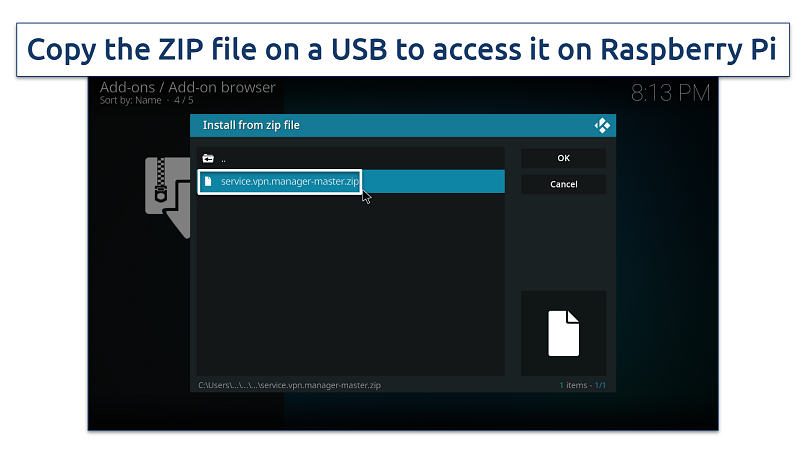 After you select the zip file, click on OK to proceed
After you select the zip file, click on OK to proceed
Step 2. If necessary, you may need to manually install OpenVPN using sudo commands (sudo apt-get install openvpn - y).
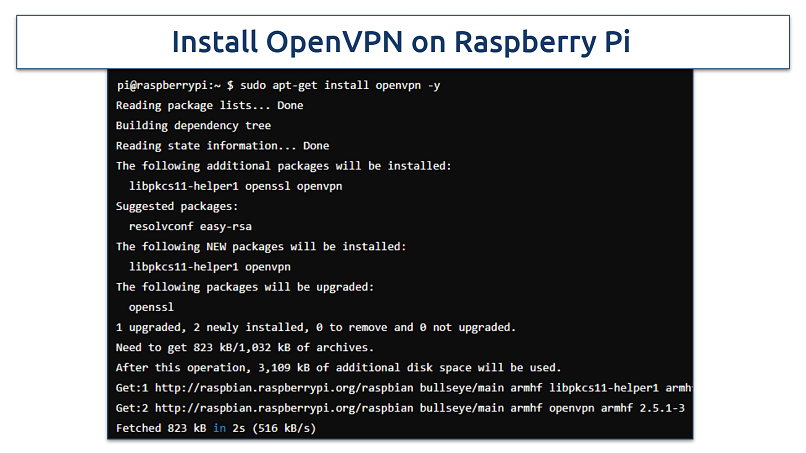 Installing OpenVPN is recommended for manual configurations
Installing OpenVPN is recommended for manual configurations
Step 3. Set up PIA on VPN Manager by signing in with your credentials. Connect to a server, and enjoy safe streaming on Kodi.
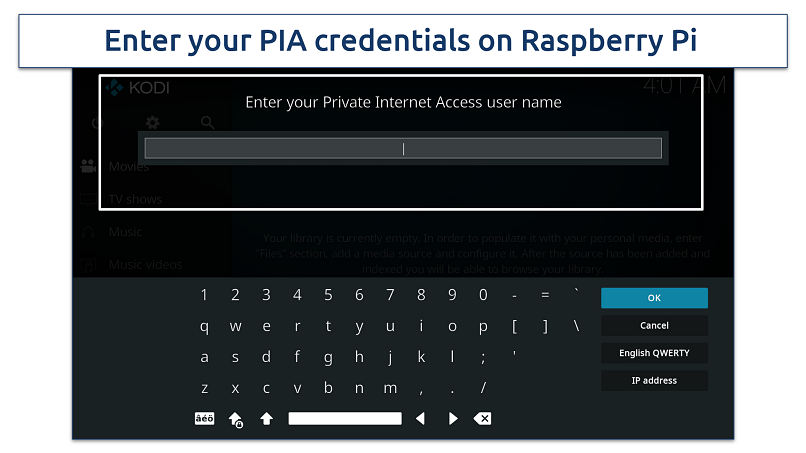 You can also enter an IP address to connect to PIA
You can also enter an IP address to connect to PIA
Editor's Note: Transparency is one of our core values at vpnMentor, so you should know we are in the same ownership group as Private Internet Access. However, this does not affect our review process.
Best Alternatives to PIA for Kodi in 2025
With the right Kodi VPN, you can stream privately and safely. While PIA is a solid option, here are my top picks that offer even better performance.
1. ExpressVPN — The Fastest VPN for Kodi to Watch Shows in HD Interruption-Free

Tested April 2025
ExpressVPN is my top recommendation for watching shows on Kodi in HD. It delivers excellent speeds, so you can enjoy smooth, buffer-free streaming. In our tests, we observed only a minimal drop in download speeds, around 3-5%, which is significantly better than many other VPNs that can slow you down by over 50%.
With its vast network of reliable worldwide servers, it's possible to safely stream your favorite shows from anywhere. My testing team watched The Crown on the Netflix add-on without interruptions.
The only downside is its higher subscription cost, but ExpressVPN frequently offers generous discounts. I got 61% off when opted for a 12-month subscription. Plus, with a 30-day money-back guarantee*, you can try it risk-free.
- One of the fastest VPNs
- Works with top streaming sites
- A proven no-logs policy
- Limited customization
- Smart Location isn't always the fastest
2. CyberGhost — Streaming-Optimized Servers to Easily Access Your Favorite Shows on Kodi From Anywhere
CyberGhost is a fantastic option if you’re looking for a user-friendly VPN with streaming-optimized servers to use on Kodi. Unlike PIA, its streaming-optimized servers are platform-specific. For example, my testing team used the Netflix, Hulu, and Amazon Prime servers to watch movies buffer-free. We also got consistent download speeds of over 25Mbps required for smooth UHD streaming.
On the downside, monthly plans are expensive and have a short refund period (14 days). However, the long-term plans are more affordable, starting at $2.03/month. Better yet, you can use CyberGhost with Kodi for free for 45-days using its extended money-back guarantee.
- Secure access to streaming
- Military-level security
- Designed for ease of use
- Slower long-distance servers
- Doesn't work in China
3. NordVPN — Seamless Kodi Add-on Integration With Enhanced Security Features
NordVPN is ideal for Kodi users, thanks to its exclusive Kodi VPN add-on, which other VPNs don’t offer. This add-on integrates smoothly with Kodi, providing enhanced security while you stream. Plus, Double VPN gives you extra privacy by encrypting data through two servers, making it harder to trace and reducing ISP throttling for smoother streaming.
While NordVPN isn't as fast as ExpressVPN, the speeds were still decent — we recorded a 17% drop during our tests. You can get NordVPN for just $3.09/month and try it for free thanks to a 30-day money-back guarantee.
- Strong security and privacy
- Fast local and faraway servers
- Great for streaming
- Some long connection times
- High renewal prices
Our Methodology for Testing VPNs for Kodi
My team and I tested whether the recommended VPNs offer robust privacy and security features for safely using Kodi. We checked whether they work well with popular platforms like Netflix and provide fast speeds for buffer-free streaming. We also found out if the VPNs have easy-to-use apps for Windows, Mac, Fire Stick, and other devices.
Problems Associated With Using PIA on Kodi
Using PIA with Kodi can be an effective way to boost streaming privacy, but I encountered some challenges that impacted the experience. Here’s what to keep in mind:
- Hard to set up. Setting up PIA with the Zomboided VPN Manager plugin for Kodi can be tricky, even for experienced users. I ran into connection errors and spent time troubleshooting before I could connect reliably.
- Connection drops. While PIA generally maintains good streaming speeds, I noticed occasional connection drops when connected to more distant servers. This issue is rare but can interrupt streaming if it occurs.
- Limited access to features. When using PIA with the Zomboided VPN Manager, some key PIA features like Multi-Hop, split tunneling, and MACE are unavailable. These features are accessible only through the main PIA app, so using the plugin limits your options for added security.
- IP update glitches. When changing servers in the PIA app on Windows or macOS, I found that the external IP doesn’t always update correctly in Kodi, which could leave the connection exposed. A quick reboot usually fixes this, but it’s an inconvenience.
To improve your Kodi experience with PIA, here are some solutions:
- Switch to PIA’s app. Instead of using the VPN plugin, connect directly through the PIA app to keep access to all of PIA’s features and avoid setup headaches.
- Optimize performance. Use nearby servers for better speeds and try PIA’s SOCKS5 proxy for potentially faster streaming. Premium link generators like Real-Debrid can also help improve Kodi streaming performance.
- Fix connection glitches. Restart Kodi after any VPN changes, and use PIA’s kill switch to prevent IP leaks. If you’re using Android TV, try enabling Always-on VPN to keep the connection steady.
- Troubleshoot add-ons. Stick to verified Kodi add-ons to reduce the risk of malware and keep your data safe. If you’re having issues with the VPN plugin, follow a step-by-step guide or use a VPN manager add-on like OpenVPN for a smoother setup.
If you want to boost your Kodi experience, check out our expert guides:
How to Fix Kodi Streaming Issues When Connected to the PIA VPN?
If you're facing streaming issues with Kodi while using PIA, here are a few effective fixes to try:
- Try a different server. The server you're connected to may be crowded, slowing down speeds. Switching to a nearby PIA server can improve performance.
- Switch VPN protocols. In the PIA settings, toggle the VPN protocol between WireGuard and OpenVPN. Each protocol works differently, so one may offer better streaming speeds on your network.
- Turn off IPv6. Sometimes IPv6 leaks can interfere with streaming. Disable IPv6 in the PIA settings to avoid potential conflicts with Kodi.
- Enable split tunneling. To free up bandwidth, use split tunneling to exclude Kodi from the VPN. This will allow Kodi to access your regular connection, while other apps stay protected by the VPN.
- Reduce encryption level. High encryption levels may slow down your connection. Lowering the encryption in PIA settings can speed things up without drastically reducing security.
- Restart your device and a router. A quick restart of your router and Kodi device can often clear up network congestion and refresh your connection, which may improve streaming quality.
- Check internet speed. VPNs can reduce speed, so ensure your base connection is fast enough to support streaming even with a slight speed drop.
- Clear Kodi cache. Cached data in Kodi can accumulate and cause buffering. Clear the cache to free up memory and improve performance.
FAQs on PIA for Kodi
Is PIA still a good VPN?
Yes, PIA (Private Internet Access) is still a reliable VPN, offering robust security features and a wide range of servers. However, some users have reported occasional performance issues on Kodi. If you’re not satisfied with PIA, you can try the best alternative VPNs for Kodi.
How can I switch servers on PIA using Kodi?
To switch servers on PIA within Kodi, start by opening Kodi and navigating to the Add-ons section. From there, select VPN Manager for OpenVPN, and choose the option to Change or disconnect VPN connection. You'll see a list of available servers — simply pick a new one and click Connect to switch over. Note that this process assumes you've already configured PIA with the Zomboided VPN Manager plugin in Kodi.
How can I disconnect/log out from PIA on Kodi?
To disconnect from PIA on Kodi, open Kodi and navigate to the Add-ons section. From there, select VPN Manager for OpenVPN and choose the option to Change or disconnect VPN connection. Then, simply select Disconnect to log out from the PIA VPN service within Kodi. Keep in mind that this only disconnects the VPN within Kodi and won’t affect the PIA app if it’s running separately on your device.
How can I test if PIA is working properly on Kodi?
To test if PIA is working correctly with Kodi, you can perform a simple leak test. Start by opening Kodi and navigating to the Add-ons menu. Scroll down and select Download, then choose Program Add-ons from the list. Find the DNS Leak-Test add-on and click to install it, confirming with OK. After the installation, you can check your current IP address and verify if your DNS is leaking. If yes, consider using other premium VPNs.
How do I get PIA VPN for free?
You can use PIA for free for up to 30 days with its money-back guarantee. It’s available for each plan and lets you use the VPN on an unlimited number of devices. So you can check how it works with Kodi and get a full refund if you’re not 100% happy with it.
To summarize, these are the best VPNs for Kodi …
Editor's Note: We value our relationship with our readers, and we strive to earn your trust through transparency and integrity. We are in the same ownership group as some of the industry-leading products reviewed on this site: Intego, Cyberghost, ExpressVPN, and Private Internet Access. However, this does not affect our review process, as we adhere to a strict testing methodology.
Your data is exposed to the websites you visit!
Your IP Address:
18.223.3.50
Your Location:
US, Ohio, Columbus
Your Internet Provider:
The information above can be used to track you, target you for ads, and monitor what you do online.
VPNs can help you hide this information from websites so that you are protected at all times. We recommend ExpressVPN — the #1 VPN out of over 350 providers we've tested. It has military-grade encryption and privacy features that will ensure your digital security, plus — it's currently offering 61% off. Editor's Note: ExpressVPN and this site are in the same ownership group.
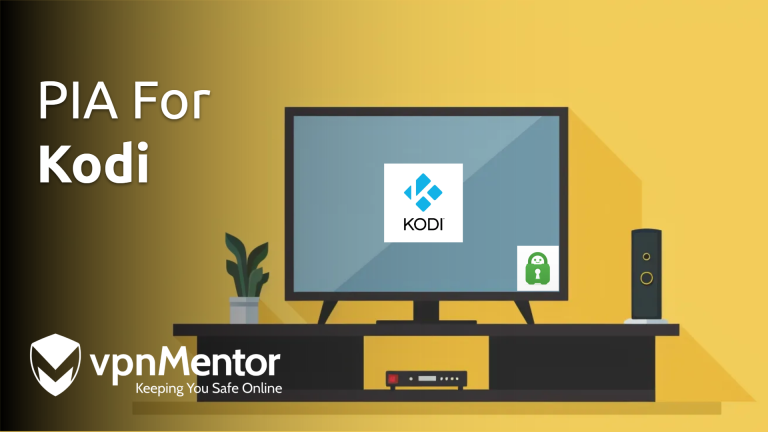


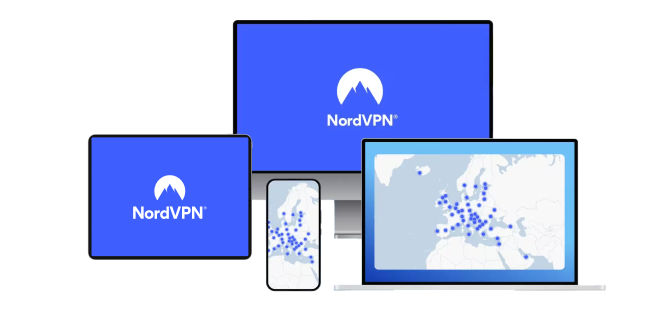

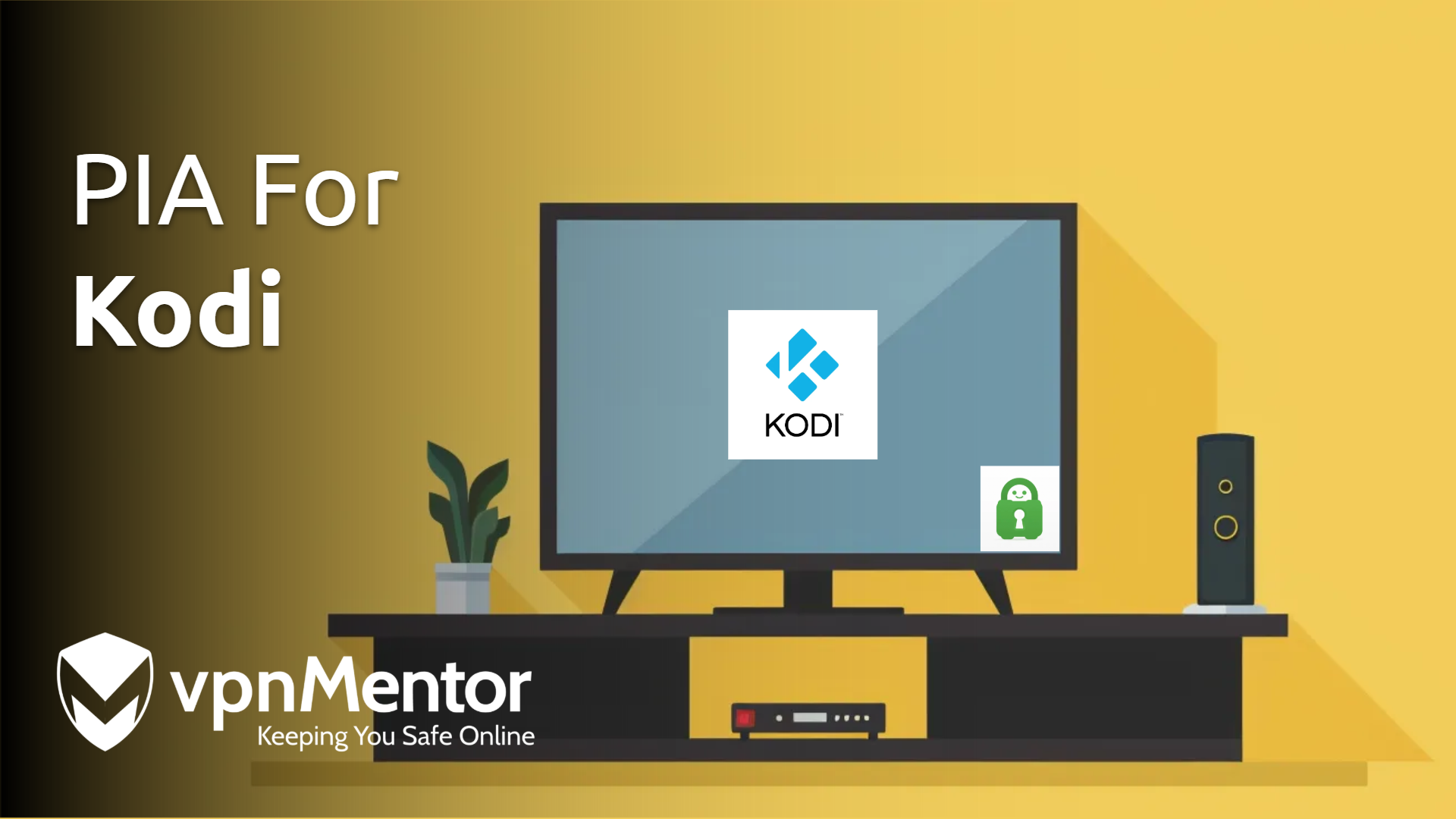

Please, comment on how to improve this article. Your feedback matters!