What Is NordVPN Threat Protection? How To Enable It (2025)
NordVPN’s CyberSec feature has changed its name to Threat Protection — but does it still offer the same level of online protection and the same security features? In short, yes, and it now protects you even when you’re not using the VPN.
The new and improved anti-malware tool prevents cyber threats like phishing, spying, and hacking, while also blocking intrusive trackers. That way, your privacy, critical data, and passwords (and ultimately, your money) get an extra layer of protection. Plus, you get Threat Protection for free on any NordVPN plan. Read on to find out more about what it does and how to enable it in the app’s settings.
Try Threat Protection With NordVPN
Quick Guide: How to Enable Threat Protection on NordVPN in 3 Easy Steps
- Download and install NordVPN. Threat Protection is available for free with any NordVPN plan, and you can try it risk-free for 30 days thanks to its money-back guarantee.
- Enable Threat Protection. Navigate to the VPN app settings and enable Threat Protection or Threat Protection Lite (the Lite version requires connecting to a VPN server).
- Safely browse online. You will now be protected from malware, trackers, and ads online.
What Is NordVPN Threat Protection?
Threat Protection is NordVPN’s answer to cyber threats. It’s a built-in feature that gives you an extra layer of security by filtering harmful content before it reaches your device. Threat Protection scans the websites you visit (and any files you download) for threats such as viruses, trojans, and spyware. If Threat Protection detects a malicious site or file, it blocks access and warns you to take action. It also automatically blocks most intrusive ads and trackers.
Essentially, Threat Protection is an upgrade to the old CyberSec feature. The latter only offered protection while you were connected to the VPN and wasn’t very effective at blocking ads. Threat Protection is much more efficient at ad removal and can monitor downloaded files at all times (with or without a VPN connection). You also now get a weekly 7-day protection summary to help you keep track of sites to avoid.
There are 3 major ways Threat Protection keeps you safe while browsing:
- Malware prevention: You get a warning message before accessing any site with serious threats, like phishing links and scams. Also, files and applications you download are thoroughly screened to check for dodgy code. Any files that are identified as potentially malicious are uploaded to the cloud for further analysis. To protect your privacy, large files or those that may contain personal information are scanned but never uploaded.
- Tracker blocking: Most websites use URL tracking to monitor your online activities. Threat Protection stops these third-party trackers from secretly collecting your private information like cookies and online searches.
- Ad blocking: NordVPN’s Threat Protection can reduce the ads you see online, including banner ads and pop-ups. It identifies and blocks domains that are frequently used to serve these ads. That means you can safely browse without the risk of accidentally clicking on an ad that could contain spyware or take you to a dangerous site.
Threat Protection vs.Threat Protection Lite: What’s the Difference?
The full version of Threat Protection only works on macOS and Windows PC. As an alternative, Threat Protection Lite is also available for Linux, smartphones (iOS and Android), and browser extensions (Chrome, Safari, Firefox, and Edge).
The difference is that Threat Protection works even when the VPN isn’t connected, whereas Threat Protection Lite doesn’t. The full version of the feature protects your device and files at all times (depending on the permissions you’ve set) and can temporarily halt suspicious apps. Threat Protection Lite is more like the original CyberSec feature. It blocks ads, trackers, and malicious sites only when the VPN is active — and it can’t scan your downloads for threats.
Does Threat Protection Block Ads and Hackers?
NordVPN Threat Protection is effective with some online ads, like popup and banner ads. It uses a DNS filtering technique to instantly block requests sent by ad-serving domains. This stops most ads from showing. Although you might still see some ads on some sites, you won’t be directed anywhere even if you click them.
During my tests, I didn't see in-feed and banner ads on sites like YouTube and Quora after enabling Threat Protection. However, the in-stream video ads on YouTube still played as usual.
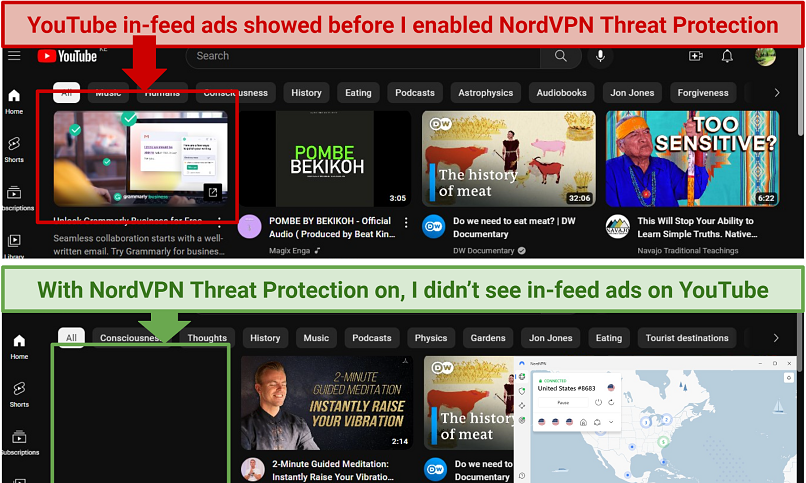 I was pleased with how well Threat Protection worked against YouTube ads
I was pleased with how well Threat Protection worked against YouTube ads
Threat Protection also protects you against hackers by fending off spyware. It flags malicious sites where your information might be stolen and stops malware from infiltrating your device. The feature is a good addition to the VPN’s AES 256-bit encryption, kill switch, Double VPN, and IP/DNS leak protection — which all work to further secure you against cyber threats.
That said, it’s worth noting that Threat Protection only works with cyber threats that originate online. It can’t protect you from malware and viruses that infect your device through hardware (e.g. an infected USB).
How to Enable NordVPN Threat Protection
After installing NordVPN on your device, you can enable Threat Protection by following the below guide:
On Mac and Windows
- Start the app and click the shield icon on the left-side menu.
 NordVPN has a simple interface so it’s easy to locate its main features
NordVPN has a simple interface so it’s easy to locate its main features
- Toggle the button next to Threat Protection or Threat Protection Lite to enable it. (if you choose the Lite version, it’s advisable to restart your browser to ensure Threat Protection is enabled).
 NordVPN’s Threat Protection can be enabled in a single click
NordVPN’s Threat Protection can be enabled in a single click
- Choose what you want to block on the Settings menu after you've enabled Threat Protection.
 Enable “deep-scan files for threats” and “DNS filtering” for the best protection
Enable “deep-scan files for threats” and “DNS filtering” for the best protection
On iOS and Android
- Download and install NordVPN on your mobile device.
- Click the user profile icon at the bottom right.
 NordVPN’s Android app makes the settings a little harder to find
NordVPN’s Android app makes the settings a little harder to find - On the Profile page, click the settings icon at the top right.
 This is where you’ll find all the security options
This is where you’ll find all the security options - Go to Threat Protection Lite and toggle it on.
 You can find it under the Tools subheading
You can find it under the Tools subheading
FAQs on NordVPN Threat Protection
Is CyberSec gone?
No, NordVPN’s CyberSec feature is now called Threat Protection. It has been slightly improved to perform other security functions too. For example, Threat Protection now scans your files and applications on your computer for hidden malware and threats. The feature also protects your device even if the VPN isn't on.
Why should I use Threat Protection?
Threat Protection offers extra security features that a VPN alone won’t provide. It improves both online and offline safety by blocking malware and viruses before they reach your device. When enabled, Threat Protection also stops intrusive ads for a smooth browsing experience. The feature increases online privacy too, by blocking trackers used by third parties to monitor your activities.
Is it safe for me to use NordVPN Threat Protection?
Yes, enabling NordVPN Threat Protection actually improves security. It shields you from cyber threats, including privacy intrusion. Threat Protection helps you avoid unsafe downloads that can damage your device. It also warns you if you’re about to visit a dangerous site and prevents snoops from tracking your online activities. If you don’t like the feature, it’s easy to turn it off in the NordVPN settings.
What should I do if NordVPN Threat Protection isn’t working?
Check if your NordVPN app needs an update as you might be using an old version that doesn’t include the Threat Protection update. If that doesn’t work, delete and reinstall the VPN then enable Threat Protection afresh.
Here are some other fixes for known issues:
- If you’re on Android, make sure you’re using the version of the app downloaded from NordVPN’s website. Google Play doesn’t support ad-blocking, so the Android app on the Play Store has Threat Protection removed.
- If you’re having issues with ad blocking (or Threat Protection isn’t working in your browser) the feature might be clashing with another VPN or proxy. Make sure you have all other proxies or in-browser VPNs disabled then restart your browser. Restarting will also fix the “Software is preventing Firefox from safely connecting to this site” error on Firefox.
- There have been reports of Threat Protection blocking some safe sites like Twitter or Google. If this happens, try switching to another server. If the problem continues, report it to NordVPN’s customer support team (they’re available via 24/7 live chat). It's possible that the site has been accidentally put on a block list.
- Threat Protection can fail to scan files downloaded when you’re using Chrome in Incognito mode on macOS. NordVPN has stated that they’re working on a fix for the issue, so the only current solution is to download files outside of Incognito mode.
Is NordVPN Threat Protection an antivirus?
No, Threat Protection isn’t an antivirus, per se. It just performs some similar functions. While Threat Protection can detect malware, trojans, and adware on files, it can't eliminate threats already on your device. However, the feature can be used alongside an antivirus because it protects you from online threats that antivirus software doesn’t usually detect.
Does NordVPN Threat Protection slow down internet speeds?
No, enabling Threat Protection doesn’t reduce your speeds. It's common for VPNs to slightly affect your base connections as they encrypt and reroute your traffic. However, Threat Protection works independently from the VPN so it has no impact on speeds.
Is NordVPN Threat Protection free?
It’s part of a paid NordVPN subscription but doesn’t cost extra. The full Threat Protection feature is only available on the Windows and macOS apps though. The smartphone and Linux apps have a more limited version called Threat Protection Lite.
The Bottom Line
Threat Protection serves as a valuable enhancement to NordVPN. It outperforms the previous CyberSec feature, which was unable to identify and halt files carrying malware. Moreover, it's more proficient in obstructing bothersome ads on websites, including banner advertisements.
You can try Threat Protection for free since NordVPN has a generous 30-day money-back guarantee. If you change your mind, it's straightforward to get a refund by contacting the support team on live chat.



Please, comment on how to improve this article. Your feedback matters!