How To Fix Netflix Error Code M7111-5059 (Solved 2025)
Seeing the Netflix proxy error can spark immediate dread and frustration:
Pardon the interruption
You seem to be using an unblocker or proxy. Please turn off any of these services and try again. For more help, visit netflix.com/proxy.
Error Code: M7111-5059
The most common cause of proxy error M7111-5059 is that Netflix has detected you’re using a VPN or proxy. If you’re seeing this regularly, then you’re probably used to wasting hours switching servers and refreshing Netflix until you can finally access the show you’d planned to binge-watch.
The easiest fix is using a more powerful VPN that reliably allows you to securely access your Netflix library. My team and I tested over 150 VPNs to find the best one to avoid the Netflix proxy error while offering a great streaming experience with no buffering.
Quick Guide: How to Fix the Netflix Proxy Error in 3 Easy Steps
- Download a VPN.
- Connect to a local server.
Closeby servers will offer you the best speeds for streaming Netflix. - Start watching Netflix.
You’re all set to privately watch your favorite shows without annoying proxy errors.
What Is the Netflix Proxy Error Code M7111-5059?
Netflix detects and blocks VPNs, proxy services, and other methods used to access its content. You’ll see this error code when Netflix picks up on any attempt to bypass its geoblocks.
 Error code M7111-5059 is otherwise known as the Netflix proxy error
Error code M7111-5059 is otherwise known as the Netflix proxy error
These blocks exist to protect copyright agreements for some Netflix shows and movies. Since certain Netflix content is geo-restricted, it can’t be viewed in every location.
The platform blocks some VPN-associated IP addresses, which blocks anyone using them from accessing Netflix. If many people use the same IP to watch Netflix, it's easier for the streaming service to identify it as a VPN IP and block it.
However, Netflix also looks to see whether your IP address and DNS server are in the same location. It does this by reading the DNS request you send through your VPN, then comparing it to the IP address for the show you’re attempting to watch.
If you’re using a VPN and continue seeing this message, no matter how many servers you try, you may need to upgrade to a better VPN service to fix the proxy error. The VPNs I recommend below successfully gave me secure access to my Netflix US library when I tested them from the US.
Tips on How to Fix the Netflix Error Code M7111-5059 on Any Device
Netflix consistently updates its software and expands its database of blocked IP addresses. As a result, even top-tier VPNs may encounter the proxy error code. If you're experiencing this issue despite using a premium VPN, consider the following steps:
- Disconnect, then reconnect your VPN. Sometimes a simple retry is all it takes to get access to Netflix.
- Connect to a different server. Switching servers may help you to avoid the proxy error message. If one doesn’t work, continue trying alternative local servers until you find one that lets you access your local Netflix library.
- Use a dedicated IP address. Some VPNs allow you to get a unique IP address reserved just for you. This way, it won’t be repeatedly used by multiple customers, making it less likely to be blocked.
- Make sure your VPN software is up to date. New software patches can fix compatibility or security issues that previously might've caused the proxy error.
- Try using another browser. Simply switching from Safari to Chrome fixed the issue during some of my tests.
- Clear your cache. Clearing your cache removes stored data that could reveal your use of a VPN to Netflix, helping prevent proxy errors while streaming securely within your location.
- Use an incognito window. Incognito windows don’t save your browsing history or site data. Using Netflix in an incognito window will make it easier for you to try switching local servers.
- Disable IPv6. Some VPNs can leak your IPv6 address. Try disabling this in your computer’s Network settings.
- Disable WebRTC. Disabling WebRTC prevents IP leaks that can lead to Netflix detecting a VPN connection, thus aiding in avoiding proxy errors during secure streaming sessions.
- See if you're connected to a WiFi extender. Disabling a connection to a WiFi extender can help avoid Netflix proxy errors by ensuring a more direct and stable connection to your network, which reduces the risk of IP mismatches or inconsistencies that can flag your activity as VPN use. You can fix this by configuring the extender's settings or installing a VPN on your home router.
- Test for leaks. See if your DNS or IP address is being leaked with our free tool.
- Contact customer support. If all else fails, reach out to your chosen VPN’s customer support team and ask them which servers to try. The best VPNs have a team ready to answer your questions via live chat, email, or telephone 24/7.
FAQs on How to Fix the Netflix Proxy Error With a VPN
Why am I still getting the Netflix error ‘You seem to be using an unblocker or proxy’ when I’m not using a VPN?
It could be due to an issue with the device you’re using, your IP address, or your network. You should try accessing Netflix on another device from the same WiFi network. If you don’t get the error code, the issue lies in the original device you attempted to use.
There may also be a network error that's causing the issue. A VPN can help solve network issues by allowing you to connect through its servers instead of those controlled by your ISP.
An uncommon (but still possible) scenario is that Netflix may have mistakenly blocked your IP address. In this case, you may need your ISP to contact Netflix customer support to file a request to have the IP address unblocked.
How do I fix the Netflix error code M7111-5059?
First, I suggest downloading a VPN that's been proven to work reliably with Netflix. If your VPN meets these criteria and you’re still getting the error code, I recommend referring to the list of other quick solutions in this article for some additional methods to resolve the issue.
How can I fix the Netflix proxy error on smart TVs and Fire Stick?
If you’re using a Smart DNS service (for smart TV) or a VPN app (for Amazon Fire Stick), then try connecting to a different local server. It might be that Netflix has blocked the DNS/IP address.
Otherwise, the Netflix proxy error might be due to a device, network, or IP address issue. Try accessing Netflix with a different device, as it has been known to mistakenly block home IP addresses.
What are the other Netflix error codes, and how can I fix them?
The most common Netflix error codes include the following:
M7111-1101 / UI3012 / NW-2-5 / NW-3-6: Each code indicates a problem with your network or the device trying to reach Netflix. To fix it, check your internet connection and clear your browser’s cookies and cache. You may need to restart your modem, router, and device. If you continue to run into issues, head over to Netflix’s support pages for further device-specific steps.
M7111-1331: There are two versions of this error, so check which message you have.
‘This title is not available to watch instantly’ means a browser setting is interfering with your access. Try turning off some browser extensions and access by typing the web address rather than using a saved bookmark or favorite.
‘Sorry, your account can’t be used on this device’ means your Netflix plan is restricted to mobile devices only. Upgrade to Basic, Standard, or Premium to watch from your web browser.
22004: This error code appears to titles you’ve downloaded prior to traveling abroad and is normally accompanied by the message ‘This title is not available to watch in your area.’ In other words, this content is not available in your location due to licensing restrictions.
Why does Netflix block VPNs?
Netflix’s licensing agreements restrict what content is available in each region. Once its customers started to use VPNs to access international libraries, Netflix started using IP blocking to combat their use.
Netflix monitors your IP addresses to make sure you can only view content that’s licensed in your location. Theoretically, you could use a VPN to obtain a foreign IP address while you are in another location. However, this may violate Netflix’s terms and conditions and could potentially be viewed as copyright infringement.
Will Netflix ban me for using a VPN?
Using a VPN to access Netflix is not entirely against its Terms and Conditions. You can use any of our recommended VPNs to keep your streaming session private when you’re at home.
The issue arises when you use a VPN to access geo-restricted content outside your location. Theoretically, you could use a VPN to obtain a foreign IP address while you are in another location. However, this may violate Netflix’s terms and conditions and could potentially be viewed as copyright infringement.
Is there a proxy service that works with Netflix?
There are many proxy services, but they aren’t as reliable. Proxies are less secure than VPNs. Netflix’s advanced detection measures can easily recognize and stop proxy services, but it has a harder time with VPNs that mask your IP.
I suggest downloading one of the VPNs on my list — I found each one works reliably with Netflix.
Can I use a free VPN to watch Netflix?
No, not reliably. Many free VPNs are highly likely to be detected by Netflix because they have fewer servers, so more people use each IP address. Additionally, the slow speeds of these VPNs can result in a frustrating streaming experience with constant buffering and interruptions.
If you stream content from Netflix regularly, I recommend investing in a low-cost premium VPN instead. You’ll have a far smoother streaming experience, and you won’t have to worry about your VPN selling your data to third parties or imposing data caps.
This article is incredibly insightful! My name is John Nash, and I’ve been encountering the Netflix error code M7111-5059 recently. The solutions you’ve provided are clear and easy to follow. I’m definitely going to try them out. I’ve also found some helpful tips on websites like Digitech Assist, which have been great for troubleshooting streaming issues as well. Thanks for sharing such a well-organized guide—it's exactly what I needed!
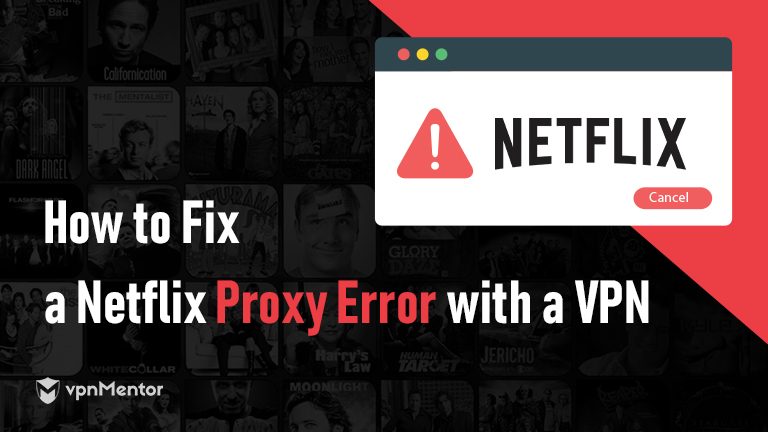


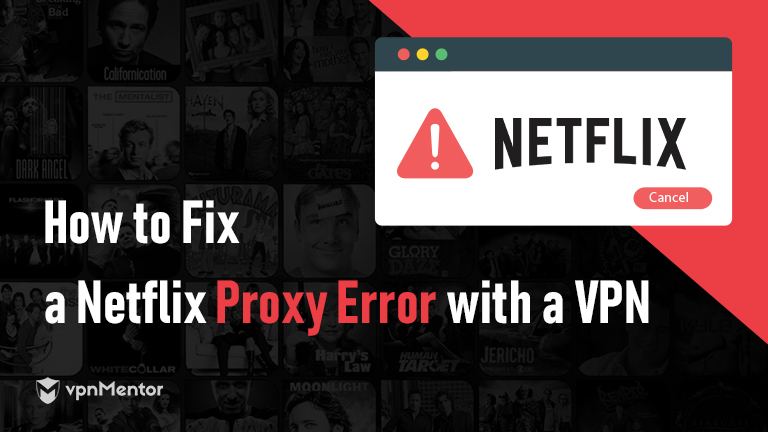

Please, comment on how to improve this article. Your feedback matters!