Is Instagram Safe and Private To Use in 2025?
Instagram is a hugely popular social media platform. But as with any social media service, there are several possible dangers. So you may wonder: is Instagram safe for you or your kids?
The answer is complicated. While there are certainly many risks to be aware of on the platform, there are measures you can take to protect yourself. So, you could say that Instagram is only as safe as you make it.
I took a deep dive into Instagram to see what dangers you need to be aware of, and how you can keep yourself and your kids safe. I cover not only how to ward off malicious users on the platform, but also how to prevent the data-hungry service from violating your family’s privacy. Read on for everything you need to know.
How Safe Is Instagram?
Despite some fairly robust security features and active moderation, Instagram isn’t completely safe to use. 3 risks on Instagram you may commonly run into include scams, cyberbullying, and data mining. Let’s look at these risks in depth:
- Scammers in direct messages. You can be contacted by scammers who want to trick you into sending money or revealing personal information. Usually, scammers pose as romantic interests (catfishing), crypto investors, or brands (sometimes falsely stating you’ve won in a legitimate giveaway organized by the real brand).
- Phishing links. These links appear legitimate but redirect you to malicious sites. Clicking on them can result in personal data theft, account theft, or malware on your device.
- Hackers. Hackers can scan your posts, looking for sensitive information to use for identity fraud. They can also use the previously mentioned scamming methods to gain more of your data.
- Cyberbullying. This digital torment can manifest in various ways on Instagram — from spiteful comments to the spread of false information. Bullies can even manipulate your photos or impersonate your account.
- Stalking. Revealing too much in pictures or stories might inadvertently disclose personal details like your location. This easily allows for stalkers to track you down.
- Data collection and sharing. Meta — Instagram’s owner — mines your data. That includes your interactions, preferences, geolocation, and the features you use. This data is shared to third-party advertisers and service providers, alongside other platforms in the Meta suite, including Facebook and WhatsApp.
Is Instagram Safe for Kids?
As you can see above, the platform isn’t entirely safe for adults — so children are especially vulnerable. Here are some additional concerns specific to younger users:
- Harmful content. Social networks might expose young users to inappropriate or harmful content. This can include hate speech, explicit material, extremist views, or images promoting self-harm. Such content can have adverse effects on their mental health.
- Inappropriate sharing. Children on Instagram can share private or inappropriate content themselves. Some kids have private “finstas” (fake Instagram accounts, as opposed to “rinstas”, or real accounts) where they share personal content to select friends — with no control over where that content ends up. “Vanish mode” (disappearing images in direct messages) can also lead to a false sense of security.
- Emotional effects. Instagram exposes kids to manipulated images that show idealized and unrealistic standards of beauty, fitness, and lifestyle. Instagram influencers can make kids feel insecure, unhappy, or inadequate in terms of their appearance or achievements.
- Social media addiction. Instagram can be addictive, tempting kids to use it constantly. Excessive use can lead to disruptions in daily routines, sleep, and school.
- Predators and groomers. Your kids can interact with anyone on Instagram, including strangers who have bad intentions. Criminals can easily trick kids into believing they are friends, and then will ask for personal photos or attempt to meet with them in person.
Tips to Stay Secure on Instagram
The good news is that Instagram has started to implement features that protect against some of these dangers:
- Nudging. The “nudge” feature detects if a teen is spending a lot of time looking at images or reels on one topic (especially potentially harmful topics like before/after body comparisons). If so, it’ll send a nudge notification to encourage them to explore something else. Nudges have also been rolled out to detect and warn users against posting harmful or abusive comments and DMs (direct messages).
- Take a Break. If Instagram detects that a teen has spent too much time on the app, it’ll send them a gentle reminder to take a break. Adults can also enable these reminders in their settings.
There are also a lot of ways you can be proactive in safeguarding yourself from threats on Instagram. Here’s what I recommend:
1. Use a strong and unique password
A robust password protects your account from hackers. Here are some tips to bolster your password security:
- Aim for at least 10 characters with uppercase and lowercase letters, numbers, and symbols.
- Avoid easily guessable information such as common phrases, names, and important dates — especially if this information could be obtained from your posts or stories.
- Change your passwords periodically. If you suspect a password has been exposed, change it immediately.
- Make sure your Instagram password is distinct from the ones you use on other social media networks or websites. That way, your Instagram account is protected if a password with another service leaks. Consider a password manager to conveniently generate and store passwords for all your social media accounts.
Instagram will notify you if it detects any suspicious logins (like from an IP address or device it doesn’t recognize). So keep an eye on your notifications and change your password if you see a login that isn’t you.
2. Avoid sharing personal information
Sharing personal information on Instagram can expose you to hackers, stalkers, identity thieves, or impersonators. To protect yourself from these threats, you should limit the amount of personal information you share. Here’s how:
- Avoid posting anything that shows your addresses, ID cards, or bank cards. You can use markers or virtual stickers to cover private details in your posts.
- Never share your login credentials with anyone. Some accounts can be hackers pretending to be Instagram customer support, but real Instagram employees will never ask for your password. Support emails will also only come from the following addresses:
- @support.facebook.com
- @support.instagram.com
- @facebookmail.com
- @mail.instagram.com
- Never post information that you also use as a password or security question answer. This can include anything from anniversary or birthday dates to pet names.
- Limit who can reshare your posts to prevent any identifying information from becoming widespread.
3. Review cookie settings on browsers
Cookies are small files that are used by Instagram and other websites to track data about your online activity and preferences. If you use Instagram via an internet browser, you can easily manage your cookie settings:
- Clear cookies. Most browsers give you the option to do this in the settings. For example, in Chrome’s settings, go to Privacy and security and select Clear data to erase all cookies.
- Use a private browsing mode. Private browsing (like Incognito mode) prevents Instagram from storing cookies on your device.
- Install privacy extensions. Various browser extensions can also help limit or prevent unwanted cookies from Instagram.
4. Block suspicious followers
You should watch out for followers you don’t know. If your profile is public, it’s quite normal to have strangers follow your account. However, if any follower starts interacting with you in a suspicious way (or does anything that makes you uncomfortable), block them. There are a few methods of doing this:
- Go to their profile, select the three dots icon (...) at the top-right, then press Block.
- If you’re in a chat with the offending user, you can click the information icon at the top of the chat, then press Block/Unblock. Click again to confirm.
5. Be careful with links
Some links posted on Instagram can lead you to dangerous sites that attempt to steal your data or infect your device with malware. Links can also lead to well-constructed scams or fake fundraising pages. Here’s how to avoid running into any problems:
- Avoid links from accounts with no profile picture, bio, or posts. Another red flag can be a suspicious number of followers.
- Don’t click on unsolicited links sent to you in direct messages or comments.
- If you’re being linked to a service or storefront, use your browser to manually land on the website instead. You can also use Instagram’s Shop feature to securely buy products from businesses, without the need to click any dodgy links.
- Look for any signs of a fake link, such as spelling errors, weird characters, or strange phrases.
- If you do click a link, ensure the website has a security certificate by checking for the padlock icon in your browser's address bar.
6. Disable permissions on iOS and Android
The Instagram app requests permission to access some of your personal information and device features. By disabling these permissions, you ensure the app accesses only what's necessary, reducing potential risks.
- iOS: Go to Privacy & Security in your device’s settings. Tap a category, such as Location Services, Camera, or Microphone. Find Instagram and switch off the permissions you don’t need to give.
- Android: Find the Instagram app in the Apps section of your phone’s settings. Go to Security and privacy, then Privacy. Finally, tap Permission Manager and disable the unnecessary ones.
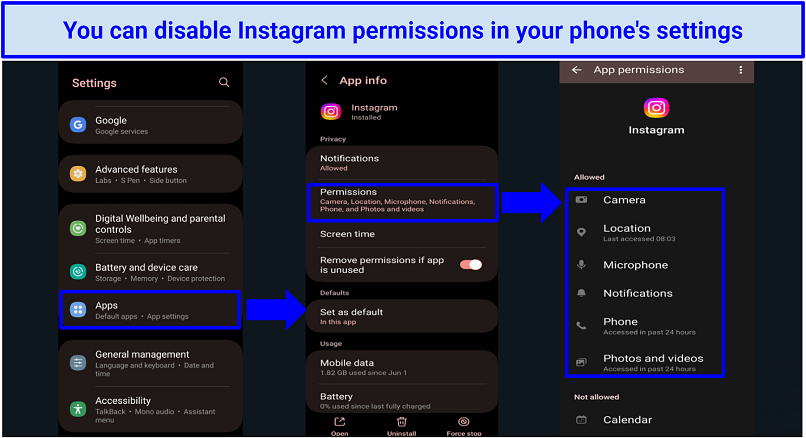 It only takes a minute to remove Instagram permissions on Android or iOS
It only takes a minute to remove Instagram permissions on Android or iOS
7. Report dangerous content and users
Reporting can help prevent the spread of violent, harmful, or unlawful content. This also helps to teach the Instagram recommendation algorithm, improving the quality and relevance of the content that you see.
- To report a post: Tap the 3 dots icon (...) at the top right of the app, select Report, and choose a reason for reporting.
- To report a user: Go to the user’s profile, tap the 3 dots icon, and click Report. You can also block the user via the same menu.
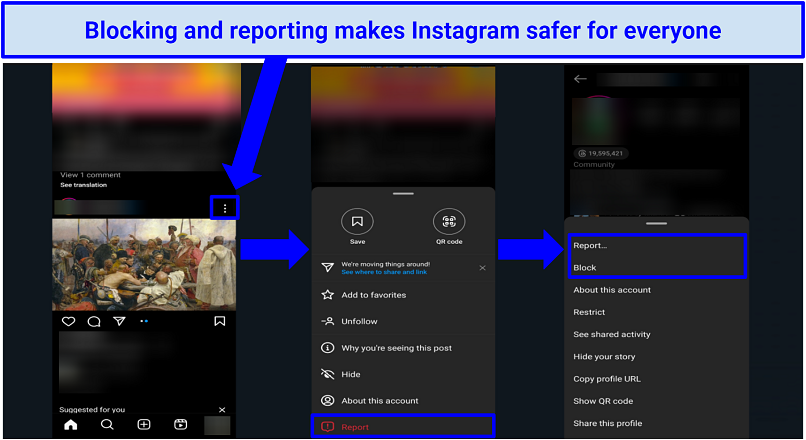 Blocking makes the account invisible to you, while reporting may result in the account being banned
Blocking makes the account invisible to you, while reporting may result in the account being banned
8. Use a VPN to improve online safety
Virtual Private Networks (VPNs) enhance your security and privacy on Instagram in multiple ways. In short, a VPN routes your internet traffic through a secure server with a different IP address. This prevents your real IP address from being discoverable on Instagram, ensuring that no other user can use it to find your location. VPNs also encrypt everything you do online, so snoopers can’t spy on your private Instagram activity.
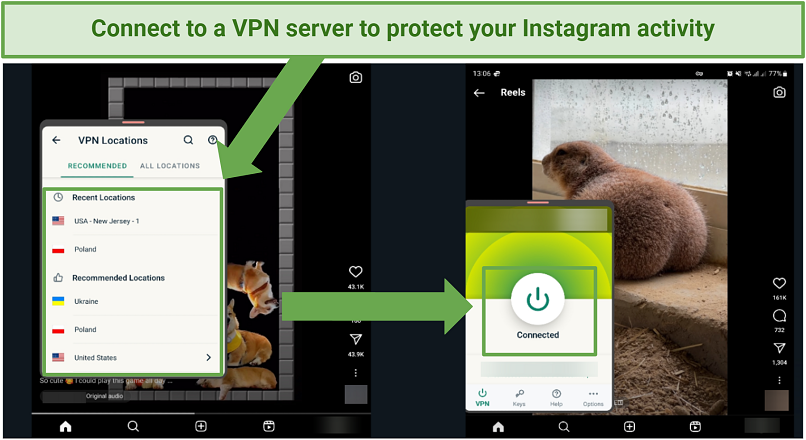 The best VPNs also have built-in blockers for the trackers used by Instagram
The best VPNs also have built-in blockers for the trackers used by Instagram
Editor's Note: Transparency is one of our core values at vpnMentor, so you should know we are in the same ownership group as ExpressVPN. However, this does not affect our review process.
Instagram Settings for Safe Scrolling
Instagram also doesn’t have many of its privacy and security settings on by default. Here’s how you can turn each of them on:
1. Set your account to private
A private account means only your followers can see your posts, stories, and profile info. It also allows you to approve who follows you before they gain access to your account — so you can filter out any dodgy users or bots. Here’s how to set your Instagram account to private:
- Click on your profile picture, tap the 3 horizontal lines at the top-right corner, then select Settings and privacy.
- Select Privacy and go to Account Privacy.
- Turn on the switch next to Private Account. Instagram will now ask you to review your followers. This is a good chance to weed out any suspicious or unwanted accounts.
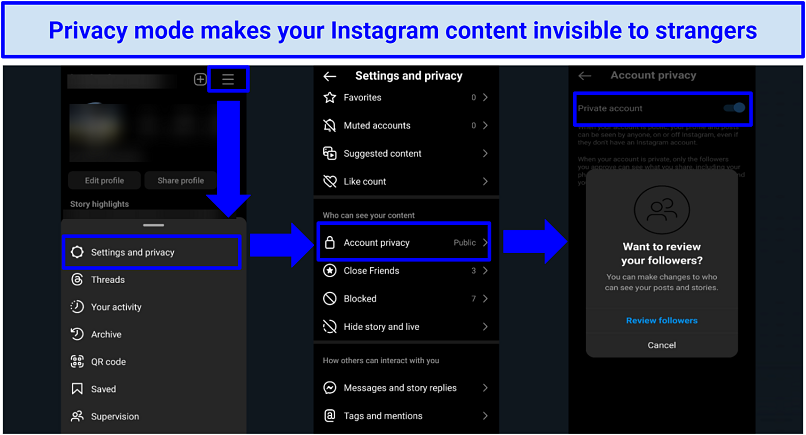 Accounts for users under 16 are set to private by default, though they can be easily made public
Accounts for users under 16 are set to private by default, though they can be easily made public
2. Turn on two-factor authentication
Two-factor authentication (2FA) requires you to enter a unique code in addition to your password when logging in from unfamiliar devices. This prevents hackers from accessing your account even if they obtain your login details.
- In Settings and privacy, select Accounts Center.
- Go to Password and security, then navigate to Two-factor authentication.
- Choose a Meta account to enable two-factor authentication. You can choose to verify your login via text, WhatsApp, or another third-party app.
- Follow the on-screen instructions to verify your authentication method.
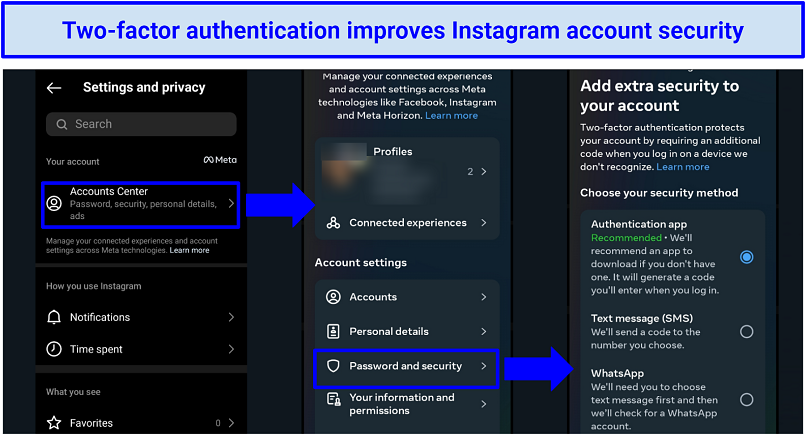 Choose to authenticate via a dedicated app, SMS, or WhatsApp message
Choose to authenticate via a dedicated app, SMS, or WhatsApp message
3. Limit data collection and ads
You can limit how much data Instagram collects and uses for targeted ads. This also reduces the chances of your sensitive information leaking if the platform suffers a data breach. You can also prevent ads on certain topics from appearing.
- Go to Settings and privacy, then Accounts Center, followed by Ad preferences.
- Ad topics: Here you can opt out of any topics you don’t want to see ads about. You can hide ads about a specific topic permanently or temporarily.
- Ad settings: Tap Activity information from ad partners to disable the platform’s ability to use your information for targeted ads.
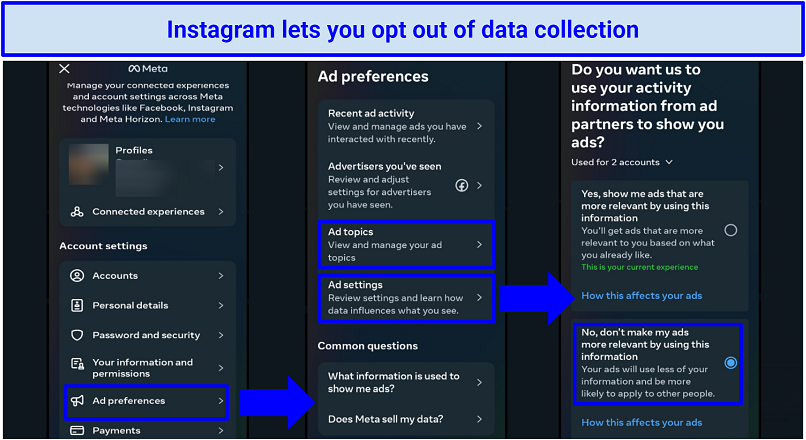 Ignore the slightly passive-aggressive wording of the setting
Ignore the slightly passive-aggressive wording of the setting
4. Turn off location sharing
Disabling location sharing prevents Instagram from seeing your whereabouts. It also means that your location isn’t displayed on your posts or stories, which can be vital protection against snoopers and stalkers. Here's how to restrict location sharing on Instagram in your smartphone’s permission settings:
- On iOS: Go to Settings and select Instagram. Go to Location and disable Precise Location.
- On Android: In Settings, go to Apps, then Instagram. Click Permissions and select Location. Finally, tap Don’t allow and turn off Use precise location.
5. Hide activity status
Hiding your activity status prevents others from seeing when you’re online or when you last used the app. This can be useful if you want to avoid unwanted messages or if you don’t want to feel pressured to reply to messages when friends see that you’re online.
- In Settings and privacy, go to Messages and story replies.
- Tap Show activity status and untoggle both features.
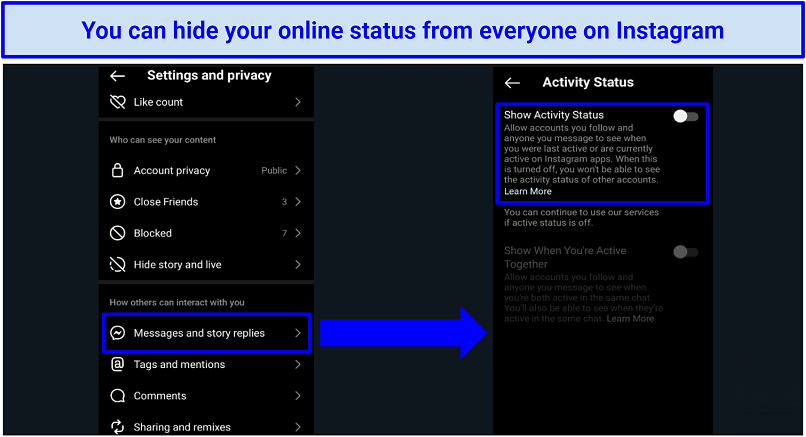 Activity status doesn't affect the visibility of your posts, stories, or comments
Activity status doesn't affect the visibility of your posts, stories, or comments
Ensuring Your Kid’s Safety on Instagram
Instagram has stated that it should only be used by those aged 13 and above. That said, it’s trivial for younger kids to sign up; all they have to do is enter a fake birthday. So, it’s highly recommended that you explicitly disallow 12-year-olds and younger from using the app, and to make sure they do not secretly do so until they are of age.
If your kid is 13+ and wants to use Instagram, they still require some extra attention to ensure their safety on the platform. Here are some tips:
1. Use Supervision mode
The Supervision feature lets you see your child’s followers and app time usage, along with notifying you of important activity (for example, when they report someone). It’s like Instagram’s version of a parental control app. Here’s how to enable it:
- Tap the 3 horizontal lines at the top right corner of your profile and select Supervision.
- Send a supervision invite to your kid’s account.
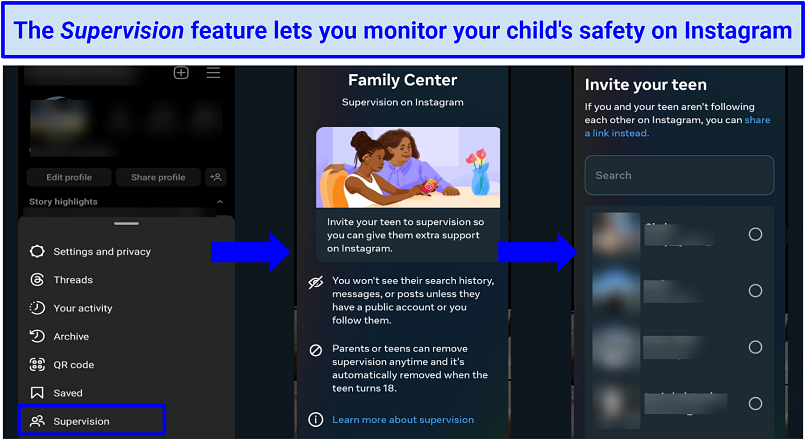 Alternatively, select Supervision from your child’s account, tap I’m a teen, and add your account
Alternatively, select Supervision from your child’s account, tap I’m a teen, and add your account
Supervision requires your teen’s permission (and they can turn it off if they want to), so it’s important to cultivate openness and trust with them first. Talk to them about the dangers of Instagram and why you want to keep them safe. It’s also a good idea to explain to them that they’ll be able to know what you can see and that you’ll get notified if they change any of the settings.
If your teen agrees, Supervision gives you access to a Family Center where you can:
Block sensitive content (posts and tags)
This feature allows you to limit what your child sees on Instagram by blocking specific words or content. You can adjust these settings in the Family Center. Alternatively, you can make the changes manually on your kid’s account by taking the following steps:
- Go to Suggested Content in Settings and privacy.
- The Specific word and phrases section lets you block posts that contain certain keywords and phrases (like #thinspo or #thinspiration, which is often tagged alongside pro-anorexia content). Configure this as you wish.
- Tap Sensitive content and set it to Less to limit the potentially harmful content your kid sees.
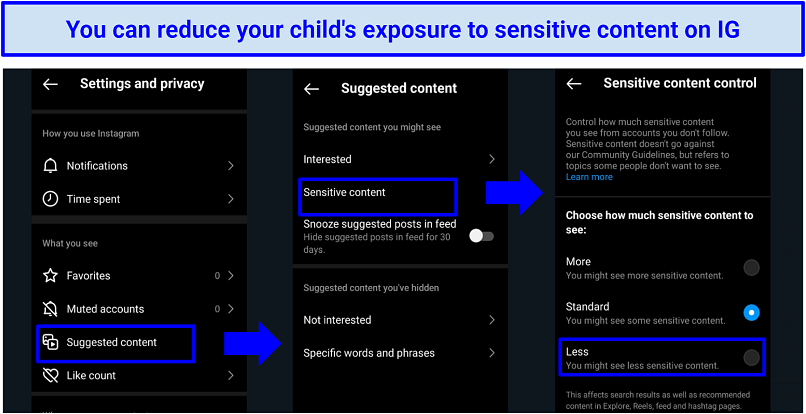 Sensitive content may include violent, explicit, or scary pictures
Sensitive content may include violent, explicit, or scary pictures
Limit unwanted interactions
You can set Instagram to block potentially unsafe messages and comments. This can be done in the Family Center or manually via your child’s account settings by taking the below actions:
- Go to Settings and privacy.
- Navigate to Hidden words.
- Turn on Hide Comment and Hide Message Requests to automatically block potentially offensive messages and scams.
 Enabling these options helps protect your child from trolls and groomers
Enabling these options helps protect your child from trolls and groomers
It’s also worth noting that Instagram has some general security measures in place that automatically blocks anyone over 19 from messaging teens who don’t follow them. It also prevents adults who have been flagged as suspicious from being able to follow underage users, and it’s generally harder for adults to find the accounts of kids and teens.
Control mentions and tags
Mentions and tags can also expose your child to harmful content. Luckily, you can prevent other users from mentioning or tagging your kid on Instagram. To do this manually:
- On your child’s account, go to Tags and mentions in Settings and privacy.
- Enable Don’t allow tags and Don’t allow mentions to prevent unwanted interactions.
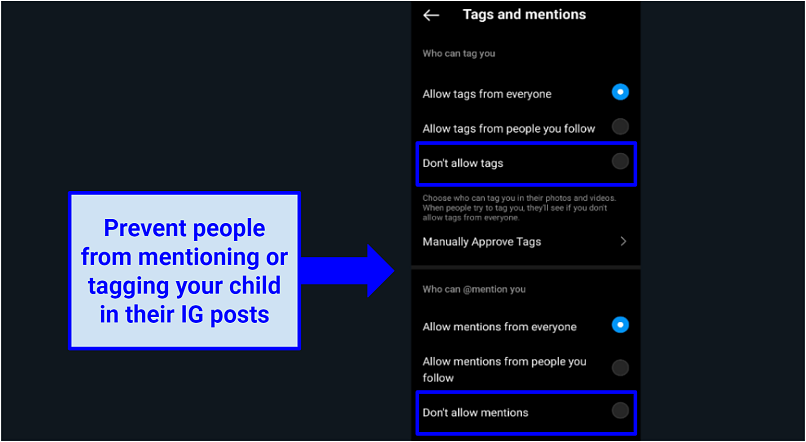 It’s also possible to manually approve accounts that can tag your child
It’s also possible to manually approve accounts that can tag your child
Set time limits
Limiting the amount of time your child spends on Instagram helps avoid disruptions to school work and their daily routine. It also minimizes their exposure to potentially harmful content. To do this outside of the Family Center:
- In your kid’s account, tap the menu icon and select Your Activity.
- Select the Time spent section to see the average time your kid spends on Instagram.
- Use the Set daily time limit option to restrict the amount of time Instagram is allowed to be used per day.
- Optionally, you can enter the notification settings to disable Instagram pop-ups on your kid’s device. This can help reduce distractions during school and other responsibilities.
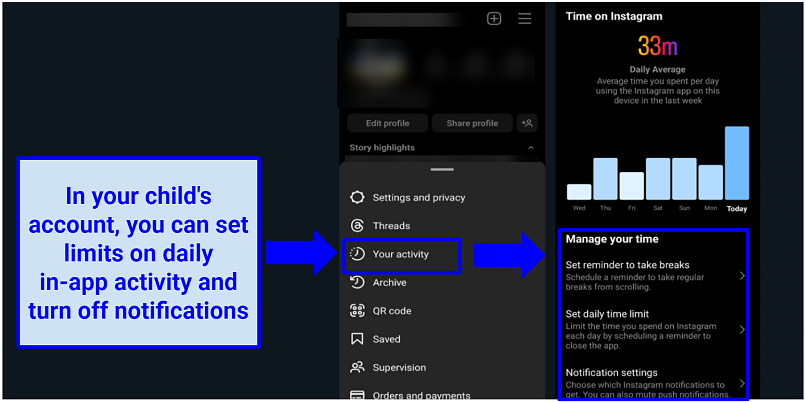 Time limits are also important in preventing addiction to Instagram
Time limits are also important in preventing addiction to Instagram
2. Educate your kid about online safety
The Family Center can only do so much. It’s important to teach your kids the basic rules about safety online and on social media. Knowing about the key privacy, security, and mental health risks helps your kid avoid dangers and improve their own behavior online. Here’s what’s important to communicate to your child:
- Lay out clear guidelines about acceptable online conduct (both for themselves and others).
- Talk to them about why it’s important to only accept follow requests from people they know.
- Tell them to never disclose personal details, including their school, home address, phone number, or other sensitive information.
- Explain why they should report any suspicious activities and help them feel comfortable enough to approach you if they ever feel uneasy or threatened online.
3. Use external parental control apps
Unfortunately, not every teen is going to accept your supervision. If you’re really worried about your child on Instagram, there are external parental control apps that don’t require their permission. Apps like Bark and Net Nanny can alert you of unwanted content and interactions on Instagram. You can also use these to set boundaries such as time limits and content filters, just like you can in Instagram’s Family Center.
Here’s how to start using Bark with your child’s Instagram (it’s a similar process with other parental control apps):
- Download the Bark app on both your own and your child’s devices. It’s available from the App Store or Google Play.
- Open the app and log in. Tap Connect Accounts and choose Instagram. You need to know your kid’s IG username and password to link their account.
- Tap Monitor Settings and select what you want to track on Instagram, such as posts, comments, likes, followers, or messages. You can also set alerts for keywords or phrases that may indicate cyberbullying or inappropriate content.
If you don’t want to use a third-party app, some smartphones also have built-in parental controls, though they’re usually a bit more limited. For example, iOS and Android both offer ways to manage your child’s general screen time, but they can’t really be used to monitor their activity on Instagram.
FAQs on Instagram Safety
Is Instagram more secure than Facebook, WhatsApp, and Snapchat?
Instagram is more secure than Snapchat as it offers the ability to send messages with end-to-end encryption (so not even Instagram staff can read them). Apart from that, Instagram offers around the same level of security as WhatsApp and Facebook. That being said, there are lots of ways to enhance your security further on Instagram.
What data does Instagram collect?
Instagram gathers lots of personal information for marketing, content personalization, and algorithm training. To avoid this being shared with third parties, you can restrict or disable data sharing in Instagram’s settings.
Some of the data IG may collect as part of its Terms of Service includes:
- Account names and passwords
- Photos, videos, and their metadata
- Photo activity (tagging, liking, commenting, hashtags)
- Message history
- Friends, contact lists, and contact information
- Transactional data from Meta products and services
- Ad interactions
- Face recognition data
- Devices
- Other apps you use and games you play
- Geolocation data
Can I set up parental controls on Instagram?
Yes, use the Supervision feature. Supervision is like an internal parental control app on Instagram. You can use it to restrict sensitive content, block harmful words, and limit how other users can interact with your child on the platform. The only downside is that your teen needs to approve the supervision — and can turn it off or change the settings if they want to. If you can’t get your teen to agree to it, it’s best to use an external parental control app that doesn’t require your teen’s consent.
Is Instagram safe for sending private photos?
Instagram lets you send images through end-to-end encrypted chats, so it’s more secure than some other platforms. That being said, the user you’re sending images to is entirely free to share your images publicly. So, only ever send private photos to those you 100% trust. It’s also good practice to ensure that any photos you send do not contain identifying information.
There is an option to set a photo to View once in DMs (vanish mode), but this is only available for images taken within the app (you can’t use it on photos sent from your phone gallery). You can unsend images too. However, there’s nothing to stop the recipient from screenshotting them either way.
What happens when you make your Instagram private?
Your posts and stories will only be viewable by followers. They also won’t appear on the Explore page or in hashtag searches. You also can’t use many public stickers, tag or mention your account, or share your posts on other social media sites. You can quickly enable and disable the Private Account setting in Account Privacy.
Stay Private and Secure on Instagram
Like all social media platforms, Instagram isn’t exactly safe. You or your kids may encounter scams, hackers, data mining, or harassment. However, you can greatly improve safety on Instagram by making use of its security and privacy settings. With them, you can disable data collection, filter unsafe content, and limit unwanted interactions.
By combining this with a good sense of online security practices, you shouldn’t run into too many problems with Instagram. Just remember that you should always take extra precautions if you have a child using the platform as they are especially vulnerable to many of its risks.
Your data is exposed to the websites you visit!
Your IP Address:
3.143.212.252
Your Location:
US, undefined, undefined
Your Internet Provider:
The information above can be used to track you, target you for ads, and monitor what you do online.
VPNs can help you hide this information from websites so that you are protected at all times. We recommend ExpressVPN — the #1 VPN out of over 350 providers we've tested. It has military-grade encryption and privacy features that will ensure your digital security, plus — it's currently offering 61% off. Editor's Note: ExpressVPN and this site are in the same ownership group.



Please, comment on how to improve this article. Your feedback matters!