How To Change PSN Region on PS4 & PS5 (Full Guide 2026)
There’s nothing worse than not being able to play a game due to a delayed release in your PSN region, while everyone else gets to have fun (and give away spoilers). Equally bad is buying a DLC, only to find out it’s not compatible with your base game region on your console. Luckily, there are some easy ways to get around this.
While PlayStation doesn’t allow changing an existing account’s region, you can create up to 16 user profiles, each of which can be linked to a PSN account1. Just keep in mind that the region you pick at sign-up locks that account to a specific store and payment options. Some sources also point out that a console tops out at around 64 PSN accounts in total — a figure that came out during the PS3 days.2
By using PlayStation’s built-in sharing tools, you can buy a game once and play it across all account regions. Read on to learn how to change your PSN region on PS4 and PS5 and get some tips on how to fully utilize your new account.
How Do I Change My PSN Region?
- Turn on your PlayStation. Make sure it’s also connected to the internet during the whole process, and sign out of your existing account, if you have one.
- Create a new PSN account. PlayStation doesn’t allow changing your PSN region, but you can create a new account and set it to any country. To do that, go to Add User > Get Started > Add a user to this PS5. Then, click the Create an Account button.
- Select a region and confirm. Once you select your new PlayStation country, confirm your new account, and you’re all set.
The Complete 2026 Guide to Changing Your PSN Region on PS4 and PS5
Your PlayStation locks your region once it is set up and doesn’t let you change it. The only way to change your PSN region is to create a new user account on your console. Your PSN account determines which region’s PlayStation Store you see, so this method allows you to buy and download the games, DLCs, and apps in whichever country you select during sign-up.
Is PlayStation region-locked? PSN doesn’t care in what country or region you bought or use your PlayStation console — you can choose whatever you want. However, you may only be able to buy games from the store using a payment method registered in the country you chose (we provide a workaround for this later). So, it’s best to select a US account if you have a US credit card, for example.
Below, we’ve included the steps for both PS4 and PS5 — the process is pretty much the same. Just make sure you have your console connected to the internet before starting this process.
Here’s how to create a new PSN account on your PS5:
- Turn on your PS5. Press the PS button on your controller to open the Control Center. Select your profile icon in the bottom-right corner and select Log Out from the pop-up menu.
- Add a user. Choose Add User from the profile selection screen, then press Get Started under Add a User to this PS5.
- Accept the License Agreement. Just check the Agree option to the right and then click Confirm.
- Create a new account. Press the Create an Account button and select an avatar on the next page.
- Follow the wizard. You’ll be asked to provide a user name and date of birth.
- Select your region. Eventually, you’ll get to a page where you can choose the Country or Region from the dropdown. You can also choose your preferred language separately if you want to keep it the same as your other accounts.
- Confirm your new PSN account. Just continue pressing the Next button until the process completes.
- Go to the PlayStation Store. You can immediately log in to the new account to start playing or buying games with your new PSN region.
Here’s how to create a new PSN account on your PS4:
- Sign out of your PSN account. Open the Quick Menu and go to Power > Switch User/Log Out.
- Create a new user. Select the New User tile and then choose Create a User on the following page.
- Accept the License Agreement. Just click Accept.
- Create a PSN account. On the next page, select the Next button to immediately create a PSN account. Skip past the option to sign in and press the New to PlayStationTM Network button.
- Choose your preferred PSN region. Make sure to choose the region that relates to the version of the PlayStation Store that you want to access, such as Japan or the US. Use Google Translate to navigate pages in a foreign language.
- Enter your location details. PSN will ask you to fill in the city, province, and postcode of your newly chosen region. After that, click Next.
- Enter your email ID and create a password. You’ll need to use a new email that hasn’t been used on PSN before.
- Create your profile. Select an avatar, create an ID, and choose your privacy and communication settings.
- Click Accept on the Terms of Service and User Agreement page.
- Use your new PSN account. Log in to your PSN account, and you should now be able to access the PS Store from the new country you selected.
Common Issues With Changing Your PSN Region
PlayStation’s content licensing and account restrictions can be a bit complicated. So, it’s vital that you understand the limitations of sharing content across accounts before you spend any of your money. Otherwise, you may find that you’re unexpectedly locked out of games you legally bought or fragmenting your trophy progress across multiple accounts.
- DLC and game compatibility. You can buy a physical disc anywhere and play it on a PSN account registered in a different country. However, any DLCs you buy have to match the region of the base game (not your PSN account). So, let’s say you bought a game in the US and played it on your Japan account. You then have to create a US PSN account to buy the DLC but can continue playing the game on your Japan account.
- Game, app, and content access. Some games, DLCs, streaming apps, and media cannot be shared across accounts in different regions on the same console due to licensing restrictions, even if you enable sharing. Others’ availability is based on your IP location and not your account region.
- Cloud saves and trophies. Game saves and trophy progress are also tied to your original account and cannot be transferred.
- Mismatched payment methods. The PlayStation Store typically only accepts credit cards, PayPal, gift cards, or billing addresses that match the region of your PSN account.
- PS Plus subscription. Not all existing PlayStation Plus membership benefits transfer between accounts or regions. You’ll need to repurchase a subscription on any new accounts you make (even in the same region).
- Wallet funds. Any unspent balance in your PSN wallet is locked to that account and cannot be transferred or used on any other account’s PS Store.
- Language and localization. Switching PSN regions may introduce language barriers. Change console language settings and search for language packs or patches for specific games to switch to your preferred language.
How To Buy Games With Your International PSN Account
With few exceptions, PlayStation games have been region-free since the PS3. So, unlike the PS1 and PS2, you can buy games from almost anywhere and play them on a console bought in a different country without modchips, swap-disks, or other risky workarounds. The PS Store will always show games available in your PSN account region, regardless of your physical location.
Can I change my PlayStation Store region? The PS Store country you see is always tied to your PSN account, so you can’t change it. That means you may not be able to buy international PS games if you don’t have a payment method that matches your account region.
Luckily, there are legal workarounds for this as well, by using gift cards registered in your PSN country and by enabling cross-account sharing.
Buy PlayStation Games Using a Gift Card
Most major PlayStation markets, like the US, UK, EU countries, Japan, and Australia, offer gift cards in their local currencies. You can only use a gift card in the same currency as your PSN account country. So, you need a USD gift card if you have a US-linked PSN account, for example, or one in GBP for a UK profile.
You can buy physical gift cards from stores like Walmart or GameStop (US) or online redemption codes from sites like Amazon or the PS Store. Usually, you can just visit the country-specific version of the PS Store. But if you keep getting redirected to your local site, a VPN can help connect to a server in the country where you want to buy the code.
Here’s how to buy games in different account regions using a digital gift card:
- Buy the gift card. Make sure that the gift card is in the right target currency and complete the purchase.
 You don't need a region-specific payment method to buy a gift card
You don't need a region-specific payment method to buy a gift card - Redeem the gift card on your PS5. Open the PlayStation Store while logged into the correct PSN account, press the “…” (More) button in the top-right corner, and choose Redeem Code. On PS4, select Redeem Codes from the left-hand menu in the PS Store.
- Enter the 12-digit code. Type the code exactly as shown and confirm. You should see the balance reflected in your wallet immediately.
- Buy a game. Browse the PS Store and select the game you want to buy. At checkout, make sure that your wallet is selected as the payment method and click Confirm Purchase.
- Download and play. If the payment is successful, you can install the game with your PSN account.
These steps are for a PS5, but the process is similar on a PS4. Also, if you don’t have enough funds in your wallet, the PS Store will automatically try to charge the remaining funds to your linked payment method. The purchase will fail if this payment method (credit card/PayPal) is not from the same country as your PSN account.
How To Enable Cross-Account Sharing on Your PS Console
By enabling sharing on your PS5, all console users will be able to play all installed games, irrespective of who bought them. Everyone can access the full games, DLCs, and add-ons; online multiplayer; PS Now/Plus subscriptions; and PS Plus monthly free games or Collection titles. Only wallet funds, PSN credits, and cloud saves aren’t shared.
On PS4, it works a bit differently, where you set one console as your “Primary” PS4. Any player logged in on the primary console box can enjoy the main account’s games or PS Plus benefits. However, only the purchasing account holder can launch its games on non-primary consoles. This makes sharing simpler on one console but limited if you own multiple systems.
Either way, this will allow all users to play games bought with different account regions. The most important thing is that you keep track of which account you bought a game with, as you have to use the same account/region to buy the DLC in order for it to work.
Here are the steps to enable Console Sharing and Offline Play on your PS5:
- From the home screen, go to Settings > Users and Accounts > Other.
- Select Console Sharing and Offline Play.
- Choose Enable.
This is how you can activate a console as your primary PS4:
- Make sure that you’re logged into your “primary” PSN account. This should be the one that you will buy most of your games on.
- From the home screen, go to Settings > Account Management.
- Select Activate as Your Primary PS4.
- Choose Activate.
Do I Need a VPN To Change My PlayStation Region?
In most cases, no. The country tied to your PSN account is fixed when you create it, and this can’t be changed by switching your IP address or account settings. Modern consoles (PS4 and PS5) also aren’t region-coded on the OS/firmware level for games, so you can usually play discs from anywhere — meaning a VPN won’t help. The only limits apply to Blu-Ray/DVD discs.
A VPN works by routing your traffic through a server to change your IP location. On PlayStation, only access to streaming apps and their libraries is based on your IP. For example, you’ll only see Hulu on the PS Store if you’re physically in the US or BBC iPlayer in the UK. Below is a brief table explaining what a VPN can and can’t do on your PlayStation.
| ✅ Can Do | ❌ Cannot Do |
| Safely access country-specific streaming apps (e.g., Hulu, HBO Max, BBC iPlayer). | Change your PSN account region (you must create a new one). |
| Safely access different streaming libraries (e.g., Netflix US, UK, JP, etc.) | Change store prices — this only depends on your PSN region. |
| Protect against DDoS attacks by masking your real IP address during online play. | Change the display language of your console or games — tied to system/account settings. |
| Reduce lag if your ISP is throttling gaming traffic. | Make DLC from one region work with a game bought in another region. |
| Help access region-specific game servers or lobbies for online multiplayer. | Redeem gift cards or payment methods from another region — also locked by PSN country. |
| Secure your connection on public WiFi. | Unlock Blu-ray/DVDs from different regions (those follow movie industry codes). |
Best VPNs for PlayStation in 2026
- ExpressVPN — Overall fastest speeds we tested with high-performance servers in 105 countries, so you shouldn’t experience any major lag while gaming on your PS4 or PS5.
- NordVPN — A server network spanning across 178 countries provides many options for reliable, low-latency gaming IPs anywhere. Plus, its speeds are on par with ExpressVPN.
- CyberGhost — Gaming-optimized servers in the US, UK, France, and Germany for access to some of the most competitive online PS gaming lobbies.
FAQs
Conclusion
While physical games are no longer region-coded (thankfully), PlayStation has found other ways to control distribution. Different regions offer different access to games, deals, apps, and streaming libraries. This may disadvantage you if your PSN account is not registered in one of the few privileged countries.
You can use the above methods to get around these PSN restrictions without risking your PS console or existing games. At the same time, you can build an impressive trophy and achievements collection while using different accounts to not miss out on anything.
References
- https://forum.psnprofiles.com/topic/137538-question-about-multiple-accounts-on-one-ps5/
- https://www.gtplanet.net/forum/threads/psn-accounts-limit-reached.237840/
Your online activity may be visible to the sites you visit
Your IP Address:
216.73.216.144
Your Location:
US, Ohio, Columbus
Your Internet Provider:
Some sites might use these details for advertising, analytics, or tracking your online preferences.
To protect your data from the websites you visit, one of the most effective steps is to hide your IP address, which can reveal your location, identity, and browsing habits. Using a virtual private network (VPN) masks your real IP by routing your internet traffic through a secure server, making it appear as though you're browsing from a different location. A VPN also encrypts your connection, keeping your data safe from surveillance and unauthorized access.
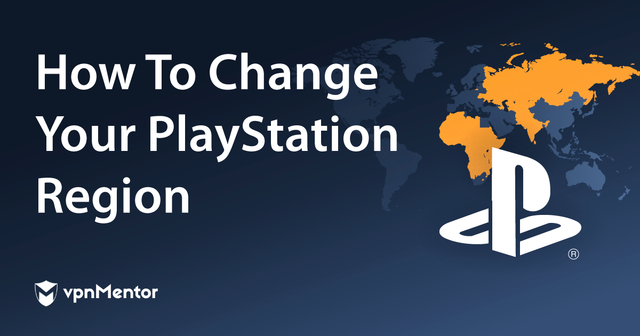



Please, comment on how to improve this article. Your feedback matters!