How to Use a VPN With Chromecast: Easy Setup for 2024
It’s impossible to install a VPN directly onto most Chromecast models, but there are several workarounds. I’ll show you 4 proven ways to set up a VPN with your Chromecast so you can watch your favorite shows and movies.
My methods are easy, even if you’re a beginner. All you need is your Chromecast with Google TV or an older-generation model, plus a VPN-compatible router or PC. The easiest option is the one with Google TV, but the router option lets you use the VPN on any Chromecast model.
I’ll be using ExpressVPN in this guide as it’s the most convenient to set up. Plus, it offers fast speeds and works reliably with most streaming platforms. There’s also a 30-day money-back guarantee, so you can test ExpressVPN out yourself without any risks. Editor's Note: Transparency is one of our core values at vpnMentor, so you should know we are in the same ownership group as ExpressVPN. However, this does not affect our review process.
Try ExpressVPN With Chromecast >>
How to Set Up a VPN for Chromecast: 4 Easy Ways
Quick Guide: How to Install a VPN on Chromecast With Google TV in 3 Easy Steps
Chromecast with Google TV devices can access the Google Play Store. You can directly download and install VPNs on these devices by following these steps:
- Get a VPN. I recommend ExpressVPN because it has fast speeds, a large server network, and excellent streaming capabilities. You can find it using the Google Assistant on your Chromecast remote or by opening the Google Play Store.
- Install your VPN and connect to a nearby server. Once you open your VPN for the first time, you’ll need to log in or create a new account. Then, choose a nearby server in your country to get the best speeds possible. You may need to give your device permission to establish the VPN connection.
- Stream your favorite shows on Google TV. You can now open the streaming platforms licensed for your country from the Google TV dashboard and watch your preferred content.
Cast Your VPN-Connected Device to Your Chromecast
This is the easiest way to set up a VPN for an older Chromecast using the Chrome browser on your computer. Before starting, you need to sign up for and install a VPN on the device you want to cast from — I recommend ExpressVPN. Launch the VPN and connect to a server located in your country, then follow the guide below.
- Run Google Chrome. Click the menu button that looks like three vertical dots at the top right of your browser. From the dropdown menu, click on Cast…
 Chromecast works with the Chrome browser on Windows, Linux, or macOS devices
Chromecast works with the Chrome browser on Windows, Linux, or macOS devices - Choose your cast source and destination. In the small pop-up window, set Source to Cast tab and make sure your Chromecast is selected.
- Configure your VPN app. Go to the settings and make sure that you enable access to local network devices. If you’re using ExpressVPN, you can find this setting in the General Options menu.
 Enabling this setting allows other devices on the same network to access your PC
Enabling this setting allows other devices on the same network to access your PC - Connect to a VPN server in your country. Choose a nearby server for optimal speeds.
- Start streaming. You can now visit your licensed streaming platforms in the Cast tab you selected earlier, and cast shows to your Chromecast TV.
Set Up a VPN on a Virtual Router and Connect to Chromecast
You can create a virtual VPN router with your Windows or Mac if you have administrative rights and a Broadcom-based Wi-Fi adapter.
To use this method in Windows, sign up for a VPN that supports the OpenVPN protocol. Every VPN on this list includes it. If you use macOS, find a VPN that has L2TP/IPSec or IKEv2.
Setting up a virtual router using Windows 8
- Open the Command Prompt. Use the search bar on your PC and type “cmd.” Then, right-click on Command Prompt, and select Run as administrator.
- Enter a command. Type the following: netsh wlan set hostednetwork mode=allow ssid=NETWORKNAME key=PASSWORD.
- Set values to name your virtual router. Choose a name and password for your network and press Enter.
- ssid=[choose a name for your network]
- key=[choose a password for your network] - Wait for a message to appear. It should say:
“The hosted network mode has been set to allow.
The SSID of the hosted network has been successfully changed.
The user key passphrase of the hosted network has been successfully changed.” - Start your virtual router. Type netsh wlan start hostednetwork in the Command Prompt and press Enter. The following message should now be displayed: “The hosted network started.”
- Enable your virtual router. Type “Network Connections” in the search bar of your PC. Right-click on the VPN connection you’ve created and go to Properties. Click on the Sharing tab.
a. Check the box next to “Allow other network users to connect through this computer’s Internet connection.”
b. Check the box next to “Allow other network users to control or disable the shared Internet connection.”
c. Under Home Network Connection, select the connection you’ve just created. Then, Click OK. - Turn on the Chromecast app. Follow the on-screen instructions to set it up. When you reach a screen that states, “Connect Chromecast to your Wi-Fi,” select the virtual router that you have created. Enter the password for your virtual router, then click Set Network.
- Enjoy streaming with your Chromecast. You are now connected to your VPN-enabled virtual router and ready to enjoy content safely.
Setting up a virtual router using Windows 10 and 11
- Get a VPN. I recommend ExpressVPN because it worked best with Chromecast during testing and offered consistently fast speeds for UHD streaming. Plus, it has a very intuitive Windows app that you can install in just a couple of clicks.
- Find the Mobile hotspot settings on your PC. Go to the Settings menu. Use the search on your PC to get there easily. Navigate to Network & internet. There you’ll find the Mobile hotspot option.
- Enable your mobile hotspot. Toggle the option on. Choose Wi-Fi for the Share my internet connection from setting.
- Set a new network name and password for your hotspot. Click Edit and type your new hotspot name and password. You’ll need these credentials to connect your Chromecast to this Wi-Fi network. Click Save when you’re done.
- Find your Network Connections. The easiest way is to use the Windows search bar and type “Network Connections.” In the Network Connections window, you should see a Local Area Connection with a description that says ExpressVPN Wintun Driver. Right-click on it and select Properties. Then, go to the Sharing tab.
- Enable the hotspot. In the Sharing tab, do the following:
a. Check the box next to “Allow other network users to connect through this computer’s Internet connection.”
b. Check the box next to “Allow other network users to control or disable the shared Internet connection.”
c. Under Home Network Connection, select the connection you’ve just created credentials for in step 4. Then, Click OK. - Choose a nearby VPN server. Open your VPN app on your PC, and choose a server in the country you’re in.
- Connect your Chromecast to Wi-Fi. Look for the Wi-Fi name that you gave to your newly created connection in step 4, and type in the password when prompted.
- Start streaming. You can now stream shows in UHD on Chromecast.
Setting up a virtual router connection on your Mac
- Get a VPN. You’ll need one that has L2TP/IPSec, which is a less common protocol that not all VPNs include.
- Go to your Mac’s Sharing settings. Click on the Apple icon, go to System Preferences, Network, and click the ‘+’ icon to create a new service.
- Configure Internet Sharing on your Mac. Make sure the settings look like the below, and click Create:
a. Interface: VPN
b. VPN Type: L2TP over IPsec
c. Service Name: You can change this to whatever you want. - Enter your VPN connection details. In the Network window, enter these details:
a. Configuration: Default
b. Server Address: Enter the domain name for your VPN server.
c. Account Name: Enter your account name with your VPN provider. - Click Authentication settings. Enter the following details and leave the rest blank:
a. Password: Enter the password provided by your VPN.
b. Shared secret: Enter the “psk” code generated in earlier steps. - In the Network panel, click Advanced. Make sure “Send all traffic over VPN connection” is checked. Confirm the settings by clicking Apply.
- Connect to the newly set up network service. In the same window, click Connect, and it will connect to the VPN server.
- Go back to System Preferences > Sharing > Internet Sharing. Make sure you configure the following:
a. Share your connection from: Select the L2TP/IPSec VPN connection created above from the dropdown.
b. To computers using: Check the Wi-Fi option. - Click Wi-Fi Options in the bottom right corner. Configure these details and click OK to confirm:
a. Network Name: Create a name of your choice
b. Channel: Default
c. Security: WPA2 Personal
d. Password: Create a password and verify it. - Connect your Chromecast to your Mac virtual router. Find the Wi-Fi network you created and connect using the password.
- Stream content using your Chromecast. You can now launch streaming apps via your Google TV and catch up on your favorite shows.
Set Up a VPN on Your Physical Router and Connect to Chromecast
By configuring a VPN on your router, you can use it for all your Wi-Fi-connected devices. I found this to be the most complicated (and riskiest) way to set up a VPN for Chromecast since mistakes could damage your router, and you’ll miss out on some VPN features.
You can skip these steps by buying a special physical router with built-in VPN protection or make them easier by using a VPN with dedicated router firmware. I like ExpressVPN because it offers both.
- Get a VPN. To find one that will work, you need to find out what kind of router you have. Look at the sticker on the back with the model information, or check the manual. I found that ExpressVPN is compatible with most router models, but contact support to be sure.
- Install it on your router. Top VPNs like the ones on this list have step-by-step guides and fast-replying support agents to help you with setup.
- Connect to a server in your country. Choose a nearby server for the best streaming speeds.
- Connect your Chromecast to the router. Make sure your Chromecast is connected to that router’s Wi-Fi network before opening a streaming app.
- Stream on Chromecast. You can now watch your favorite shows in HD or even UHD safely.
Best VPNs for Chromecast in 2024
1. ExpressVPN — Easiest and Most Convenient Setup on Chromecast

Tested December 2024
| Best feature | 3,000 servers in 105 countries for reliable connections |
| Works with | Netflix, Hulu, Disney+, Max, BBC iPlayer, Amazon Prime Video, ITV, DAZN, Hotstar, UFC Fight Pass, YouTube TV, ESPN, and more |
| Speeds | Very fast; only a 6% drop on nearby servers |
| Compatible with Chromecast on | Windows, macOS, Android, and routers, including Asus, Linksys, and Netgear with a graphical interface or manual installation on Tomato, DD-WRT, and more |
ExpressVPN’s one-click apps for Google TV and desktop made it fast and painless for me to get started with Chromecast. It also has its own intuitive router firmware, so I was able to set it up on my router and change servers easily with its router app. With other VPNs on routers, just changing countries is a slow and technical process.
I also had consistently fast speeds while testing from the US. Even when connecting to ExpressVPN’s faraway US servers, my connection never dropped more than 24%. On nearby US locations, it only dropped around 6%. I was able to watch the final season of Succession on Max in full HD.
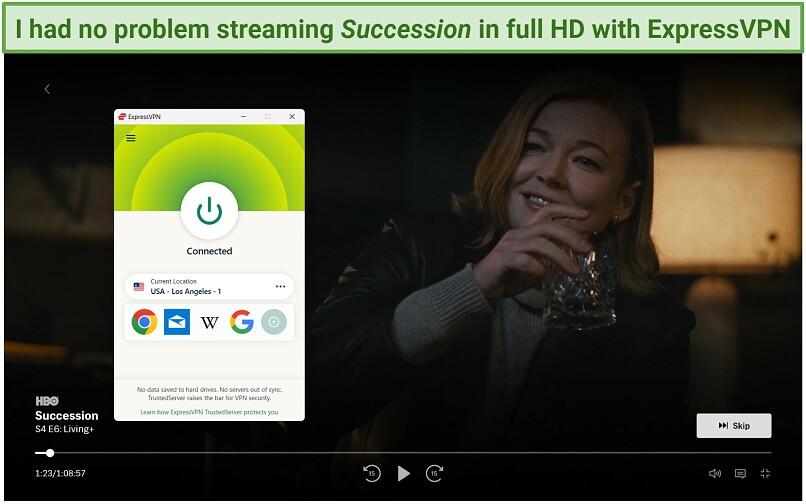 ExpressVPN worked seamlessly with my licensed streaming platforms no matter which US server I tested
ExpressVPN worked seamlessly with my licensed streaming platforms no matter which US server I tested
I tested it to cast content from a variety of US streaming platforms and to play games on my big screen. Using my Windows PC with Chromecast, ExpressVPN was among the best VPNs for playing Call of Duty: Warzone and other titles. Its low latency resulted in a smooth cast from my PC to my TV, so I never took a headshot due to framerate drops.
Although it has fewer settings that you can change compared to some VPNs, this doesn’t matter since it works so well with Chromecast right out of the box. Plus, you can try ExpressVPN risk-free for 30 days because it comes with a money-back guarantee. I tested the refund process and got a confirmation via 24/7 live chat in about 2 minutes.
Useful Features
- Wide router support. ExpressVPN has custom firmware for Asus, Netgear, and Linksys models. You can also manually configure ExpressVPN for D-Link, TP-Link, DD-WRT, Xiaomi, and others.
- Lightway protocol. This is ExpressVPN’s proprietary VPN protocol, designed for speed and security. It’s partly why this VPN is fast enough to handle UHD quality and 60 FPS games on Chromecast without slowing down.
- Extensive Chromecast setup guides. ExpressVPN offers detailed guides on how to set it up on your preferred device. When trying to configure it on my home Wi-Fi router, I could also reach an agent almost instantly using the live chat. They pointed me toward the needed guides so I could set up the VPN on my router for Chromecast.
- In-app speed test. If you’re using ExpressVPN on a Mac, you can get an accurate speed reading without having to download any separate software or open a web page.
2. CyberGhost — Streaming-Optimized Servers to Stream Reliably on Chromecast
| Best feature | A large selection of specialized servers dedicated to specific streaming platforms |
| Works with | Netflix, Hulu, Disney+, Max, BBC iPlayer, Amazon Prime Video, ITV, DAZN, UFC Fight Pass, FuboTV, YouTube TV, ESPN, and more |
| Speeds | Overall decent speeds, with just an average drop of 19% |
| Compatible with Chromecast on | Windows, macOS, Android, manual configuration on routers like Netgear and Asus, and third-party routers with the VPN pre-installed |
CyberGhost offers streaming-optimized servers, so you can stream your favorite platforms licensed for your country without hassle. You don’t have to test various locations in order to find one that works as the ideal server for each platform is clearly marked. While testing in the US, I had reliable streaming on my Hulu, Netflix, Disney+, Max, YouTube TV, and other accounts using my Chromecast. You can easily find these dedicated servers in the For streaming tab.
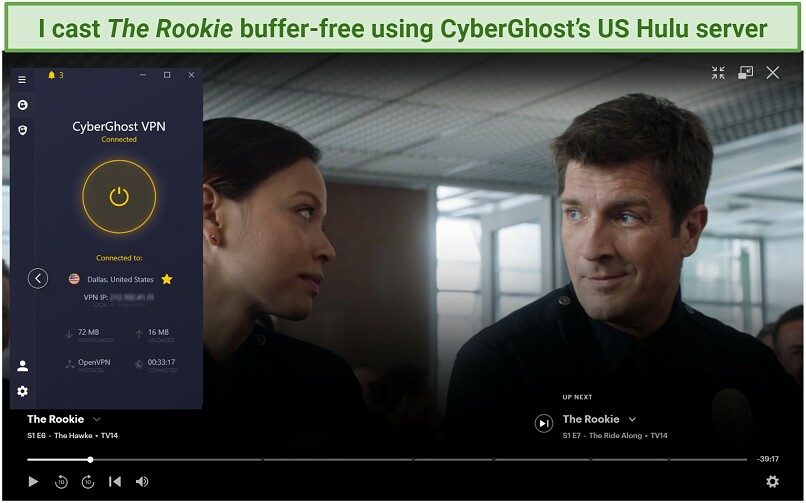 You can watch your desired shows in HD using CyberGhost’s streaming servers
You can watch your desired shows in HD using CyberGhost’s streaming servers
I found CyberGhost pretty easy to set up on my router with comprehensive guides for my Asus as well as other models like DD-WRT, Tomato, and more. Though it wasn’t as easy as ExpressVPN to install and use, I finished the process in about 25 minutes using CyberGhost’s online tutorial.
CyberGhost’s long-distance US servers were slower and had a bigger drop than ExpressVPN. However, servers near my location dropped my speed by 19%, but I could still watch in UHD. Since it has servers in 11 US locations, I also never had slowdowns from overcrowding. This can cause annoying lag during games, pixelated video, and other issues.
With an extended 45-day money-back guarantee on long-term plans, you have ample time to try CyberGhost on your Chromecast for free. Getting a refund is easy if you change your mind.
Useful Features
- MTU packet size. By adjusting this setting, CyberGhost ensures your data is transmitted efficiently. This results in a smoother and more reliable streaming experience on your Chromecast, even if many people are using your home Wi-Fi.
- Server distance info. CyberGhost shows you the distance from you to each server it offers in the All servers menu. The smaller the distance, the faster the speeds will be.
- Smart rules. You can configure CyberGhost to connect automatically when you open streaming apps, so you can watch on Chromecast quickly.
3. Private Internet Access (PIA) — Pre-Configured FlashRouter for Plug-and-Play Chromecast Compatibility
| Best feature | Offers a router with PIA pre-installed for easy setup with Chromecast |
| Works with | Netflix, Hulu, Disney+, Max, BBC iPlayer, Amazon Prime Video, ITV, DAZN, YouTube TV, ESPN, SkyTV, and more |
| Speeds | Slower connection speeds with an average drop of 32%, but still easily capable of HD video quality |
| Compatible with Chromecast on | Windows, macOS, Android, pre-configured third-party routers, and manual setup on Asus, WRT, Merlin, and DD-WRT |
You can get a router with PIA pre-installed, making it easy to get it working with Chromecast in just a few minutes. Once I got the hardware and a PIA plan, the process was just like setting up any new router. You can also install PIA on your existing router in about 15 minutes with detailed tutorials for brands like Asus, Linksys, DD-WRT, LEDE, pfSense, and Netgear.
Every PIA server I tested was more than fast enough for HD TV, but I liked how it let me change settings to improve speed. Changing options like encryption level and MTU size is helpful for Chromecast if your internet is slow or in situations like too many people using your Wi-Fi at once. While testing from the States, I preferred nearby US servers since the drop was lower, but distant US servers only caused about 7–10 seconds of initial buffering on shows.
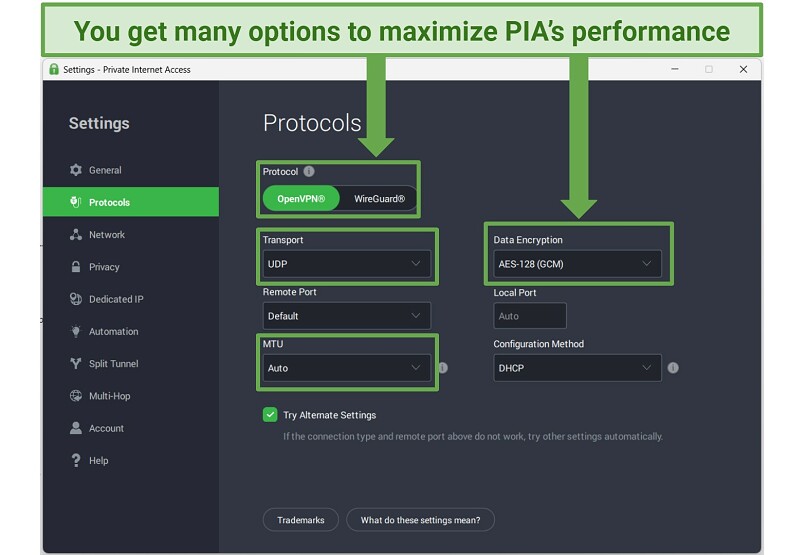 To give you top speeds for streaming with PIA, use WireGuard, or OpenVPN with low encryption
To give you top speeds for streaming with PIA, use WireGuard, or OpenVPN with low encryption
I found PIA’s layout and technical settings made it a little more intimidating to use than ExpressVPN or CyberGhost. However, the app comes pre-configured with the best settings for streaming, so you don’t have to change anything if you don’t want to.
You can also try PIA for free. Every plan is backed by a 30-day money-back guarantee that I personally tested to make sure it’s legitimate. That gives you more than enough time to try it with Chromecast and make sure you like it.
Useful Features
- Unlimited simultaneous connections. You can use PIA to stream or game using Chromecast and still connect all your other devices without running past a limit.
- Huge server network. With the highest number of servers on this list (29,650), you have a huge range of options to select within your country to avoid slowdowns from overcrowding while you cast to your TV.
- Split tunneling. PIA’s split tunneling allows you to route certain app or website traffic through the VPN while others bypass it. This frees up some bandwidth, so you get better speeds for streaming.
Tips on How to Choose the Best VPN for Chromecast
Choosing the right VPN for Chromecast isn’t an easy task, so I prepared a compact list of features to look for.
- Compatibility with Chromecast. If you choose a VPN with an Android app, it means you can easily install it on your Google TV and use the same VPN connection with your Chromecast. Otherwise, if you have an older Chromecast model, you need a VPN that works with your router or a Windows/macOS-compatible VPN so that you can create a mobile hotspot to share to your Chromecast.
- Easy setup. To ensure they’re hassle-free to use with Chromecast, I tested the Windows, macOS, and Android apps of all my VPNs and followed their router installation guides.
- Fast speeds. High-speed servers are essential for smooth streaming and gaming using your Chromecast. To evaluate this, I conducted speed tests while connected to different servers in my country, checking for any significant slowdowns at different times of the day.
- Works with your streaming accounts. It's vital to choose a VPN that works well with your streaming accounts so you can cast your usual content that's licensed for your country. My top VPNs for Chromecast worked with all the major US streaming sites when I tested them from my state.
- Good value for money. Consider the pricing plans and features offered by different VPNs to ensure you're getting the best deal. I examined the cost-effectiveness of the VPNs I tested to find the best options that are also friendly on your wallet.
- Excellent customer support. In case you encounter any issues while using the VPN on your Chromecast, reliable customer support is crucial. I reached out to each of their support teams to assess their response speed and helpfulness.
- Reliable money-back guarantee. For peace of mind, always pick a VPN with a trial period or money-back guarantee. This allows you to get a refund if it doesn't meet your expectations. I made sure the process was fast and easy for each VPN on this list.
FAQs on Using Chromecast With a VPN
Can I use a VPN with Chromecast?
Yes — if you have a Chromecast with Google TV, you can use the native Android VPN app. But with older Chromecast models that don’t support VPNs natively, you'll need to set up your VPN on a router or PC and connect your Chromecast to it via Wi-Fi. While it may be a bit tricky, the guides above are detailed and should help you out immensely.
Why is my Chromecast not working with a VPN?
Chromecast relies on your streaming device to be on the same network, but using a VPN can interfere with this connection. You can fix it by first configuring a VPN on your router or creating a virtual router on your Windows or Mac computer. Then you can connect both your device and Chromecast to the same network.
For the best results, use a VPN on this list. However, any VPN could have occasional issues, like servers going down for maintenance or temporary connection interruptions. If your VPN isn’t working, try disconnecting and then try again with a different server in your country.
How to install a VPN for Chromecast on Google TV?
If you have a Chromecast with a Google TV device, you can install a VPN using the Google Play Store. You can find it via manual search or use a Google Assistant voice command like “Install ExpressVPN.” Every VPN on this list offers user-friendly apps for Android. Once you find the one you want, just follow the installation instructions and make an account. Then open the app, log in, and connect to a nearby server to stream on platforms that are licensed for your country.
Can I use a VPN with Chromecast to stream Netflix?
Yes, you can use a VPN with Chromecast to stream your native Netflix library safely in HD. However, using one to hypothetically access region-locked content can go against Netflix’s Terms of Service and could constitute copyright infringement. My team and I don’t condone using VPNs for any illicit activities.
How can I install a VPN for Chromecast on Android?
For most models, you need to set up a virtual router and connect both devices to it. Unfortunately, you can’t use the native VPN app to cast from your Android phone. However, Chromecast with Google TV models supports a native Android app.
Can I use a Smart DNS with Chromecast?
Yes, but you’ll need to configure the Smart DNS on your router. If you’re already touching the router, it’s better you just install a full-fledged VPN on it. That way, you can easily protect your Chromecast with a VPN connection and stream more reliably. That’s why I recommend you choose a VPN with an easy router setup process instead of using Smart DNS.
Should I use a free VPN with Chromecast?
I don’t recommend using free VPNs for Chromecast or anything else. They tend to have limited server options, slower speeds, and untrustworthy logging policies. Many free VPNs also don’t work with streaming platforms like Netflix. Some even sell your data for profit or spread malware via their apps.
To ensure a smooth streaming experience, I recommend using a paid VPN with a good track record for good-quality streaming and a money-back guarantee. The VPNs on this list have faster speeds, stronger security features, and more server options than free VPN apps.
Set Up a VPN on Chromecast in Minutes
After installing and testing multiple VPN apps, I found there are a variety of ways that you can use a VPN with Chromecast and start casting to your TV. However, it’s important to choose a VPN with fast speeds, reliable connections, and strong security.
The easiest to install and use on Chromecast was ExpressVPN — and it also worked with all my streaming accounts instantly. But if you’re the type who would rather see it for yourself, you can try ExpressVPN with your Chromecast risk-free since it comes with a 30-day money-back guarantee.
To summarize, these are the best VPNs for Chromecast…
Editor's Note: We value our relationship with our readers, and we strive to earn your trust through transparency and integrity. We are in the same ownership group as some of the industry-leading products reviewed on this site: Intego, Cyberghost, ExpressVPN, and Private Internet Access. However, this does not affect our review process, as we adhere to a strict testing methodology.
Your data is exposed to the websites you visit!
Your IP Address:
Your Location:
Your Internet Provider:
The information above can be used to track you, target you for ads, and monitor what you do online.
VPNs can help you hide this information from websites so that you are protected at all times. We recommend ExpressVPN — the #1 VPN out of over 350 providers we've tested. It has military-grade encryption and privacy features that will ensure your digital security, plus — it's currently offering 61% off.
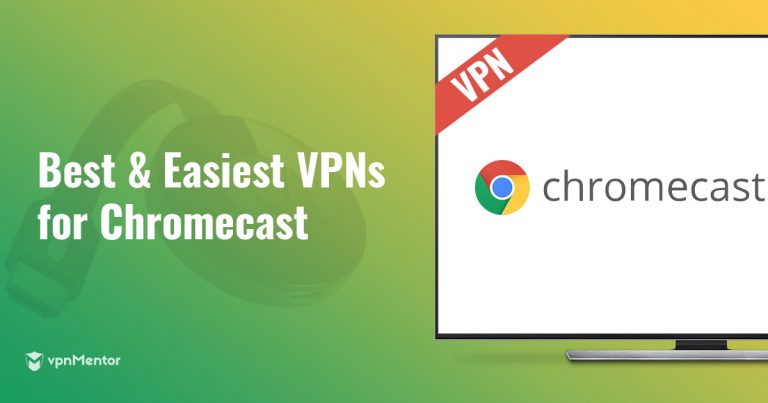


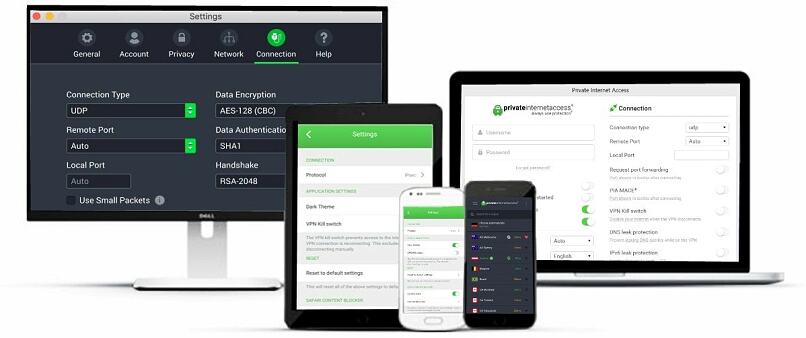

Please, comment on how to improve this article. Your feedback matters!