How to Jailbreak a Firestick Safely: Updated 2025 Guide
- Quick Guide: How to Jailbreak Firestick With a VPN in 3 Easy Steps
- How to Jailbreak a Firestick — Step-By-Step Guide
- Best VPNs to Jailbreak a FireStick in 2025
- Our Methodology for Testing VPNs for Jailbreaking a Firestick
- How to Jailbreak an Amazon FireStick Using an External Device
- Is Jailbreaking an Amazon Firestick Safe and Worth It?
- FAQs on How to Jailbreak a FireStick With a VPN
You don’t need to alter your Firestick’s system files or root your device to unlock its full potential. You can securely access tons of third-party apps that aren’t available in the Amazon Appstore by sideloading them onto your Firestick, whether it’s a Fire TV Cube, 4K, or Lite.
That said, installing third-party apps can expose you to online threats — a VPN is an easy way to protect your data. Connecting to a VPN’s private servers will safeguard your personal information. As a bonus, VPNs can securely access popular streaming platforms from anywhere through Fire Stick apps and avoid ISP throttling.
After my team and I tested 50+ VPNs, my top recommendation for Amazon Fire Stick is ExpressVPN. It has a native app for Fire devices that is easy to install. Plus, its speeds are impressive, and it uses top-notch security to keep you safe online. If you don’t like it, getting a refund is simple within its trustworthy 30-day money-back guarantee*. Editor's Note: Transparency is one of our core values at vpnMentor, so you should know we are in the same ownership group as ExpressVPN. However, this does not affect our review process.
Jailbreak FireStick With ExpressVPN >>
Quick Guide: How to Jailbreak Firestick With a VPN in 3 Easy Steps
- Download a VPN. I recommend ExpressVPN because it's easy to install on Firestick and uses military-grade encryption to keep your online identity and activity anonymous.
- Connect to a server. If you pick a nearby server, you'll get faster speeds.
- Jailbreak your Firestick. Enable allow apps from unknown sources in your Firestick settings to safely install a wide variety of apps.
Short on Time? Here Are the Best VPNs for Jailbreaking a Firestick in 2025
- Editor's ChoiceExpressVPN
Easy to install with a Firestick app and the fastest VPN for uninterrupted streaming.Checked out by 7000+ users last month - CyberGhost
Speciality Firestick servers make it easy to stream securely from anywhere. - Private Internet Access
Customizable options to adjust Firestick for a balance of speed and security.
Editor's Note: We value our relationship with our readers, and we strive to earn your trust through transparency and integrity. We are in the same ownership group as some of the industry-leading products reviewed on this site: Intego, Cyberghost, ExpressVPN, and Private Internet Access. However, this does not affect our review process, as we adhere to a strict testing methodology.
How to Jailbreak a Firestick — Step-By-Step Guide
When people talk about jailbreaking a Firestick, they usually mean sideloading apps that aren't available on the Amazon Appstore. Technically, jailbreaking, or “rooting,” refers to bypassing manufacturer restrictions on devices like iPhones, which isn't actually possible on a Firestick. Instead, sideloading just means installing apps not available on the Amazon Appstore.
Sideloading is a less invasive process, and the steps are actually pretty straightforward. The tricky part is usually finding an easy and safe way to install apps from third-party sources. These apps are called APKs (Android Packages) with a “.apk” extension. In the following guide, we'll walk you through each step to safely sideload apps onto your Firestick.
1. Install a VPN
Go to the Amazon Appstore and install the VPN app of your choice. Go to the spyglass icon on your Firestick dashboard and search for the VPN. Select Download and wait for it to finish installing. Because of its fast speeds and robust security features, I recommend ExpressVPN to safeguard a jailbroken Firestick. It's one of the best VPNs for Firestick, as it has a user-friendly native app for Fire devices.
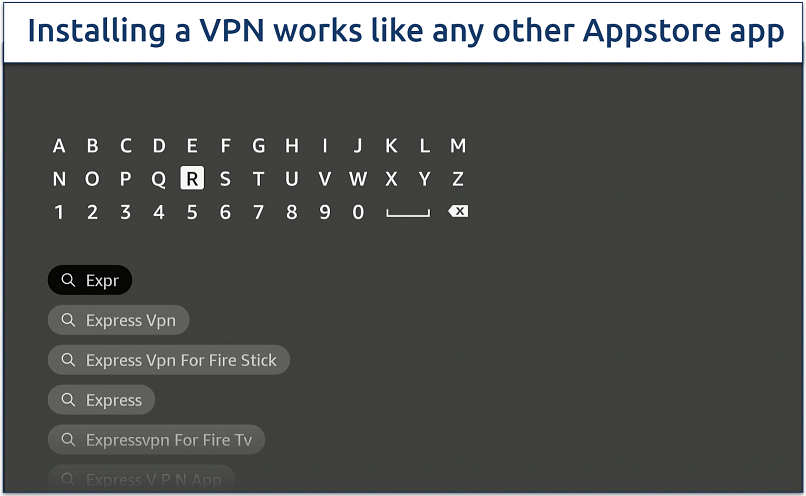 You'll need to sign up on the VPN's website before logging in
You'll need to sign up on the VPN's website before logging in
2. Connect to a Server
After installing the VPN on your Firestick, launch the app and connect to a server. Most premium VPNs provide a search bar to easily find a server in your preferred country. The first time you launch the app, you’ll need to sign in or create an account. You may also need to provide the app with some permissions.
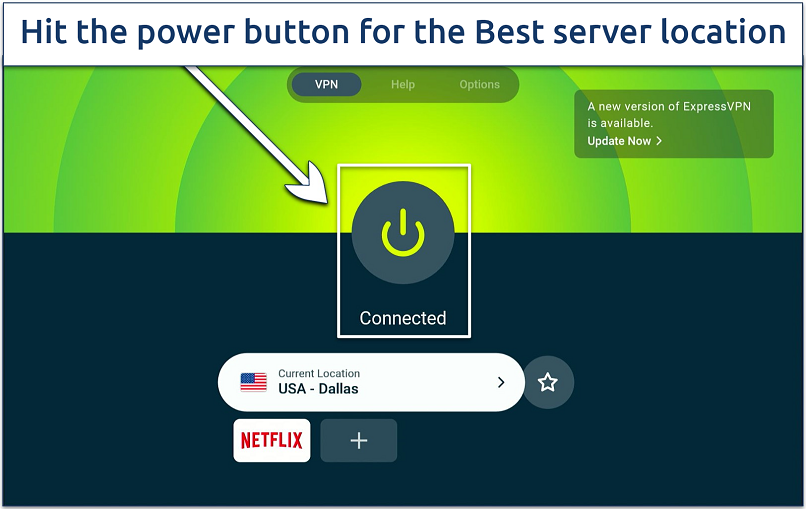 You can add shortcuts to your favorite apps on the dashboard
You can add shortcuts to your favorite apps on the dashboard
3. Go to Your Firestick Settings
Return to your Firestick dashboard, go to settings and then navigate to My Fire TV. Once there, find Developer Options on the menu and open it.
4. Enable Debugging Mode and Unknown Apps
Turn off ADB debugging and turn on Apps from Unknown Sources. This configuration will allow you to install third-party apps, like Kodi, from outside the Appstore without restrictions.
5. Go to Firestick Privacy Settings
Now, return to the home screen again and head back to Settings. This time, though, go to the Preferences tab and then open up Privacy Settings from the menu.
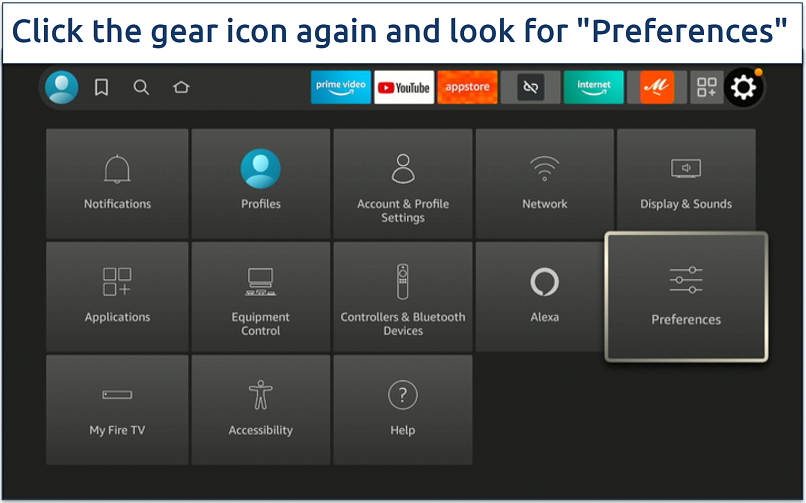 The privacy options are important for keeping your data safe
The privacy options are important for keeping your data safe
6. Turn off Data Collection
Scroll down and turn off Device Usage Data, Collect App Usage Data, and Interest-based Ads. While not strictly necessary to jailbreak a Firestick, this increases your privacy by preventing Amazon from collecting information about what apps you install and use.
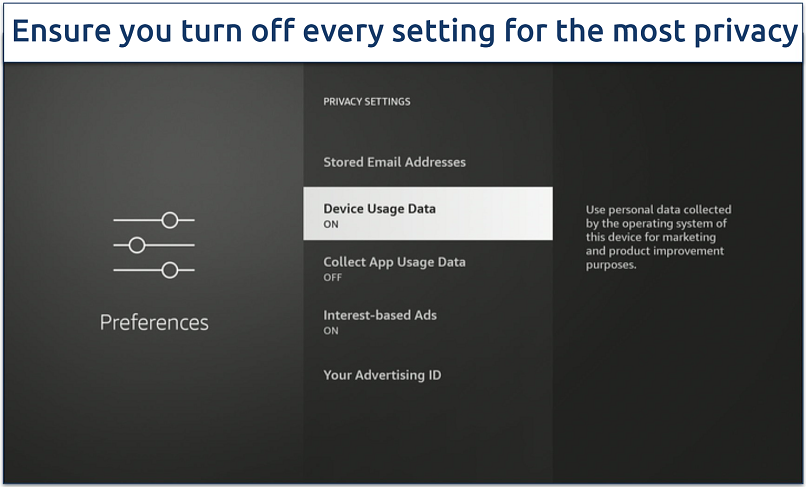 Disable "Interest-based Ads" to minimize Amazon's tracking
Disable "Interest-based Ads" to minimize Amazon's tracking
7. Install the Downloader App
Go back to the Amazon Appstore, search for “Downloader,” and install the app. This app provides a simple interface for downloading third-party apps using URLs or a built-in web browser. While you can directly install many third-party apps using Downloader, it’s not the most user-friendly. That’s why we also recommend using the following steps to install Unlinked.
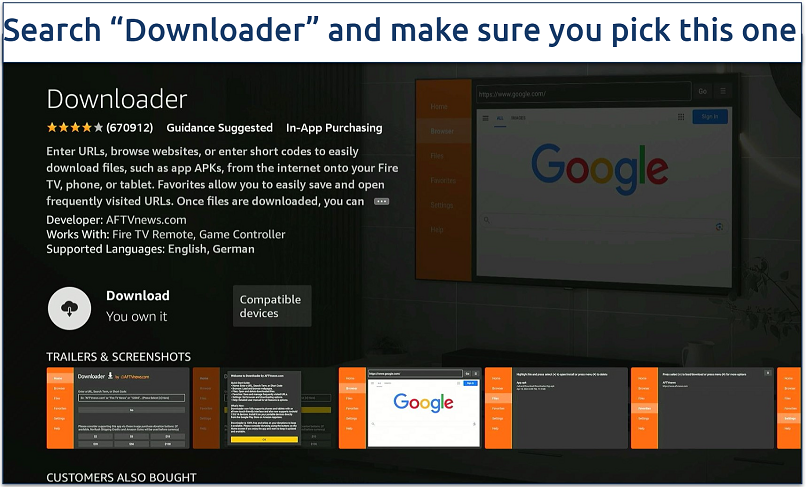 You can also install ES Explorer as an alternative
You can also install ES Explorer as an alternative
8. Install Unlinked Using Downloader
Launch the Downloader app and search for “unlinked.link.” Scroll down by holding the down arrow on your remote until you see a box that says “download APK Android.” Once downloaded, it will automatically ask you to start installing the app, so click Install. Click Done once the installation is complete.
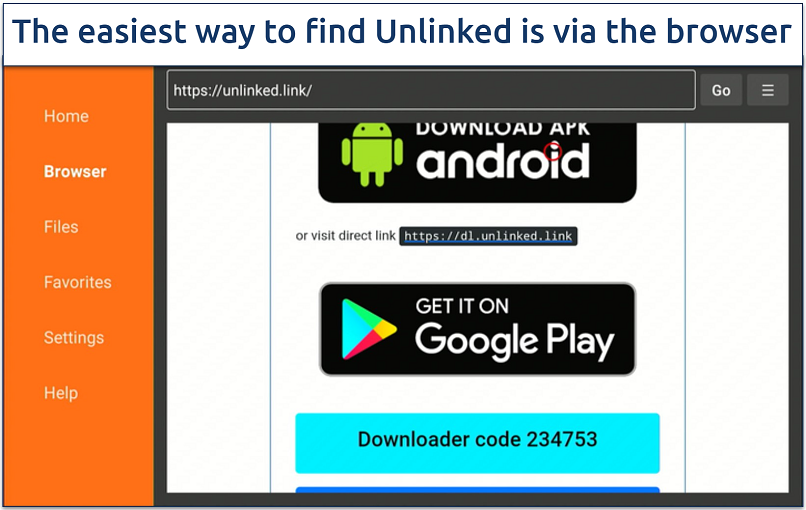 If you know the URL, you can also install apps like Aptoide or Kodi
If you know the URL, you can also install apps like Aptoide or Kodi
9. Sideload Firestick Apps
Run the Unlinked app. Unlinked acts as an alternative to the Amazon Appstore, making it easy to download third-party apps. You can install apps by browsing through their selection or using codes provided by their developers. For example, it’s possible to find apps like Kodi, BeeTV, Cyberflix HD, Cinema HD, or IPTV.
Stay connected to a VPN for Firestick to securely stream in HD without added interruptions.
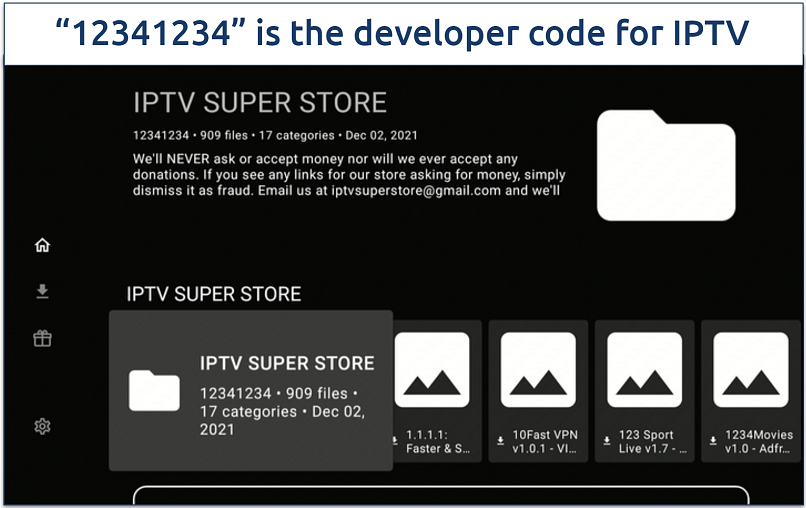 IPTV makes it possible to watch some live TV channels online
IPTV makes it possible to watch some live TV channels online
Editor's Note: Transparency is one of our core values at vpnMentor, so you should know we are in the same ownership group as ExpressVPN. However, this does not affect our review process.
Best VPNs to Jailbreak a FireStick in 2025
You can use a VPN to stay safe while jailbreaking a Firestick app and using third-party apps. Our VPNs won’t significantly slow down your speeds, so you can securely watch movies, TV shows, or live sports uninterrupted. User-friendly Firestick apps and worldwide server networks make private streaming possible anywhere. While there are some free VPNs for Firestick you can try, they're not very reliable, and most of them cap your data.
1. ExpressVPN — Overall Best Firestick VPN With Fast Speeds and Highly Secure Native App

Tested April 2025
With ExpressVPN’s high-speed connections, you can stream in Ultra HD without buffering. These fast speeds helped us to load videos nearly instantly. Our download speeds hovered around 247.41Mbps — only a 3% speed drop testing servers nearby. HD requires 5 Mbps, so it’s possible to stream popular platforms, like Netflix and Hulu, from anywhere in picture-perfect quality.
Your Firestick activity remains private, thanks to ExpressVPN's military-grade AES 256-bit encryption and IP leak protection. Its TrustedServer technology (RAM-based servers) automatically clears your personal data with every reboot. I also felt safe looking for apps to download, as it blocks malicious sites with Threat Manager.
While it isn’t the cheapest on my list, starting at $4.99/month, ExpressVPN offers regular deals with discounts of up to 61%. You can also try it risk-free, as it comes with a money-back guarantee that covers you for 30 days. With reliable 24/7 customer support, the ExpressVPN team can quickly help you resolve any issues using a VPN with your Firestick.
2. CyberGhost — Specialty Amazon Fire Stick Servers for Reliable Streaming From Anywhere
CyberGhost has 6+ server locations optimized to safely access popular platforms on Firestick from anywhere, including dedicated Amazon Prime servers for the US, UK, and Japan. We tested these Firestick servers, and they all worked instantly for streaming. The native Fire app is also simple to use and well-organized. Click For streaming and type "Firestick" into the search bar to find optimized servers. Although slightly slower than ExpressVPN, it was still fast, with a 7% speed loss.
On the downside, its monthly plan is expensive and has a short money-back guarantee. However, you get a generous 45 days to test CyberGhost risk-free when you sign up for a long-term plan. Plus, its longer subscriptions are very affordable, starting at just $2.03/month.
3. Private Internet Access (PIA) — Adjustable Settings to Customize Your Firestick Connections
PIA lets you balance safety and performance on Firestick by changing security settings, like the level of encryption. While WireGuard is generally the fastest, using OpenVPN with the 128-bit encryption level can be quicker. We only experienced an 11% speed loss testing nearby servers. PIA’s Firestick app also offers split tunneling. So, it’s possible to securely download third-party apps on Firestick while leaving other trusted apps outside the VPN tunnel.
These customization options may confuse beginners, but PIA is pre-configured for secure streaming; just choose a server and connect. Its massive server network also makes it possible to access streaming platforms from anywhere in HD since it cuts back on server overcrowding. Thanks to its refund policy, you can test PIA free for 30 days.
Our Methodology for Testing VPNs for Jailbreaking a Firestick
To find the best VPNs for jailbreaking a Firestick, we followed strict criteria. Most important was to find VPNs that work with Amazon Firestick devices. We thoroughly tested the installation process to make sure they were easy to use and set up. It was also crucial to us that the VPNS provide fast speeds and good streaming compatibility.
How to Jailbreak an Amazon FireStick Using an External Device
While it’s straightforward to jailbreak a Firestick, you may find the interface a bit clunky to work with. Luckily, you can use other devices to sideload apps onto your Firestick, without having to do much setup on it.
Sideload Apps Using Your Android Phone or Tablet
Apps2Fire makes sideloading apps easy, but you need an Android device (aside from the Firestick) to use it. If you want to use this method, choose one of the best VPNs for Android to secure your smartphone or tablet while downloading and installing third-party APKs.
- Write down your IP address. On your Firestick, go to Settings, click Device > About > Network, and note the IP address.
- Connect your VPN. This will protect your data as you jailbreak and use your Firestick. Most VPNs offer multiple simultaneous device connections, so you can use it on both your Android device and Firestick at the same time.
- Allow ADB debugging. Return to the Settings page and click Device > Developer Options > Allow ADB Debugging.
- Check your WiFi connection. Ensure your Android device is connected to the same WiFi network as your Firestick and open Apps2Fire.
- Set up Apps2Fire. In Apps2Fire, go to Settings > Setup.
- Add your IP address. Enter your Firestick’s IP address in the field and click Save.
- Jailbreak your Amazon Firestick. Tap the menu button and select Upload apps, tap on the app you want to install, and it will transfer automatically.
Sideload Apps From Your Computer
AdbLink is a free application that allows you to install apps directly on your Amazon Fire Stick from your computer. This is similar to using an Android device, but you may find it easier to do using a PC interface. You can use a secure Windows VPN to download APKs safely and transfer them to your Firestick.
- Connect to a VPN server. The VPN will encrypt your traffic and keep your activities on your Fire device private.
- Copy the IP Address. On Fire Stick, navigate to Settings > About > Network, and copy the IP address.
- Add your Fire Stick. Open adbLink on your computer, click New, and follow the prompts to add your Fire Stick using the IP address.
- Download APK Files. Download the APK files for the apps you want on your computer. You should always do this from the app developer’s official website.
- Transfer the apps. In adbLink, click Install APK, select the app you want to transfer, and click Okay.
- Jailbreak your Amazon Fire Stick. adbLink will then install the app automatically on your Fire Stick.
Is Jailbreaking an Amazon Firestick Safe and Worth It?
If you follow the steps we outlined above, you can safely jailbreak your Firestick and unlock its full potential. Jailbreaking a Firestick by sideloading apps is safe because it doesn’t involve making changes to the system files of your Fire TV device. It doesn’t require any special skills and can be done within minutes by anyone.
In the worst-case scenario, an installed app might crash your Firestick or Fire TV. If this happens, it’s more than likely that the app hasn’t been coded properly or that you’ve accidentally installed a 64-bit version instead of the 32-bit one. If this happens, you can just reboot your device and uninstall the app, and everything should go back to normal.
However, it’s important to note that you are responsible for vetting the apps you sideload onto the Firestick. The apps in the Amazon store are checked for legitimacy, but there are no such guarantees if you install apps from a different source. You can mitigate the risk by only installing reputable apps hosted on trusted platforms like APKMirror.com.
Will Jailbreaking a Firestick Void Its Warranty?
No, jailbreaking your FireStick does not void its warranty, as long as you don’t also tamper with its core files or hardware. Following our steps, you will not affect your warranty in any way. As an extra reassurance, Amazon itself allows sideloading apps and doesn’t have any T&Cs that explicitly prevent you from doing it.
However, altering the device's firmware using third-party scripts or software could void your warranty. Always check the company’s warranty policy before attempting any root-level changes.
What Can You Do With a Jailbroken Firestick?
Jailbreaking a Firestick allows you to install apps that aren’t available on the Amazon Appstore. Amazon’s selection is somewhat limited compared to others, like the Google Play Store. Some apps are also locked to specific regions, so you won’t be able to access them on the Appstore from anywhere.
Another reason is to enhance the usability or functionality of your Firestick. For example, Kodi is a popular media player that’s both free and open source. Its interface is designed to be used on a TV with a remote control. Kodi itself has builds (like Asgard, The Crew, Magic Dragon, Shadow) to customize the interface further as well as add-ons for streaming, games, music, and other activities.
Real-Debrid is another popular app to optimize streaming performance on a Firestick by connecting to the best available server. It also provides access to additional unrestricted servers, allowing you to download files at the full speed of your internet connection. The only catch is a subscription fee of about $5 a month.
Is Jailbreaking a Firestick Legal?
Jailbreaking a Firestick is legal. You own the device and can do what you like with it, including downloading apps not on the official Amazon Appstore. However, there are some apps that make it possible to stream copyright content. This is not legal, and my team and I don’t condone any form of copyright infringement.
Both US and European laws allow you to jailbreak your own personal devices for non-commercial use. So, jailbreaking your device is mostly legal as long as you don't duplicate the Fire TV’s operating system or profit from Amazon’s copyrighted content.
FAQs on How to Jailbreak a FireStick With a VPN
What apps can I install on a jailbroken FireStick?
There are many streaming apps that offer access to movies, TV shows, and live sports from anywhere. Some examples include Kodi, IPTV, Cinema HD, BeeTV, Ola TV, HD Streamz, TeaTV, Cyberflix, TVTap, and Lepto Sports. While many are safe and widely used, others may expose you to cyber threats. That’s why it's recommended you use a premium VPN to protect your privacy.
You can also install utility apps that optimize your Fire Stick's performance or customize its interface. Others act as an alternative to the Amazon Appstore, offering a wider selection of third-party apps and libraries.
Can I buy a pre-jailbroken FireStick?
Yes, but it’s not recommended. It's always better to do it yourself rather than buy a pre-jailbroken device from an unofficial third-party seller. Jailbreaking your Firestick is a straightforward process you can do quickly and safely. Not only is it safer, it saves money.
The seller might not be honest with you about all the modifications they made or which apps they installed on the jailbroken Firestick. These devices might contain malware that puts your other devices at risk or steals your information. Plus, you’ll have no guarantee that the device will actually work or that it’s still under warranty.
Does using a VPN slow down my Firestick?
Yes, using a VPN will slow down your Firestick. This slowdown is due to the encryption process and the extra distance your connection needs to travel to the VPN server. However, the top VPNs are optimized for speed, so they’ll have a minimal effect on your streaming experience.
Can I jailbreak my FireStick without an Amazon account?
Not entirely. You need an Amazon account for some essential functionality, like initially downloading apps from the Appstore and keeping your Firestick updated. What you can do is set up your Firestick using a dummy or temporary Amazon account. Then, follow the steps to jailbreak your Firestick.
You can then continue to download apps from third-party sources, like Downloader, Aptoide TV, ES Explorer, or Unlinked without an account. Just keep in mind that you won’t be able to access updates or all Firestick features without an Amazon account.
Can I use a free VPN to jailbreak my FireStick?
It’s possible, but not recommended. Free VPNs often monitor your data and sell it to third parties, or even infect devices with malware. The best premium VPNs have proven privacy policies that prevent them from storing your personal information when you use a jailbroken Firestick. Plus, they come with trustworthy money-back guarantees.
Many free VPNs lack key security features, like kill switches, industry-standard protocols, and leak protection. And they usually impose strict limitations on data, speeds, and server locations as well — which can make it nearly impossible to stream on a Fire Stick.
To summarize, these are the best VPNs to jailbreak a Firestick safely...
Editor's Note: We value our relationship with our readers, and we strive to earn your trust through transparency and integrity. We are in the same ownership group as some of the industry-leading products reviewed on this site: Intego, Cyberghost, ExpressVPN, and Private Internet Access. However, this does not affect our review process, as we adhere to a strict testing methodology.
Your data is exposed to the websites you visit!
Your IP Address:
18.118.160.215
Your Location:
US, Ohio, Columbus
Your Internet Provider:
The information above can be used to track you, target you for ads, and monitor what you do online.
VPNs can help you hide this information from websites so that you are protected at all times. We recommend ExpressVPN — the #1 VPN out of over 350 providers we've tested. It has military-grade encryption and privacy features that will ensure your digital security, plus — it's currently offering 61% off. Editor's Note: ExpressVPN and this site are in the same ownership group.







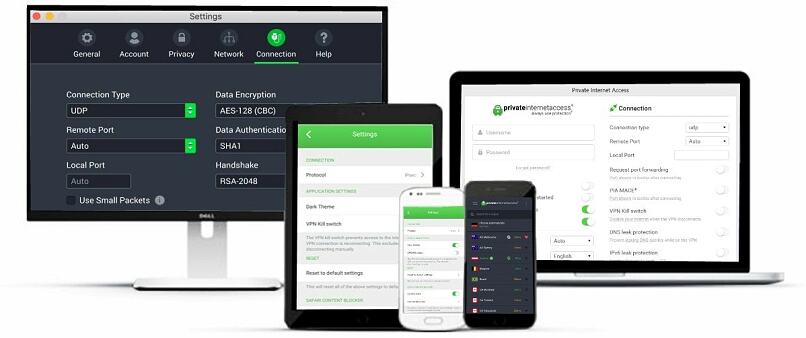


Please, comment on how to improve this article. Your feedback matters!