How to Install a VPN on Roku: Easy Step-by-Step Guide (2025)
Roku is a convenient media player, offering easy access to popular streaming services like Netflix, Hulu, and Disney+. That being said, a lot of these platforms are geo-restricted in one way or another. A VPN can allow safe access to shows and movies on lots of platforms from anywhere, but Roku doesn’t natively support VPNs.
However, you can use a VPN with Roku — all you need to do is to install it on your router instead. This will secure not only your Roku device but everything else on your home network. It also makes it possible to access desired content on Roku from anywhere.
After testing over 30 VPNs, we found ExpressVPN to be the best for Roku. It offers excellent speeds, reliability, and strong security features. Plus, with its 30-day money-back guarantee*, you can try it risk-free and easily get a refund if needed. Editor's Note: Transparency is one of our core values at vpnMentor, so you should know we are in the same ownership group as ExpressVPN. However, this does not affect our review process.
Quick Guide: How to Install a VPN on Roku in 3 Easy Steps
- Download a VPN. I recommend ExpressVPN due to its consistently high speeds for an uninterrupted streaming experience on Roku. Plus, it’s backed by a 30-day money-back guarantee, so you can try it risk-free.
- Connect to a server. Quality VPNs offer servers across the world, making it possible to securely access streaming services on Roku.
- Start streaming. Log in to your preferred platform, such as Disney+, and watch your favorite content on Roku without interruptions.
Short on Time? Here Are the Best VPNs for Roku in 2025
- Editor's ChoiceExpressVPN
Excellent speeds and reliable servers for watching shows in UHD on Roku from anywhere.Checked out by 7000+ users last month - CyberGhost
Streaming-optimized servers ensure smooth viewing on Roku devices. - Private Internet Access
User-friendly router setup guides make it easy to use the VPN with Roku.
Editor's Note: We value our relationship with our readers, and we strive to earn your trust through transparency and integrity. We are in the same ownership group as some of the industry-leading products reviewed on this site: Intego, Cyberghost, ExpressVPN, and Private Internet Access. However, this does not affect our review process, as we adhere to a strict testing methodology.
How to Install a VPN on Roku: Step-by-Step Guide
Roku doesn’t natively support VPNs but there are a couple of ways you can get around this. Here’s a detailed guide on 2 methods for using a VPN with Roku:
1. Install a VPN for Roku on Your Router
Installing a VPN on your router allows all devices connected to the router, including your Roku, to benefit from the VPN connection. Here’s how you can do it:
Step 1. First, you need to choose a reputable VPN service that supports router apps with top-notch encryption and reliable servers. ExpressVPN is my top choice for streaming on Roku in HD. It provides the fastest streaming speeds, a user-friendly installation process, and many server locations across the world — including the USA — that allow you to get a reliable American IP address (which is required to access popular American streaming services in the best quality).
 ExpressVPN provides simple setup guides for many devices
ExpressVPN provides simple setup guides for many devices
Step 2. Once you’re logged in with your account, find the router download page and download the firmware that’s compatible with your router.
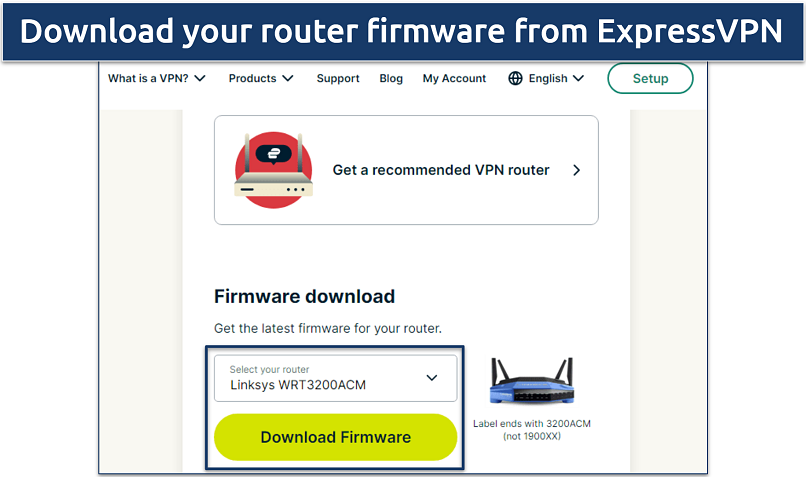 Make sure to check your router model to download the correct firmware
Make sure to check your router model to download the correct firmware
Step 3. Now, open a new tab on your browser, enter your router’s IP address (usually found on the router or in the manual), and log in with your credentials.
Step 4. Next, navigate to the firmware upgrade section, flash the firmware you downloaded earlier manually, and wait for the router to reboot.
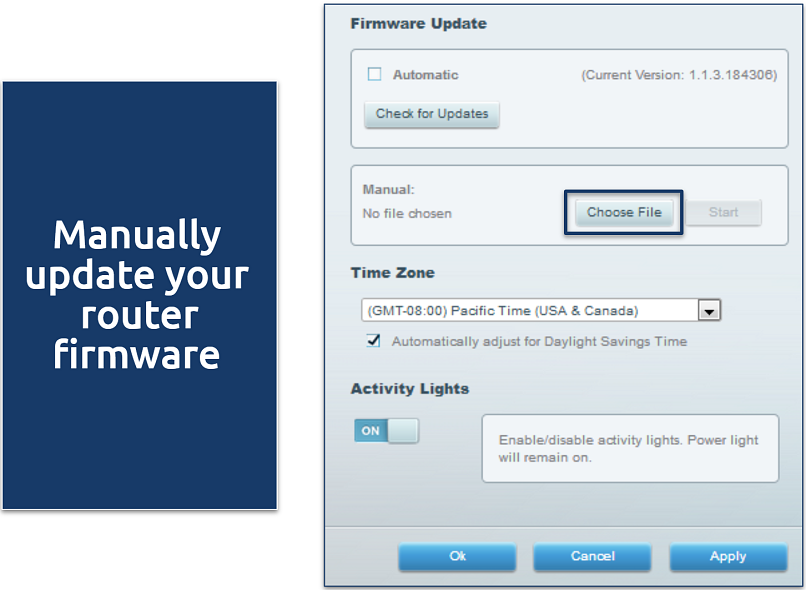 Just choose the correct firmware file to update
Just choose the correct firmware file to update
Step 5. With the firmware installed, navigate to ExpressVPN and finish the rest of the setup process. This includes setting a password and managing servers and configurations.
 After the firmware is flashed, you can activate the VPN
After the firmware is flashed, you can activate the VPN
Step 6. After the router is paired with the VPN, go to Settings on Roku, click on Network, choose Set up connection, and select the network connection as Wireless.
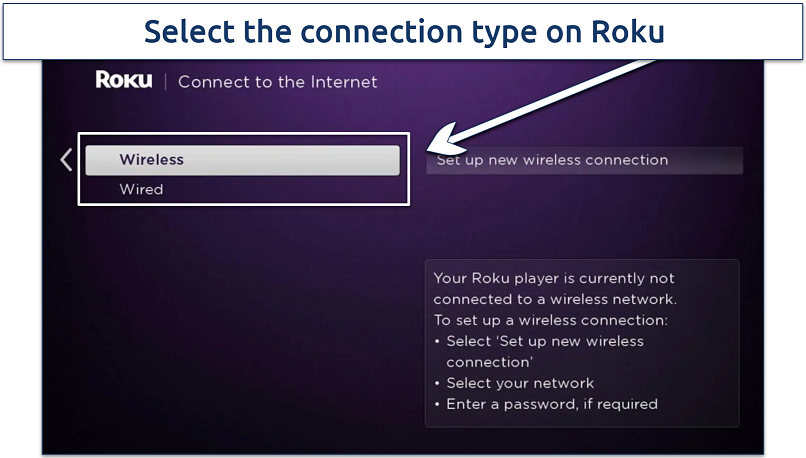 Ensure the wireless connection you choose is the one paired with your VPN
Ensure the wireless connection you choose is the one paired with your VPN
Step 7. From the available wireless networks, find the WiFi you set up earlier and connect to it to use Roku with your VPN.
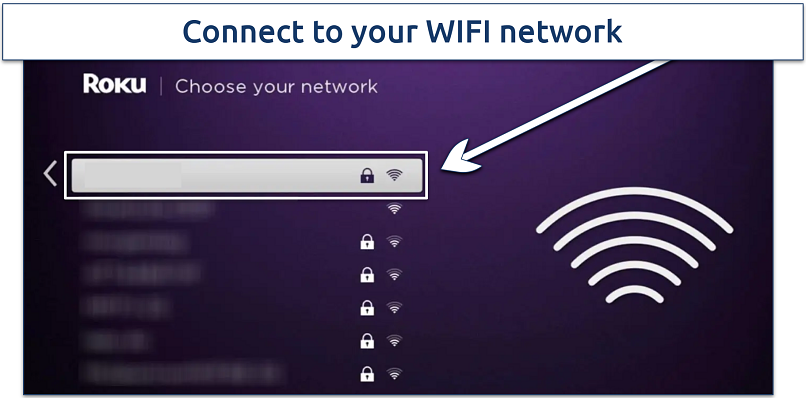 Make sure the VPN is connected to a nearby server for the fastest speeds
Make sure the VPN is connected to a nearby server for the fastest speeds
2. Set Up a Virtual Router
If your router doesn’t support VPN connections or if the manual setup process feels too complex, you can create a virtual router using your computer. Just make sure to subscribe to a VPN service that supports creating a virtual router and get a VPN app for your Windows PC or Mac.
For Windows
Step 1. Open Settings on Windows by pressing the Windows + I keys. Then click on Network and Internet.
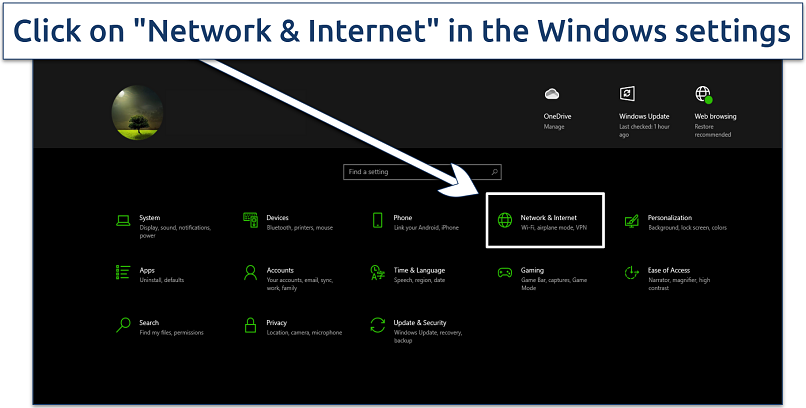 I found the Windows network settings fairly intuitive to navigate
I found the Windows network settings fairly intuitive to navigate
Step 2. From the associated settings, navigate to the quick menu on the left and click on Mobile Hotspot. Next, turn on the toggle for Share my Internet connection with other devices.
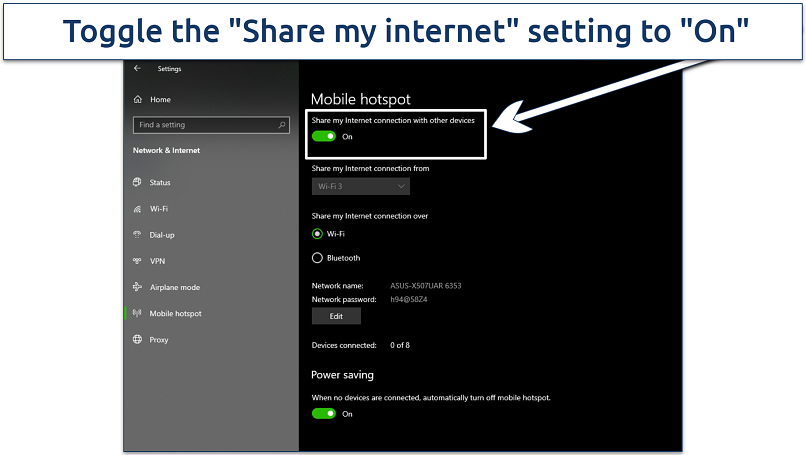 This allows other devices to hop on to your PC's internet connection via a mobile hotspot
This allows other devices to hop on to your PC's internet connection via a mobile hotspot
Step 3. After the hotspot turns on, navigate to the top right corner and click on Change adapter options.
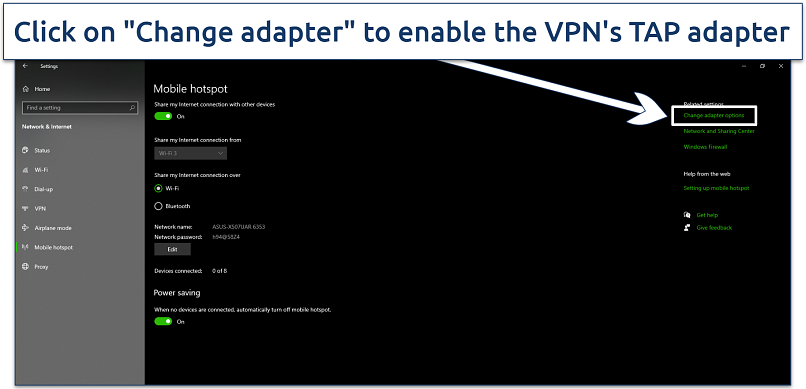 This allows your PC to share a VPN connection with other devices
This allows your PC to share a VPN connection with other devices
Step 4. Find the ExpressVPN TAP adapter. Right-click on it, then select Properties.
Step 5. In the popup window, click on the Sharing tab, then enable the option to allow other network users to connect through your computer’s internet connection. Next, from the drop-down menu labeled Select a private network connection, choose the LAN connection that is associated with your VPN.
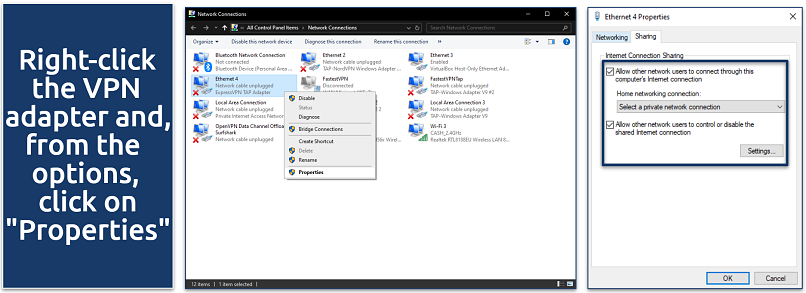 Click on the "Sharing" tab and select your local network from the drop-down list
Click on the "Sharing" tab and select your local network from the drop-down list
Step 6. On your Roku, go to Settings, click on Network, and choose Set up connection. Click on Wireless and connect to the virtual router network you created.
For Mac
Step 1. Go to System Preferences and click on Sharing.
 The "Sharing" settings let you configure a hotspot connection
The "Sharing" settings let you configure a hotspot connection
Step 2. Select Internet Sharing from the list. In the settings on the left, choose Wi-Fi in the Share your connection from drop-down menu, and Thunderbolt Bridge under To computers using.
Step 3. Check the box next to Internet Sharing to start the virtual router and connect to the VPN on your Mac. You’ll get a pop-up asking if you’re sure you want to turn on internet sharing; click Start.
 You’ll get a pop-up asking if you’re sure you want to turn on internet sharing; click "Start"
You’ll get a pop-up asking if you’re sure you want to turn on internet sharing; click "Start"
Step 4. On your Roku, go to Settings, click on Network, and choose Set up connection. Click on Wireless and connect to the virtual router network you created.
Editor's Note: Transparency is one of our core values at vpnMentor, so you should know we are in the same ownership group as ExpressVPN. However, this does not affect our review process.
Best VPNs for Roku in 2025
By choosing the right VPN service, you can safely access your favorite platforms on Roku in HD. My top choices are consistently fast and have a wide selection of servers worldwide.
1. ExpressVPN — Fast Speeds to Watch Shows on Roku in HD Without Delays

Tested April 2025
ExpressVPN is the fastest VPN for Roku streaming, with our tests showing just a 3% speed drop on its US servers in New York, compared to the over 20% slowdown seen with other VPNs. It offers servers across multiple US locations for smooth HD streaming of popular shows and movies. Additionally, its extensive network allows secure access to content worldwide, including the UK’s BBC iPlayer and Japan’s Netflix.
It makes it easy to use a VPN with Roku by supporting casting and mirroring from your VPN-protected device to your Roku TV. You can use it on up to 8 devices simultaneously. For an even easier setup, its pre-flashed routers come with the VPN installed, avoiding the need for firmware updates.
Also, the VPN has native smart TV apps for other streaming devices like Amazon Fire Stick, so you have multiple options to easily watch content on a big screen. Due to its high-quality features though, ExpressVPN is a bit expensive. However, it frequently offers discounts that lower the price to just $4.99/month — and, best of all, you can try ExpressVPN risk-free thanks to its 30-day money-back guarantee on all plans.
- One of the fastest VPNs
- Works with top streaming sites
- A proven no-logs policy
- Limited customization
- Smart Location isn't always the fastest
2. CyberGhost — Streaming-Optimized Servers for Accessing Content on Roku From Anywhere in HD
CyberGhost offers servers designed for streaming specific platforms in the best quality. These servers are regularly checked to make sure they work with their designated streaming service and the supported platforms include Hulu, Netflix, and BBC iPlayer. You can connect your router or your hotspot device to one of these servers to enjoy seamless viewing on your Roku.
The VPN also supports smart DNS, which you can set up for Roku via your router. Cyberghost allows up to 7 simultaneous device connections and the apps are all similarly easy to use across devices (even for VPN beginners).
Although not as speedy as ExpressVPN, our average download speed was well above the 25Mbps needed for buffer-free streaming. You can get CyberGhost long-term plans for as low as $2.03/month. Plus, its 45-day money-back guarantee lets you try it risk-free.
- Secure access to streaming
- Military-level security
- Designed for ease of use
- Slower long-distance servers
- Doesn't work in China
3. Private Internet Access — Unlimited Simultaneous Connections to Use the VPN With Roku and Other Devices
PIA supports unlimited simultaneous connections. That means you can use PIA with Roku via a hotspot on Mac or Windows, and connect all your other devices at the same time. In our tests, PIA handled 7 connections at once without any slowdowns. So you can stream various platforms on Roku from anywhere while maintaining a HD-ready connection.
The PIA app has a lot of complex settings that can be tricky to understand if you’re new to VPNs. That said, it provides plenty of easy-to-follow router setup guides. Plus, the apps come pre-configured for smooth streaming, so you don’t have to do any extra configuration when setting up a hotspot either. You can get PIA for just $2.03/month with a 30-day money-back guarantee.
- Many servers to choose from
- Customizable security settings
- Solid choice for torrenting
- Hit-or-miss customer support
- Tricky to navigate
Our Methodology for Testing VPNs for Roku
A top VPN for Roku must offer high-speed connections for smooth, buffer-free streaming. The recommended VPNs were thoroughly tested for their performance with Netflix, BBC iPlayer, and Hulu to assess their reliability in maintaining UHD streaming quality without interruptions.
Your VPN should also be easy to set up on Roku and compatible with multiple operating systems. User-friendly apps and responsive customer support are key factors. For more details on our evaluation process, check out our comprehensive methodology page to find out how our international team of testers reviews each VPN thoroughly. You can use our process to run your own tests on VPNs too.
How to Set Up Smart DNS on Roku
Smart DNS is an alternative to VPNs that lets you watch content on Roku from anywhere in HD without encrypting your connection. It’s worth noting that this method lacks the safety and privacy of a VPN. However, removing encryption can help you get faster streaming speeds if your internet connection is already slow.
Roku doesn’t natively support Smart DNS, but you can set it up on a router like you would with a VPN:
Step 1. Choose a VPN service that offers Smart DNS, such as ExpressVPN or CyberGhost.
Step 2. Log in to your VPN account on the provider’s website. For ExpressVPN, you need to register your IP and then generate IPs from MediaStreamer.
 Register your IP, click the MediaStreamer DNS server IP address, and copy the generated IP
Register your IP, click the MediaStreamer DNS server IP address, and copy the generated IP
Step 3. Now, copy the IPs generated by MediaStreamer or the Smart DNS IP address. Once done, open a new tab on your browser, enter your router’s IP address (usually found on the router or in the manual), and log in with your credentials.
Step 4. Navigate to DHCP Settings or DNS settings on your router and update the Primary and Secondary DNS with the IPs generated by your VPN.
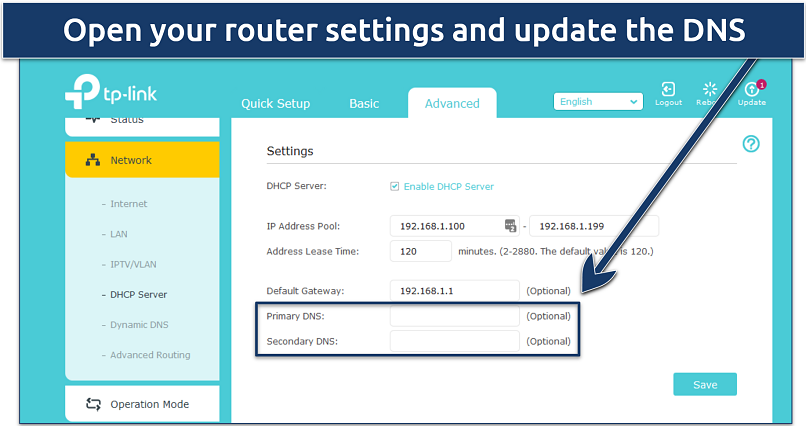 Update the primary and secondary DNS copied from MediaStreamer
Update the primary and secondary DNS copied from MediaStreamer
Step 5. Restart your router to check that the Smart DNS settings are working. Now, on your Roku, go to Settings, click on Network, and choose Set up connection. Click on Wireless and connect to the network with the updated Primary and Secondary DNS.
FAQs on Installing a VPN on Roku
How can I change my Roku location?
To change your Roku location, you need to use a VPN. You can set up the VPN on your router or change your router’s DNS settings via a Smart DNS service. VPNs encrypt your connection and hide your IP address, making it appear as though you're browsing from a different region. This allows you to safely access content from anywhere — so you can enjoy a wider range of shows and channels on Roku.
Can Roku devices be hacked?
While no device is entirely immune to hacking, Roku devices are generally secure. To protect your Roku, ensure that your home network is secure, use strong, unique passwords, and keep your device's firmware up to date. Avoid installing unofficial channels or third-party apps. Plus, you can install a VPN to encrypt your connection and keep your data safe.
Can I use a free VPN for Roku?
It’s highly unlikely a free VPN would work properly with Roku. Most don’t support routers, meaning they won’t work on Roku. Free VPNs also often have small server networks and slower speeds, so they don’t work with streaming platforms either. Plus, they may have security risks. For a secure streaming experience on Roku, it's better to invest in a reputable VPN service with a trustworthy money-back guarantee.
To summarize, these are the best VPNs for Roku...
Editor's Note: We value our relationship with our readers, and we strive to earn your trust through transparency and integrity. We are in the same ownership group as some of the industry-leading products reviewed on this site: Intego, Cyberghost, ExpressVPN, and Private Internet Access. However, this does not affect our review process, as we adhere to a strict testing methodology.
Your data is exposed to the websites you visit!
Your IP Address:
18.118.0.16
Your Location:
US, Ohio, Columbus
Your Internet Provider:
The information above can be used to track you, target you for ads, and monitor what you do online.
VPNs can help you hide this information from websites so that you are protected at all times. We recommend ExpressVPN — the #1 VPN out of over 350 providers we've tested. It has military-grade encryption and privacy features that will ensure your digital security, plus — it's currently offering 61% off. Editor's Note: ExpressVPN and this site are in the same ownership group.



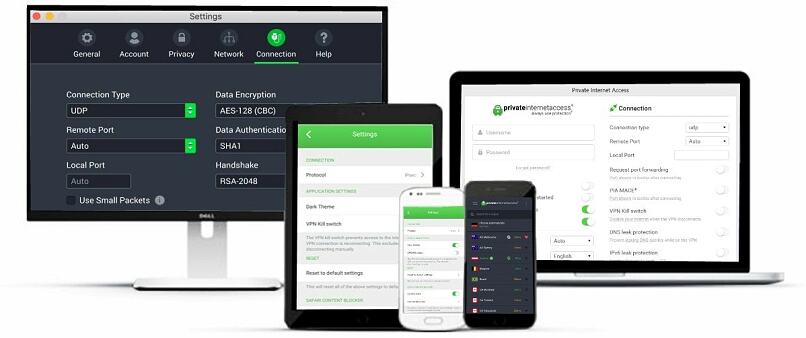



Please, comment on how to improve this article. Your feedback matters!