How to Get Netflix on an Amazon Fire Stick Easily in 2025
- Quick Guide: How to Watch Netflix on Fire Stick With a VPN in 3 Easy Steps
- Best VPNs to Securely Watch Netflix on Amazon Fire Stick in 2025
- Tips on Choosing the Best VPN for Netflix on Fire Stick
- How to Install a VPN on Your Amazon Fire Stick & Fire TV — 3 Easy Methods
- FAQs on Getting Netflix on Amazon Fire Stick With a VPN
- Get Netflix on Amazon Fire Stick With a VPN in Minutes
Installing Netflix on your Amazon Fire Stick is easy enough — it’s a simple matter of installing the app from the Amazon Appstore. However, Netflix and Amazon collect a lot of data about your online activities, which they often sell to advertisers to make even more money from you. On top of that, you may not even be able to enjoy your favorite Netflix shows on your Amazon Fire Stick if your internet service provider (ISP) throttles your streaming traffic.
Fortunately, a premium VPN makes it possible to privately and securely stream Netflix from anywhere on your Fire Stick. By connecting to a VPN server, you’ll encrypt your traffic, so third parties can’t harvest your data and sell it to the highest bidder. Plus, your ISP can’t see that you’re streaming, minimizing the risk of speed throttling so you can enjoy your downtime in full HD.
Sadly, not every VPN can be installed on Fire Stick. Worse yet, not all VPNs work with Netflix reliably. This is why I made this easy-to-follow guide to help you choose the right provider. If you want to watch Netflix on Fire Stick privately, ExpressVPN is my top choice. Among other things, it offers an easy-to-use Fire Stick VPN app and fast speeds for buffer-free streaming. As it’s backed by a 30-day money-back guarantee*, you can try ExpressVPN without risk. Editor's Note: Transparency is one of our core values at vpnMentor, so you should know we are in the same ownership group as ExpressVPN. However, this does not affect our review process.
Watch Netflix on FireStick in HD >>
Quick Guide: How to Watch Netflix on Fire Stick With a VPN in 3 Easy Steps
- Download a VPN. I recommend ExpressVPN because its dedicated Fire Stick app lets you easily secure your Netflix streaming sessions. It also comes with a 30-day money-back guarantee, so you can try ExpressVPN risk-free.
- Connect to a server. Connections closer to you will offer the best possible speeds for Netflix streaming.
- Start secure streaming. Search “Netflix” on the Amazon Fire Stick Find tab, then download and install the app. Once done, log in to your Netflix account and enjoy watching your favorite shows on Fire Stick privately.
Best VPNs to Securely Watch Netflix on Amazon Fire Stick in 2025
1. ExpressVPN — Impressive Speeds to Watch Netflix on Your Fire Stick Without Interruptions

Tested April 2025
| Best Feature | Consistently the fastest VPN on the list, ideal for streaming Netflix in the highest quality buffer-free |
|---|---|
| Speeds | 54.88 Mbps (5% slower than our usual connection) |
| Server Network | 3,000+ servers in 105 countries |
| Works with | Netflix US, Disney+, Amazon Prime Video, BBC iPlayer, Hulu, HBO Max, Paramount+, ESPN, YouTubeTV, and more |
ExpressVPN’s excellent speeds are well-suited for uninterrupted UHD Netflix streaming from anywhere on Fire Stick. Our average speed on the US servers was 54.88 Mbps, just 4.76% slower than our base connection. All VPNs slow your connection, but most cut your speeds in half. Not ExpressVPN — it was easily the fastest VPN on my list. Thanks to this, we could watch Breaking Bad on Netflix US in the highest quality without buffering.
It also offers native VPN apps for Amazon Fire devices. It took us less than 5 minutes to install it on a Fire TV Stick. In case you can’t access the Amazon Appstore in your country, ExpressVPN lets you easily install the app via the Amazon Fire Stick Downloader. It offers a step-by-step guide on how to do this if you’re unsure. Just keep in mind that 1st generation Fire Sticks aren’t compatible.
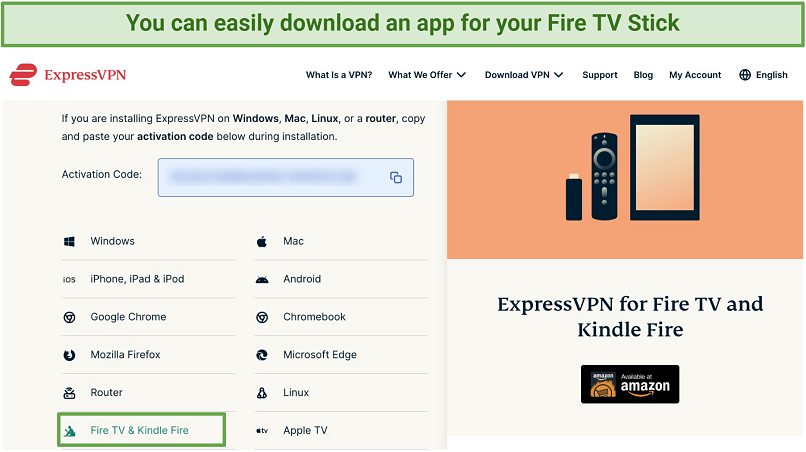
ExpressVPN offers user-friendly apps for Fire TV and Kindle Fire
You can connect to 3,000 worldwide servers (including 24 US locations), so you’ll have little chance of running into overcrowded servers — even if you do find a server that’s experiencing issues, you’ll have plenty of alternatives to choose from. That said, ExpressVPN is the most reliable VPN for Netflix that we tested. We found that it works flawlessly with 20+ Netflix libraries.
The VPN also keeps your online data private while streaming Netflix on your Amazon Fire Stick, with features like IP/DNS leak protection that prevents the exposure of your personal information. ExpressVPN is based in the British Virgin Islands, outside the 5/9/14 Eyes Alliances — an agreement between several countries to collect and share data on their citizens. A zero-logs policy is included, meaning your sensitive information isn’t collected for profit.
My only gripe with the VPN is that subscriptions are quite expensive, especially for the short-term plans. However, I got 61% off and 3 extra months of service for free by subscribing to a long-plan (a final price of only $4.99/month). The VPN is also backed by a 30-day money-back guarantee, so getting a refund is easy if you’re not fully satisfied. Simply contact customer support via 24/7 live chat or email to get your money back.
Useful Features
- Obfuscation Tech. It allows servers to bypass the strictest firewalls and prevent ISPs from throttling your speeds when you watch Netflix on your Fire Stick.
- Multiple Device Connections. Up to 8 simultaneous connections are available to watch Netflix on your many devices.
- Unlimited Bandwidth. You can stream Netflix content in pristine quality as much as you like without hitting data caps.
- Mediastreamer. ExpressVPN offers a free SmartDNS service that lets you easily bypass ISP throttling on other streaming devices (not natively compatible with a VPN) like Roku, PlayStation, Xbox, Apple TV, and Smart TVs.
2. CyberGhost — Streaming-Optimized Servers to Reliably Watch Netflix on Your Fire Stick
| Best feature | Streaming-optimized servers for Netflix and Fire Stick to watch your favorite shows with no interruptions |
|---|---|
| Speeds | 48 Mbps (18% slower than our usual connection) |
| Server Network | 11,690 servers (including optimized ones) across 100 countries to watch Netflix in high quality anywhere |
| Works with | Netflix US, Disney+, Amazon Prime Video, BBC iPlayer, Hulu, HBO Max, Paramount+, ESPN, YouTubeTV, and more |
CyberGhost provides optimized servers to watch Netflix US, UK, France, Italy, and Germany on a Fire Stick without issues. Its team regularly maintains these servers to ensure they consistently work with Netflix on this device. To use the ones dedicated to Fire Stick, just click on the For streaming tab and type “Firestick.”
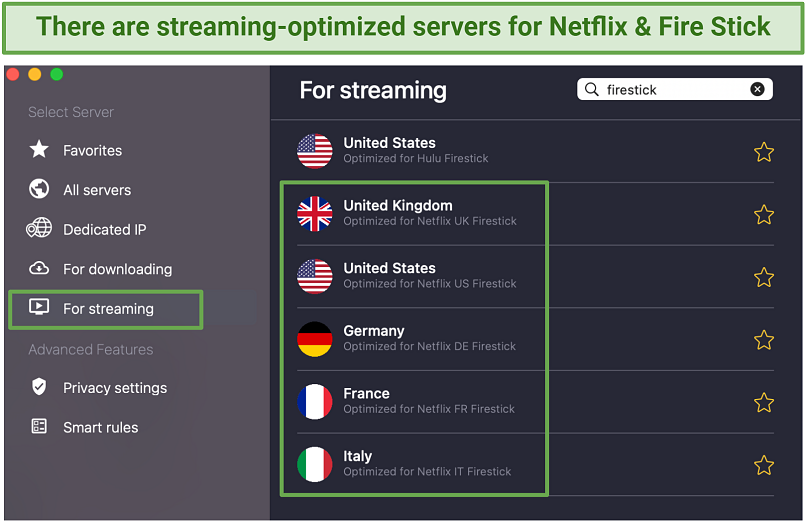 CyberGhost provides Netflix US, UK, Germany, France, and Italy servers for a Fire Stick
CyberGhost provides Netflix US, UK, Germany, France, and Italy servers for a Fire Stick
We had no buffering when watching shows on a Fire Stick. When testing CyberGhost’s Best Location feature, it automatically gave us optimal speeds for streaming. Although not as fast as ExpressVPN, we measured an average speed of 48 Mbps across its US servers. As such, we had no problems watching Phantom Thread and You in UHD on Netflix US. Besides, there are no data caps — so you can stream in the best possible quality and with no interruptions from anywhere.
This service offers a native app for Fire Stick that lets you establish a secure connection with a single click. Just bear in mind that it doesn’t offer much in the way of customization options and lacks kill switch functionality (a feature that instantly cuts off your internet when the VPN connection suddenly drops to avoid accidental data exposure).
One downfall of the service is that the monthly plans come with a reduced money-back guarantee (14 days). However, if you get a long-term plan, the VPN price is just $2.03/month.
You can test CyberGhost on your Fire Stick for free thanks to a 45-day money-back guarantee. In case you have difficulties using the service, its website has 24/7 live chat support and plenty of guides. It’s also possible to use the VPN on 7 devices simultaneously.
Useful Features
- Router Compatibility. CyberGhost can be installed on many router models. This lets you protect and stream Netflix on your Fire Stick and all other devices, without having to download and install individual VPN apps.
- WiFi Protection. CyberGhost’s WiFi protection will automatically connect to a server if you're using your Fire Stick on an untrusted WiFi network, such as hotel internet. This keeps your data secure and private.
- Dedicated IPs. You can get a dedicated IP address for an additional fee. Normally with a VPN, you’ll be sharing your IP address with many other users — this makes it easy for platforms like Netflix to detect the IP as originating from a VPN and block it. A dedicated IP is solely yours, so you’re less likely to experience sudden interruptions from a blocked connection.
3. Private Internet Access (PIA) — An Extensive Server Network to Avoid Congestion While Watching Netflix
| Best Feature | Ample global servers to prevent overcrowded network when Netflix on your Fire Stick |
|---|---|
| Speeds | 31 Mbps (53% slower than our usual connection) |
| Server Network | 29,650 servers spanned across 91 countries |
| Works with | Netflix US, Disney+, Amazon Prime Video, BBC iPlayer, Hulu, HBO Max, Paramount+, ESPN, YouTubeTV, and more |
With PIA’s massive server network, you can easily find reliable connections for HD Fire Stick streaming from anywhere. We used 10 different US locations (out of 53), all of which worked well with Netflix US. This let us watch Squid Game without buffering. Like CyberGhost, PIA offers streaming-optimized servers, but they aren’t platform-specific.
Thanks to good speeds, we had no stuttering when streaming shows in UHD. Connected to PIA’s US servers, our speeds didn’t drop below 31 Mbps. The VPN also has unlimited bandwidth to prevent data throttling during traffic-intensive activities, perfect for streaming Netflix buffer-free from anywhere.
PIA lets you customize security settings to improve speeds. You can lower the encryption level (from AES 256-bit to 128-bit) and switch protocol to WireGuard. The VPN also protects your online data. When testing PIA, we ran several leak tests, and it passed them successfully.
Setting up PIA on a Fire Stick it’s possible by sideloading or using SmartDNS (but if you choose the latter option, your connection won’t be encrypted). If you have any questions, there’s 24/7 live chat and an extensive knowledge base with plenty of FAQs and tutorials. We used it to set up the service on a router so we could safely stream on our smart TV.
You can get PIA for only $2.03/month, which is a reasonable price. If you go by month, you end up spending more in the long run; that’s why I recommend getting the long-term plan.
Useful Features
- Reliable refund process. It’s possible to test PIA on your Fire Stick for free for up to 30 days, thanks to a money-back guarantee. I got my money back in just 3 business days.
- Unlimited simultaneous device connections. PIA is the only VPN on this list to offer unlimited simultaneous device connections. This means your entire family can securely stream Netflix at the same time on their own devices (including Fire Sticks), all on a single subscription.
Tips on Choosing the Best VPN for Netflix on Fire Stick
All VPNs I shortlisted come with fast speeds, global server networks, and robust security features, making them ideal for Netflix streaming. However, if you want to test the VPNs on your Fire Stick yourself, feel free to use this checklist:
- Easy-to-use apps. Look for a VPN that offers native Fire Stick apps that are easy to install and use.
- Large server network. A vast network of servers in various Netflix-supported countries lets you stream securely without encountering overloaded and slow servers.
- Fast speeds. Get a VPN that provides at least 25Mbps for stutter-free UHD streaming of your favorite Netflix shows.
- Reliable security and privacy features. A secure VPN should offer AES 256-bit encryption, a strict no-logs policy, a kill switch, and leak protection to safeguard your online data while streaming on Fire Stick.
- Trustworthy money-back guarantee. Ensure you can get a full refund if the service isn’t right for you.
How to Install a VPN on Your Amazon Fire Stick & Fire TV — 3 Easy Methods
Various methods exist to utilize a VPN with your Amazon Fire Stick. Prior to taking any action, ensure that the service you're using is compatible with the Amazon streaming device and works well with Netflix.
Method 1: Use a Native VPN App
Some providers offer native Fire Stick VPN apps you can directly download from the Amazon Appstore. I recommend ExpressVPN as it reliably works with Netflix and has excellent speeds, making it perfect for streaming.
- Power on your Fire Stick. On the homepage, select the search icon and type “ExpressVPN” (or another VPN you want to install).
 I found ExpressVPN listed under Apps and Games
I found ExpressVPN listed under Apps and Games
- Install the service. Select the app from the list, click the download button, and wait for the service to install.
 After installation, select the VPN and click the Open button to launch the app
After installation, select the VPN and click the Open button to launch the app
- Launch ExpressVPN. Log in to your account or create a new one if you don’t have one.
 Signing up for ExpressVPN takes only a few minutes
Signing up for ExpressVPN takes only a few minutes
- Connect to a server. By choosing a server close to you, you’ll get HD-friendly speeds for streaming Netflix on a Fire Stick.
- Start secure streaming. Enjoy privately watching your favorite Netflix shows on your Fire Stick device.
Method 2: Sideload an APK File to Install a VPN
This method allows you to install a VPN using APK files. It’s useful if you're using Private Internet Access (PIA) or another VPN whose Fire Stick app isn’t listed on the Amazon Appstore. This method can also be used if you’re using the Fire Stick in a country where the Amazon Appstore is blocked.
- Open Fire Stick settings. Simply click on the gear icon on the homepage, then pick the My Fire TV tab.
 You must adjust your Fire Stick installation permissions to install an APK file
You must adjust your Fire Stick installation permissions to install an APK file - Enable Developer options. Choose About in the My Fire TV menu and tap Fire TV Stick 7 times. Stop clicking once the message “No Need, You Are Already a Developer” pops up.
 You can’t install APK files without this mode enabled
You can’t install APK files without this mode enabled - Access Developer options. Then toggle Install Apps from Unknown Sources.
 This lets you sideload apps from anywhere
This lets you sideload apps from anywhere - Save the changes. Dismiss the warning screen and click Install unknown apps to allow third-party app installations. You must install a dedicated sideloading app onto your Fire Stick to download the APK file directly to your device. I recommend Downloader because it’s available in the Amazon Appstore, easy to use, and you can get it for free.
- Install the sideloading app. On the homepage, click the search icon, type “Downloader” until the app appears, and install it.
 Make sure you have free space on your device before downloading
Make sure you have free space on your device before downloading - Open Downloader. Click the Browser option in the side menu and type in the URL of your preferred VPN APK in the search box.
 You can also type the name of your preferred VPN to find the APK file
You can also type the name of your preferred VPN to find the APK file - Download your VPN app. Click on the appropriate tab to download the APK file of your preferred VPN app.
 If you don’t have enough storage, just click the Done button
If you don’t have enough storage, just click the Done button - Start streaming Netflix. With your VPN activated, open Netflix on your Fire Stick and start streaming privately and in HD from anywhere.
Method 3: Set up a Virtual Router on Your Windows PC or Laptop
Alternatively, you can share a VPN connection from your Windows device. This allows you to stream Netflix through the VPN on your Fire Stick without installing or sideloading any apps onto it.
However, keep in mind that this requires your Windows PC to be kept in close proximity to your Fire Stick for the best connection. You are also more likely to experience slower speeds and inconsistent connections.
- Connect to a VPN. Choose a server as close to you as possible to watch your favorite Netflix shows in HD.
- Open your PC’s Network settings. Select the Mobile Hotspot option and turn it on.
- Configure your adapter options. Click on the Related Settings. This will take you to the Network Connections window, where you’ll find Local Area Connection #.
- Access your VPN’s connection. Find a connection with your VPN’s name (for example, “ExpressVPN Wintun Driver”) and open its Properties.
- Setup sharing. Click on the sharing tab and check the box for Allow other network users to connect through this computer’s Internet connection.
- Select the network to share. Under Home Networking Connection, select the mobile hotspot you just created and click OK.
- Connect your Fire Stick. Go to Settings > Network > Connect to the internet.
- Securely watch Netflix content on your Fire Stick. Your VPN is now connected to your Fire Stick via your PC. You can change what server you are connected to via the VPN’s Windows app.
FAQs on Getting Netflix on Amazon Fire Stick With a VPN
Can I securely access Netflix US or any other library on my Fire Stick?
Yes, with a VPN. A VPN makes it possible to stream Netflix US (or another library of your choice) in full HD from anywhere. To securely watch American Netflix on a Fire Stick with a VPN, just install the Netflix app on your Fire Stick device first. Here’s how you can do it:
- Go to your Fire Stick home interface. Select the Find tab and click on Search.
- Type Netflix into the search box. Then, select the app from the search list and click the download button.
- Open Netflix on your Fire Stick. After installation, just sign in to your Netflix account or create a new one.
After you have installed Netflix on your device, launch your VPN app and connect to a server. This will let you safely watch your favorite shows with ease.
What can I do if my Netflix VPN is not working with Amazon Fire Stick?
There are a few possible solutions. However, before you try any of them, ensure you're using a VPN that works with Netflix and Fire Stick. If your Netflix VPN is not working with Amazon Fire Stick, try these solutions:
If your Netflix VPN is not working with Amazon Fire Stick, try these solutions:
- Verify you’re using the latest app version. Most VPN services have a firmware update feature under the settings menu. Make sure you’re on the latest available version.
- Check your Fire Stick firmware. There may be a new mandatory firmware upgrade for your Fire device that can fix connection issues.
- Try changing your VPN protocol. Every protocol performs data traversal and encryption differently. Switching this setting may fix the issue if your VPN isn't working on your Fire Stick. Lightway, WireGuard, and OpenVPN are usually reliable options for Netflix streaming.
- Clean your app cache and data. Clearing the VPN cache or data on your Fire Stick can help resolve app-related issues since it resets settings to their default values.
- Try connecting to a different server. Netflix may have blocked your current VPN IP address. Restart your Fire Stick and connect to a different server from your VPN’s server list.
- Reinstall your VPN. By reinstalling your VPN on your Fire Stick, you eliminate potential file corruption, which can fix your connection errors.
- Contact customer support. Detail your issue to the support team so they can recommend a solution.
- Upgrade to a better VPN. Netflix has blocked your VPN's IP addresses, and your provider may take a while to fix the issue. The easiest way to resolve this problem quickly is to get a better VPN.
Why do I get Netflix error messages on my Fire Stick when using a VPN?
Netflix error messages on your Fire Stick when using a VPN often occur because the service has detected the use of a VPN or proxy. Netflix employs sophisticated technology to identify and block VPN and proxy services as part of its efforts to enforce content licensing agreements. The most common errors are “Netflix Proxy Detected” and “Whoops, something went wrong…”. However, if you use a quality VPN, you’re less likely to see them.
Is Netflix free on Fire Stick devices?
No, Netflix is a paid service. Even though it’s possible to download the app from Amazon Appstore for free, you still need a paid subscription to stream Netflix content.
If budget is a concern, our top VPNs for Netflix on Fire Stick offer very affordable pricing plans. They are also all backed up by a money-back guarantee, so you can try them completely risk-free. If you aren’t a fan, you can cancel in the guarantee period to get a full refund.
Can I use a free VPN to watch US Netflix on an Amazon Fire Stick?
You can, but it's not very viable. Free services don’t have large server networks and significantly limit speeds, making them a poor choice for streaming. Most also impose heavy data caps, to the point where you can only stream for an hour or two each month. On top of that, most free services don’t offer a dedicated app for Fire Stick. Instead, I recommend getting a low-cost premium VPN that offers a trustworthy money-back guarantee.
Even if your free VPN has a dedicated app for your device, you can’t be sure it doesn’t collect your data. After all, there are many cases where free VPN providers have been caught selling private information. Plus, most free VPNs constantly nudge you to upgrade to a paid plan anyway.
Get Netflix on Amazon Fire Stick With a VPN in Minutes
A trustworthy VPN lets you privately watch Netflix content on your Fire Stick without a complicated setup process. It also provides fast speeds and a global network of servers to stream Netflix in the highest quality without buffering from anywhere.
I recommend ExpressVPN for getting Netflix on a Fire Stick. It comes with a dedicated Fire Stick app and fast speeds that let you stream Netflix content without delay. The service is also backed by a 30-day money-back guarantee, so you can test ExpressVPN for Fire Stick risk-free.
To summarize, these are the best VPNs for Amazon Fire Stick…
Editor's Note: We value our relationship with our readers, and we strive to earn your trust through transparency and integrity. We are in the same ownership group as some of the industry-leading products reviewed on this site: Intego, Cyberghost, ExpressVPN, and Private Internet Access. However, this does not affect our review process, as we adhere to a strict testing methodology.
Your data is exposed to the websites you visit!
Your IP Address:
3.145.151.244
Your Location:
US, Ohio, Columbus
Your Internet Provider:
The information above can be used to track you, target you for ads, and monitor what you do online.
VPNs can help you hide this information from websites so that you are protected at all times. We recommend ExpressVPN — the #1 VPN out of over 350 providers we've tested. It has military-grade encryption and privacy features that will ensure your digital security, plus — it's currently offering 61% off. Editor's Note: ExpressVPN and this site are in the same ownership group.


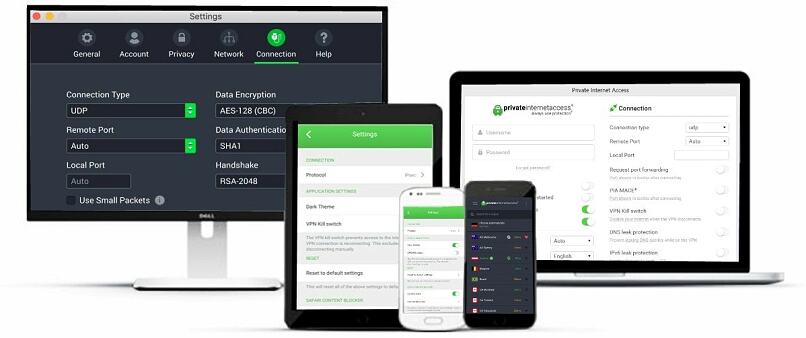


Please, comment on how to improve this article. Your feedback matters!