How to Download Instagram Videos: Safe, Free, & Easy in 2025
- Quick Guide: How to Download Videos on Instagram in 3 Easy Steps
- Pro Tip: Use a VPN to Download Instagram Videos Safely
- How to Download Instagram Videos, Photos, Stories, and Reels: 3 Easy Ways
- 5 Best Apps to Download Instagram Videos
- How to Stay Safe While Downloading Instagram Videos
- 3 Ways to Save Instagram Videos
- FAQs on How to Download Videos on Instagram
- Conclusion
Instagram is a treasure trove of captivating videos, whether it's a hilarious clip, an inspiring tutorial, or a precious memory shared by a friend. While scrolling through these gems, you might find yourself wishing you could save a few to enjoy offline. Unfortunately, Instagram doesn’t offer a direct way to download videos, which can be a real setback when you stumble upon content you want to keep.
No worries, though — this guide is here to help. I’ll walk you through several easy and secure methods to download Instagram videos right to your device. Whether you’re looking to revisit a favorite clip without internet or share it beyond Instagram, my tested solutions let you save your top picks safely and effortlessly.
Quick Guide: How to Download Videos on Instagram in 3 Easy Steps
- Find the video you want to download. Open Instagram and go to the video you wish to save. Tap the three dots in the top right corner of the post and select Copy Link from the menu that appears (if you can’t see the Copy Link option, you might have to open Instagram via a web browser).
- Use a reliable app or website. Open your web browser and use a reliable Instagram video downloader website or app. Paste the copied link into the input box on the downloader site and click the download button.
- Save the video to your device. Once the download link is generated, click on it to start downloading the video and choose the save location on your device.
Pro Tip: Use a VPN to Download Instagram Videos Safely
When downloading videos from Instagram, using a Virtual Private Network (VPN) enhances your security by encrypting your internet connection. This encryption shields your online activities from prying eyes, making it difficult for others to track which websites you visit or intercept any data you transmit online.
This is particularly useful when accessing Instagram video downloaders, as it keeps your browsing habits private and prevents snoopers and hackers from seeing your online actions. Plus, a VPN can help you bypass geo-restrictions, providing access to a broader range of content while keeping your connection secure.
Editor's Note: Transparency is one of our core values at vpnMentor, so you should know we are in the same ownership group as ExpressVPN. However, this does not affect our review process.
How to Download Instagram Videos, Photos, Stories, and Reels: 3 Easy Ways
These three simple methods will streamline the process of downloading Instagram videos, making it a breeze to save any video, story, or reel. Just follow these steps to quickly and securely download your favorite Instagram content, so you can enjoy it offline anytime you want.
Method 1. Download Videos on Instagram Manually
If you prefer a hands-on approach and don’t mind doing a bit of work, using the default screen recording app on your device is a straightforward way to save Instagram videos. Here’s how to do it:
Step 1. Open Instagram on your device and navigate to the video you want to download.
Step 2. Begin recording the screen using the steps suitable for your device:
- For Windows: Press Win + G to open the Game Bar, then click on the Record button.
- For Mac: Press Cmd + Shift + 5 to open the screen recording toolbar, then click on Record Entire Screen or Record Selected Portion.
- For iOS: Swipe down from the upper-right corner (or up from the bottom on older devices) to open the Control Center, then tap on the Screen Recording icon. If you don't see the Screen Recording icon, you'll need to add it manually. Open Settings and select Control Center. Find Screen Recording from the list of More Controls and tap the green plus icon (+) next to it. This will add Screen Recording to your Include list, which means it will appear in the Control Center.
- For Android: Swipe down to access the quick settings panel and tap on the Screen Recorder icon.
 You can change the video recording quality to get a higher resolution video
You can change the video recording quality to get a higher resolution video
Step 3. Play the Instagram video you want to download while the screen recording is active. When you stop the recording, the video will be saved to your device’s gallery or default save location.
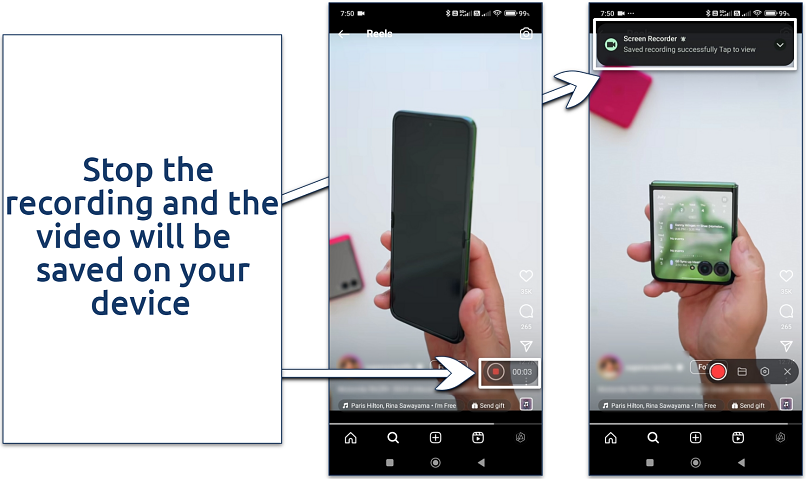 You can set a preferred save location to keep your videos organized just how you like
You can set a preferred save location to keep your videos organized just how you like
Step 4. Take a look at some additional tips to consider:
- Adjust the volume. Before you start recording your screen, make sure to set your device’s volume at an appropriate level. Everything that appears and plays on your screen, including all sounds, will be captured in the recording. So, adjust the volume to suit the content you're capturing before you hit the record button.
- Enable Do Not Disturb. To avoid interruptions during your recording, such as unexpected notifications that can be a bit embarrassing, it’s wise to enable the Do Not Disturb mode on your device. This will keep alerts at bay and ensure a clean recording session.
- Edit your video. After recording, take a moment to trim and edit the video. Remove any unwanted segments like the Screen Recording pop-up that appears at the beginning. Cropping out these parts and adding some effects can significantly enhance the appeal of your video, whether you’re keeping it for yourself or sharing it with others.
Note: Instagram allows you to request a download of all your data, including videos. This is great if you want to back up your content.
To request your Instagram data, click the icon with three horizontal lines in the corner of your screen and go to “Your Activity”. Click “Download Your Information” and “Request Download”. Select the specific data you wish to download, such as photos, messages, or a complete copy of your profile. Verify your email address, choose between HTML or JSON format, select the media quality and date range, then click “Submit Request”. This method provides an official archive of your data directly from Instagram.
Method 2. Download Videos on Instagram Using a Website
For a simpler and more automated method, using an online downloader website is a great option. Just follow the steps below:
Step 1. Open Instagram and navigate to the video you wish to download. Tap the share icon (which looks like a paper airplane) in the bottom right corner of the post and select Copy Link from the options that appear.
 This option copies the video URL to your clipboard for easy use in the next step
This option copies the video URL to your clipboard for easy use in the next step
Step 2. Launch a web browser on your computer or mobile device and visit a reliable Instagram video downloader site. For this example, I’m using SnapInsta, but other popular options include DownloadGram, SaveFrom, or InstaDownloader. Once you’re on the website, find the input box (often labeled as Paste URL here or similar), and paste the copied link from your clipboard into this field.
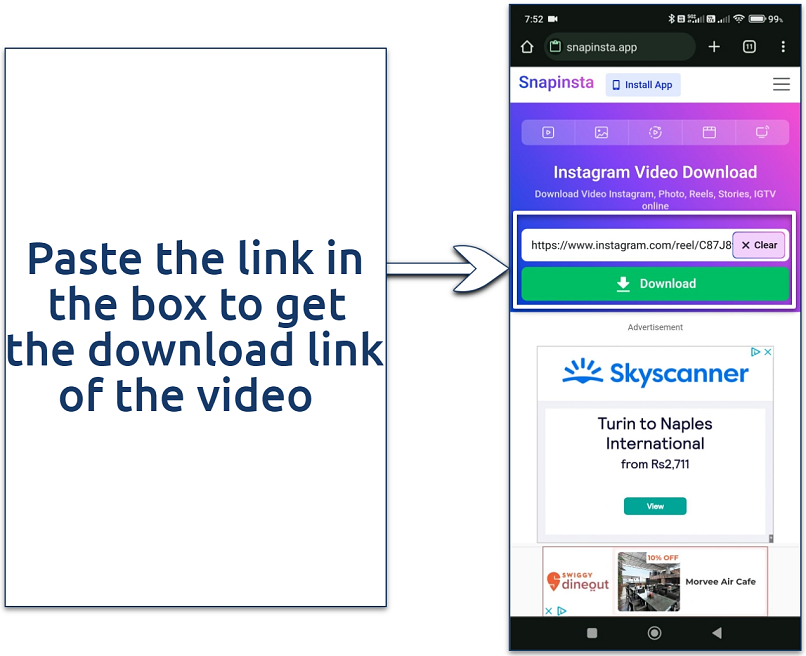 You can also install the Snapinsta app for your phone and download videos on it
You can also install the Snapinsta app for your phone and download videos on it
Step 3. Click the download button and wait for the site to process the link. Once the download link is generated, click on it to start downloading the video to your device.
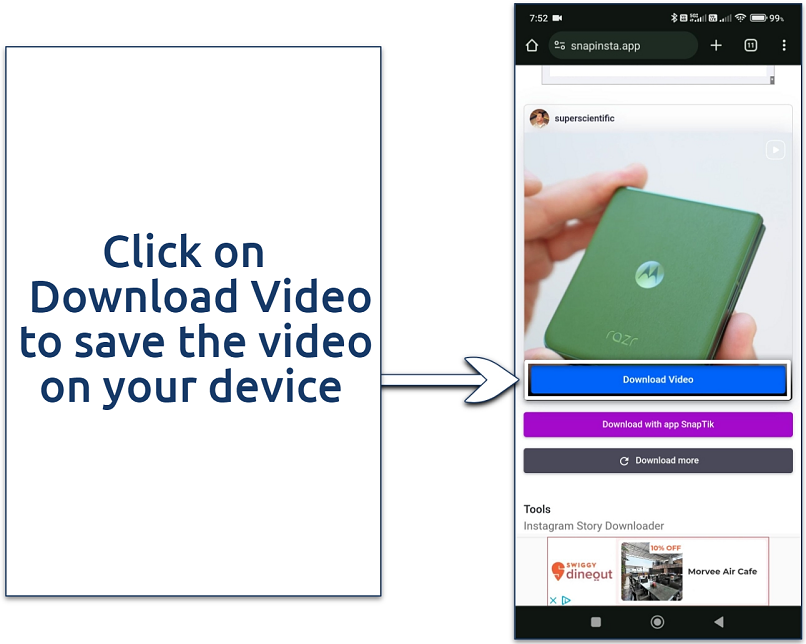 If you want to download multiple videos at the same time then click on Download more
If you want to download multiple videos at the same time then click on Download more
Method 3. Download Videos on Instagram Using Third-Party Apps
If you frequently download videos from Instagram, using a third-party app can be the most convenient option. Here’s how to proceed:
Step 1. Go to the App Store (iOS) or Google Play Store (Android) and install an Instagram downloader app. For this tutorial, I’m using Repost for Instagram.
 The app took around a minute to download and install on my device
The app took around a minute to download and install on my device
Step 2. Open Instagram and find the video you want to download. Tap the share icon in the bottom right corner of the post and select Copy Link from the menu that appears.
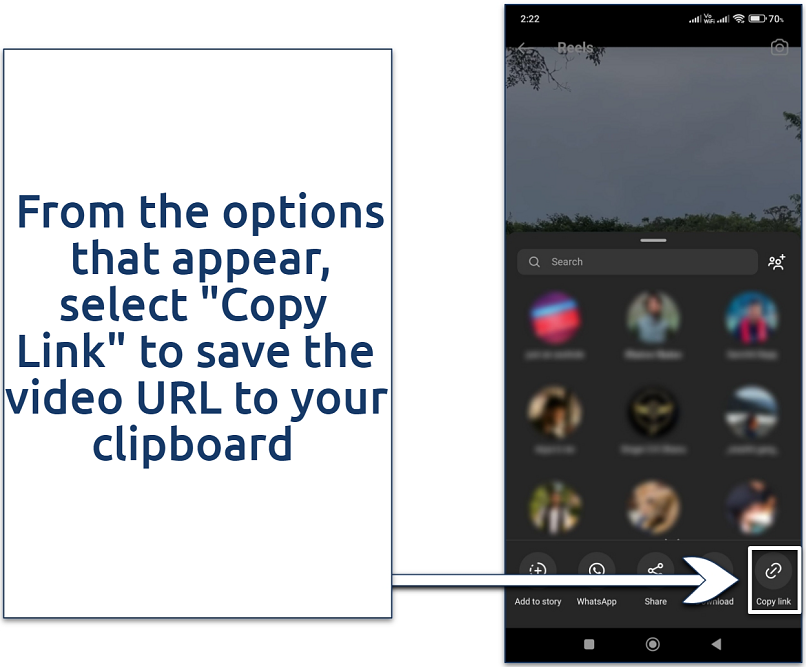 The share icon looks like a paper airplane
The share icon looks like a paper airplane
Step 3. Launch Repost for Instagram. The app should automatically detect the copied link in your clipboard and display the video for download. Confirm the download, and the app will save the video directly to your device’s photo gallery or specified folder.
 Confirm the download within the app
Confirm the download within the app
5 Best Apps to Download Instagram Videos
Finding the right app to download Instagram videos can make all the difference. Each of these five standout apps offers unique features to enhance your downloading experience, making it simple and enjoyable:
1. Repost for Instagram
A favorite for its ease of use, Repost for Instagram integrates smoothly with Instagram, automatically detecting the videos you want to save. Just copy the video link, open the app, and hit download. You can even repost videos right away, giving proper credit to the original poster.
2. InsTake
InsTake is a versatile app that allows you to download videos, photos, and stories from Instagram with just a few taps. Its straightforward interface makes it easy to navigate, even for beginners. The app also offers additional features like reposting and bookmarking your favorite content, making it a comprehensive tool for Instagram users.
3. Fastsave
Fastsave is renowned for its high-speed downloads and reliable performance. This app lets you download Instagram videos and photos directly to your device’s gallery. It also features an in-app gallery for viewing saved content, making it convenient to manage and share your downloads.
4. Regrann
Regrann is another excellent choice for downloading and reposting Instagram content. It operates directly from Instagram, allowing you to download videos without leaving the app. Regrann also offers options to add watermarks, schedule posts, and save content for offline viewing. Its versatility makes it a favorite among Instagram users.
5. Inflact
Inflact (formerly Ingramer) is a powerful tool for downloading Instagram videos, photos, and stories. It offers a web-based solution, making it accessible from any device with internet access. Inflact supports bulk downloads and provides additional features like hashtag generators and analytics, making it a robust tool for managing your Instagram content efficiently.
How to Stay Safe While Downloading Instagram Videos
Downloading Instagram videos can be a great way to keep a personal archive or share content offline, but it comes with security risks that can expose your device and personal information to harm. Here’s how to stay safe while indulging in your favorite videos:
- Download from trusted sites. Only use well-known and trusted websites or apps for downloading videos to avoid malicious software. Look at user reviews and ratings to ensure the downloader is reliable and safe.
- Avoid sharing personal information. Choose tools that don’t ask for your Instagram login details to reduce the risk of your account being compromised. Also, be cautious of apps requesting unnecessary permissions on your device.
- Use a VPN. A VPN plays a crucial role in safeguarding your online activities. By encrypting your internet connection, a VPN ensures that your data remains protected from prying eyes. This is particularly useful when downloading content, as it shields your activities from potential eavesdroppers. The best VPNs for Instagram can also help you bypass geo-restrictions and safely access Instagram from anywhere without exposing your real location.
- Keep your device secure. Ensure your device has updated antivirus software to detect and prevent malware. Also, keep your operating system and apps updated to protect against security vulnerabilities.
- Be mindful of copyright laws. Always download content for personal use and ensure you’re not infringing on any copyright laws. If you intend to use the content publicly, seek permission from the original creator.
Explore our in-depth guides for more insights on safe and savvy Instagram use:
Editor's Note: Transparency is one of our core values at vpnMentor, so you should know we are in the same ownership group as ExpressVPN. However, this does not affect our review process.
3 Ways to Save Instagram Videos
Here are three effective ways to save Instagram videos directly to your camera roll, post them in your story, or add them to your collections for easy access whenever you need them.
1. How to Save Instagram Videos to Camera Roll
Step 1. Open Instagram and navigate to the video you want to save. Tap on the share button in the bottom right corner of the post and select Copy Link from the menu that appears.
Step 2. Open your web browser and go to an Instagram video downloader website or app. Now, paste the copied link into the input box on the downloader site.
Step 3. Click the download button and wait for the site to process the link. Once the download link is generated, click on it to start downloading the video and choose the save location on your device.
2. How to Save an Instagram Video Posted to Your Story
Step 1. Open Instagram and tap the "+" icon to add to your story. Select the video you want to post from your gallery or record a new video. Add any stickers, text, or effects as desired.
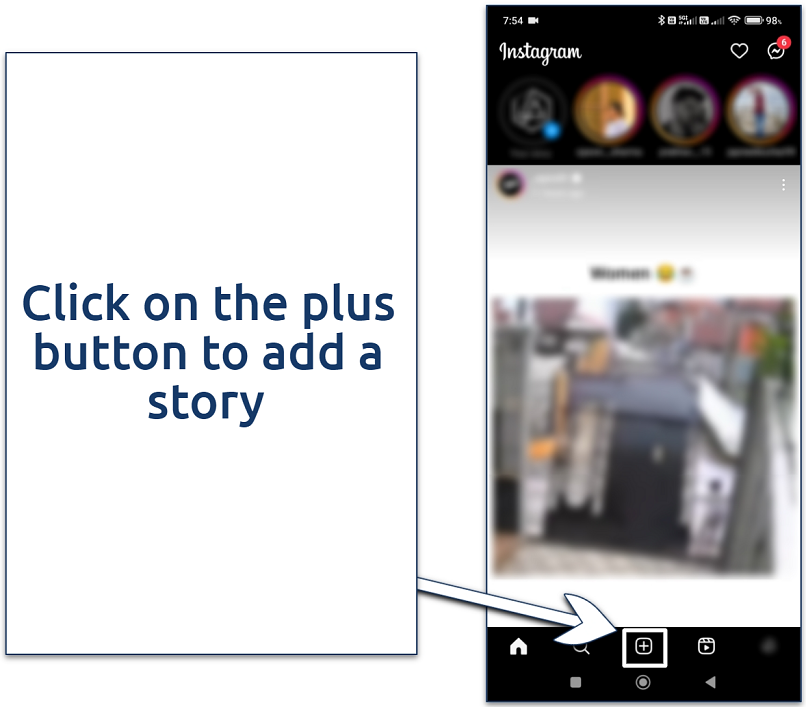 You can customize the story with emojis, pictures, music, and more
You can customize the story with emojis, pictures, music, and more
Step 2. After posting the video to your story, tap on your story to view it. Tap the three dots (...) in the bottom right corner of the story. Select Save and then Save Video from the menu that appears.
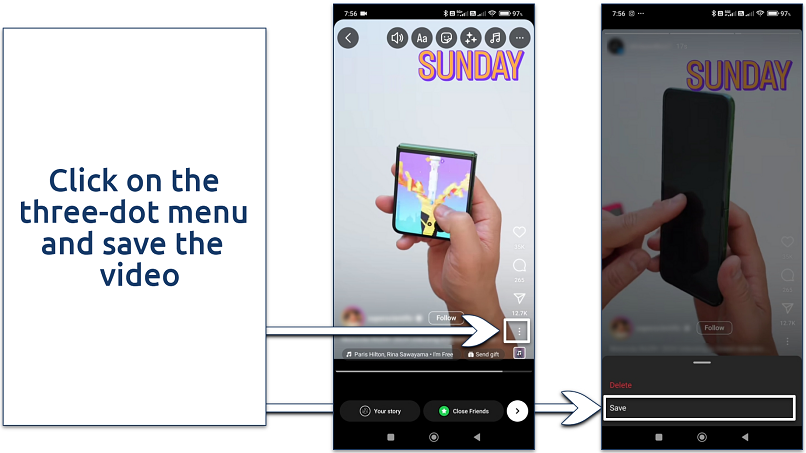 You can post the story and then download the video
You can post the story and then download the video
Step 3. The video will be saved to your camera roll or gallery. You can watch it anytime without opening Instagram.
3. How to Save Instagram Videos to Collections
Step 1. Open Instagram and navigate to the video you want to save. Tap the bookmark icon (looking like a flag) below the post.
Step 2. After tapping the bookmark icon, a pop-up will appear. Tap on Save on your screen.
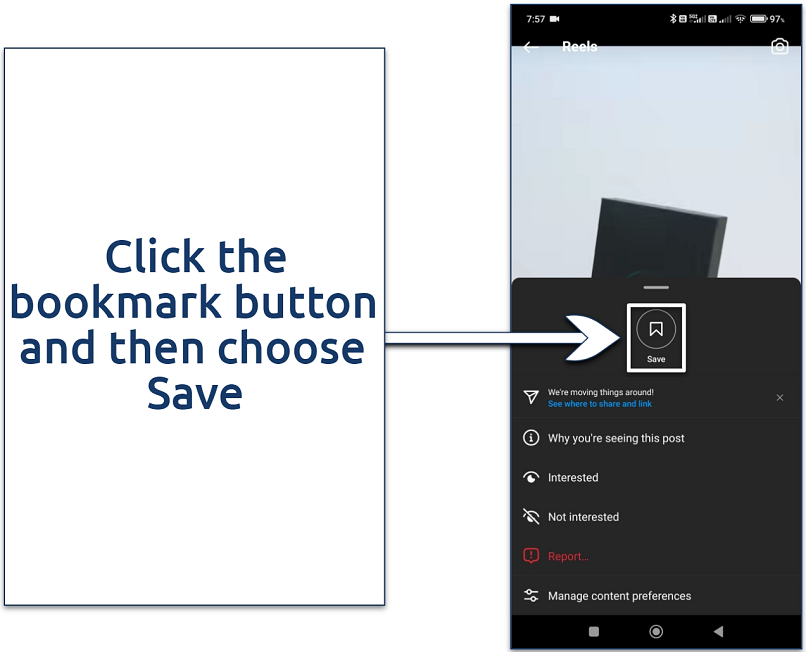 You can save the videos to different collections
You can save the videos to different collections
Step 3. Create a new collection or select an existing one to save the video. To view your saved collections, go to your profile and tap the three horizontal lines (hamburger menu) in the top right corner. Select Saved to access all your collections and view your saved videos.
 You can access the collections from your profile panel
You can access the collections from your profile panel
Best VPNs for Downloading Instagram Videos in 2025
- ExpressVPN — Offers a fast and secure network of 3,000 servers in 105 countries, ensuring smooth and high-quality video downloads from Instagram.
- CyberGhost — Provides robust security features and privacy-focused servers, allowing you to download Instagram videos securely and without interruptions.
- Private Internet Access — Features adjustable encryption and customizable settings, enabling you to optimize your connection while saving Instagram content.
Editor's Note: We value our relationship with our readers, and we strive to earn your trust through transparency and integrity. We are in the same ownership group as some of the industry-leading products reviewed on this site: Intego, Cyberghost, ExpressVPN, and Private Internet Access. However, this does not affect our review process, as we adhere to a strict testing methodology.
FAQs on How to Download Videos on Instagram
How do I save videos from Instagram to the gallery?
To save videos from Instagram to your gallery, you can use methods like online downloaders or third-party apps. First, copy the video link from Instagram, then use a trusted online downloader to paste the link and download the video.
Where do downloads go from Instagram on iPhone?
When you download videos using an online downloader or app, they typically save to your device’s camera roll or gallery. Ensure you know the default save location, which can usually be found in the app’s settings of your iPhone.
What types of Instagram videos can I download?
You can download various types of Instagram videos, including posts, stories, reels, and IGTV videos. There are multiple ways of saving the different types of Instagram videos on your device — you can even use a dedicated app to download Instagram videos.
Is it illegal to download Instagram videos?
The legality of downloading Instagram videos depends on the content and your intended use. Always respect copyright laws and the rights of content creators. Also, make sure to follow the best safety practices when downloading videos.
Do I need to sign in with my Instagram account to download videos?
No, you typically don’t need to sign in with your Instagram account to download videos using online downloaders or third-party apps. This helps protect your privacy and security. Follow our safety tips before downloading Instagram videos, which include using reputable services and avoiding unnecessary permissions.
Why can't I download videos from Instagram?
If you're having trouble downloading videos from Instagram, it might be due to issues like app restrictions, poor internet connection, or using an unreliable downloader. Make sure you’re following the correct steps and using a trusted tool.
How do I download a reel from Instagram?
To download a reel from Instagram, copy the link to the reel and use an online downloader or third-party app. Paste the copied link into a reliable Instagram video downloader and follow the prompts to save the reel to your device.
Conclusion
Whether you want to save captivating videos, inspiring stories, or engaging reels, my guide provides the best methods to do so safely and efficiently. By following the step-by-step processes outlined, you can easily download videos to your camera roll, story, or collections using online downloaders, third-party apps, or even manually.
Remember to prioritize your safety by using reputable downloaders and respecting copyright laws. If you encounter any issues, the troubleshooting tips and safety guidelines provided can help ensure a smooth and secure experience. Now, you can confidently download and enjoy Instagram videos anytime, anywhere.
Your data is exposed to the websites you visit!
Your IP Address:
3.145.197.164
Your Location:
US, Ohio, Columbus
Your Internet Provider:
The information above can be used to track you, target you for ads, and monitor what you do online.
VPNs can help you hide this information from websites so that you are protected at all times. We recommend ExpressVPN — the #1 VPN out of over 350 providers we've tested. It has military-grade encryption and privacy features that will ensure your digital security, plus — it's currently offering 61% off. Editor's Note: ExpressVPN and this site are in the same ownership group.



Please, comment on how to improve this article. Your feedback matters!