How to Delete Pinterest Account Permanently in 2025
Whether you’re transitioning to a new Pinterest account, or you just no longer use the site and you’re worried about your old account getting hacked, it’s a good idea to permanently delete unused Pinterest accounts. On the other hand, if you find you’re spending too much time scrolling and want a break, it might be better to just temporarily deactivate your account so you can come back later.
I’ve created an easy-to-follow guide to both deleting and deactivating your Pinterest account. I also cover the differences between these two options, and will help you decide what’s best for your individual situation. Whatever you choose to do, you can follow the steps below to get your account deleted or deactivated in minutes.
Editor's Note: Transparency is one of our core values at vpnMentor, so you should know we are in the same ownership group as ExpressVPN. However, this does not affect our review process.
The Difference Between Deleting and Deactivating Your Pinterest Account
Before diving into how to temporarily deactivate or permanently delete your personal or business Pinterest account, let's understand the difference between the two:
- Deleting your account. This erases your Pinterest presence for good. Your profile, pins, and boards are all permanently removed, and there's no way to retrieve them. You also lose all your followers and your username, meaning someone else can claim it. If you ever want to return to Pinterest, you'll need to start from scratch with a new account.
- Deactivating your account. This is like making your account invisible. Your profile, boards, and pins will no longer be viewable, making it seem as if you've left Pinterest. But your data isn't gone — it's just hidden — and your username is preserved so no one else can take it. Whenever you're ready to return, simply log back in, and your account (along with all your content) will be waiting for you just as you left it.
How to Delete Your Pinterest Account Permanently: Step-By-Step Guide
If you’re ready to delete your account, then follow the steps below. Thankfully, the entire process only takes a few minutes.
Step 1. Open the Pinterest app on your device, or visit the Pinterest website. Now, log in with your credentials.
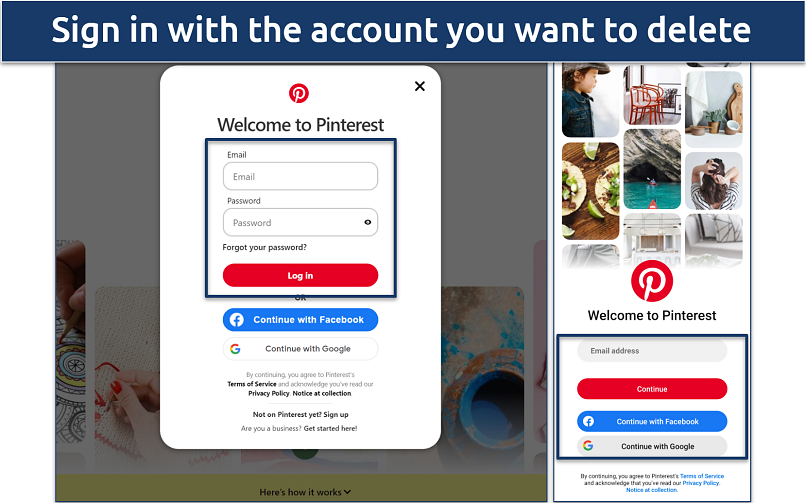 You may also use Google or Facebook to log in to your account
You may also use Google or Facebook to log in to your account
Step 2. If you’re on a Windows or macOS device, click the arrow key beside your profile picture. If you’re instead using an Android or iOS phone, then tap on your profile photo (it’s usually located at the bottom right).
 If you don’t have a profile picture, you’ll see the default user icon
If you don’t have a profile picture, you’ll see the default user icon
Step 3. On Windows or MacOS, click the Settings option in the dropdown menu. iOS and Android users will need to select the gear icon in the top-right of their profile instead.
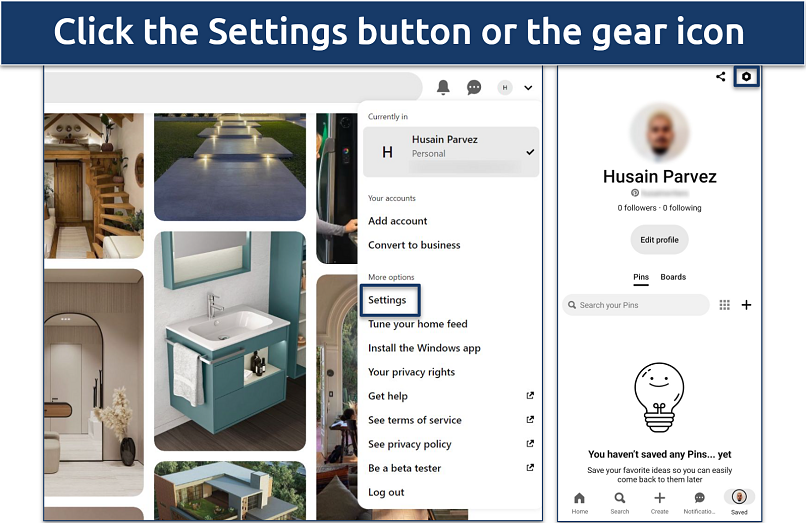 I found the desktop version of Pinterest easier to navigate
I found the desktop version of Pinterest easier to navigate
Step 4. Look for a section or tab named Account management and click on it. Then, if you’re on a desktop, select Delete account — if you’re on an Android, iPhone, or iPad, select Delete your data and account.
 The option to delete your account is found at the bottom of the page
The option to delete your account is found at the bottom of the page
Step 5. Click on Continue and provide a reason for deleting your account. You’ll receive an email asking you to confirm deletion. Just click the confirmation link in the email to complete the process.
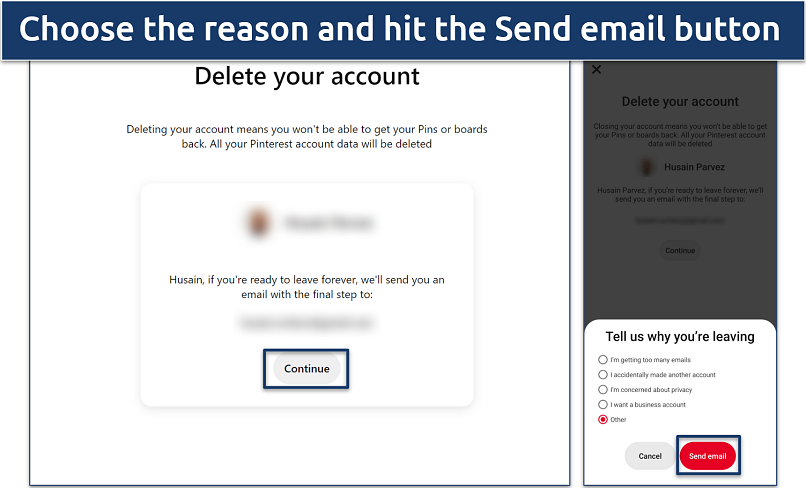 It’s a bit of a pain, but you have to select a reason to continue
It’s a bit of a pain, but you have to select a reason to continue
Your Pinterest account and all associated data will now be permanently deleted.
How Can I Delete an Old Pinterest Account Without an Email or Password?
Deleting an old Pinterest account without access to the associated email or password can be challenging but not impossible. If you’ve lost your login or you want to delete the account of someone deceased, here are a few methods to try:
- Log in using your Google or Facebook account. If your Pinterest is connected to Facebook or Google and you've logged in that way before, you can use that service again to log in without your email or password. Then you can follow the standard deletion process listed above.
- Contact Pinterest support. If you don’t have any access to the account. then go to the Pinterest Help Center and click on the Contact us button. Use the following form to request deletion of the account. For the best results, enter as much detail as possible, including the associated username and any email addresses that may be possibly linked. Depending on the circumstances, support may be able to delete the account.
How to Deactivate Your Pinterest Account
The steps to temporarily deactivate your Pinterest account are nearly identical to the account deletion process. Just go to the Account management settings as laid out in the previous guide, then choose the option Deactivate account on desktops or Deactivate your account on smartphones.
 You can also delete your account from the same settings page
You can also delete your account from the same settings page
What Happens When You Delete Your Pinterest Account?
Once you’ve confirmed you’d like to delete your Pinterest account, your profile will become inaccessible. Here’s what happens next:
- Pinterest immediately deactivates your profile. There is a 14-day grace period where your account is kept dormant and can be restored by logging in. After this period is up, your account is permanently deleted.
- Your Pinterest presence, including your profile, pins, and any interactions (including comments or likes) will vanish. Pinterest doesn't store this information post-deletion, apart from the 14-day grace period.
- Deleting your account disconnects it from (and revokes access to) any third-party apps or websites linked to your Pinterest account.
- Pinterest will also cease all email notifications or alerts related to your account. You won't receive any further updates.
How to Back Up Pinterest Data
Before deleting your Pinterest account permanently, it’s a good idea to back up any data and pins you might want to keep, as shutting down your profile is irreversible after the first 14 days. Here’s how to back up your data:
Step 1. Log in to your Pinterest account using your preferred web browser. You can only back up your data on a desktop or laptop — it won’t work on mobile.
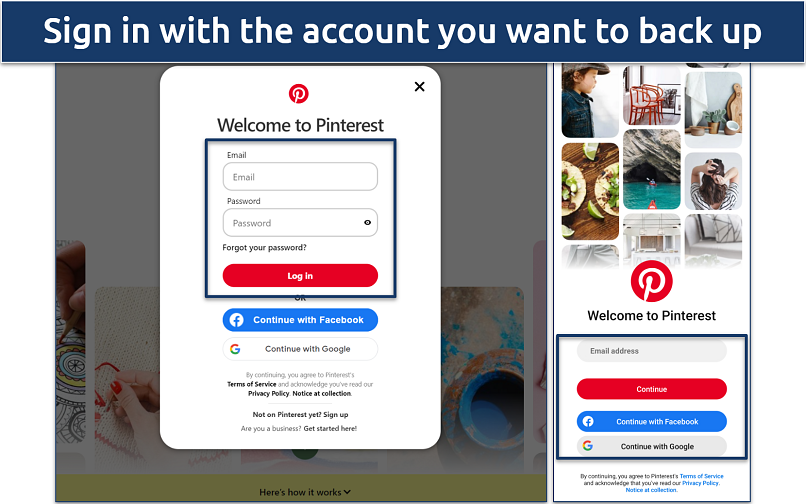 Make sure you’re logging in to the right profile
Make sure you’re logging in to the right profile
Step 2. Click on your profile picture in the upper-right corner of the home page to reveal a dropdown menu. Select Settings from this menu.
Step 3. Look for the Privacy and data section and select it. Then, click on Start Request. You should now receive an email with a link to download your data within 24 hours.
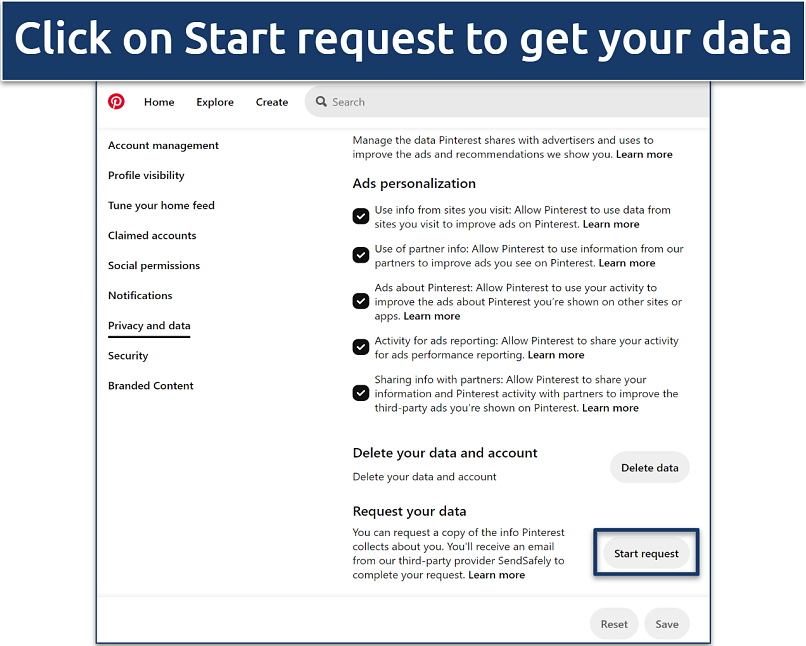 The data includes all your boards, pins, and account information
The data includes all your boards, pins, and account information
FAQs About Deleting Pinterest Account
Why can’t I delete my Pinterest account?
You may be unable to delete your Pinterest account if it’s under review or suspended for violating terms of service. You can check if this is the case by logging in from a different device and then going to your Account management settings to delete your account. If you still can’t go through with deletion, your account may be suspended. In such cases, it's best to reach out to Pinterest's customer support for assistance.
ToS violations that can lead to suspension include compromising accounts, spamming other users, or causing other Pinners to feel unsafe.
Can I sign up to Pinterest with the same email later?
Yes, you can sign up for a new Pinterest account using the same email after deleting your account. However, keep in mind that all the data from your previous account, including boards and pins, will not be retrievable. So, make sure to back up your data before you delete your account.
How can I reset a Pinterest account?
Pinterest doesn't offer a direct reset option for accounts. That said, you can manually delete your account to remove all your pins and boards. Then create a new account with the same email after 14 days to essentially reset your profile.
Is it easy to delete a Pinterest account?
Yes, deleting a Pinterest account is easy. You can follow the clear, step-by-step instructions above to remove your profile permanently. That said, make sure you know what you’re doing, as deleting your account will remove all your data, like pins, boards, and more.
Why can't I delete pins on Pinterest?
If you're unable to delete pins on Pinterest, it could be due to a temporary glitch or restriction on your account. Try clearing your browser's cache or using a different device. If the issue persists, you could consider backing up your data and deleting your Pinterest account for a fresh start.
Will people still be able to find my old pins after I delete my account?
Once you delete your Pinterest account, your pins will be deleted too, and eventually disappear from Pinterest. However, there may be a short delay before all content is completely removed from the platform and search engines. Learn more about what happens when you delete your account here.
What happens to inactive Pinterest accounts?
Inactive Pinterest accounts are typically left untouched unless they violate the platform's policies or terms of service. Pinterest usually does not delete or deactivate accounts due to inactivity alone. You can manually delete your account if you don’t want to use Pinterest anymore.
Can I get my deactivated Pinterest account back?
Yes, by logging in again. Deactivated accounts can be restored at any time, unlike deleted accounts, which can only be restored within 14 days of deletion.
Wrapping Up
Deleting your Pinterest account in 2025 is an easy process. Whether you're looking to declutter your digital life or protect yourself against hackers, you can do so in just a few minutes. That said, this action is irreversible, so it's important to be sure about your decision and to back up any valuable data before proceeding.
All you have to do is follow the steps above to delete your Pinterest account permanently. Or, opt for temporary deactivation if you just want to take a short break from the platform. Either way, the process is quick and simple.
Your data is exposed to the websites you visit!
Your IP Address:
18.116.60.124
Your Location:
US, Ohio, Columbus
Your Internet Provider:
The information above can be used to track you, target you for ads, and monitor what you do online.
VPNs can help you hide this information from websites so that you are protected at all times. We recommend ExpressVPN — the #1 VPN out of over 350 providers we've tested. It has military-grade encryption and privacy features that will ensure your digital security, plus — it's currently offering 61% off. Editor's Note: ExpressVPN and this site are in the same ownership group.



Please, comment on how to improve this article. Your feedback matters!