How to Delete Hulu Account + Cancel Subscription (2025)
- How to Delete a Hulu Account Permanently
- How to Delete a Hulu Account Without Logging In
- Things to Consider Before Completely Deleting Your Hulu Account
- How to Cancel a Hulu Subscription
- How to Pause a Hulu Subscription Temporarily
- How to Cancel Hulu Plans and Add-Ons
- How to Change Payment Information on Hulu
- How to Delete a Hulu Profile
- Managing Data on Your Hulu Account
- FAQs on Deleting a Hulu Account
- Wrapping Up
Whether you're on a free trial or concerned about your privacy, deleting your Hulu account might be on your mind. However, this option isn't immediately obvious, as it's tucked away in the settings. I'll guide you through the process of deleting your account on various devices, including desktops, mobiles, smart TVs, and Roku.
It's important to understand what happens when you delete your Hulu account. Make sure to handle any ongoing payments and third-party billings, such as those through Apple iTunes or Spotify, beforehand. Sometimes, it might be better to simply cancel or pause your subscription instead of wiping out your account entirely. I'll also cover steps to take if you've forgotten your login details.
Lastly, before you delete your account, it's recommended to check and manage the data Hulu has on you. I'll show you how to manage your personal information and reduce its exposure to third parties. So, let’s dive in.
Editor's Note: Transparency is one of our core values at vpnMentor, so you should know we are in the same ownership group as ExpressVPN. However, this does not affect our review process.
How to Delete a Hulu Account Permanently
To easily delete your Hulu account, follow these steps, adaptable for desktop, mobile devices, and smart TVs. While the option isn't immediately obvious, the process is straightforward and similar across all platforms, with just a few small variations to note.
How to Delete a Hulu Account on Desktop and Web
Use Hulu's website or the desktop app as a quick and easy way to delete your account. Remember, you'll need access to your email address to complete the process.
- Access your account. Log in to your account via a web browser or the desktop app.
- Go to account settings. Choose your name in the top-right corner and select Manage Your Account.
- Navigate to Your US State Privacy Rights. In the Privacy And Settings section, click on Your US State Privacy Rights (or California Privacy Rights).
 The option may be called "Your US State Privacy Rights" or "California Privacy Rights"
The option may be called "Your US State Privacy Rights" or "California Privacy Rights" - Start the Hulu account deletion. Select Right to Delete, read about the consequences of account deletion, and click Start Deletion.
 You must verify the deletion via your email to proceed
You must verify the deletion via your email to proceed - Confirm the deletion. You'll receive a verification email from Hulu. Click on Confirm Email in that message to proceed with your deletion request.
How to Delete a Hulu Account on an Android, iPhone, iPad, and Smart TV
The deletion process is basically the same on mobile and smart TV apps. Just follow these steps:
- Launch the Hulu app. Open the Android, iOS, or smart TV app and log in to your account.
- Navigate to privacy settings. Tap Account in the bottom right corner and proceed to Privacy and Settings. Be aware that the exact navigation path can vary depending on the device and app version.
- Initialize an account deletion. Go to Your US State Privacy Rights, choose Right to Delete, and tap Start Deletion.
- Confirm account deletion. Verify the deletion via an email sent by Hulu.
How to Delete a Hulu Account Without Logging In
To delete your Hulu account, you'll need access to both the account and your email. If you've forgotten your login details, start by resetting your Hulu password. This simple step will get you back on track.
- Open Hulu's website or app or go directly to the password reset page.
- Click Forgot your email or password.
- Enter the email tied to your Hulu account and click Send me a Reset link.
 You need to enter the email you used to register the Hulu account
You need to enter the email you used to register the Hulu account - Follow the instructions in Hulu’s email to set a new password.
If you're unable to recover your email address or face other login issues, reaching out to Hulu's Help Center is the next step. Navigate to the Login & Security tab. Select either Log in and out of Hulu or Recover or change your Hulu email address for further instructions.
Alternatively, select Contact Us to engage with Hulu's support team via a 24/7 live chat. The operator may help you restore access if you provide sufficient information and documents.
If all else fails and you cannot access your account to delete it, contacting your bank to block transactions to Hulu is a practical last resort. This will stop further billing but won't delete your Hulu account or its data.
Things to Consider Before Completely Deleting Your Hulu Account
You can't restore the deleted Hulu account. It’s necessary to sort out everything you need to before going ahead with the deletion.
- Cancel active subscription. If you have any ongoing Hulu subscriptions, plans, or add-ons, especially those paid through third-party vendors, ensure they are canceled.
- Use the remaining paid access. You may want to keep using Hulu until the end of your current billing cycle, as deletion cuts off your access permanently.
- Manage your data removal. Deleting your account erases all personal information from Hulu’s servers. You can request a report of your personal information held by Hulu only before the deletion.
- Consider the loss of discounts. Be aware that deleting your account means losing any accumulated discounts or credits.
How to Cancel a Hulu Subscription
It’s generally a good practice to cancel any active subscriptions before proceeding with account deletion. This ensures that you won't face any unexpected charges or issues after your account is gone.
Canceling the subscription is reversible, unlike the account deletion. After canceling, you keep access until the end of your billing cycle and can renew the plan any time you want. However, if you cancel during a free trial period, access is typically lost immediately.
Follow these steps to cancel your Hulu subscription:
- Access your Hulu account. Navigate to the Account page, where you will find the option to manage your subscription.
- Select to cancel. Click Cancel Your Subscription.
- Choose to continue cancelation or pause. Hulu may offer an option to pause your subscription instead of canceling it. If you wish to proceed with cancellation, select Continue to Cancel.
 Canceling your subscription can be undone
Canceling your subscription can be undone - Confirm cancellation. This final step involves confirming your choice to cancel the subscription. Your subscription status should then be updated to indicate that it will be canceled.
When you pay for Hulu through a third-party provider, the cancellation process might differ from the standard Hulu cancellation procedure. Sometimes, you need to cancel the subscription through a third-party provider, not directly through Hulu. Each provider has its specific steps for cancellation:
How to Pause a Hulu Subscription Temporarily
You can temporarily suspend your Hulu subscription instead of deleting or canceling it. This can be an ideal option if you're going on vacation abroad where you can’t access Hulu. Hulu allows you to pause your subscription for up to 12 weeks. During the pause, you won't be billed, and you can choose to reactivate your plan at any time.
However, it's important to note that not all subscribers are eligible to pause their subscriptions. If you're subscribed annually or billed via third-party providers, the ability to pause may not be available. The exceptions to this rule are those who are billed through Amazon and Roku — these subscribers can still pause Hulu.
Follow these steps to temporarily pause your Hulu subscription:
- Go to Your Subscription section on the Accounts page.
- Navigate to Pause Your Subscription at the bottom of the section
- Click Pause and choose the duration for which you want to pause your subscription.
How to Cancel Hulu Plans and Add-Ons
You can modify your Hulu plans and add-ons to change your billing without fully canceling your subscription. Here’s how to do it if you’re billed directly by Hulu:
- Go to your subscriptions. In your Account page, scroll to Your Subscription area and click Manage Plan.
 You won't see these options if you're being billed by a third-party provider
You won't see these options if you're being billed by a third-party provider - Change your plan. You can toggle your paid plans from ON to OFF to adjust them as per your preference.
- Adjust add-ons. Click Manage Add-Ons. Add new ones by clicking the plus icon (+) next to an add-on or remove them by changing the checkmark (✓) to an (x).
- Confirm changes. Finalize your adjustments by clicking Review Changes.
How to Change Payment Information on Hulu
Updating your Hulu payment information prevents unexpected renewals and charges, especially if you forget to cancel or pause your subscription. If your subscription is billed directly by Hulu, follow these steps:
- Select Update Payment next to Payment Method on your Accounts page.
- Modify payment details. You can edit your current payment method here. For example, you change the payment method to a gift credit card with disabled online payments.
- Click Save Changes to secure your new payment settings.
If you’re billed by a third-party provider, follow the Hulu page for detailed instructions. If unable to modify your payment data, contact the streaming service directly via 24/7 live chat.
How to Delete a Hulu Profile
Removing a profile clears individual viewing habits and personalized settings without affecting the rest of the account data.
- Choose My Account in your Account settings.
- Select Profiles under the Manage Your Account tab.
- Click the Edit icon next to the profile you wish to remove.
- Click Delete Profile and confirm by selecting Delete Profile again.
- For mass removal, navigate to Your US State Privacy Rights in your Account settings. Check Profiles under Manage Activity to delete all Hulu profiles.
Managing Data on Your Hulu Account
Hulu's privacy policy outlines the types of data it collects and shares. You can manage and limit your personal information from the Your US State Privacy Rights section of your account.
How to Request Information
To find out what data is stored about you, follow these steps:
- Navigate to Your US State Privacy Rights in the Account settings.
- Click Right to Know. You need to confirm this request via email.
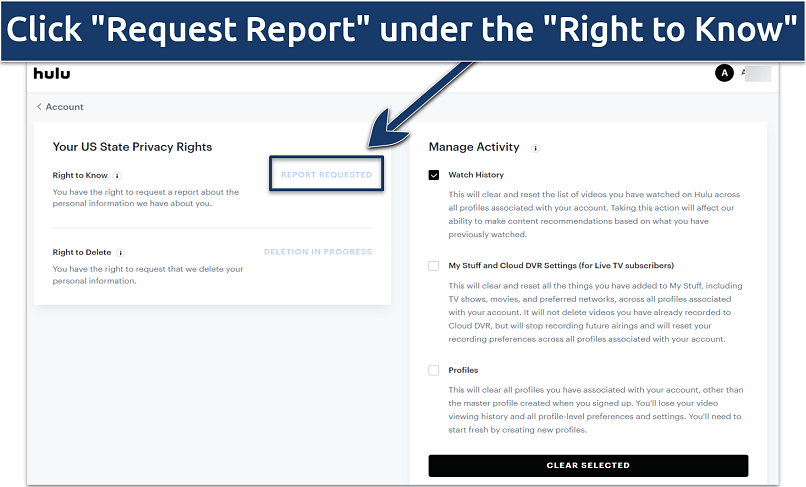 You can also manage your profiles or watch history from this window
You can also manage your profiles or watch history from this window
How to Opt-Out of Data Sharing
Hulu allows you to opt out of data sharing:
- Go to your Account settings. The option is available at the bottom of the screen.
- Click Do Not Sell or Share My Personal Information. The option may be called Request to Opt Out.
- Toggle off Selling, Sharing, Targeted Advertising. You need to confirm your decision via email.
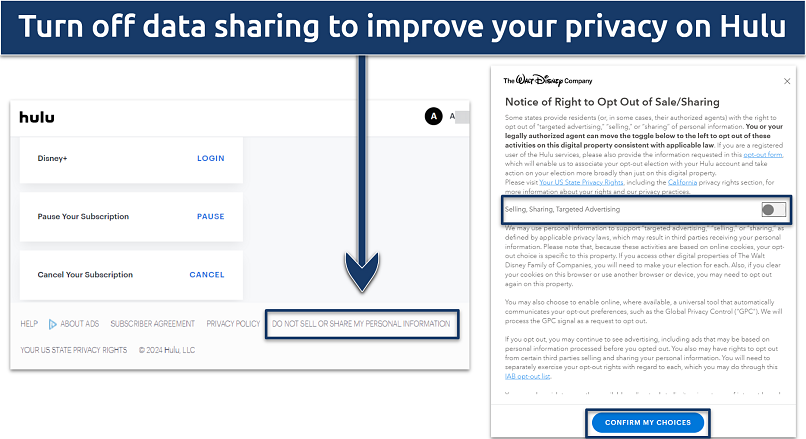 Click "Confirm my Choices" and verify the action by email
Click "Confirm my Choices" and verify the action by email
How to Remove Hulu Watch History
You can delete the watch history for your entire Hulu account to remove some personal data and avoid personalized targeting. To do this:
- Select Watch History under the Manage Activity tab in the Navigate to Your US State Privacy Rights section.
- Click Clear Selected button at the bottom of the page.
Pro Tip: If you want to prevent streaming platforms from tracking your online activities, check out our detailed guides:
FAQs on Deleting a Hulu Account
Does Hulu retain my data after I delete my account?
Hulu retains some information for legal reasons after account deletion, as outlined in their privacy policy. You can request your data beforehand to understand what information it stores.
Can I ask Hulu to show me the information it collects from my account?
Yes, you can request Hulu to show you the personal information it collects from your account. Hulu acknowledges your right to know the specific pieces and categories of personal information it has collected about you, as well as other details regarding their collection, use, and disclosure practices.
Can I ask Hulu to stop sharing my personal information?
Yes, you can prevent selling your information to third parties, as outlined in the privacy policy. To do this, select the Do Not Sell or Share My Personal Information in the Your US State Privacy Rights. However, Hulu maintains the right to share some of your data for legal reasons.
How can I manage my Hulu profile?
You can manage Hulu profiles through the website and apps. Hulu creates a primary profile automatically when signing up. It’s possible to delete specific Hulu profiles or all of them. To add more profiles, press your account icon, select Manage Profiles, and click Add Profile. Input the required details, and create an extra profile.
Why can’t I delete my Hulu account?
Active subscriptions, plans, or add-ons may prevent deletion. You also need access to your email address to verify the process. Additionally, it’s recommended to consider several factors before permanently deleting your Hulu account. For example, you should cancel your billings, especially those with third-party services (like Apple or Roku).
How can I clear the Hulu browser cache?
To clear Hulu's browser cache, use your browser’s options. For example, in Google Chrome, go to Clear browsing data under settings. Plus, you can clear your watch history in Hulu's account settings.
How do I delete my inactive Hulu account?
Use the official website or apps to delete your account. If you don’t have pending subscriptions, go to the Your US State Privacy Rights section of your account to start the deletion. You need to confirm the deletion via an email linked to the account.
Does canceling my Hulu subscription delete my account?
Canceling your Hulu subscription does not delete your account. Your data remains intact, and you retain access until the end of the billing cycle (free trial cancels out immediately). Besides, you can reactivate your Hulu subscription at any time after cancelling. Alternatively, you can pause your subscription for up to 12 weeks without losing money.
Wrapping Up
Deleting your Hulu account is a final step to consider if you no longer need the service. It's a straightforward process, but remember, it's irreversible and different from just canceling a subscription. Make sure to cancel any active subscriptions first to avoid unexpected charges. Deleting your account removes all your data and viewing history, so be certain before you proceed.
Your data is exposed to the websites you visit!
Your IP Address:
3.12.163.14
Your Location:
US, Ohio, Columbus
Your Internet Provider:
The information above can be used to track you, target you for ads, and monitor what you do online.
VPNs can help you hide this information from websites so that you are protected at all times. We recommend ExpressVPN — the #1 VPN out of over 350 providers we've tested. It has military-grade encryption and privacy features that will ensure your digital security, plus — it's currently offering 61% off. Editor's Note: ExpressVPN and this site are in the same ownership group.
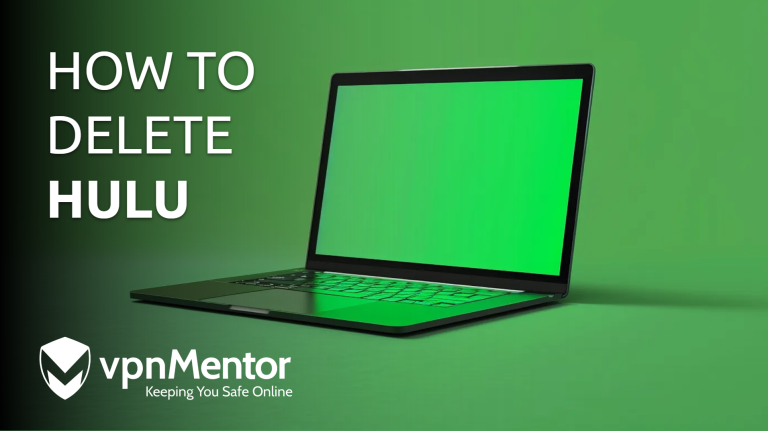




Please, comment on how to improve this article. Your feedback matters!