How to Delete Amazon Account on Any Device Permanently
Permanently deleting an Amazon account isn’t as straightforward as one might expect, leading to a lot of frustration among users. Despite living in an era of user-centric design and intuitive interfaces, removing oneself from Amazon's ecosystem feels like an intricate puzzle rather than a simple click-and-go operation.
Before deciding to break free, it's vital to understand the consequences of closing your account. Bidding farewell to Amazon means you'll not only lose the convenience of one-click shopping but also forfeit access to numerous integrated services. Your purchase history will vanish, any Amazon-related subscriptions like Amazon Prime will cease, and devices including Kindle, Echo, and Fire TV will be deregistered.
It's evident that Amazon, intentionally or not, has made the account deletion process more challenging than account creation. But fear not. I have crafted a thorough guide that transforms this daunting task into a straightforward procedure. By following the below steps, you can permanently remove your presence from the Amazon database without running into roadblocks.
Editor's Note: Transparency is one of our core values at vpnMentor, so you should know we are in the same ownership group as ExpressVPN. However, this does not affect our review process.
What You Should Know Before Deleting Your Amazon Account
Moving away from one of the world's largest online retailers is a big decision. Before you permanently cut ties with Amazon, it's important to fully understand what this action entails. Here are the consequences and considerations you should take into account:
- Deleting your Amazon account is irreversible. Once you delete your Amazon account, there's no turning back. You can't get your account or data back, any pending return requests or refunds will be canceled, and you’ll lose access to any gift card balances.
- The deletion process affects all Amazon services associated with your account, such as Fire Stick, Kindle, IMDbPro, Comixology, Audible, and more. Be prepared for significant or total loss of functionality on these services. You’ll also no longer have access to services like Amazon Pay, Amazon Prime Video, Amazon Music, Amazon Web Services (AWS), Amazon Photos, Amazon Alexa, Whole Foods Market, and domains on the Amazon Registry TLD.
- Deleting your Amazon account means it's deactivated everywhere. So if you use your login for any international Amazon sites (like the UK, Canada, Australia, India, or the UAE), you'll lose that access too.
- Restoring important documents will be impossible. If you have any crucial data or essential documents tied to your Amazon account, consider backing them up before initiating the deletion process.
- Amazon will still keep some of your information. It’s a result of the permission granted through the website's terms of service when you initially created your account. Amazon retains specific user information necessary for purposes such as fraud prevention and its tax obligations. This may include details such as order history.
- Deletion means losing all data related to your Amazon account, like your customer reviews and purchase history. Also, if you have an Amazon Selling Partner account, all data tied to it will be lost upon deletion.
How to Delete Your Amazon Account
By following these steps, you can smoothly delete your Amazon account. This method is effective on most devices with web browsers. If you've already deleted your payment information, you can directly proceed with the account deletion (step 4).
Step 1. Access the Amazon website. Open your web browser and go to the Amazon homepage. Log in to your account using your credentials.
 If you’re not yet signed in, you can do so on the top-right of the page
If you’re not yet signed in, you can do so on the top-right of the page
Step 2. Enter the account management page. Click Accounts & Lists, usually found at the top right corner of the page, followed by Account.
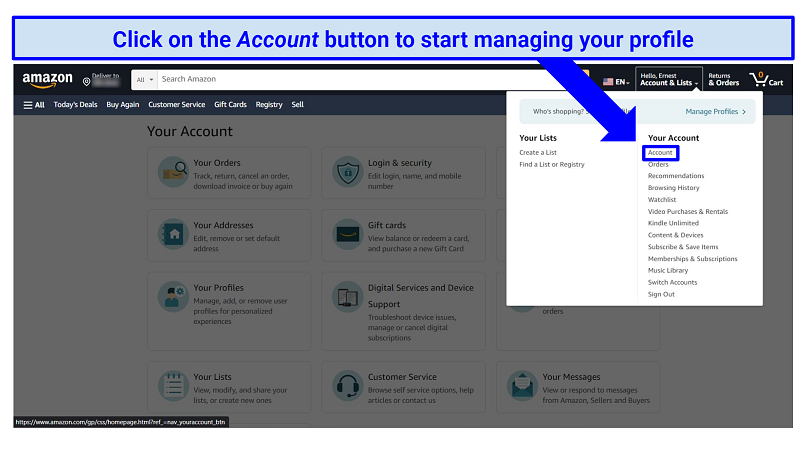 You can also go to “Help & Settings” to access the account management options
You can also go to “Help & Settings” to access the account management options
Step 3. Delete payment methods. Click Your Payments and remove any payment methods you have saved.
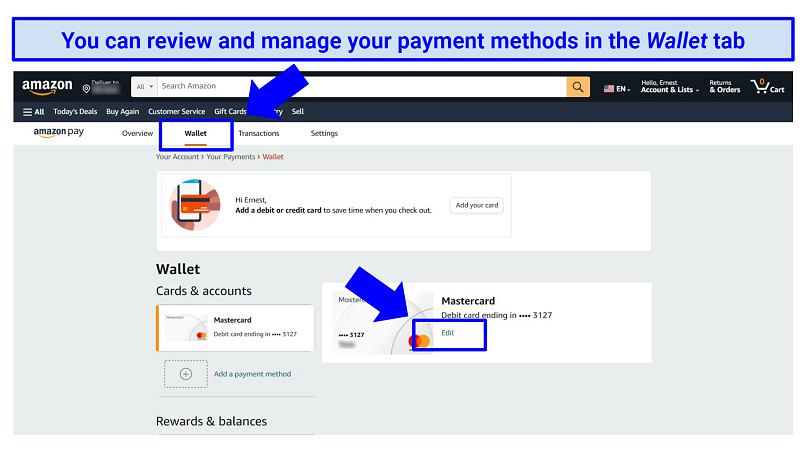 Click Edit next to any payment method, followed by Remove from wallet
Click Edit next to any payment method, followed by Remove from wallet
Step 4. Start account deletion. Head over to the account deletion page. Scroll down to the bottom of the page and check the box that states “Yes, I want to permanently close my Amazon Account and delete my data”. Then, click Close My Account. You can choose a reason for deleting your account from a dropdown menu, but it’s optional.
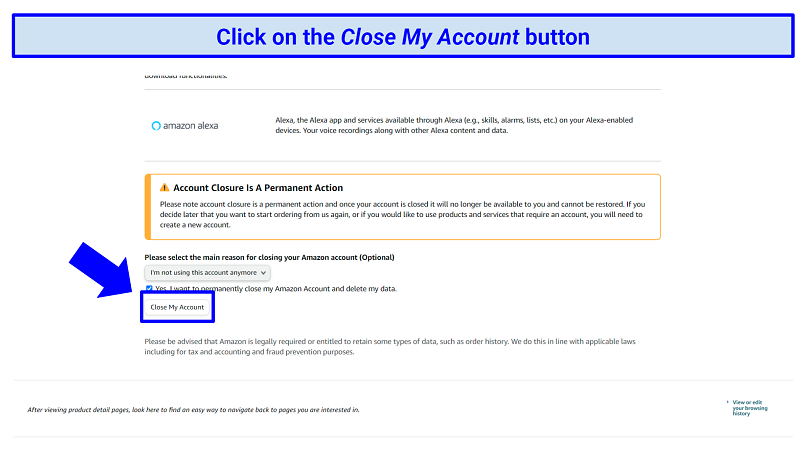 Amazon also warns you at this stage that account closure is a permanent action
Amazon also warns you at this stage that account closure is a permanent action
Step 5. Confirm the deletion request. To do this, Amazon usually asks you to click a confirmation link sent by email or SMS. You’ll need to do this within 5 days to verify your request.
 If you run into any problems closing your account, contact Amazon support
If you run into any problems closing your account, contact Amazon support
FAQs on How to Delete Your Amazon Account
Can I close my Amazon account from other devices?
Yes, you can close your Amazon account from any device as long as you have access to a web browser and can log into your Amazon account. Whether you use a computer, tablet, smartphone, or any other web-enabled device, you can navigate to Amazon's website, log in, and follow the steps to close your account.
Can I delete my Amazon order history?
No, you cannot delete your Amazon order history. Even if you completely delete your account, your order history will still be kept on file by Amazon. You just won’t be able to access it anymore.
The best you can do is archive orders — this prevents them from appearing on your default order page. To do this, click Returns & Orders in the top-right corner, find the order you’d like to hide, then click Archive order.
How can I delete my Amazon without login information?
You’ll have to contact Amazon’s customer service. Once the representative has confirmed your identity, they'll guide you through the necessary steps. However, if you simply cannot remember your password, try the Forgot Password option on the Amazon login page. You should be able to reset your password via email and then delete your account using the standard procedure.
Is it possible to close a deceased person’s Amazon account?
Yes, it’s possible to close a deceased person's Amazon account. If you know their credentials, you can delete the account yourself.
If not, the process is more complex. You will need to reach out to Amazon's Bereavement Support team and provide legal documentation proving your authority to manage the deceased’s affairs. This could include a death certificate and legal documents establishing you as the executor of their estate.
Does my Amazon account delete immediately?
No, it isn’t deleted immediately. Once you initiate account deletion, Amazon will require you to verify your identity and confirm your decision. This might involve entering your password, clicking a confirmation link, or answering security questions. After verification is completed, Amazon can take up to 48 hours to process the deletion request.
How can I remove an Amazon account from my phone?
To remove an Amazon account from your phone, follow the below steps. It's important to remember that removing an Amazon account from your phone won't delete the account itself — it will simply remove the account's connection to the device. If you plan to permanently delete your Amazon account, follow the account deletion process.
- Open the Settings app. Scroll down and tap on Accounts or Passwords & Accounts (the exact wording might vary depending on your OS version).
- Select the Amazon account you want to remove. Tap the three-dot menu icon in the top-right corner and select Remove account.
- Confirm the removal. Follow the on-screen instructions when prompted.
Please note that the exact steps might vary depending on your device's model, as well as the operating system you're using.
How can I delete my Amazon TV account?
There are several steps to follow to delete your Amazon Fire TV account or Amazon Prime Video service. Remember that deleting these services does not delete your Amazon account entirely — you’ll need to follow the account deletion process in a web browser to achieve this. That being said, here’s how you delete your Amazon TV account:
For Amazon Fire TV:
1. From the Fire TV device:
- Navigate to Settings from the main screen.
- Go to My Account.
- Select Amazon Account and choose Deregister.
- Confirm your choice. This will remove your Amazon account from the Fire TV device.
2. From the Amazon website:
- Log in to your Amazon account.
- Go to Manage Your Content and Devices.
- Select the Devices tab.
- Find your Fire TV device in the list and click the Actions button.
- Choose Deregister and confirm.
For Amazon Prime Video:
1. From a web browser:
- Log in to your Amazon account.
- Go to Account & Lists.
- Under Your Account, select Memberships & Subscriptions.
- Find Prime Video Channels and click on it.
- Locate your subscription and choose Cancel Channel or Cancel Subscription.
2. From the Prime Video app:
- Go to Settings or My Account.
- Navigate to Manage Subscriptions or a similar option.
- Choose the subscription you want to cancel and follow the prompts.
Can I delete an Amazon account if I have an open order?
No, you cannot delete your Amazon account if you have an open order. You’ll either have to wait for the related product to arrive or cancel the order. Once this is done, you can go ahead and delete your Amazon account.
Please note that if you have any ongoing return or refund requests, it's advisable to get them resolved before you close your account. Otherwise, you could lose out on replacement products or an owed refund.
How do I remove my email from Amazon?
Your email can be removed in your Amazon account settings. Keep in mind that Amazon usually requires you to have at least one active email associated with your account. If you want to remove your email from their system without entering a replacement, you would need to follow the steps to close your Amazon account entirely.
If you want to keep your account and just replace the email address, here’s how:
- Go to Amazon's website. Log in to your account using your current email and password.
- Click on Account & Lists. Navigate to the Account Settings section and click on Login & Security.
- Select Login Information. Click on the Edit button next to the email address.
- Add a new email address. After that, follow the prompts to verify it. Then, set it as your primary email address and remove your old one. However, be aware that you might still receive certain notifications at your old email address temporarily.
Can I reopen a closed Amazon account?
Once an account is closed or deleted, it’s usually impossible to reopen it. Closing an Amazon account is intended to be a permanent action. If you've closed your Amazon account and are considering reopening it, your best course of action is to contact Amazon's customer support for assistance.
They can provide the most accurate and up-to-date information about account reactivation and guide you through any available options, but keep in mind that there’s no guarantee that your closed account can be reopened.
Wrapping Up
Deleting an Amazon account is a significant step, and I hope that this guide has provided you with a clear pathway to do so across any device. Remember, once you decide to part ways with Amazon, you're cutting ties with many different services. It's essential to ensure you've backed up any crucial data and are aware of the repercussions.
Also, double check that any refund or return requests are fully resolved before deleting your Amazon account. Replacement orders and refunds can no longer be performed once your account has been deleted, so be sure to confirm that you’re not losing out on any owed items or money.
Your data is exposed to the websites you visit!
Your IP Address:
18.191.85.94
Your Location:
US, Ohio, Columbus
Your Internet Provider:
The information above can be used to track you, target you for ads, and monitor what you do online.
VPNs can help you hide this information from websites so that you are protected at all times. We recommend ExpressVPN — the #1 VPN out of over 350 providers we've tested. It has military-grade encryption and privacy features that will ensure your digital security, plus — it's currently offering 61% off. Editor's Note: ExpressVPN and this site are in the same ownership group.



Please, comment on how to improve this article. Your feedback matters!