How to Change Your Location in Chrome and Firefox in 2025
- Quick Guide: How to Change Your Location in Chrome and Firefox From Anywhere in 3 Easy Steps
- How to Change Your Location in Chrome and Firefox
- Best VPNs to Change Your Location in Chrome and Firefox From Anywhere in 2025
- FAQs on Changing Location in Chrome and Firefox With a VPN
- Change Location in Chrome and Firefox With a VPN Today
Changing your location in Chrome and Firefox can be useful when you want to maintain your privacy, but not all ways of doing so are effective or safe. Some are time-consuming, while others put your security and privacy at risk. I tested multiple methods of changing location in Chrome and Firefox, and the best way is with a VPN.
A VPN is an app that swaps your real IP address with a new one from a country of your choice. This way, you don’t have to worry about websites detecting your actual location when you need to change it in your Chrome or Firefox browser.
My top recommendation is ExpressVPN. It has a large server network that lets you easily change your location and robust security features that protect your online identity. You can try ExpressVPN risk-free. If you don't feel it's right for you, you have up to 30* days to claim a refund. Editor's Note: Transparency is one of our core values at vpnMentor, so you should know we are in the same ownership group as ExpressVPN. However, this does not affect our review process.
Quick Guide: How to Change Your Location in Chrome and Firefox From Anywhere in 3 Easy Steps
- Get a VPN. ExpressVPN is my top choice because its world-class security features and large server network make it easy to change location in both Chrome and Firefox browsers.
- Connect to a server in your country of choice. Select the country you want to appear in and hit the connect button.
- Start browsing. Use the internet with increased security and privacy.
Why You Need a VPN to Change Location in Chrome and Firefox
Chrome and Firefox have built-in geo-location services that allow websites to automatically detect your actual location. While these services come in handy sometimes, there are moments when you don’t want your location revealed.
A VPN lets you change your location quickly and safely in Chrome and Firefox. It works by allocating you an IP address from its own network, changing your virtual location. When you connect to a server in the US, for example, your IP address and location are changed so you appear to be there instead of where you really are.
The VPNs I have shortlisted below consistently make it safe and easy to change location in Chrome and Firefox.
How to Change Your Location in Chrome and Firefox
There are 3 effective ways to change location in your browser. Follow this step-by-step guide to get some privacy when using Chrome and Firefox:
How to Use a VPN to Change Your Location in Firefox and Chrome
- Get a VPN. My top pick is ExpressVPN because of its extensive server network and robust security features that protect your online identity when spoofing your location.
- Install the app. It’s super easy and shouldn’t take more than 5 minutes to complete. All you need to do is configure it on your device by following the extensive guides on its website.
- Connect to a server. Select a server in the country you want to appear in. For example, to watch Disney+, connect to a US server to bypass geo-blocks and stream without interruption.
- Open your browser. To confirm that the location spoofing has worked, use an online tool such as https://www.vpnmentor.com/tools/ipinfo/.
- Start using the internet.
How to Manually Change Location in Chrome
- Open your browser. While in the browser window, press “Cmd+Option+I” for MacOS or “Ctrl+Shift+I” for Windows to open the Chrome Developer Tools window.
- Press Esc Key. Then locate the Console menu. Once in the Console menu, click the 3 dots.
- Choose Sensors. Change the geo-location dropdown to “Other…”
- Enter your longitude and latitude values: Tools such as LatLong.net and GPS Coordinates come in handy here. Alternatively, use the default location options which include Berlin, Mumbai, and San Francisco.
Important! You must remain in the same browser window and keep the developer tools window open for the location override to work. If you open a new window, it’ll reset back to the original settings.
How to Manually Change Location in Firefox
- Open your browser. Type “about:config” in the address bar and hit enter
- Accept the risk. A warning message will pop up. Click “Accept the Risk and Continue” button to proceed.
- Search for geo.enabled. Its value column should read “true.” Double click it and change it to “false.”
The above steps will only stop Firefox from tracking your location. If you want to spoof your location, you have to ensure “geo.enabled” is reset back to “true.” - Now find geo.provider.network.url. Use the pencil icon to edit the original text and enter new longitude and latitude values. You can use LatLong.net or GPS Coordinates to generate new values.
 Click on the pen icon to enter new latitude and longitude values
Click on the pen icon to enter new latitude and longitude values - Start using the internet. Firefox now thinks your location is at the values provided. To confirm if you have successfully changed your location in Firefox, use a tool like BrowserLeaks.
Important! In Firefox, the new location doesn’t reset back to the original when you open new windows. You still have the same location regardless of the number of windows you open.
How to Use the Location Guard Addon
The Location Guard is a browser extension that allows you to conceal your actual location, but still communicate some general information about it. This makes sure you get relevant search results without revealing your exact address. It’s available for both Chrome and Firefox, and you can use it to enter the location you want to appear to be in when using the internet. To change your location, follow this guide:
- Get Location Guard Extension. Install for Chrome or Firefox
- Go to Options. Change the Default level to Use fixed location
- Click Fixed Location. Choose a location on the map or enter an address in the search bar.
Location Guard gives you an easier way to change location than manually entering your longitude and latitude values. But overall, a VPN is more reliable. Once you set it up, all you need to do is to hit the connect button to change location in Chrome and Firefox. Use one of my recommended VPNs to spoof quickly and with increased security.
Block WebRTC
WebRTC (Web Real-Time Communication) facilitates browser-to-browser communication related to audio and video. It is present in both Firefox and Chrome, and can inadvertently reveal your ISP address. You can disable this in Firefox by taking the following steps:
- Go to your Firefox address bar and type “about:config”.
- Locate media.peerconnection.enabled.
- Check the value column. If it’s marked “true”, then switch it to “false” by double-clicking.
This should stop any WebRTC leaks. Unfortunately, there isn’t a method to stop this in Chrome, but using a great VPN, such as ExpressVPN, will minimize the risk.
Best VPNs to Change Your Location in Chrome and Firefox From Anywhere in 2025
1. ExpressVPN — Vast Server Network to Change Location in Chrome and Firefox

Tested April 2025
- 3,000 servers in 105 countries
- Superfast speeds
- 8 simultaneous device connections
- Works with: Chrome, Firefox, Microsoft Edge, Opera, Safari, Brave, Vivaldi, and more
- Compatible with: Windows, Mac, iOS, Android, Linux, routers, Apple TV, and more
ExpressVPN’s massive server network makes it easy to choose from tons of IP addresses to change your location in your browser. To see how reliable its connections are, I tested servers across the UK, the US, and Australia, and had instant access to platforms such as Netflix, BBC iPlayer, and Stan. The connections remained stable during hours of testing and I never experienced any stuttering or drops. You can change your location and stream previously inaccessible content for hours using Chrome or Firefox.
Its state-of-the-art security features ensure your online identity remains private all the time when spoofing your location in Chrome and Firefox. This includes AES-256 bit encryption, kill switch, and secure protocols. I ran different tests to confirm if its security features are robust enough to conceal your location, and I was happy it offers excellent protection against IP address leaks. With these security features, no website or individual will be able to detect your actual location.
The VPN adheres to a strict no-logs policy, which guarantees that your online activity won’t be recorded while spoofing in Firefox and Chrome. I checked its privacy policy and was happy it only stores anonymized data — which is totally safe for you. Plus, all its servers run on Trusted server technology which wipe clean at every reboot. This helps remove any information that can reveal your online activity, such as spoofing your location in Chrome to access geo-blocked content.
A minor issue is it can work out expensive — its plans were higher than I expected, standing at $4.99/month. However, this shouldn’t be an issue as you can get a 61% discount when you sign up for a long-term plan.
You can try ExpressVPN risk-free and if you find you don’t like it, you have up to 30 days to claim a full refund. To test this guarantee, I asked customer support to cancel my account on day 25. The agent I got in contact with asked me a few questions about my experience with the VPN but didn’t pressure me to stay. He went on with my request after a 5 minute chat, and I had my money back after 4 business days.
2. CyberGhost – Strong Security Features to Keep Your Chrome and Firefox Activity Safe
- Strong security features
- 11,690+ servers in 100+ countries
- 7 simultaneous device connections
- Works with: Chrome, Firefox, Microsoft Edge, Opera, Safari, Brave, Vivaldi, and more
- Compatible with: Windows, Mac, iOS, Android, Linux, routers, Apple TV, and more
CyberGhost’s robust security features let you safely change location in Chrome and Firefox by securing all your connections. It uses military-grade encryption and first-rate protocols to conceal your IP address and protect you from all online dangers. Plus, it offers an auto kill switch that swings into action in case your VPN connection drops. You don’t have to worry about prying eyes with this VPN.
Its NoSpy servers increase your privacy when you’re spoofing your location in Chrome and Firefox. These servers are based at CyberGhost's private data center in Romania, which has friendly data sharing laws. I tested multiple server locations on ipleak.net, and I found no leaks whatsoever. This means your personal information and actual IP address won’t be revealed accidentally. You can use CyberGhost to keep hackers looking to harvest information from your browser at a bay.
This VPN has user-friendly apps and browser extensions that give you instant access to its server locations while using Firefox and Chrome. To see how it works, I downloaded it on my Windows laptop and Android phone. It was super easy to set it up, so you can install it in just a few clicks. If you’re new to VPNs, I recommend it as a fool-proof option for changing locations in Chrome and Firefox.
Unfortunately, I found CyberGhost’s short-term plan quite pricey. However, its longest plan is really affordable, and you can get it for as low as $2.03/month. It comes with the same features as the more expensive plans, so it makes sense to choose the cheaper option.
You can test CyberGhost risk-free by taking advantage of its long-term plan’s 45-day money-back guarantee. If you’re not happy, you can always ask for a refund before the guarantee period elapses. After trying it for 28 days, I contacted support via 24/7 live chat and asked for a refund. The agent I got in contact with asked why I was leaving and, after I gave my reason, he approved my request. I got my money back after 5 days.
3. Private Internet Access – Large Server Network to Change Location in Chrome and Firefox
- 29,650 servers in 91+ countries
- Unlimited simultaneous device connections
- Customizable security features
- Works with: Chrome, Firefox, Microsoft Edge, Opera, Safari, Brave, Vivaldi, and more
- Compatible with: Windows, Mac, iOS, Android, Linux, routers, Apple TV, and more
Private Internet Access’s large server network provides you with plenty of options for changing location in Chrome and Firefox. With all these options, you’re unlikely to get congestion due to overcrowding, so you can expect to have instant access to any geo-blocked platform you wish to access. When I tested servers in the UK and France, I could quickly switch from one server to another, and all connections were reliable.
It has blistering speeds, so you won’t have to deal with long loading times or interruptions while using your Chrome or Firefox browser. I performed tests on 10+ US servers, and my speeds averaged 84 Mbps. Since you only need 5 Mbps to stream in HD and 25 Mbps for 4K quality, this was more than enough for watching HBO Max, Netflix, and more.
Its customizable security feature options came in handy for me when changing location in Chrome and Firefox. I could easily switch between AES-128 or 256-bit encryption – AES-128 offers faster speeds, while 256-bit is somewhat slower but offers the highest encryption standard available. I used multiple tools to test for leaks and was happy it kept my IP address and DNS information hidden. You won’t encounter any leaks with these encryptions when spoofing your location.
What I didn’t like about PIA is that it’s based in the US, where data sharing laws are strict. However, this shouldn’t be a cause for concern since it doesn’t record any data about your identity or online activity.
The VPN is fairly priced, and right now it has a sale where you can save 83% on your subscription if you sign up with the longest plan.
Additionally, all its plans are backed by a 30-day money-back guarantee, so you can try it for free. If you’re not satisfied, you can request a refund, and it’s super easy to do so. To test this policy, I contacted customer representatives via the 24/7 live support feature. The rep I spoke with asked a few questions on user satisfaction, and he processed my request after a quick chat. I had all my money back within a week.
FAQs on Changing Location in Chrome and Firefox With a VPN
How do Chrome and Firefox determine my location?
Chrome and Firefox have built-in geo-location services that websites can use to detect your location. When you connect to a VPN, you get a new IP address from another country. A quality VPN has robust security features, blistering speeds, and can bypass geo-restrictions to help you access international websites regardless of your location. My top recommendations give you ultra-fast speeds, large server networks, and excellent security.
Can I change my location in my Chrome or Firefox browser?
Yes, you can change your location in Chrome and Firefox and I recommend using a VPN while you do. Cyberthieves and trackers can put your privacy at risk while changing your location. A high-quality VPN comes with advanced security and privacy features to fend off any prying eyes from your online activity.
Can I use a free VPN to change my geo-location in Chrome and Firefox?
Yes, you can, but I don’t recommend using one. Free VPNs limit you to fewer server locations, which means it’s unlikely you will find sufficient servers for spoofing your location in Chrome and Firefox. Plus, in most cases, they’ll expose your online identity as they rarely invest in advanced security features. To stay safe while changing your location, I recommend getting a VPN that takes your privacy and security seriously.
Change Location in Chrome and Firefox With a VPN Today
A high-quality VPN is the simple and fast way to change your location in Chrome and Firefox from anywhere, so you can stay private and access everything you need. Best of all, it keeps you safe everytime you’re using the internet by protecting your personal information from cyberthieves.
When it comes to changing your location in Chrome and Firefox, my top pick is ExpressVPN. With its extensive server network, finding new IP addresses and altering your location becomes effortless. Moreover, ExpressVPN incorporates cutting-edge security measures to safeguard you against cyberattacks. You can test ExpressVPN out for yourself completely risk-free. If you're not fully satisfied, you have the option to claim a complete refund within 30 days.
To summarize, the best VPNs for changing location in Chrome and Firefox are...
Editor's Note: We value our relationship with our readers, and we strive to earn your trust through transparency and integrity. We are in the same ownership group as some of the industry-leading products reviewed on this site: Intego, Cyberghost, ExpressVPN, and Private Internet Access. However, this does not affect our review process, as we adhere to a strict testing methodology.
Your data is exposed to the websites you visit!
Your IP Address:
3.144.149.217
Your Location:
US, Ohio, Columbus
Your Internet Provider:
The information above can be used to track you, target you for ads, and monitor what you do online.
VPNs can help you hide this information from websites so that you are protected at all times. We recommend ExpressVPN — the #1 VPN out of over 350 providers we've tested. It has military-grade encryption and privacy features that will ensure your digital security, plus — it's currently offering 61% off. Editor's Note: ExpressVPN and this site are in the same ownership group.
Leave a comment
click pencil for firefox does not provide a way to enter lat or long, its just a url to google api


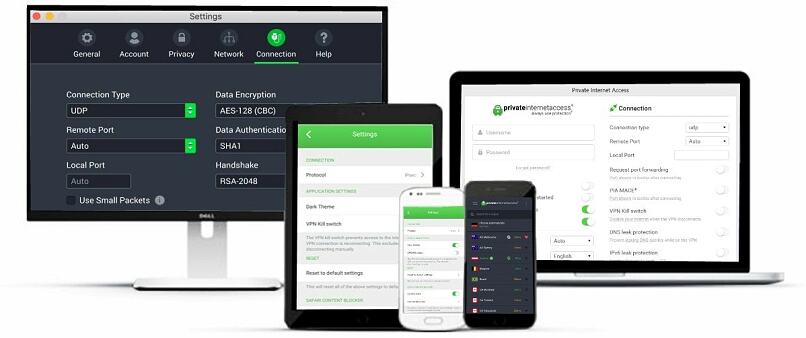


Please, comment on how to improve this article. Your feedback matters!