How to Change Location on Android Phones & Devices (2025)
- How to Change Your Android Location With a VPN
- Best VPNs to Change a Location on Android in 2025
- Our Methodology for Testing VPNs for Location Changing on Android
- How to Change Your Location on Android Without a VPN
- What if the VPN Doesn’t Change My Android Location?
- FAQs on Changing Android Location
Knowing how to change location on Android will help you access content and improve your online privacy — it also lets you play AR-based mobile games without moving. However, effectively disguising your location requires more than changing your GPS data.
The GPS is only one of many identifiers of your whereabouts on your Android device. For example, many websites and online services can still determine your location via your IP address. That being said, a VPN can both change your IP address and secure traffic on your Android device, allowing safe access to geo-restricted content. My guide can help you find a reliable service without Reddit or trial-and-error.
My team and I tested 70+ services and ExpressVPN is the best VPN for changing your location on Android devices (Samsung, Xiaomi, Huawei, and more). It’s the fastest service I tested, with an intuitive Android app and military-grade security that safeguards your whereabouts. Best of all, you can try ExpressVPN free of risk. It’s backed by a trustworthy 30-day money-back guarantee*, so you can get a refund if you’re not 100% satisfied.
How to Change Your Android Location With a VPN
VPNs can easily change your Android location by altering your IP address. Your IP address is a unique identifier assigned by your Internet Service Provider (ISP) that reveals your approximate whereabouts. A VPN reroutes your connection via a server with a different IP, making your Android device appear as if it’s in another state or country. So you can enjoy unrestricted online shopping or access your office intranet while traveling without issues.
There are other methods of changing your Android location, which I’ll cover below. That said, apps like GPS emulators don’t provide much privacy protection beyond hiding your locale. In contrast, VPNs use encryption to make your traffic unreadable to ISPs, ad networks, and websites. This protects both your online activities and other data that might otherwise reveal your actual Android location.
Pro Tip: Using a VPN also prevents ISPs and WiFi networks from reducing your internet speeds based on your activities (speed throttling). To find out more about throttling and how you can prevent it, check out our guide to getting full ISP speeds in 2025.
1. Choose a VPN
I recommend ExpressVPN due to its high-speed worldwide server network and military-grade encryption. It has easy-to-use apps for Android phones, tablets, and smart TVs. It works for nearly all other operating systems as well.
2. Sign Up and Install the VPN
Go to the ExpressVPN website and click Get Started at the top-right corner. Select a payment plan and follow the instructions to sign up. Keep in mind that every plan offered by ExpressVPN comes with a 30-day money-back guarantee — so you can always back out and keep your money if you’re not a fan.
Now, go to the Google Play Store on your Android device, search for ExpressVPN, and tap Install. Follow the on-screen instructions to complete the installation. You can also download the APK file from ExpressVPN or public platforms. Just note that downloading APK files from sources other than the official VPN site can carry the risk of malware. Once you’ve installed the app, sign in with the credentials you used to sign up earlier.
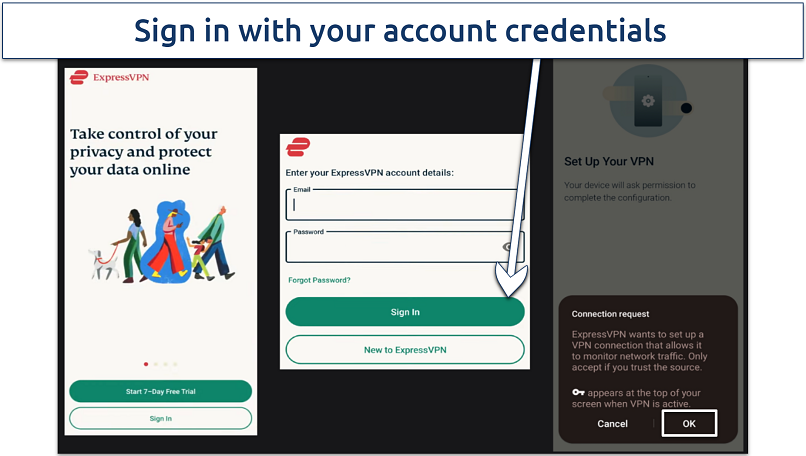 After installation, follow the on-screen prompts to allow the Android app to adjust your location
After installation, follow the on-screen prompts to allow the Android app to adjust your location
3. Connect to a Server
Open the ExpressVPN app and select a server. This action changes your Android location to match your chosen server, as well as encrypting your online activities.
Some VPNs can decrease your internet speeds as they reroute and encrypt your traffic. However, the best VPNs provide fast enough connections that any speed drop is unnoticeable.
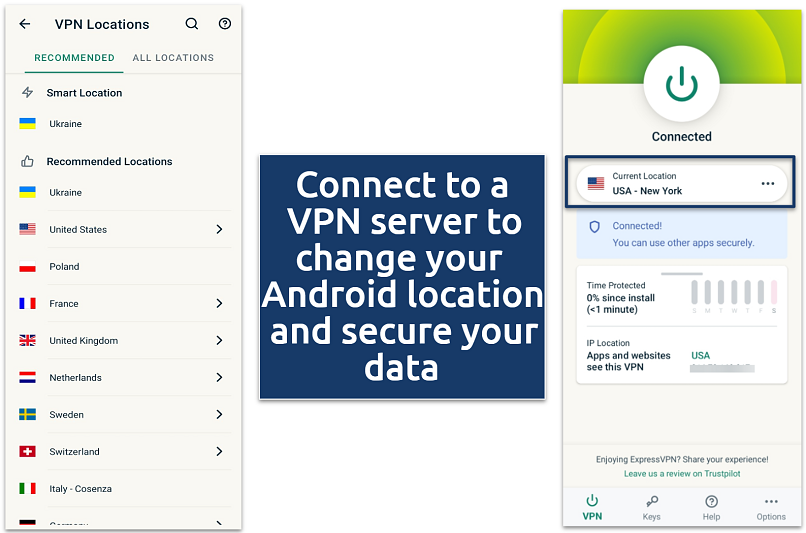 To maximize your speeds, connect to a server nearby or try a different encryption protocol
To maximize your speeds, connect to a server nearby or try a different encryption protocol
4. Check Your IP Address (Optional)
Use an online IP checker to ensure your location has changed and you are not leaking IP, DNS, or WebRTC data (the kind of info that can give away your real location). Not all VPNs are equally capable of concealing your online activities and personal data. If the checker shows that your IP address hasn’t changed, consider switching to a more reliable service.
5. Go Online and Enjoy
With a VPN enabled, it’s possible to access regional streaming platforms from anywhere, change regions in games, and safely pay for online services. This lets you enjoy a secure and unrestricted online experience on any Android smartphone, tablet, or Android TV.
Best VPNs to Change a Location on Android in 2025
In addition to IP protection, all these VPNs have AES 256-bit encryption, strict no-logs policies, kill switches, and trustworthy money-back guarantees.
1. ExpressVPN — Industry-Leading Privacy Protection Safeguards Your Location and Android Device

Tested June 2025
ExpressVPN’s security features protect your Android’s location and data. The AES 256-bit encryption keeps your real IP address hidden, as well as making sure your online activity is confidential. The app even blocks malicious sites, trackers, and annoying ads on your Android device. Plus, I didn’t detect IP/DNS/WebRTC leaks while testing ExpressVPN.
The obfuscation technology helps you access content from anywhere by making VPN traffic look like regular internet activity. This means the VPN is extra helpful for streaming or downloading on restrictive networks like the ones in schools or offices. I was pleased to see that none of these advanced security features affected our speeds during tests either. We averaged 223.34Mbps (only 13% slower than base speeds of 255.91Mbps).
Sadly, the plans can be expensive. However, ExpressVPN offers regular deals that make it more affordable. I signed up for a year and received 61% off and got 3 extra free months, paying only $4.99/month. That covers 8 devices and unlimited bandwidth, so I don’t have any restrictions on how much I want to stream or download. All subscriptions also offer a 30-day money-back guarantee, which is easy to claim via the 24/7 live chat.
- One of the fastest VPNs
- Works with top streaming sites
- A proven no-logs policy
- Limited customization
- Smart Location isn't always the fastest
2. CyberGhost — Streaming Servers to Easily Access Your Favorite Content on Android
CyberGhost’s dedicated streaming servers make it possible to securely access streaming services from anywhere. These servers are designed to work with specific international services and can be easily found under the For Streaming tab. Our connections were excellent while testing CyberGhost’s regular servers too. We measured 176.44Mbps on the New York server, which is ideal for UHD streaming (smooth 4K playback only requires 25Mbps).
My only problem is the pricey monthly subscriptions. On the upside, CyberGhost offers affordable long-term plans with an extended 45-day money-back guarantee and covers 7 devices. For an extra fee, you can get a dedicated IP address to access services that block shared VPN servers and avoid CAPTCHAs. Like ExpressVPN, all plans include an ad and tracker blocker as well as the highest level of encryption.
- Secure access to streaming
- Military-level security
- Designed for ease of use
- Slower long-distance servers
- Doesn't work in China
3. Private Internet Access — Massive Network for Tons of Android Location Options
PIA lets you alter your location with a huge network of servers across 91 countries. It also supports unlimited simultaneous connections so you can cover all your devices at once. Though it’s not as fast as ExpressVPN, my team and I had stable speeds while testing nearby PIA servers. Additionally, you can set the encryption to AES 128-bit standard (on OpenVPN protocol) to improve speeds.
If you’re new to VPNs, you might find the open-source apps slightly complex due to the variety of security settings. Still, you don’t need to adjust anything to start using PIA on Android — the default settings are well-balanced for streaming and browsing. If you want to test the VPN for yourself, you can try it out and get a refund during a 30-day money-back policy. Plus, PIA is available for just $2.19/month.
- Many servers to choose from
- Customizable security settings
- Solid choice for torrenting
- Hit-or-miss customer support
- Tricky to navigate
Our Methodology for Testing VPNs for Location Changing on Android
I applied strict criteria to find the best VPNs for changing location on Android. During my tests, I made sure each VPN reliably alters your IP address, making it appear as if you’re in a different country. My team tested server speeds in various countries at different times to confirm stable connections and minimal lag. I also verified that these VPNs safeguard your online activities and prevent data leaks on all Android devices.
How to Change Your Location on Android Without a VPN
If you want to change your GPS data on Android, or you don’t want to use a VPN, here are some other methods you can try:
Configure Your Android GPS Location Settings
Your Android device communicates your location via GPS — a satellite-based system that determines precise geographical coordinates. You can disable GPS-based location identification in your device settings in a few different ways:
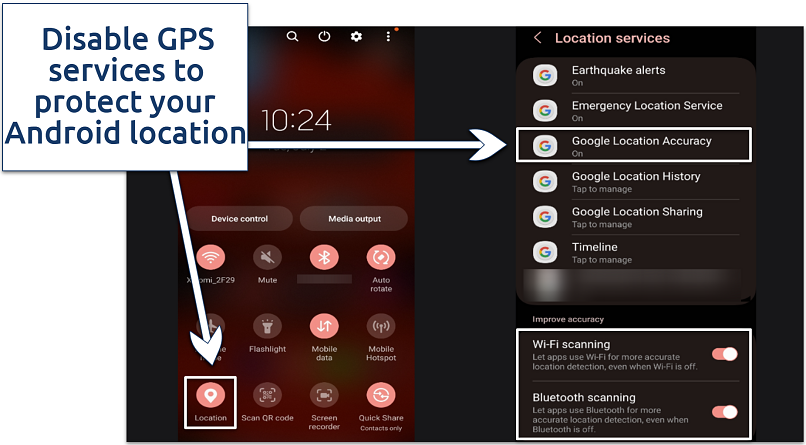 It's quick and easy to change your Android's Location settings
It's quick and easy to change your Android's Location settings
- Location services on Android. Swipe down from the top of the screen and touch and hold Location to disable it. Alternatively, navigate to Location from Settings and turn the GPS off.
- Phone’s location accuracy. In the Location settings, tap Location Services, go to Google Location Accuracy, and disable Improve Location Accuracy. Disabling this setting prevents your Android from using advanced sensors (like an accelerometer) to determine your whereabouts.
- Wi-Fi and Bluetooth scanning. From Location Services, disable Wi-Fi scanning and Bluetooth scanning. This prevents your phone from getting location info from nearby access points or Bluetooth devices.
- Emergency Location Service. Go to the Safety & Emergency settings, tap Emergency Location Service, and disable it.
Install a Fake GPS Emulator App
A GPS emulator for Android spoofs your geographical coordinates. It helps protect your location on social media networks and location-based apps, adding a layer of privacy to your movements. It can also help you complete GPS-oriented tasks (like simulated cycling), play location-based games like Pokémon GO, or let app developers test location features.
Here’s how to alter your Android location via a GPS emulator:
1. Enable developer options on Android. Open the Settings, go to About phone, and select Software information. Tap Build number and enter your password to enable the mode (I had to tap 7 times, it may take fewer attempts on your device).
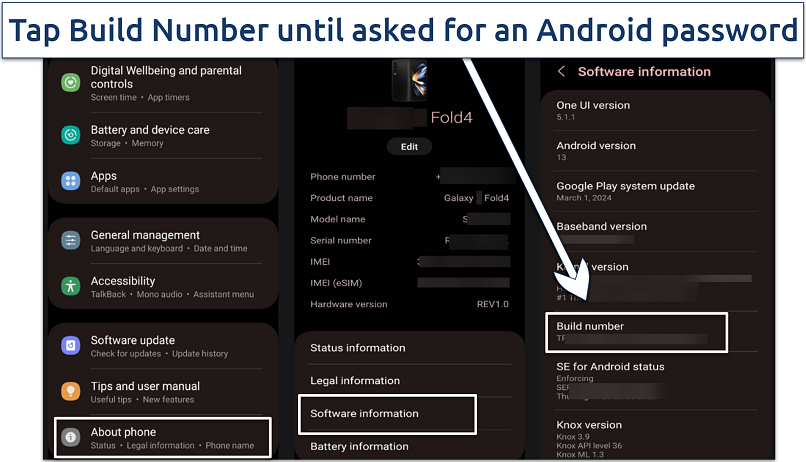 Enabling the developer mode allows you to change your location using a GPS emulator
Enabling the developer mode allows you to change your location using a GPS emulator
2. Install the app from the Google Play Store or get an APK file. Some emulators can collect and sell your location data. Download high-ranked apps, like WonderShare Dr.Fone or Fake GPS Location, to avoid scams.
3. Enable mock locations. From the Settings, navigate to Developer Options. Tap Select mock location app under the Location section and choose the app you installed.
4. Set your desired location. Open the mock location app, set your desired location by dropping a pin or entering GPS coordinates, and start the service.
Use a Proxy Service
A proxy service changes your Android device’s location by routing your internet traffic through a proxy server. While this is similar to how a VPN works, proxies don’t encrypt or obfuscate your internet traffic like VPNs do. So, your Android’s location is still visible to sophisticated detection technologies, and your online activities remain unprotected.
Besides, a proxy only affects the app or browser configured to use the proxy, unlike VPNs that protect all traffic from your device.
You can install a proxy app or use a web service — choose an HTTP/HTTPS proxy for general browsing, or a SOCKS (SOCKS5) proxy for more security or if you want to torrent. Then, just select a server to change your IP address. Some proxies also offer browser extensions, allowing you to change your location directly from your browser.
What if the VPN Doesn’t Change My Android Location?
Sometimes, sites and apps might still detect your actual IP address or GPS data. Use my troubleshooting tips to fix problems with changing your Android location:
- Connect to a different VPN server. Some online services blacklist publicly known IP addresses of VPN servers, but connecting to another one can help.
- Change the Android location settings. Try turning location services off and on, as well as disabling GPS, precise location, or WiFi and Bluetooth sharing.
- Clear browser cache and data. This data can sometimes hold old location information, giving you away. To clear the cache in Google Chrome, navigate to Settings, go to Privacy and security, and tap Delete browsing data. Select Browsing history and Cookies and site data.
 Clearing browsing history helps if sites have remembered your location from previous visits
Clearing browsing history helps if sites have remembered your location from previous visits - Check for IP leaks. Your VPN might be leaking your true IP address. Use an online checker to see if your IP matches the server location and, if it does, change your settings.
- Try different VPN settings. Some streaming services and websites have sophisticated VPN detection technologies. In your VPN settings, try a different security protocol or enable obfuscation (if your VPN supports it).
- Update your VPN app. Make sure you're using the latest versions of both your VPN app and your Android operating system. Restart your device after installing any updates.
Want to know more about changing your location on Android devices? Here are some more in-depth articles and guides:
FAQs on Changing Android Location
Is it legal to change my location on Android?
Changing your location on Android is legal. You can do this using a GPS emulator, web proxy, or VPN. Unlike other methods, a VPN safeguards your real IP address and online activities, adding a layer of privacy. However, some countries — like Belarus or China — have blocked or banned VPNs. Make sure you don’t violate local laws or online platforms’ ToS when using a VPN to change your Android device’s location.
Does changing the Android location affect speed or performance?
It depends on which method you use. Some less reliable VPNs or proxies can slow you down as they reroute your traffic through another location. Luckily, the best VPNs use top-grade protocols and high-capacity servers that minimize speed reduction, even over long distances. While a GPS emulator doesn’t affect speeds, it also doesn’t protect your IP address or traffic.
How does GPS spoofing affect services on my Android?
GPS spoofing affects Android location-based services, such as weather apps, maps, and search result language. These services might give incorrect information or fail to work correctly. You can also avoid geo-restrictions on Android services by connecting to a VPN server in a different location. This method changes your Android location without impacting your GPS data.
How can I change the Google Play Store location on Android?
You can change your Google Play Store region with a VPN. First, turn off location services and connect to a VPN server in your desired country. Then, register a new Google Play account to download apps from that region. That said, always ensure that the apps you download aren’t illegal in your country.
Can I use a free VPN for Android to change my location?
Yes, but free services have many compromises. Popular streaming platforms and online services usually detect free VPNs as they have a small pool of IP addresses that are often quickly blocklisted. It’s better to try a premium VPN risk-free via a money-back guarantee. Unlike free services, premium VPNs have intuitive Android apps, faster servers, and unlimited bandwidth. Besides, most free VPNs lack top-grade encryption and can even sell your data to third parties.
Your online activity may be visible to the sites you visit
Your IP Address:
216.73.216.254
Your Location:
US, Ohio, Columbus
Your Internet Provider:
Some sites might use these details for advertising, analytics, or tracking your online preferences.
To protect your data from the websites you visit, one of the most effective steps is to hide your IP address, which can reveal your location, identity, and browsing habits. Using a virtual private network (VPN) masks your real IP by routing your internet traffic through a secure server, making it appear as though you're browsing from a different location. A VPN also encrypts your connection, keeping your data safe from surveillance and unauthorized access.


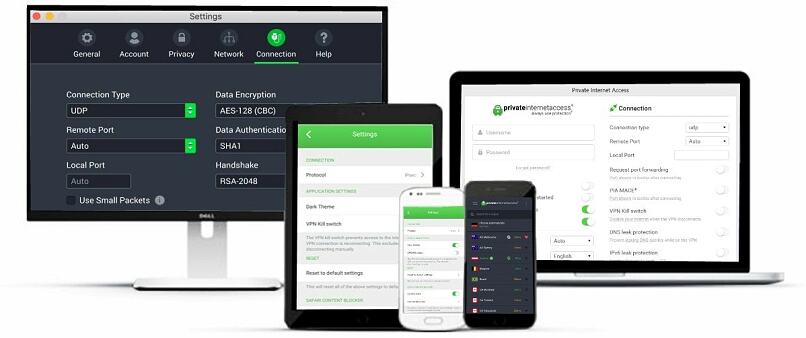


Please, comment on how to improve this article. Your feedback matters!