How to Delete LinkedIn Account & Data Permanently (2025)
- How to Permanently Delete a LinkedIn Account: Step-by-Step Guide
- How to Download Data Before You Delete a LinkedIn Account
- What if You Don’t Want to Delete Your LinkedIn Profile Data?
- How to Delete LinkedIn Data From Search Engines
- Can You Recover a LinkedIn Account After Deletion?
- FAQs on How to Delete LinkedIn
- Deactivate or Delete Your LinkedIn Account Quickly
Whether you want to delete LinkedIn because it just isn’t what you need anymore or due to worries regarding privacy, there are some things to consider before you do. For example, your data, including your connections, endorsements, and recommendations, will be permanently erased and unrecoverable. Google can still show your account in search results as well.
If you still want to go ahead, I’ve written this complete guide on how to delete a LinkedIn account from iPhone, Android, or desktop devices. I describe how to close a profile even if you forgot your password or otherwise don’t have account access. I’ve also covered how you can speed up the removal of your account from search engines.
It’s worth noting before we start that there are alternatives to permanent deletion, if that’s what you’d prefer. As such, this guide also covers temporarily deactivating an account, merging old accounts with new ones, and methods to improve your online privacy when you use the platform. Let’s dive in.
How to Permanently Delete a LinkedIn Account: Step-by-Step Guide
This guide describes how to permanently delete your LinkedIn account. The process is virtually identical on browsers and mobile apps (including iPhone, iPad, and Android).
If you’re a LinkedIn Premium user, your subscription should be canceled automatically when you delete your account. To be extra safe though, you can cancel your LinkedIn Premium subscription first by going to Me > Access My Premium > Manage Premium account > Manage subscriptions > Cancel subscription.
With that being said, here’s how to delete your LinkedIn account in just a few clicks:
1. Log in to your LinkedIn account, click your profile picture at the top right, then select Settings & Privacy.
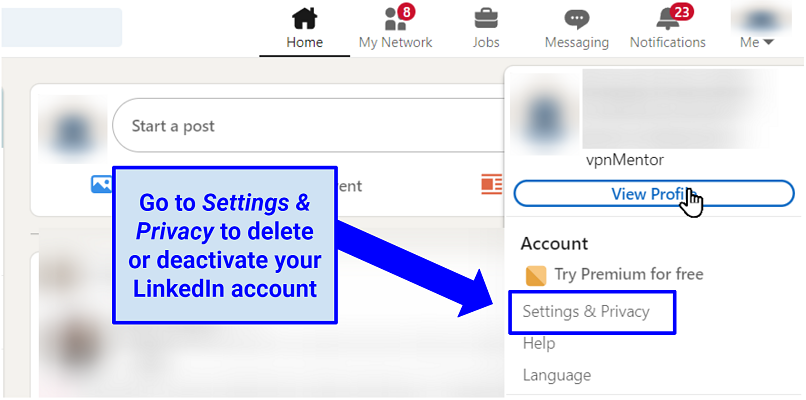 You can access your settings from any page by clicking on your profile icon
You can access your settings from any page by clicking on your profile icon
2. Select the Account preferences tab on the left, scroll to Account management, and click Close account.
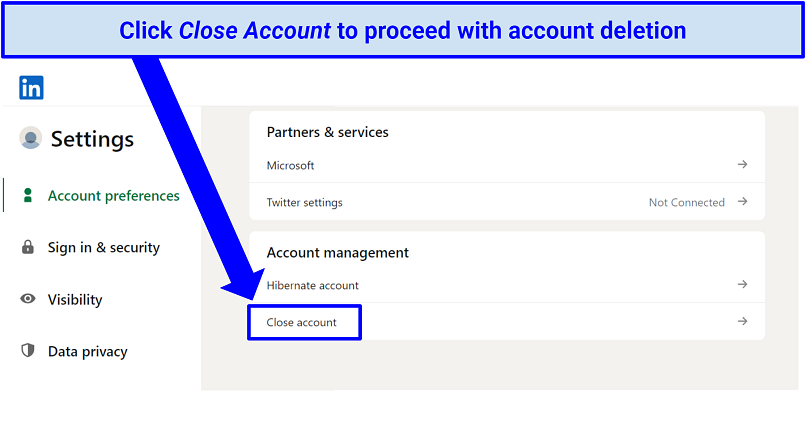 This option is available through the browser site and mobile applications
This option is available through the browser site and mobile applications
3. Review the list of connections and other data you will lose post-deletion, then click Continue.
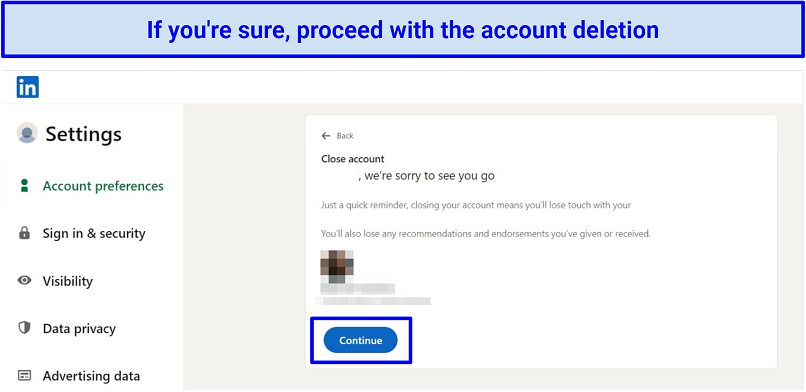 Remember: you will lose all your connections after deleting your account
Remember: you will lose all your connections after deleting your account
4. Select a reason for closing your account and provide feedback for LinkedIn (this is optional).
5. Enter your password and follow the on-screen instructions to confirm your decision.
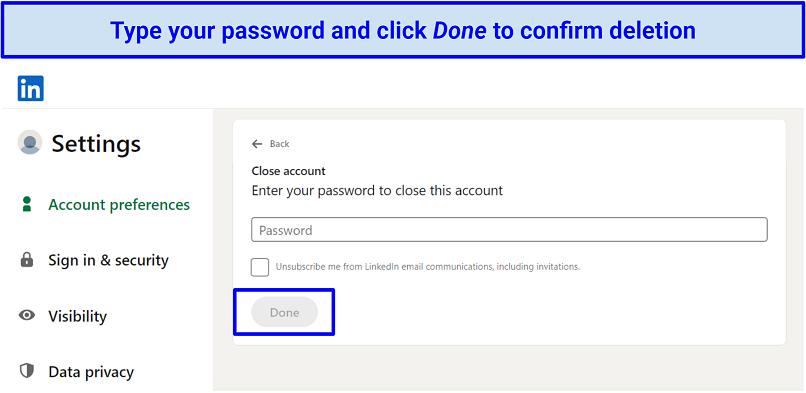 This screen also allows you to opt out of future communications from LinkedIn
This screen also allows you to opt out of future communications from LinkedIn
6. On the next page, click Close Account and confirm by clicking Yes.
How to Download Data Before You Delete a LinkedIn Account
You can download your data before permanently deleting your LinkedIn account. This can only be done via your browser, as the feature isn’t available from the iPhone or Android apps.
1. In Settings & Privacy, select Data Privacy on the left sidebar.
2. Under the How LinkedIn uses your data section, click Get a copy of your data.
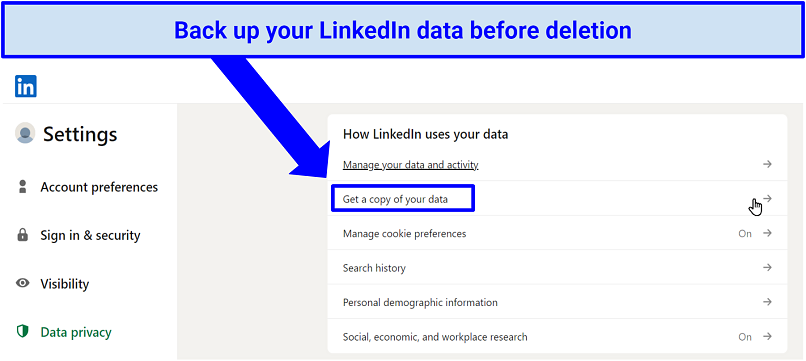 You’ll need to do this via a web browser on PC, Mac, or Linux
You’ll need to do this via a web browser on PC, Mac, or Linux
3. Choose to download all your data or specific files, and click Request archive.
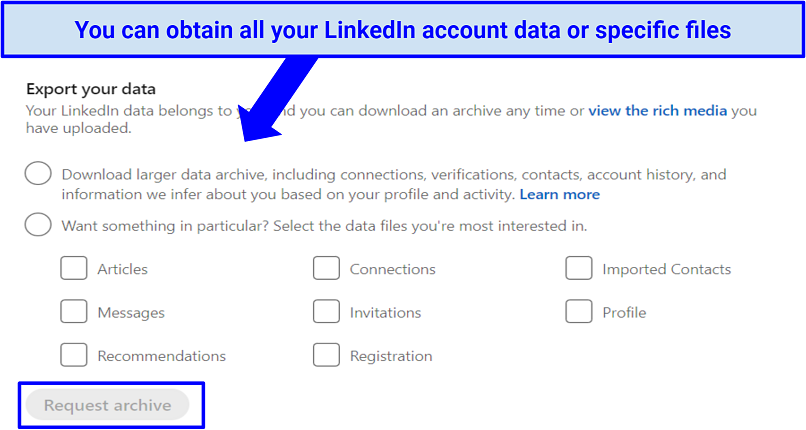 Check the types of data you want to download
Check the types of data you want to download
4. Wait for an email with a download link. This usually arrives within minutes, though the email for larger downloads can take up to 24 hours. Once the email has arrived, the download link will be available for 72 hours.
What if You Don’t Want to Delete Your LinkedIn Profile Data?
Closing your account means you must start over if you decide to return. If you want to remove your profile from the internet but don’t want to lose all your LinkedIn info and connections, here are some alternative options you might prefer to permanent deletion.
How to temporarily deactivate your LinkedIn account
Hibernation lets you take a break from LinkedIn without deleting your account or data. It preserves your profile but makes it invisible to other users. You won’t show up in searches and your activity (like endorsements or comments) will be labeled as originating from “A LinkedIn member”, rather than your name.
The hibernation process is the same across both the desktop website and the mobile apps. Here’s how to deactivate your LinkedIn account in just a few short minutes:
1. In Settings & Privacy, scroll to the Account Management tab, and select Hibernate Account.
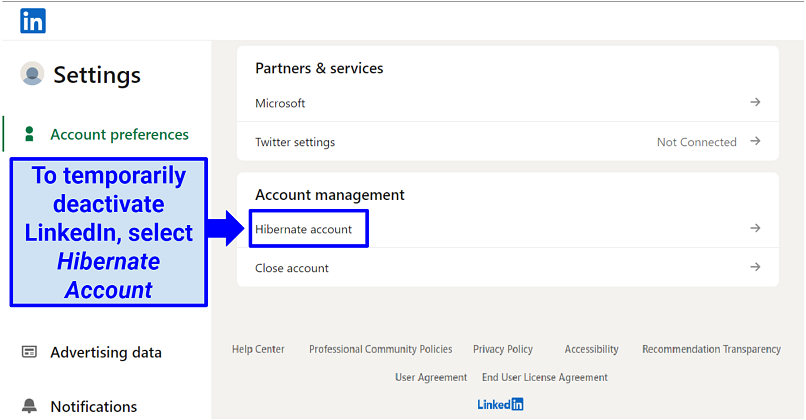 The deactivation process is similar to account deletion, but you won’t lose all your data
The deactivation process is similar to account deletion, but you won’t lose all your data
2. Choose a reason for deactivating your account and click Next. You can also read about the temporary consequences of hibernation on this page.
3. Enter your password, and click Hibernate Account. If you sign in to LinkedIn via a third party (like Google, Facebook, or Apple) you may need to create a new password at this stage.
Once your account is hibernated, you’ll need to wait up to 24 hours before being able to reactivate it. As with account deletion, hibernating your profile should automatically cancel your Premium subscription but it can be a good idea to do that manually first.
Merge duplicate LinkedIn accounts into one
Instead of deleting old or duplicate accounts, you can merge them with your main account. This way, you can transfer connections and other valuable data without permanently losing them.
1. Identify duplicate accounts. Search your name on LinkedIn. The account showing a You icon is your current account; any other accounts of yours are duplicates.
2. Gather your credentials. Ensure you have access to both accounts by having your login credentials ready. If necessary, you can reset your password on the duplicate account by clicking Forgot Password? on the Sign in page and following the instructions.
3. Get URLs for all your accounts. Click the Me icon on the LinkedIn top toolbar, and click View Profile. Then, copy the URL under “Public profile & URL” on the right sidebar. Paste and save this somewhere safe — you’ll be needing it shortly.
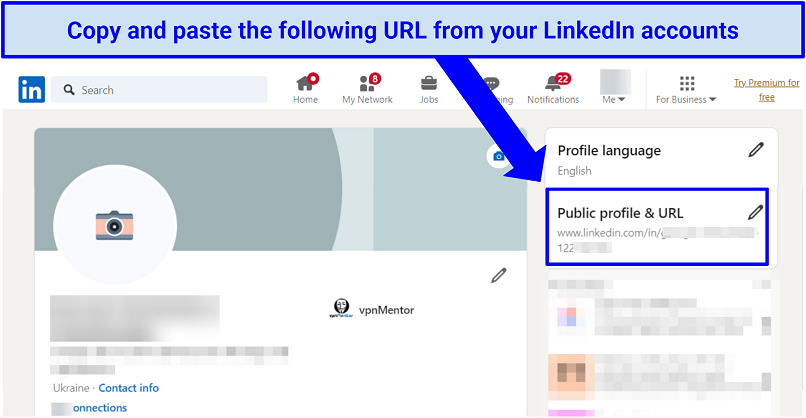 You can also copy the URL from your browser’s address bar
You can also copy the URL from your browser’s address bar
4. Contact LinkedIn support. Send the support team the URLs you’ve collected and ask them to merge your old accounts into your new one. You may need to provide the login credentials for each account.
How to delete LinkedIn data from your profile
You can adjust your privacy settings and delete specific data from your LinkedIn profile rather than deleting your entire account. Here are a few methods to try:
- In Settings & Privacy, select the Data privacy section. Here, you can control cookie preferences, limit your profile visibility, and disable ads.
- Visit the LinkedIn data deletion page, which has instructions on deleting specific data from your account. This includes profile activity, shared content, and work data.
- Contact LinkedIn support and ask them to delete any personal data you don’t want associated with your account.
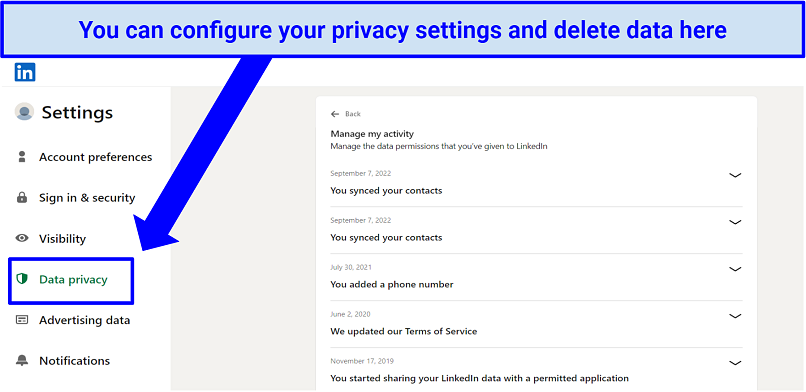 Thankfully, LinkedIn allows you to have a decent amount of control over your data
Thankfully, LinkedIn allows you to have a decent amount of control over your data
Use a VPN to improve your data privacy on LinkedIn
A VPN protects your activity on LinkedIn and other sites from prying eyes. By connecting to a VPN, you reroute your traffic via a secure server. This assigns a different IP address to your device, concealing your actual location. VPNs also encrypt your traffic, protecting you against data logging (even when performed by LinkedIn) and snoops on the internet.
Editor's Note: Transparency is one of our core values at vpnMentor, so you should know we are in the same ownership group as ExpressVPN. However, this does not affect our review process.
How to Delete LinkedIn Data From Search Engines
If you've altered or deleted your LinkedIn profile, these changes might take a few weeks to be reflected in search results. For example, a deleted LinkedIn profile may still temporarily appear in search result pages. However, there is a way to accelerate the removal of your LinkedIn info from search engines. Here’s how:
1. Google: Submit a request to remove search results about a LinkedIn profile you recently deleted, or to refresh an outdated result on a LinkedIn profile you’ve updated.
2. Bing: Use the content removal tool to delete outdated content from search results.
3. Websites: If you find a website that features any of your LinkedIn information, contact the website's owner, content provider, or domain provider to request its removal.
Can You Recover a LinkedIn Account After Deletion?
LinkedIn allows you to recover (reactivate) your account within 14 days of closure. You can either attempt to log in with your credentials or use the link sent in the original account closure email. Here’s a quick step-by-step guide covering the process:
- Enter your email and password on the LinkedIn login page. Or, click the link in the original account closure email.
- Click Reactivate to start the reactivation process.
- Wait for an email from LinkedIn and follow the instructions within to confirm account reactivation.
FAQs on How to Delete LinkedIn
Should I delete LinkedIn?
That’s something you’ll have to decide yourself. But there are plenty of valid reasons to delete LinkedIn — perhaps you’re retiring or tired of performing upkeep on the account. However, deleting your account is permanent and eradicates all account information. While you can back up your data beforehand, you can’t save everything. So it’s better to temporarily deactivate your LinkedIn if you don’t want to lose your connections or endorsements.
All that being said, you might want to delete your LinkedIn account over security concerns. The employment platform has been subject to several security breaches over the years, including 6.5 million stolen passwords in 2012, extortion emails being sent from hacked accounts in 2018, and a contact information breach in 2021.
How do I deactivate a company page on LinkedIn?
You can deactivate a company page (or Enterprise account) on LinkedIn by accessing the Super Admin View of the page. Click on Settings in the left menu and click Deactivate page (Deactivate showcase page). Before deletion, make sure to download any necessary LinkedIn data. It’s also important to note that a company page must have fewer than 100 associate employees and no active ad campaigns for deactivation to work.
Can I delete a LinkedIn account for the deceased without an email and password?
Deleting an account for the deceased is possible without needing to log into it. All you need to do is contact LinkedIn to close or memorialize the account. Closing the account deletes the profile from LinkedIn while memorializing it keeps the profile visible. However, LinkedIn support will require legal documentation to verify that you can act on behalf of the deceased if you wish to fully close the account.
Does deleting a LinkedIn conversation delete both sides of the messages?
Deleting a LinkedIn conversation only removes the messages from your view. You can’t delete or edit messages you’ve sent to other people. It’s also worth noting that while closing a LinkedIn account erases your data, your previous conversations with other users are still viewable by them.
How long does it take to delete my LinkedIn account?
You only need a few minutes to start the deletion process. However, LinkedIn takes about 24 hours to delete your account and up to 30 days to erase your account-related data. You can reactivate your LinkedIn account within 14 days of initiating the deletion.
Deactivate or Delete Your LinkedIn Account Quickly
Deleting a LinkedIn account is simple but permanent. When you get rid of your account, you erase your connections, content, and job-seeking opportunities. Even if you decide to recover your account, some of that data is irreversibly lost.
If you’d prefer to avoid losing important information, consider temporarily deactivating your account or adjusting your privacy settings instead.
Your data is exposed to the websites you visit!
Your IP Address:
18.216.82.12
Your Location:
US, Ohio, Columbus
Your Internet Provider:
The information above can be used to track you, target you for ads, and monitor what you do online.
VPNs can help you hide this information from websites so that you are protected at all times. We recommend ExpressVPN — the #1 VPN out of over 350 providers we've tested. It has military-grade encryption and privacy features that will ensure your digital security, plus — it's currently offering 61% off. Editor's Note: ExpressVPN and this site are in the same ownership group.



Please, comment on how to improve this article. Your feedback matters!