How to Download and Install CyberGhost in 2026 (Fast & Easy)
CyberGhost is a Romanian-based VPN that managed to create a solid spot for itself among its peers by providing one of the most well-developed and diverse software clients through a group of affordable pricing options and featuring all the necessary tools a VPN user is looking for to establish a highly-secure and anonymous VPN connection on the Internet.
We’ll take you through a step-by-step tutorial to successfully download and install CyberGhost’s most recent version on your system.
A Detailed Guide: How to Set Up CyberGhost on Windows
1. Create an account
You need to create an account and sign up before downloading and installing CyberGhost on your system. Creating an account couldn’t be easier, just fill in the specific fields with a username and a password.
Once done, you’ll be directed to another page that provides you with a PUK code. You can either print out or download this information which is necessary to recover your account in case you forget your password.
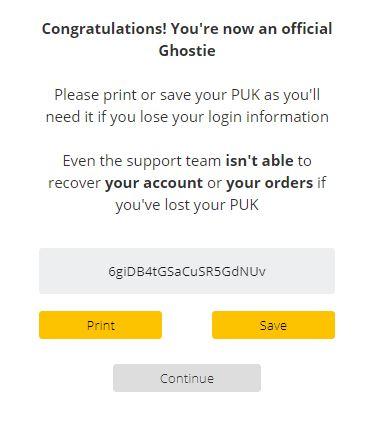 Keep the PUK code on hand in case you lose your password
Keep the PUK code on hand in case you lose your password
2. Select your pricing option
Now that you have created your CyberGhost account, go to “Pricing” to select the best pricing option that suits your needs.
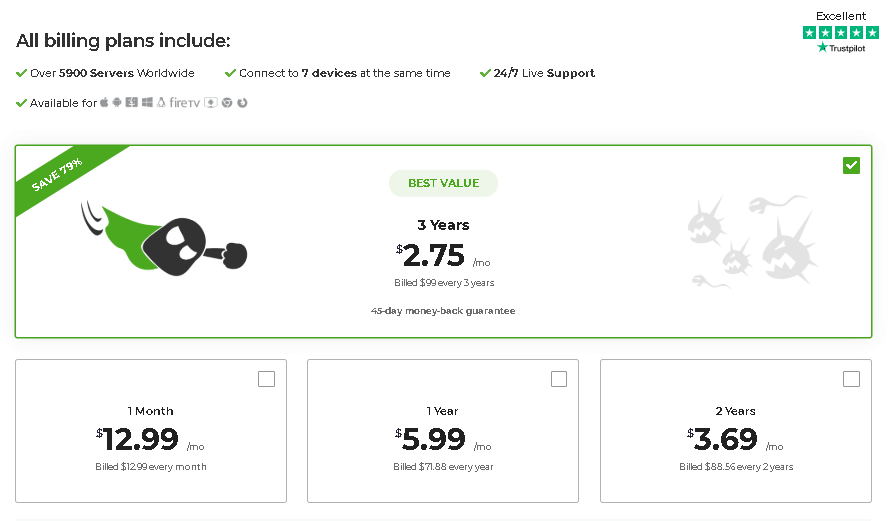 Choose one of CyberGhost's plans and continue the setup
Choose one of CyberGhost's plans and continue the setup
3. Download CyberGhost
You’re now ready to download and install CyberGhost on your system. Go to “Apps” and select the platform you want to download CyberGhost on (e.g., Windows), and then click “Download”. The download will start automatically. You might be prompted by your firewall, so make sure to allow the app to be downloaded on your system.
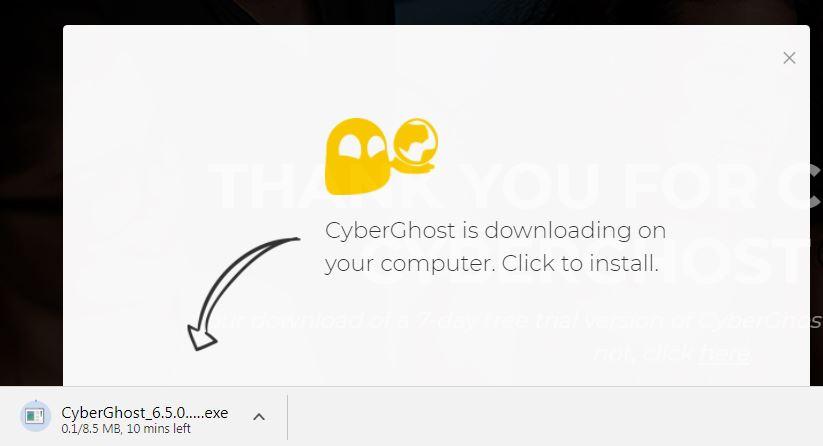 Download the CyberGhost app on your computer
Download the CyberGhost app on your computer
4. Run and install the file
Once the download is complete, click on the file to run it or go to the destination folder to run the file. In case you get prompted again, right-click and select “Run as administrator”. The installation process will only take a few moments.
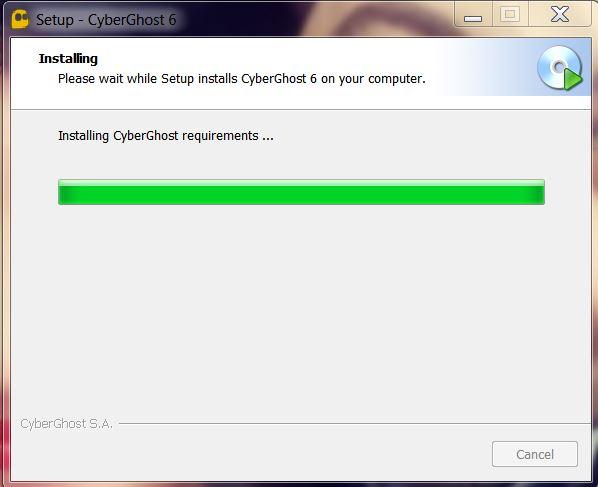 Find the downloaded file, open it and complete the installation process
Find the downloaded file, open it and complete the installation process
5. Provide your credentials
There are two ways to go from there once the installation is complete. You can start using CyberGhost with the 7-day free trial or activate your paid account. Let’s say you want to connect to CyberGhost as a paid user, in this case you’ll be required to provide your credentials (username and password), and then click “OK” as shown below:
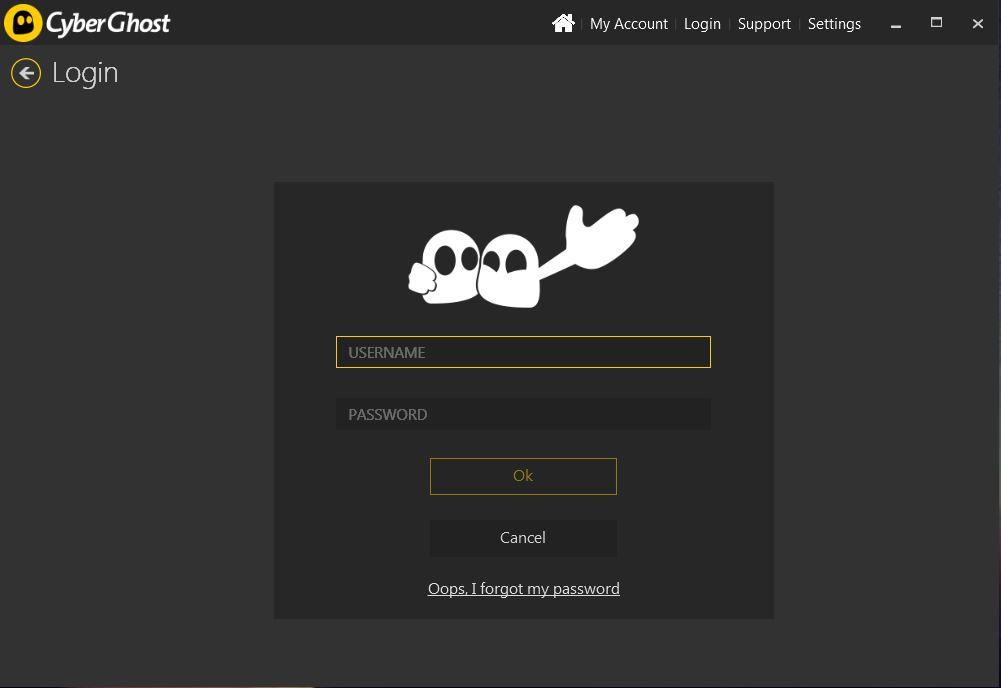 Log in to your CyberGhost account
Log in to your CyberGhost account
6. Choose your profile
When you log into your CyberGhost client, you'll discover six unique profiles, each equipped with pre-configured settings tailored for specific scenarios. These profiles consist of Surf Anonymously, Unblock Streaming, Protect Network, Torrent Anonymously, Unblock Basic Websites, and Choose My Server.
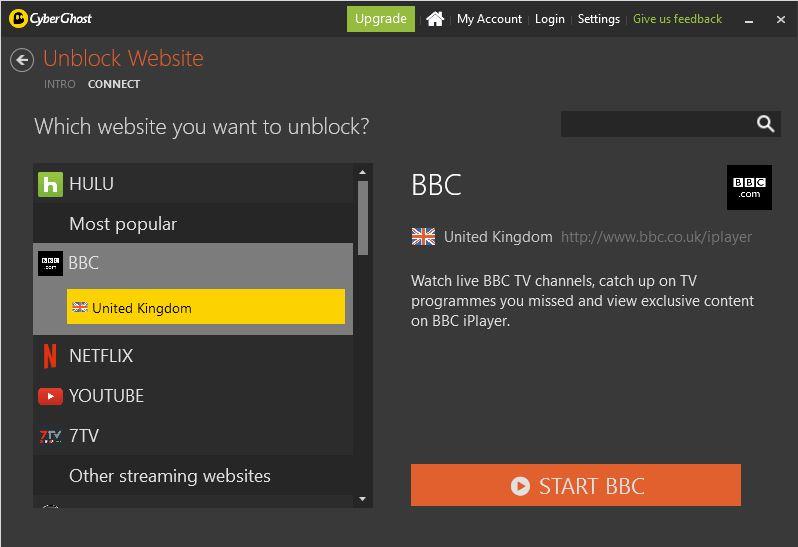 Choose the website you want to unblock with CyberGhost
Choose the website you want to unblock with CyberGhost
By default, CyberGhost automatically connects to the best and fastest server based on your profile selection. However, you can always choose the server you prefer connecting to from a long list of servers from the “Advanced VPN” tab as shown below:
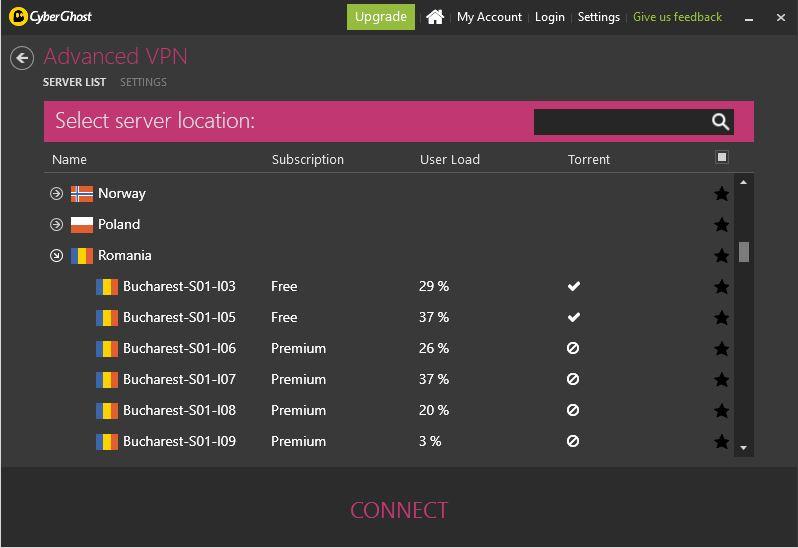 Choose the server you want to connect to from CyberGhost's Advanced Settings
Choose the server you want to connect to from CyberGhost's Advanced Settings
7. Configure your settings
Should you wish to enable capabilities such as kill switch, DNS leak protection, or designate a set of apps to be safeguarded by CyberGhost VPN, you can navigate to the "Settings" section, and then customize your client through the tabs positioned on the left. For instance, "App protection" permits you to develop a specialized profile for selected apps, which will consequently be automatically secured by CyberGhost in the forthcoming usage.
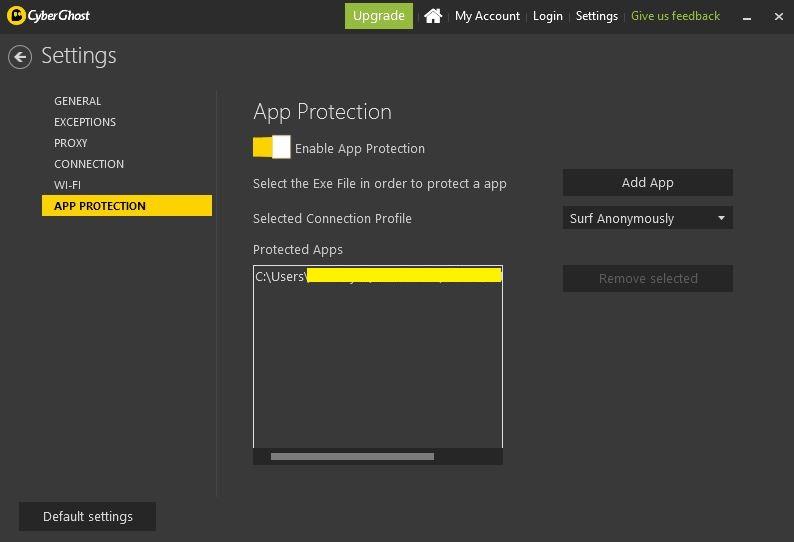 Set up CyberGhost's App Protection
Set up CyberGhost's App Protection
As you can see, CyberGhost has one of the most versatile and interactive VPN software clients, however, the downside is that you’ll need to disconnect and reconnect every time you want to swap profiles and features leading to minimal lags or freezes in the app. Learn more about CyberGhost and check our readers’ opinions on the service in our detailed review here.
Please take a minute and write a review about your experience in getting started with CyberGhost.
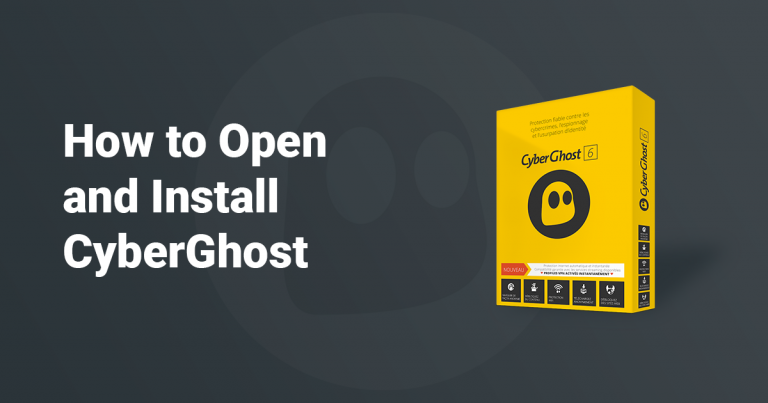



Please, comment on how to improve this article. Your feedback matters!