How to Change Your Smart TV Region — Updated in 2025
- Quick Guide: How to Change Your TV Region With a VPN in 3 Easy Steps
- Best VPNs to Change Your Smart TV Region in 2025
- 4 Way to Change Your TV Region With a VPN — A Step-by-Step Guide
- How to Change Your TV Region from Your Smart TV’s Settings
- FAQs on Changing Your TV Region With a VPN
- Change Your TV Region in Minutes
The steps to changing your smart TV region vary significantly across models. There are also limitations for each operating system. For example, your TV could be region-locked or require a factory reset.
A VPN is the easiest solution and works on almost any TV, including Samsung, Apple, Android, LG, and more. Using a VPN on a smart TV can change its IP address to make it appear as if it's in another country. This way, it’s possible to use all the apps and securely access popular streaming platforms.
I recommend ExpressVPN due to its user-friendly native apps for smart TVs. Its extensive server network and fast speeds allow you to use your TV apps without long loading times. You can try it risk-free, as it's supported by a 30-days money-back guarantee. Editor's Note: Transparency is one of our core values at vpnMentor, so you should know we are in the same ownership group as ExpressVPN. However, this does not affect our review process.
Quick Guide: How to Change Your TV Region With a VPN in 3 Easy Steps
- Download a VPN. I recommend ExpressVPN for its straightforward setup and fast server network. It comes with a 30-day money-back guarantee*, so you can try ExpressVPN without risk.
- Connect to a server. Opt for a server close to you to minimize any potential speed loss.
- Start using TV apps. You can now enjoy all the apps your smart TV has to offer.
Why You Need a VPN to Change Your Smart TV Location
When you buy a smart TV, it comes preloaded with apps tailored to your location. This means you might not find certain programs and games in your TV's app store. Even if you successfully change your TV's region settings and install a particular app, the service may still block you based on your IP address.
Using a VPN to alter your TV’s location is the easiest method. Otherwise, if you own multiple TVs, you’ll need to find and follow separate guides for each device. Some models may require a factory reset to change regions, while others, such as certain Samsung TVs sold outside the US, may not allow region switching at all.
By masking the TV’s IP address with a VPN, it’s possible to switch locations and safely stream platforms, like Hulu and Netflix, without altering the TV's settings. Besides enabling region changes, VPNs play a vital role in protecting your online privacy. Simply put, a quality VPN with global servers allows streaming in HD content from anywhere.
Best VPNs to Change Your Smart TV Region in 2025
1. ExpressVPN — Easy to Use With Native Apps for Smart TVs

Tested April 2025
| Best Feature | Download the app straight onto your TV from the Play Store or Apple Store |
|---|---|
| Server Network | 3,000+ servers in 105 countries to find a fast one near you |
| Speed | The fastest VPN We tested with smart TVs at a speed reduction of only 3% to stream in HD from anywhere |
| Compatible With | Apple TV, Android TV, Fire TV Stick, Windows, macOS, iOS, Android, Linux, routers, and more |
ExpressVPN offers native apps for a wide range of smart TVs, including Android TV and Apple TV. If your smart TV isn't directly compatible with VPNs, you can install ExpressVPN on your router and use it on any smart TV connected to your WiFi. Using its custom router app, iIt took me only 10 minutes to install it on my Asus router and switch regions on my mother's older LG TV.
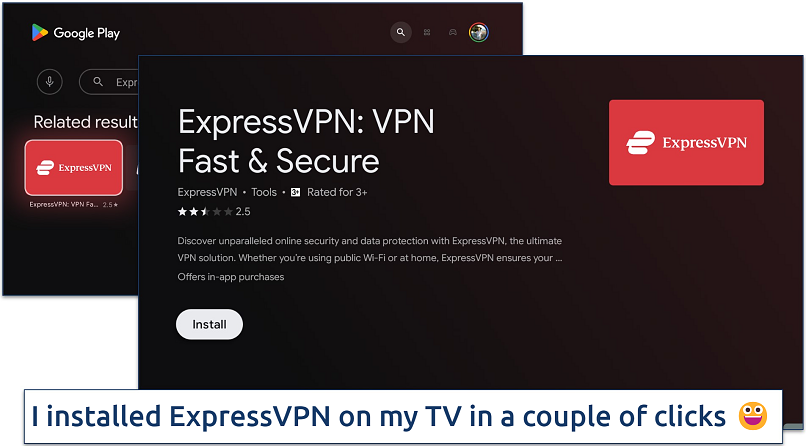 I downloaded ExpressVPN just like any other app on my Android TV
I downloaded ExpressVPN just like any other app on my Android TV
I recommend using ExpressVPN's proprietary Lightway protocol for the best streaming speeds. Lightway was the fastest protocol in our tests, slowing us down by only 3% on local servers. It maintains a stable VPN connection even when switching networks or if the connection momentarily drops, so you can use it on your smart TV without interruptions.
Most VPNs aren’t compatible with streaming platforms, but ExpressVPN worked with all the services we tested. It also covers more countries than most VPNs so, it's possible to access platforms, like BBC iPlayer and Amazon Prime Video, from anywhere and stream uninterrupted.
The only drawback is the slightly higher price point than other VPNs on this list. However, if you opt for a long-term plan, you can save up to 61% I even got 3 months for free. I also tested its 30-day money-back guarantee and got my refund paid to my PayPal 2 days after canceling the subscription. All I had to do was contact support via 24/7 live chat and provide a reason for canceling.
Useful Features
- 8 simultaneous connections. This is useful for households with multiple smart TVs, as it enables different family members to change their region without needing separate VPN accounts.
- Rotating IPs. ExpressVPN automatically provides the best available IP each time you connect. During our tests, we never ran into a blocklisted IP.
- Split tunneling. You can choose which apps or devices route their traffic through the VPN and which connect directly to the internet. This could slightly improve your speeds by only encrypting parts of your traffic.
- Smart Location. This feature automatically connects you to the optimal server location based on speed, latency, and distance.
2. CyberGhost — Dedicated Servers for Watching Content Uninterrupted From Anywhere
| Best Feature | Servers optimized for use with specific streaming services |
|---|---|
| Server Network | 11,690 servers in 100 countries to easily find one in your location |
| Speed | Excellent speeds, but the best quality when using optimized servers |
| Compatible With | Smart TVs, Windows, macOS, iOS, Android, Linux, routers, and more |
CyberGhost offers servers optimized for streaming, slightly outperforming regular ones in our speed tests. I recommended switching to the WireGuard protocol. It reduced our speeds by only 5% on nearby servers. During tests, our speed went from 123.31Mbps without the VPN to 116.77Mbps with the VPN on. This is way above the 25Mbps required for 4K streaming.
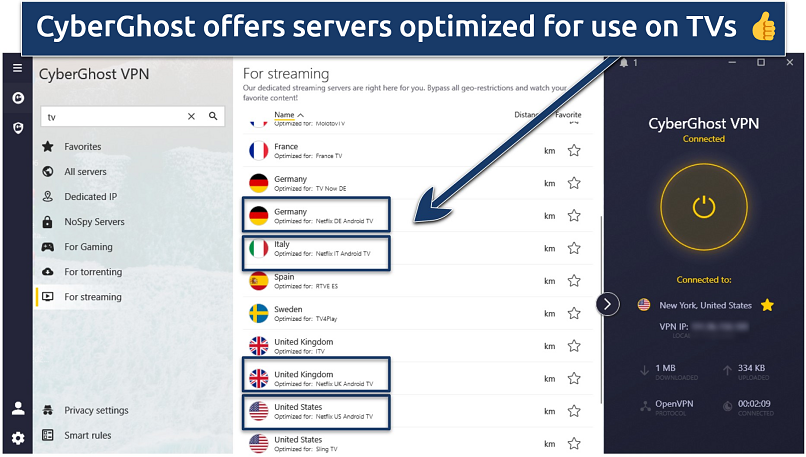 The regular servers also worked well for changing my TV region
The regular servers also worked well for changing my TV region
Like ExpressVPN, CyberGhost can be installed directly on some smart TVs, including Amazon Fire TV. You can also use it on up to 7 devices at the same time. If your smart TV isn't VPN compatible, you can set it up directly on your router and change the location for all smart TVs without individual configuration.
I found the apps for all platforms straightforward to use, with plenty of valuable features. For example, you can mark certain servers as favorites for easy connection next time. Additionally, you can set it up to automatically connect as soon as you launch a specific app, so you don’t need to remember to turn it on manually every time.
One minor con is the VPN’s steep pricing for monthly plans with only a short 14-day refund period. However, you can get its long-term plan for only $2.03/month. Plus, use CyberGhost free of 45 days, thanks to its extended money-back guarantee.
Useful Features
- Content Blocker. CyberGhost blocks connections to malicious sites and some types of advertisements. Although it didn’t block ads on YouTube in my tests, it got rid of most unwanted content.
- Exceptions. Part of its split tunneling capability, this feature allows you to choose specific URLs that bypass the VPN connection.
- Reliable support. If you need help setting up the VPN on your TV, you can contact its customer support 24/7 via live chat. During testing, CyberGhost’s support always replied in less than 2 minutes.
3. Private Internet Access — Unlimited Simultaneous Connections to Change the Region on All Your TVs
| Best Feature | Apps are similar for all smart TVs, so there’s no learning curve |
|---|---|
| Server Network | 29,650 servers in 91 countries to avoid slowdowns due to overcrowding |
| Speed | Fast speeds, even when connecting multiple devices at the same time |
| Compatible With | Smart TVs, Windows, macOS, iOS, Android, Linux, routers, and more |
Private Internet Access (PIA) is ideal for large households as it allows you to connect to an infinite number of TVs simultaneously. You can also secure every other device in your home under one subscription. We tested if the number of connected devices affects PIA’s performance, but didn’t detect any changes after connecting 2 TVs, a laptop, and several phones.
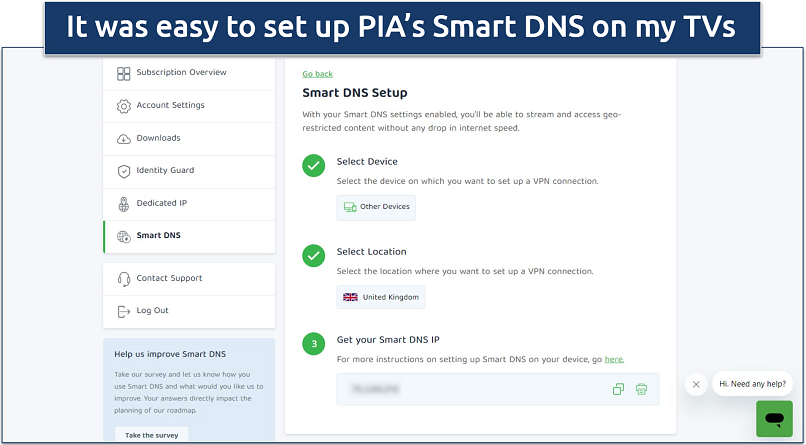 Smart DNS is fast (but less secure) as it doesn't encrypt your data
Smart DNS is fast (but less secure) as it doesn't encrypt your data
With one of the largest server networks, PIA helps avoid server congestion and maintain fast connections. It also offers 10 Gbps servers for an additional speed boost. While it’s not as fast as ExpressVPN and CyberGhost, we were still able to stream in UHD with PIA. Our speed loss on local servers was only 7%, so it’s possible to stream in HD from anywhere.
The VPN has numerous customization options, which might initially seem overwhelming to beginners. However, you can stream safely without changing the default settings. If you need help, customer support is available 24/7.
You can get a long-term PIA plan for only $2.03/month. The VPN accepts various payment methods, including PayPal and Amazon Pay. All subscriptions come with a 30-day money-back guarantee, so you can try PIA without risk.
Useful Features
- MACE. By blocking domain names linked with ads, trackers, and malware, MACE reduces unwanted interruptions and potential threats. This DNS-level blocking is both faster and more memory-efficient than traditional browser-based ad-blocking solutions.
- Dedicated IPs. For a small surcharge, you can get a dedicated IP address to minimize the chances of encountering captchas or bans due to shared IP addresses.
4 Way to Change Your TV Region With a VPN — A Step-by-Step Guide
1. Use a VPN app
Installing a VPN app directly on your smart TV is the easiest way to change your TV region. However, not all VPNs are compatible with TVs, so be sure to choose a VPN with dedicated smart TV apps, like ExpressVPN.
- Download and install the VPN app from your TV's app store.
- Sign in to your VPN account.
- Connect to a server in your region.
2. Install a VPN on your router
Setting up a VPN on your router secures all devices in your network, including TVs that don’t support VPN apps directly.
- Select a VPN that supports router installations.
- Access your router's admin page and go to the VPN section.
- Enter your VPN’s configuration details.
- Save and apply the settings.
- Connect your TV to the router network.
3. Change your TV’s DNS
Changing your TV's DNS settings is less secure than using a VPN app, but it can be effective for certain services.
- Get a DNS server address from your VPN account page.
- Go to your TV's network settings.
- Select the option to manually configure your DNS.
- Enter the DNS server address and save the changes.
- Restart your TV.
4. Use your laptop as a virtual hotspot
If your TV or router doesn’t support VPNs, you can use your laptop as a virtual hotspot with a VPN connection. This allows your TV to connect to the internet through your laptop’s VPN-secured connection.
- Install a VPN on your laptop and connect to a server.
- Create a virtual hotspot through your laptop’s settings.
- Connect your TV to the laptop’s hotspot.
How to Change Your TV Region from Your Smart TV’s Settings
Keep in mind that changing the region may affect the availability of certain apps and content, and you may need to provide a valid payment method for the new region if you intend to make purchases.
Samsung TVs
Changing the region on Samsung TVs allows you to use apps available in different regions. The process varies slightly depending on your Samsung TV model.
Samsung Smart HUB:
- Open the Smart HUB.
- Press the Fast Forward, 2, 8, 9, and Rewind buttons in sequence.
- Select Internet Services Location Setup.
- Choose your desired country.
- Accept the agreement to complete the process.
Samsung H-Series:
- Open the Menu.
- Go to Smart HUB.
- Select Reset Smart HUB.
- Once the Agreement screen appears, press <<, 2, 8, 9, >>.
- Select your preferred country and complete the setup.
Samsung F & J Series:
- Access the Menu.
- Go to System settings and select Setup.
- After the Agreement menu appears, press Mute, Return, Volume Up, Channel Up, Return in order.
- Choose the region you want from the list provided.
Samsung K-Series:
- Go to Settings.
- Select Support, then Self Diagnosis.
- Choose Reset Samsung Smart HUB.
- Enter the PIN 0000.
- After selecting your language and entering WiFi details, press 2, 8, 9 on your remote.
- Finally, select the desired region.
Apple TVs
To change the region on your Apple TV, follow these general steps:
- Go to the Settings menu on your Apple TV.
- Select General and then Apple TV Language.
- Choose the language and region format that corresponds to the new region you want to switch to.
- Return to Settings and select iTunes Store.
- Choose Location and select your new country or region.
- Agree to the Terms and Conditions if prompted.
FAQs on Changing Your TV Region With a VPN
Can I use a free VPN to change the region on my smart TV?
You might, but it’s not recommended. While using a free VPN to change the region on your smart TV is technically possible, it comes with significant limitations. A premium VPN with a money-back guarantee is a more reliable option. The VPNs on this list offer robust security features, fast speeds, unlimited bandwidth, and a worldwide network of servers.
In addition to being unsafe, free VPNs often have restricted bandwidth, fewer server options, and slower speeds. All of these can negatively impact streaming quality.
Is it safe to change the region on my TV?
Changing the region on your TV is generally safe. It can be done through the TV's settings, but the easiest method is to use a VPN. However, it's important to consider the terms of service for your specific TV model. Always use a reputable VPN to protect your data's safety during this process.
Why is my TV picking up the wrong region?
Your TV might pick up the wrong region due to incorrect location settings or IP address mismatches. To fix this, check your TV's location settings, or use a VPN to connect to a server in the correct region.
Can I change the Netflix country on my TV?
Yes, it is possible to change the Netflix country on a TV using a VPN since it has many servers worldwide. However, only a reliable VPN with a large server network can access major streaming services in HD from anywhere. On top of that, it keeps your personal data safe.
Change Your TV Region in Minutes
Using a VPN is the simplest way to change your smart TV region, bypassing the need to follow various procedures for different TV models. However, not all VPNs offer apps for smart TVs or routers, which can limit their effectiveness.
I recommend ExpressVPN due to its extensive compatibility with a wide range of smart TVs and routers. Its network of fast and reliable servers enables smooth streaming of popular platforms from anywhere. Plus, the VPN offers a 30-day money-back guarantee, so there’s no risk in trying it out.
To summarize, these are the best VPNs to change your Smart TV location...
Editor's Note: We value our relationship with our readers, and we strive to earn your trust through transparency and integrity. We are in the same ownership group as some of the industry-leading products reviewed on this site: Intego, Cyberghost, ExpressVPN, and Private Internet Access. However, this does not affect our review process, as we adhere to a strict testing methodology.
Your data is exposed to the websites you visit!
Your IP Address:
3.144.216.188
Your Location:
US, Ohio, Columbus
Your Internet Provider:
The information above can be used to track you, target you for ads, and monitor what you do online.
VPNs can help you hide this information from websites so that you are protected at all times. We recommend ExpressVPN — the #1 VPN out of over 350 providers we've tested. It has military-grade encryption and privacy features that will ensure your digital security, plus — it's currently offering 61% off. Editor's Note: ExpressVPN and this site are in the same ownership group.



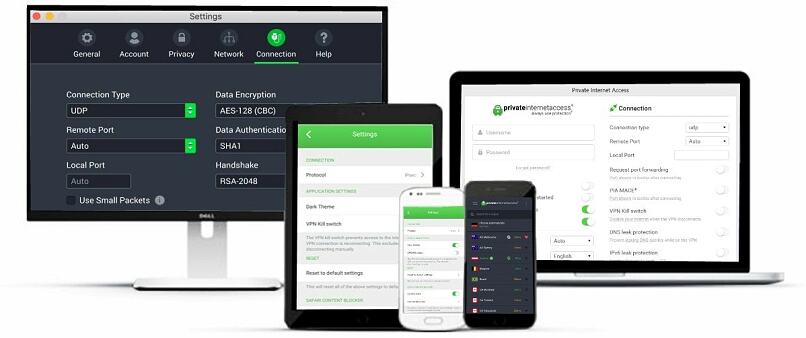



Please, comment on how to improve this article. Your feedback matters!