How to Spoof Pokemon GO Location — GPS Hack (2025)
Missing out on rare Pokemon or not being able to access Gyms and PokeStops because of where you live can be frustrating. To make matters worse, Niantic is making it harder every day to spoof your location. There are so many guides available on Reddit and all over the web, but unfortunately, a lot of them are outdated and simply don’t work.
I tested several different methods to change your PoGO location to find those that still work. After hours of research, I found some reliable methods to spoof your location in Pokemon GO on Android and iOS.
Quick Guide: How to Change Location in Pokemon GO in 3 Easy Steps
- Get a spoofing app. Choose a reliable location spoofing app for your device.
- Install the app. Install the app and choose the GPS location you want.
- Play Pokemon GO anywhere! Load your game and enjoy playing from a new location.
Pro Tip: Use a VPN to Spoof Pokemon GO Location Safely
Changing your location in Pokemon GO goes against Niantic's ToS. If they notice a discrepancy between your IP address and your in-game GPS location, they might suspect you're spoofing. This can put your account at risk.
A VPN (Virtual Private Network) can help mitigate the risk. This lets you use an IP address that matches your spoofed location, which can reduce the chances of potential account action. Plus, it also encrypts your data to make your gaming sessions safe and secure.
Editor's Note: Transparency is one of our core values at vpnMentor, so you should know we are in the same ownership group as ExpressVPN. However, this does not affect our review process.
Best Solutions to Change Your Location in Pokemon GO
How to Change Pokemon GO Location on Android
Niantic has implemented measures to deter location spoofing. To successfully spoof your PoGO location on Android, you'll need a combination of apps and devices.
The essentials include a rooted Android device and Magisk Manager, which is an app that lets you modify other apps (including your GPS location) on your device. You’ll also need a desktop PC with Smali Manager to apply the location spoofing patch and the Fake GPS Joystick app to change your GPS location.
Follow these steps to change location in Pokemon GO on Android:
- Prepare and root your Android. Before starting, root your Android device to access and modify hidden settings. I recommend purchasing an older Android device for rooting.
- Install Magisk Manager. Download the Magisk Manager APK file and install it on your Android.
- Set up a PC and Android connection. Connect your Android to your PC using a USB cable. Ensure USB debugging is enabled under your Android's developer options.
- Download and launch Smali Manager on PC. Obtain the SmaliPatcher-0.0.7.4-fOmey@XDA.zip file from the XDA Developers forum. Extract it to Local Disk (C:). Run SmaliPatcher.exe in admin mode and wait until it says Idle.
- Apply ADB PATCH. In Smali Manager, select the Mock locations and Signature spoofing checkboxes. This action produces a new zip file in the directory.
- Transfer and apply the patch. Send the SmaliPatcherModule-0.0.7.4-f0mey@XDA.zip file to your Android. In Magisk Manager, navigate to Settings > Modules > +, select the transferred zip file, and reboot. This reboot might take 10+ minutes.
- Confirm Smali Patcher and hide Magisk Manager. After reboot, ensure that Smali Patcher is active in Magisk Manager. Then, navigate to Settings > Hide Magisk Manager and initiate another reboot. Hiding Magisk Manager will prevent apps like Pokemon GO from detecting that your device is rooted.
- Enable Pokemon GO in Magisk. Once restarted, open Magisk Manager, go to Magisk Hide, select the PoGO box, and reboot your phone one last time.
- Disable all Google location services. For Android 6-7, set your device to GPS Only or Device Only. For Android 8 and above, disable Improve location accuracy. Turn off anything else like Find my device or Google location sharing.
- Download a spoofing app. One such app is Fake GPS Joystick, and it costs a one-off payment of a few dollars. But it might not always work reliably, as our testing showed. So another similar app could do the work. Just make sure to check if it's from a trusted source. Free spoofing apps are available, but they also can be unreliable. After installation, go to app settings and disable Expert Mode.
- Configure your settings. This step is different for Android 10 and above than for 9 and below. It will also depend on the GPS spoofing app you download — some settings may be listed under different names. Listed below are the settings you need to change depending on your device.
Android 10 and above:
• Smali Patcher Mode — click to enable
• FusedLocationApi — sometimes works enabled or disabled; try both
Android 9 and below:
• No-Root Mode — uncheck the box
• Wait Dialog No-Root Mode — uncheck the box
• Catch-A-Rex — uncheck the box
• Enable Joystick — tap to enable
• Joystick Size — customizable
• Joystick Transparency — customizable
• Update Interval — set to 500
• GPS Accuracy — set to 1
• Move Around Fake Location — must be disabled, or you’ll get a warning from PoGO
• GPS Speed — up to 9.0 - Play Pokemon GO anywhere. Choose your location with your GPS spoofer, and connect to the same server location with your VPN for added safety. Now go catch ‘em all!
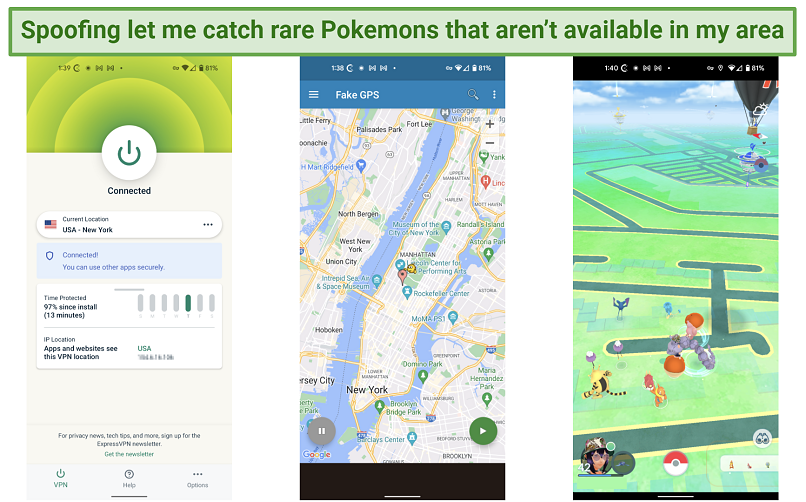 You can transport to new areas by selecting the location on the GPS app
You can transport to new areas by selecting the location on the GPS app
How to Change Pokemon GO Location on iOS Without Jailbreaking
Changing your Pokemon GO location on iOS is simpler than you might think. You don't need to jailbreak your iPhone, but you do require the iMyFone AnyTo app (or a similar one) and a PC. The app does offer a free trial, but it only allows one location change. For unlimited changes, you can upgrade to the paid version.
Here's how to spoof your location in Pokemon GO on iOS:
- Install iMyFone AnyTo on your PC. Download and install the iMyFone app on your PC. This software is essential for changing your iPhone's GPS location without jailbreaking.
- Connect your iPhone to the PC. Use a USB cable to establish a connection between your iPhone and the PC.
- Launch iMyFone AnyTo on your PC. Start the application and click the Get Started button.
 It’s always a good idea to review the disclaimer before using any software
It’s always a good idea to review the disclaimer before using any software
- Choose your device. On the next screen, choose the USB option next to your device's name and click OK.
 I recommend the USB method because it’s easier to reconnect when the iPhone restarts
I recommend the USB method because it’s easier to reconnect when the iPhone restarts
- Enable Developer Mode on iPhone. Follow the on-screen prompts to activate developer mode on your iPhone. Note that your phone will restart during this process.
 You’ll need to enter your passcode to enable Developer Mode
You’ll need to enter your passcode to enable Developer Mode
- Select Teleport Mode on the iMyFone app. Once your iPhone restarts and reconnects to your PC, in the app's upper-right corner, choose the third icon labeled Teleport Mode.
 If only it were this easy to travel in real life
If only it were this easy to travel in real life
- Change your location. After picking your desired location, click the Move button. Your iPhone's location will now match the new location you've chosen.
- Verify the location change. To confirm that the location change was successful, open Apple Maps on your iPhone.
 I spoofed my Pokemon GO location to Rutherford, New Jersey
I spoofed my Pokemon GO location to Rutherford, New Jersey
- Play Pokemon GO. Now that your location is set, you can launch Pokemon GO and play as if you're in the new location. I recommend matching your VPN location with your spoofed location for additional safety.
 A VPN with a large server network will give you plenty of server options to choose from
A VPN with a large server network will give you plenty of server options to choose from
How to Change Pokemon GO Location on iOS for Free (With Jailbreaking)
Before considering the jailbreaking method, it’s important that you understand the risks. Jailbreaking bypasses Apple's restrictions, giving you full control over the device. This can void your Apple warranty, expose your device to malware, and, if done incorrectly, might "brick" your iPhone, making it unusable. I don’t recommend this option.
If you're okay with that and prefer not to use paid apps like iMyFone AnyTo, here's how to spoof your Pokemon GO location on iOS for free:
- Jailbreak your iPhone. This allows you to modify your device's location settings.
- Access the Cydia App Store. After jailbreaking, you'll have Cydia, an app store for jailbroken devices.
- Install tsProtector. This tool hides your iPhone's jailbroken status from apps that might block jailbroken devices (like Pokemon GO).
- Get a location spoofing app. Download an app like iOS Roaming Guide to change your GPS location.
- Run tsProtector and your spoofing app. Ensure both apps are active before launching Pokemon GO.
- Set your desired location. Use the spoofing app to pick a location.
- Play Pokemon GO. Now, you're ready to play from your chosen location.
How to Stay Safe on Pokemon GO
Pokemon GO offers an immersive augmented reality experience, but when you're spoofing your location using third-party tools, there are potential risks. It's important to ensure your safety and privacy while enjoying the game, especially if you've rooted or jailbroken your device.
Here are some tips to ensure a secure experience with Pokemon GO:
- Be cautious with third-party tools. If you're using tools to change your location in Pokemon GO, make sure they're from reputable sources, no matter whether they’re paid or free apps. Malicious apps can compromise your device's security or steal personal information.
- Limit personal information. While Pokemon GO requires some personal details, be cautious about sharing additional information. Consider using a separate email for gaming accounts to keep your primary email secure.
- Regularly change passwords. Periodically update your Pokemon GO password and ensure it's unique from your other accounts. This practice helps safeguard your account from potential breaches.
- Avoid sharing account details. Never share your Pokemon GO account information. Each player should have their own account to prevent unintentional data exposure or account misuse.
- Understand the risks of rooting and jailbreaking. While these methods can unlock advanced features, they also expose your device to vulnerabilities. Ensure you're aware of the potential security implications and take precautions, such as installing trusted security apps.
- Stay updated. Keep an eye on updates from Niantic regarding Pokemon GO's Terms of Service or any changes in their stance on location spoofing. Being informed allows you to adjust your gameplay accordingly and avoid potential bans or restrictions.
- Use a VPN. A VPN hides your real IP address, making it match your spoofed GPS location in Pokemon GO. This prevents Niantic from spotting any location mismatches, which could hint at spoofing. Plus, a VPN provides extra security by encrypting your online data, keeping your gaming activities private and safe.
Editor's Note: Transparency is one of our core values at vpnMentor, so you should know we are in the same ownership group as ExpressVPN. However, this does not affect our review process.
Best VPNs for Pokemon GO in 2025
- ExpressVPN — Best overall VPN for Pokemon GO with fast speeds and strong security for a smooth gaming experience. Plus, it has a worldwide server network, so you can easily find a VPN IP server to match your spoofed location.
- CyberGhost — User-friendly interface to easily match your new location in Pokemon GO and Block Content feature to block malicious sites on rooted or jailbroken devices.
- Private Internet Access (PIA) — Unlimited connections and customizable security features to keep you safe while playing PoGO on rooted and jailbroken devices.
Editor's Note: We value our relationship with our readers, and we strive to earn your trust through transparency and integrity. We are in the same ownership group as some of the industry-leading products reviewed on this site: Intego, Cyberghost, ExpressVPN, and Private Internet Access. However, this does not affect our review process, as we adhere to a strict testing methodology.
FAQs on How to Change Location in Pokemon GO
Can I change my Pokemon GO location on an iPhone?
Yes, you can change your Pokemon GO location on an iPhone and iPad using two primary methods. For those who prefer not to jailbreak their device, apps like iMyFone AnyTo allow you to spoof your location without any jailbreaking.
Alternatively, if you're okay with jailbreaking, there are several apps available in Cydia that enable location spoofing. I can’t recommend this option because there are several risks related to it, one of which is “bricking” your phone.
Both methods let you virtually travel to different places in PoGO, allowing you to catch a variety of Pokemon from around the world without leaving your home.
Can I get banned for changing my Pokemon GO location?
Yes, Niantic can ban players for GPS spoofing in Pokemon GO. They follow a three-strike policy that starts with a 7-day warning, escalates to a 30-day suspension, and can result in a permanent ban. However, the methods we've discussed are relatively low risk if you take all the steps and precautions needed. Using a VPN can further reduce the chances of detection, as it hides the discrepancy between your IP and GPS location.
If you ever receive a warning, I recommend that you stop spoofing or consider creating a separate account solely for spoofing activities. It’s also worth noting that spoofing isn’t illegal, but it does breach the game's Terms of Service. Always proceed with caution and be informed of the potential risks. We don’t condone breaking any terms or regulations.
How to change Pokemon GO location without moving?
You need to install a GPS spoofing app and use the joystick to select your exact PoGO location. Even though you can’t move around much, just let the Pokemon spawn above you. Or, you can throw a Curveball to catch monsters. That way, you can visit Times Square, NY in the morning, Shinjuku, Tokyo in the afternoon, and Piccadilly Circus, London in the evening without moving from your sofa.
Can I change my BlueStacks location to play Pokemon GO on PC?
Technically, it may be possible to change your Pokemon GO location on BlueStacks. However, I haven't found a reliable method for BlueStacks that works. It’s better to use an Android or iOS app to spoof your location.
Plus, I advise against using BlueStacks for Pokemon GO. The game is designed for mobile devices, and playing it on a PC can easily raise red flags. Niantic actively works to prevent the game from running on emulators. Using such platforms heightens the risk of getting banned, especially if location spoofing isn't done correctly.
Is it possible to buy cheap PokeCoins for Pokemon if I change locations?
Yes, a VPN can connect you to remote servers to hypothetically create a new Google Play account in other countries. The Play Store offers various PoGO premium subscription apps like Pokemon HOME, Poke Genie, and Pokedex, which you can also buy for less abroad. The cheapest place to buy PokeCoins is usually India or Turkey.
Note that this might break your device’s ToS. The team and I don’t condone this, and we advise you to stay informed on the terms that you agree with for any service you use.
Can I spoof my location on Pokemon GO for free?
Yes, you can spoof your location on Pokemon GO for free. However, the free methods typically involve either rooting (for Android devices) or jailbreaking (for iPhones). Rooting and jailbreaking give you deeper access to your device's system settings, letting you modify your GPS location.
But it's important to understand that these processes come with risks. They can void your device's warranty, make it vulnerable to malware, and even cause system instability. Plus, Niantic has measures in place to detect such modifications, which can lead to bans if not done correctly.
What does Reddit recommend for changing your location in Pokemon GO?
Reddit has tons of guides on how to spoof your Pokemon GO location. However, many of these methods are outdated or no longer effective. You might find a few gems here and there, but a lot of the advice can be hit or miss. It's always best to rely on updated and tested methods for changing your Pokemon GO location.
Conclusion
Changing your Pokemon GO location can be tricky. Niantic has tough security measures against GPS spoofers. But with the methods I’ve shared, you can successfully spoof your location in Pokemon GO. However, always be mindful of the potential risks associated with location spoofing.
Jailbreaking or rooting your device can make it unusable, and you can expose it to malware. Also, if your GPS location data doesn’t match your IP address, Niantic might take action against your account for spoofing. I recommend using a VPN and connecting to a server in the same country you’re spoofing your location to. It’s not foolproof, but it reduces the chance that Niantic will catch you.
Your data is exposed to the websites you visit!
Your IP Address:
18.218.65.88
Your Location:
US, Ohio, Columbus
Your Internet Provider:
The information above can be used to track you, target you for ads, and monitor what you do online.
VPNs can help you hide this information from websites so that you are protected at all times. We recommend ExpressVPN — the #1 VPN out of over 350 providers we've tested. It has military-grade encryption and privacy features that will ensure your digital security, plus — it's currently offering 61% off. Editor's Note: ExpressVPN and this site are in the same ownership group.
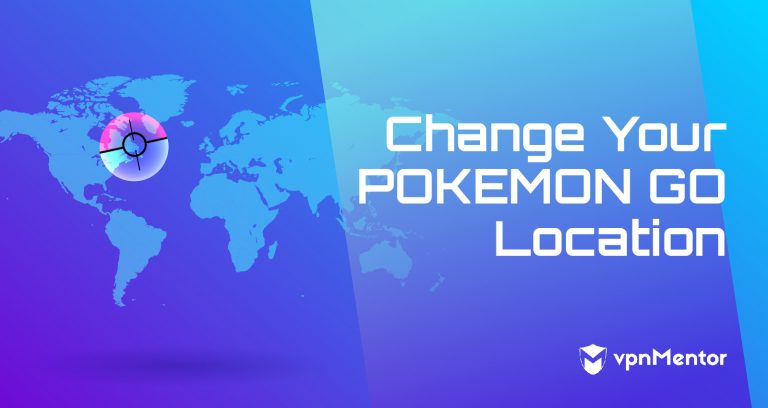


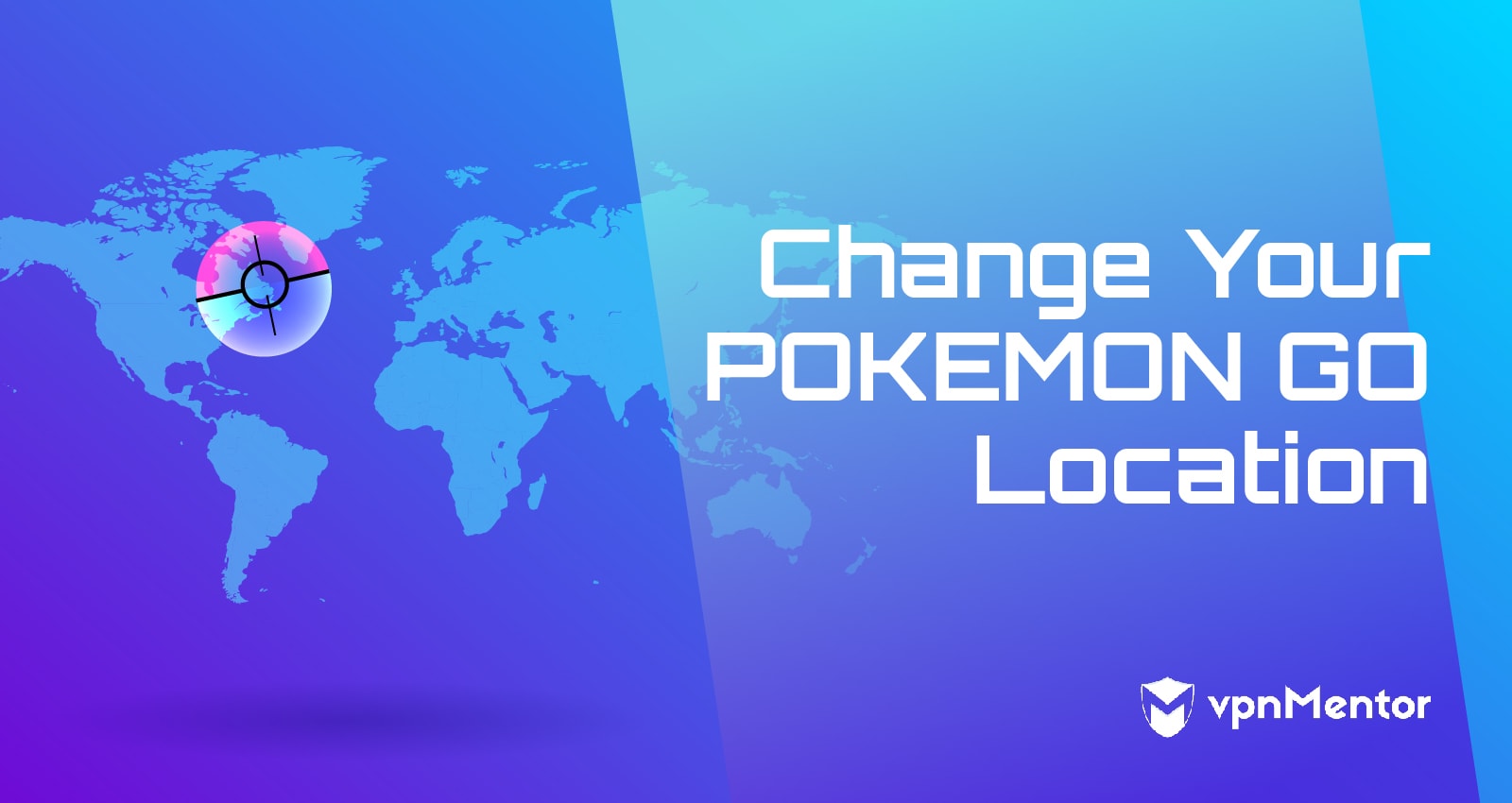

Please, comment on how to improve this article. Your feedback matters!