5 Best VPNs for PS5 / PS4 in 2025: Plus, How to Use Them
- Best VPNs for PS5 / PS4 — Full Analysis (Updated in 2025)
- Quick Comparison Table: PlayStation VPN Features
- Tips on Choosing the Best VPNs for PS5 / PS4
- How to Set Up a VPN on Your PlayStation Console
- Benefits of Using a VPN With a PS5 / PS4
- FAQs on the Best VPNs for PlayStation
- Get the Best VPN for PlayStation
Finding a good VPN for your PlayStation can be challenging. Many VPNs can cause laggy gameplay by increasing latency, and some don’t provide enough security to protect you from DDoS attacks. Even more, setting up a VPN on a PS5 can be a complex and frustrating process with certain providers, especially since Sony doesn't natively support VPN apps or offer them in the PlayStation store.
After testing 50+ VPNs on PS5 and PS4, my team and I listed a few that not only secure your gameplay without lag but are also relatively straightforward to set up. Plus, they all have worldwide server networks, so you can play games on different servers and stream your favorite shows in HD.
My top recommendation for PlayStation is ExpressVPN. It offers strong security features, fast speeds, and low ping times for secure and smooth gameplay. It’s also super easy to set up and use on a PlayStation. You can try ExpressVPN risk-free as it’s backed by a 30-day money-back guarantee*. If you’re not satisfied, you can get a full refund. Editor's Note: Transparency is one of our core values at vpnMentor, so you should know we are in the same ownership group as ExpressVPN. However, this does not affect our review process.
Try ExpressVPN on PlayStation >>
Short on Time? Here Are the Best VPNs for PlayStation in 2025
- Editor's ChoiceExpressVPN
Fast, low-ping VPN for seamless gaming; easiest to set up on routers.Checked out by 7000+ users last month - CyberGhost
Dedicated gaming servers for optimal performance, but not available with routers. - NordVPN
Meshnet for secure LAN parties, but some servers have slow connection times. - Private Internet Access
Customizable security to optimize VPN for PS, but the app interface is complex. - Surfshark
Camouflage mode to game on restrictive networks, but based in privacy-averse Netherlands.
Editor's Note: We value our relationship with our readers, and we strive to earn your trust through transparency and integrity. We are in the same ownership group as some of the industry-leading products reviewed on this site: Intego, Cyberghost, ExpressVPN, and Private Internet Access. However, this does not affect our review process, as we adhere to a strict testing methodology.
Best VPNs for PS5 / PS4 — Full Analysis (Updated in 2025)
1. ExpressVPN — Fastest PlayStation VPN With Low Ping to Play Without Lag

Tested April 2025
| Best Feature | Lowest ping of all the VPNs I tested, so you’ll be able to play fast-paced online games securely with no interruptions |
|---|---|
| Server Network | 3,000+ servers in 105 countries for reliable local connections |
| Average Ping (Nearby Servers) | 8ms; ideal for lag-free gaming |
| Works With | Netflix, Disney+, Amazon Prime Video, BBC iPlayer, (HBO) Max, Hulu, Vudu, and more |
ExpressVPN proved to be the fastest VPN for PlayStation in my testing. During my tests from London, I tried its nearby UK and Germany servers, and I saw a mere 5% speed reduction from my non-VPN baseline with almost no change to my ping. This splendid performance is thanks to ExpressVPN's proprietary Lightway protocol, engineered to provide fast speeds while maintaining robust security. I could play Warzone on my PS5 without any lag or input delay.
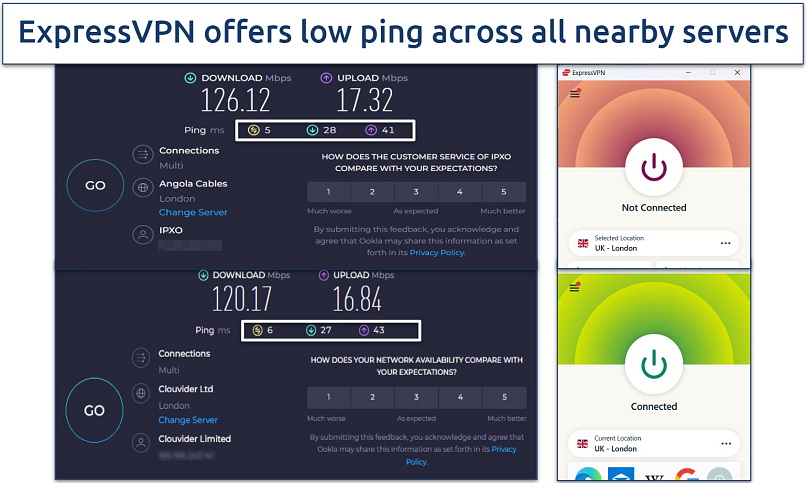 There was minimal lag even when I was connected to its faraway US servers
There was minimal lag even when I was connected to its faraway US servers
To get ExpressVPN up and running on your PlayStation, you can either set it up on your router or share the VPN connection from your PC. Of all the VPNs I tested, I found ExpressVPN to be the easiest to set up on a router. All you need to do is install its custom firmware. By following ExpressVPN’s guide, I installed it successfully in just 5 minutes.
What I also appreciate is ExpressVPN's dedicated router app, which lets you switch servers and change VPN settings with just a few clicks. Most VPNs require you to edit your router settings every time you wish to change your server. ExpressVPN’s dedicated app means you can spend less time fiddling with settings and more time gaming.
The only minor drawback is ExpressVPN's price, which is higher than some other options. However, it offers generous discounts that make it more affordable. Plus, there's no financial risk in trying ExpressVPN on your PlayStation as it’s backed by a 30-day money-back guarantee.
Useful Features
- Strong security. ExpressVPN secures your PlayStation connection, so you can game without worrying about DDoS attacks or compromised personal data. It offers robust encryption, IP/DNS leak protection, and a kill switch to ensure your gaming sessions remain private and secure.
- MediaStreamer. This makes it possible to access streaming sites (like Netflix, BBC iPlayer, and Disney+) on a PlayStation from anywhere in the world. There is no need to install ExpressVPN on a router in this case. The MediaStreamer setup requires entering the DNS address that ExpressVPN offers into the PlayStation’s network settings.
- Global server network. ExpressVPN's extensive global server network lets you change game servers and play with opponents in different regions. I found it incredibly useful for finding nearby fast connections.
2. CyberGhost — Dedicated Servers to Easily Find the Right Connection for PS Gaming
| Best Feature | Gaming-optimized servers give you speedy and safe connections without the guesswork |
|---|---|
| Server Network | 11,690 servers in 100 countries to play on different servers around the world |
| Average Ping (Nearby Servers) | 23ms; offers a smooth gaming experience |
| Works With | Netflix, Disney+, Amazon Prime Video, BBC iPlayer, (HBO) Max, Hulu, Vudu, and more |
CyberGhost simplifies the process of finding an ideal server for PlayStation gaming with its dedicated gaming servers. These gaming-optimized connections are conveniently grouped together and can be found under the For Gaming category. This means you don’t need to wade through endless options to find the right server for your gaming needs.
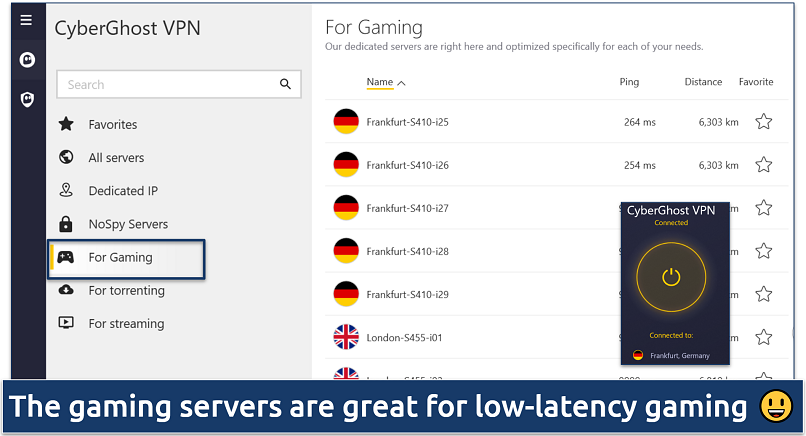 CyberGhost offers gaming-optimized servers in 4 countries, including in the US
CyberGhost offers gaming-optimized servers in 4 countries, including in the US
As you would expect, these servers deliver fast speeds and low ping. During my tests on its UK and German gaming servers from London, I had a speed drop of only 7% with a relatively low ping. With performance numbers like that, you can expect smooth, responsive gameplay whether you're playing first-person shooters like COD: Modern Warfare or streaming a live gaming session.
CyberGhost can also be installed on routers. But unlike ExpressVPN, it only allows you to choose a specific country, not a specific server within that country. This means you may get connected to a server that isn’t gaming-optimized. However, you can share your VPN connection from your PC instead, which gives you total control over your selected server.
On the downside, CyberGhost’s monthly plan is more expensive and only has a 14-day money-back period. However, its longer plans are more affordable, starting at only $2.03/month, and come with a full 45-day money-back guarantee. So, it’s free to take CyberGhost for a spin with your PlayStation and see if it works for you.
Useful Features
- Streaming-optimized servers. CyberGhost offers optimized servers for popular platforms like Netflix, Hulu, Disney+, Max, and BBC iPlayer. This makes it super easy to find the ideal connection for streaming. To use these servers on your PlayStation, simply share your VPN connection from your computer to your console.
- Easy to use. If you’ve never used a VPN for gaming before, then CyberGhost is a great option for you. The apps are all pre-configured, so you don’t have to adjust any settings on your PS4 or PS5 to protect your gaming sessions.
3. NordVPN — Meshnet for Safe and Secure LAN Parties on PlayStation
| Best Feature | Meshnet lets you play PS games with friends securely without requiring a ton of technical know-how |
|---|---|
| Server Network | 7,492 servers in 118 countries for low-latency connections |
| Average Ping (Nearby Servers) | 12ms; excellent for fast-paced PS games |
| Works With | Netflix, Disney+, Amazon Prime Video, BBC iPlayer, (HBO) Max, Hulu, Vudu, and more |
What I like the most about NordVPN is its unique Meshnet feature. This allows you to create virtual LAN parties, letting you game with friends as if you're all using the same local network — despite potentially being miles apart. It replicates the seamless multiplayer experience of a traditional in-person LAN party, expanding your gaming possibilities.
NordVPN also prioritizes security for PlayStation users through its NordLynx protocol. Based on the fast WireGuard technology, it incorporates additional double NAT protection to protect you from unwanted traffic. Coupled with robust AES 256-bit encryption, a kill switch, and IP/DNS leak protection, your gaming sessions are safe from DDoS attacks.
 NordLynx delivers fast speeds without compromising security
NordLynx delivers fast speeds without compromising security
A minor drawback is that connecting to certain servers took around 30 seconds, but this is not a common occurrence. Simply switching to another server usually solved the issue. Plus, when it did establish connections, they were fast and stable.
You can try it for free since NordVPN offers a 30-day money-back guarantee. This gives you plenty of time to see if it’s right for you.
Useful Features
- Fast and lag-free. NordVPN came second only to ExpressVPN in my speed tests. While testing servers in the UK from London, I had a speed drop of only 6% with very minimal ping. I didn’t experience any lag while playing Apex Legends on my PS5.
- Router support. NordVPN can be installed directly on your router, letting you easily secure your PlayStation without much hassle. Plus, once it’s installed, it’ll protect every device on your network — not just your console.
4. Private Internet Access (PIA) — Customizable Security to Optimize Your Connection for Gaming
| Best Feature | Tons of customizations to optimize your connection for PS gaming based on whether you prioritize speed, security, or both |
|---|---|
| Server Network | 29,650 servers in 91 countries for speedy nearby connections |
| Average Ping (Nearby Servers) | 29ms; lag-free gaming even during competitive situations |
| Works With | Netflix, Disney+, Amazon Prime Video, BBC iPlayer, (HBO) Max, Hulu, Vudu, and more |
PIA offers a tailored gaming experience for PS5 with its customizations. You can choose between two commonly used VPN protocols (OpenVPN and WireGuard) and adjust encryption levels with OpenVPN to optimize your connection for PS gaming. The 128-bit encryption gave me a 9% speed boost compared to 256-bit without compromising much security.
 WireGuard gave me a slightly better ping rate than OpenVPN
WireGuard gave me a slightly better ping rate than OpenVPN
Its extensive server network enhances your gaming experience further. It allows you to play PS games with players across the globe while ensuring speedy connections with plenty of nearby servers. You don't have to worry about server overcrowding slowing you down; during my PIA testing from London, I always had reliable connections and consistent speeds, even while connected to faraway servers in the US.
While PIA is compatible with routers, you're locked to using the OpenVPN protocol. However, you can share your VPN connection through a hotspot instead, which allows you access to all customization options.
It’s a super affordable option, with prices starting at just $2.03/month. All the plans are backed by a 30-day money-back guarantee, so you can test PIA out with PlayStation for free.
Useful Features
- Fast speeds. While trying servers around the UK from London, I had a speed loss of 8% with some heightened ping. While it wasn’t as fast as ExpressVPN, it's acceptable for online games. I had no issues playing Warzone and Overwatch 2 on my PS5 using PIA.
- Good for streaming. Streaming international content is also a breeze with PIA — it can access popular sites like Netflix, Amazon Prime Video, Hulu, Max, and more with ease.
5. Surfshark — Camouflage Mode to Play PS Games Securely on Restrictive Networks
| Best Feature | Camouflage mode lets you game on restrictive networks while protecting your data |
|---|---|
| Server Network | 3,200+ servers in 100 countries to prevent server overcrowding |
| Average Ping (Nearby Servers) | 32ms; no noticeable lag even when playing online multiplayer PS games |
| Works With | Netflix, Disney+, Amazon Prime Video, BBC iPlayer, Hulu, Vudu, and more |
Surfshark is a solid choice for playing PS games on restrictive networks. Its Camouflage mode disguises your VPN traffic as regular internet traffic, letting you game on the restrictive networks you might find at cafes, libraries, or in some other public WiFis. It activates automatically with OpenVPN connections, so you don’t need to manually enable it.
Performance-wise, Surfshark doesn't disappoint. In my tests, the speed drop was no more than 11% on nearby servers (using Fastest location). While it had the highest ping of any VPN on my list, it’s still low enough for fast-paced multiplayer gaming, so you’ll have a smooth gaming experience on your PlayStation without noticeable lag or delay.
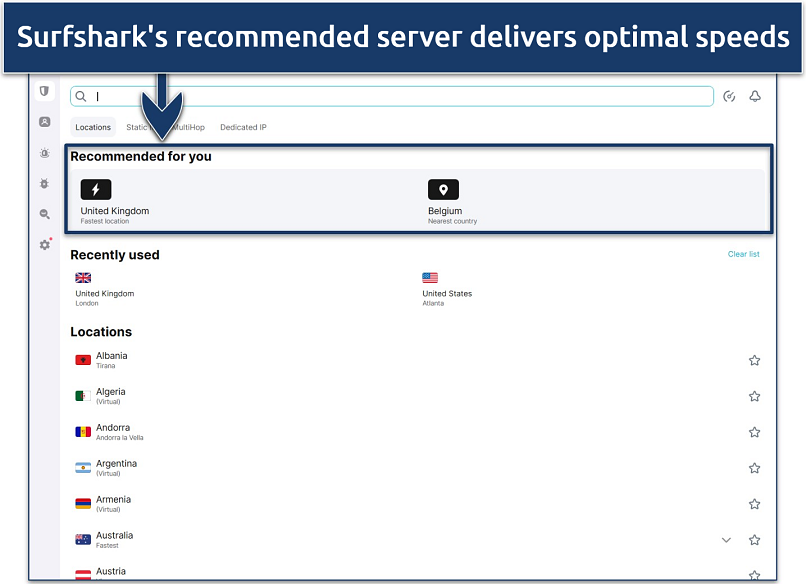 Otherwise, you can use the search bar to locate and connect to a specific country
Otherwise, you can use the search bar to locate and connect to a specific country
Surfshark is based in the Netherlands, a jurisdiction not known for being privacy-friendly. However, it adheres to a strict and independently verified no-logs policy, so your data is safe.
You can give Surfshark a try without any risk thanks to its 30-day money-back guarantee, and easily claim a refund if it’s not the right PlayStation VPN for you.
Useful Features
- Smart DNS. Even though it doesn't change your IP address or encrypt your data, the Smart DNS reroutes your DNS queries. This makes it possible to watch Netflix, Hulu, and Max from anywhere on a PlayStation without affecting connection speeds.
- Value for money. You can get a subscription for as low as $1.99/month with its long-term plan. Plus, it offers unlimited device connections, so you can game on any device without interruption.
Quick Comparison Table: PlayStation VPN Features
This table compares the features of my top-recommended VPNs for PlayStation. This includes the lowest monthly price, average speeds, and the number of countries it has servers in. I also included the number of devices you can connect at the same time.
You can also see whether or not each VPN offers a dedicated router app. Having this app simplifies the process of switching servers or adjusting VPN settings on your router.
Editor's Note: We value our relationship with our readers, and we strive to earn your trust through transparency and integrity. We are in the same ownership group as some of the industry-leading products reviewed on this site: Intego, Cyberghost, ExpressVPN, and Private Internet Access. However, this does not affect our review process, as we adhere to a strict testing methodology.
Tips on Choosing the Best VPNs for PS5 / PS4
When ranking the VPNs on this list, I considered several key factors that directly impact the gaming experience.
- Low ping and fast speeds. For smooth gameplay, low latency and fast speeds are essential. I shortlisted VPNs that kept the ping under 50 ms and didn't reduce speeds by more than 30% on nearby servers. This ensures that your game inputs are registered instantly, and you can download large games and updates securely without delays.
- Worldwide server network. A large server network helps avoid overcrowding and provides nearby connections for less lag. I looked for VPNs with servers in various locations, ensuring that you can always find a fast connection for optimal gaming.
- Robust security features. Security features like AES 256-bit encryption and IP leak protection protect you against DDoS attacks. I prioritized VPNs that offer these features so your PlayStation gaming sessions remain private and safe.
- Easy setup on consoles. Your VPN should have a native app for your PC, or it should be easy to install on a router. Either will let you use the VPN on your console. I’ve made sure every VPN on this list offers at least one of these options and that they have detailed setup guides to help.
- Good for streaming. If you enjoy streaming content on your PS, find a VPN that works with popular streaming sites. All the VPNs on this list offer Smart DNS and work with sites like Netflix, Hulu, and Max.
- Reliable money-back guarantee. A trustworthy money-back guarantee reflects confidence in the service. I ensured that all the VPNs on this list offer 24/7 live chat support and a reliable money-back guarantee, allowing you to test them with your PlayStation without risk.
How to Set Up a VPN on Your PlayStation Console
There are 4 methods for setting up a VPN on PlayStation consoles. The PC and Mac methods are the easiest to set up but have a limited range. If you want strong and reliable connections, your PlayStation will have to be pretty close to your desktop. With the router setup, the range is much better (can be upwards of 45 meters).
The Smart DNS method is the fastest, but it cannot be used for gaming. It’s only good for streaming international content on PlayStation. I recommend the PC method for ease of use and the router method for more reliable performance.
I recommend using ExpressVPN for PlayStation since it’s the fastest VPN I tested, making it ideal for gaming. It also has a Smart DNS feature and a handy app for routers which makes it really easy to switch server locations on your PlayStation and control how it connects to the VPN.
PC Method — Ethernet or WiFi
- Connect your PS4/PS5 to your PC. You can skip this step if you’re using WiFi. Use an ethernet cable to connect your PlayStation to your computer. You can use a second ethernet cable to connect your computer to your router as well — this will give you faster speeds than using a WiFi connection.
- Connect your VPN. Choose the location you wish to connect to from your VPN’s list of servers and connect to it. Choose one close to your actual location for the best performance.
- Open your PC’s Network settings. If you’re not using an ethernet cable, choose the Mobile Hotspot option and turn it on.
- Find network adapters. Scroll down and click Advanced network settings. This will open a new window that displays all available network adapters.
- Access your VPN’s connection. Locate a connection with your VPN’s name (for example, ExpressVPN TAP Adapter) and click the drop-down menu right next to it. Now, click the Edit button right next to More adapter options.
- Allow sharing. In the sharing tab, check the box for Allow other network users to connect through this computer’s Internet connection.
- Select the network to share. Under Home Networking Connection, select the name of either the mobile hotspot (Local Area Connection #) you just created or the ethernet connection you made to your PlayStation and click OK.
- Set up your PlayStation’s connection. Go to Settings > Network > Connect to the internet. For WiFi connections: select WiFi and connect to the network you set up previously. For ethernet: select Use a LAN cable > Easy. Select Do not use a proxy server if prompted.
- Start gaming. Your VPN is now connected to your PS4 or PS5 via your PC.
Mac — Ethernet or WiFi
- Connect your Mac to your PlayStation. You can skip this step if you’re using WiFi. Use an ethernet to connect your PlayStation to your macOS device. You can use a second ethernet cable to connect your macOS to your router/modem as well — this will give you faster speeds than using a WiFi connection.
- Share your internet connection. Go to System Preferences > Sharing > Internet Sharing. Under Share your connection from, choose your VPN. Under To computers using, choose either WiFi or ethernet, depending on how you’re going to connect your PS4/PS5.
- Set up a name and password. (Skip this step if you’re using a LAN cable.) Click WiFi options and choose whatever name and password you want for your hotspot. If you see a pop-up that says, “To share your Internet connection, you must turn on WiFi,” click Turn WiFi On.
- Turn on Internet Sharing. If you get a pop-up that says, “Are you sure you want to turn on Internet sharing?” click on Start.
- Connect to a server with your VPN. Just open your VPN on your Mac and connect to the server you want.
- Set up your PlayStation’s connection. Go to Settings > Network > Connect to the internet. For WiFi connections: select WiFi and connect to the network you set up in step 4. For ethernet: select Use a LAN cable > Easy. Select Do not use a proxy server if prompted.
- Start gaming and streaming. Your VPN is now connected to your PS4 or PS5 via your macOS device.
Router Method
When you set up a VPN on your router, every device connected to it (PS4/PS5 included) will be covered by the VPN as well. Unfortunately, not all routers are compatible with VPNs. If that’s the case for you, then I would recommend the PC method instead.
Below, I’ve listed the instructions for setting up ExpressVPN’s router app on an ASUS router. However, every router has a specific set of instructions for setting up a VPN on it, and not all VPNs offer a native app like ExpressVPN does. Contact your VPN’s support team if you’re unsure how to set it up on your particular router.
- Download the ExpressVPN firmware. It’s available from your account dashboard on ExpressVPN’s website. Use the drop-down menu to select your model of ASUS router and select Download firmware. Keep the window open: you’ll need the activation code to complete the router setup.
- Make sure your router is connected to the internet. Either connect your router to a modem or to a WiFi connection.
- Log in to your router. Type “router.asus.com” or “192.168.1.1” into your browser and log in to your router settings. If you haven’t created personal login details, just enter “admin” for both your username and password.
- Install the ExpressVPN firmware. On the left column, select Administration. Then, choose Firmware Upgrade. Click Upload next to Manual firmware upload and select the firmware you downloaded in step 1 (it’s a.trx file). When the firmware upgrade is complete, reboot your router.
- Complete router setup. Once you reconnect to your router, the ExpressVPN router firmware should pop up on your screen. Just select Get Started and follow the instructions. Make a note of the WiFi name and password as well as the router password you’re shown upon completion, and click Save.
- Connect your PlayStation to the router. Go to your PlayStation’s network settings and connect it to your newly set up VPN router connection.
- Start gaming and streaming on your PlayStation. You now have full access to ExpressVPN’s server network and security features on your PS4/PS5.
Smart DNS Method
By using a Smart DNS, it’s possible to access popular streaming sites on a PlayStation. Not every VPN offers a Smart DNS service. Also, remember that you cannot use this method to game in different regions — it’s solely for streaming. Finally, note that Smart DNS services do not encrypt your connection, so you won’t have the same level of security that a VPN offers.
- Sign up for a VPN. All the VPNs on this list offer a Smart DNS feature.
- Register your IP address. Log in to your VPN dashboard in your browser and look for an option like DNS Settings or Smart DNS. Click on that and register your IP address with your VPN provider (this is usually done automatically).
- Note the DNS code. Once your IP is registered, you’ll see a DNS code. You need to enter this code into your PlayStation’s network settings.
- Turn on your PlayStation system. Go to Settings > Network > Set up your internet connection > Custom.
- Configure the connection. Choose WiFi if your PS4/PS5 is connected to the internet over WiFi or LAN cable if it’s connected using an ethernet cable. Then, choose Automatic > Do Not Specify > Manual (for DNS settings). Input the DNS codes you got in step 3. Then, continue the setup and select Automatic > Do Not Use. Select Test Your Internet Connection and then restart your console.
- Start streaming movies and TV shows. Shows can now be streamed on a PlayStation.
Benefits of Using a VPN With a PS5 / PS4
Using a dependable VPN on your PlayStation 5 or 4 does more than just strengthen your network’s security. It can greatly enhance your PlayStation gaming in various ways. Here are some other benefits associated with using a VPN on a PlayStation console.
- Protects you from DDoS attacks. If a competitor wants to bring you offline by coordinating a DDoS attack on your home network, they need your IP address. However, a VPN switches your real IP address with that of the server you’re connected to. This means DDoS attacks target the VPN servers, not you. Since these servers are designed to handle such attacks, your game will continue without any interruptions.
- Play on restrictive networks. Some networks, such as those at schools, libraries, or public hotspots, may have strict firewalls or content filters that block access to certain gaming platforms. A VPN can help you bypass these restrictions by routing your internet connection through a secure, encrypted tunnel.
- Access to international game servers. Online games often automatically connect you to nearby servers. With a VPN, you can connect to servers in other countries and compete against new players. For example, you could play COD: Warzone in less popular regions for easier lobbies.
- Stream content on PS in HD. A VPN allows access to international streaming sites on PlayStation. For example, it’s possible to use Netflix UK from abroad while traveling.
- Boosts your internet speeds by bypassing ISP throttling. Some ISPs may throttle your internet speed in response to high-bandwidth activities like downloading games and streaming. A VPN can bypass this limitation by encrypting your traffic. This way, your ISP can’t see what kind of activity you’re performing online, so they can’t limit your speeds because of it.
FAQs on the Best VPNs for PlayStation
How do I use a VPN on a PS4/PS5?
There are 3 ways to use a VPN on a PlayStation. You can connect your VPN to a PS4/PS5 by sharing a VPN connection from your computer. This is the easiest way to make full use of a VPN app on PlayStation. Just create a hotspot with your computer with the VPN connected, connect your PlayStation to the hotspot, and control the VPN through your PC.
You can also connect a VPN to your PlayStation by installing it on your router. Some VPNs come with dedicated router apps, which make it fast and easy to choose your desired server and change VPN settings. Other VPNs don’t have apps, and you have to control them manually through your router’s control panel.
Finally, some VPNs come with a Smart DNS tool, which lets you stream content in HD on your PlayStation without creating a hotspot or configuring your router. However, it doesn’t offer the security and privacy protection of a full VPN app. Plus, you cannot use it for gaming.
Can I use NordVPN on PS5?
Yes, you can use NordVPN on PlayStation, including PS5 and PS4. Setting it up is straightforward through methods like configuring your router, sharing the connection from a PC, or using Smart DNS. Plus, it offers fast speeds, strong security features, and low ping times, letting you game securely and smoothly on your PlayStation.
Can I use a VPN to watch Netflix on a PlayStation?
Yes. There are several ways to watch Netflix on PlayStation, but the easiest method is using Smart DNS, which is a feature many VPNs offer. However, Smart DNS usually only comes with a handful of locations, and it doesn’t offer the same security features as a full VPN app.
As an alternative, you can set your VPN up on your router or create a VPN hotspot on your computer and connect your PS4/PS5 to that connection. This will give you full use of the VPN’s security features and access to its entire server network on your console.
Can I use a VPN for Warzone on PS5?
Yes, you can use a VPN for playing Warzone on PS5, and it offers some specific advantages. In addition to security benefits, a VPN allows you to change your region in Warzone, letting you play with a different player base. This can be particularly appealing if you want to compete against easier opponents or join friends who are playing on servers located in other countries.
Can I set up a VPN on my PS4 or PS5 without a PC?
Technically, you can set up a VPN on your PlayStation device using your smartphone. All of the VPNs in this list are also compatible with both Android and iOS. So, you could install the VPN on one of those devices and share a WiFi hotspot from your phone. Then, just connect your PlayStation to the hotspot.
Bear in mind that games require a lot of data, which could cost you a lot of money if you have limited data on your phone plan.
Is it possible to use a VPN with PS Remote Play?
Yes, it’s possible to use a VPN with PS Remote Play. Since Remote Play involves streaming games from your PlayStation console to another device over the internet, using a VPN can provide a secure and private connection for this streaming.
Not only that, but a VPN can help you use Remote Play on restrictive networks that might block it. And it can also protect your data from potential eavesdropping or man-in-the-middle attacks when streaming over public WiFi networks.
Just make sure to connect your PlayStation console, as well as the device you're streaming to, to the VPN for a fully encrypted Remote Play session.
Can I use a free VPN on a PlayStation?
You can, but it’s not recommended. Instead, it’s better to use a low-cost premium VPN that comes with a reliable money-back guarantee. This way you can test the VPN out without limitations and claim a full refund if you’re not satisfied with it.
Free VPNs have tiny server networks, which can lead to overcrowding. This causes slow speeds and unreliable connections. It wouldn’t be uncommon to experience unplayable amounts of lag and repeatedly disconnect while gaming. Also, free VPNs don’t usually offer router support, so you’d be stuck using a VPN hotspot. This can lead to weak and unreliable connections if your hotspot device is far from your PlayStation.
Not only that, but free VPNs usually cap data at about 1–5GB per month, which is just not enough to game or stream for any significant amount of time (you can stream in HD for about 1 hour with 1GB of data).
Worst of all, some free VPNs have been known to share user data with third parties. They’re simply not worth the trouble when you can try premium VPNs risk-free.
Get the Best VPN for PlayStation
A good VPN can improve your PlayStation experience. The problem is that many VPNs fail to keep your gaming sessions secure and can cause lag due to high ping.
That said, ExpressVPN is an excellent option for PlayStation. It’s fast, secure, and easy to use on PS. Plus, it lets you connect to international gaming servers so you can play with friends around the world. You can try ExpressVPN risk-free as it’s backed by a 30-day money-back guarantee. If you’re not satisfied, you can get a full refund.
To summarize, the best VPNs for PlayStation are…
Editor's Note: We value our relationship with our readers, and we strive to earn your trust through transparency and integrity. We are in the same ownership group as some of the industry-leading products reviewed on this site: Intego, Cyberghost, ExpressVPN, and Private Internet Access. However, this does not affect our review process, as we adhere to a strict testing methodology.
Your data is exposed to the websites you visit!
Your IP Address:
18.191.136.109
Your Location:
US, Ohio, Columbus
Your Internet Provider:
The information above can be used to track you, target you for ads, and monitor what you do online.
VPNs can help you hide this information from websites so that you are protected at all times. We recommend ExpressVPN — the #1 VPN out of over 350 providers we've tested. It has military-grade encryption and privacy features that will ensure your digital security, plus — it's currently offering 61% off. Editor's Note: ExpressVPN and this site are in the same ownership group.
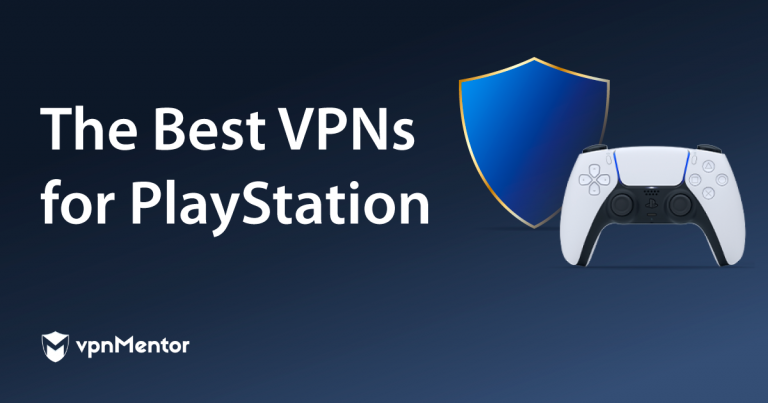


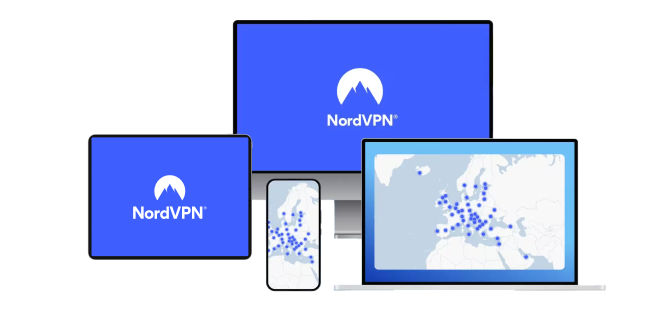
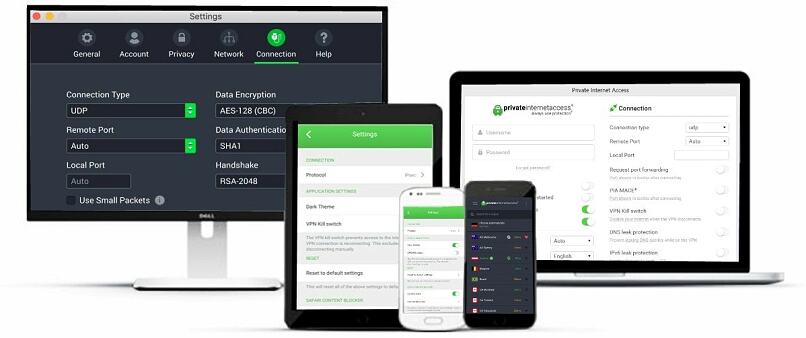
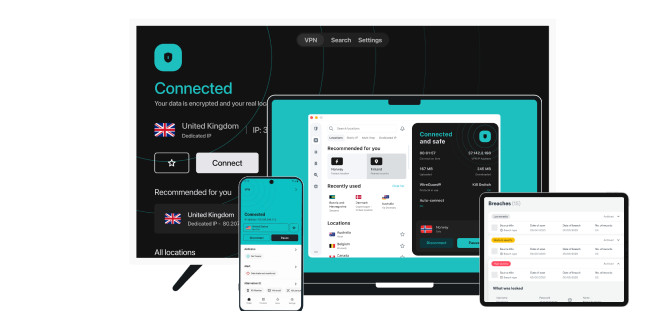


Please, comment on how to improve this article. Your feedback matters!