5 Best VPNs for Linux in 2025 — Secure & Easy To Set Up
- Best VPNs for Linux — Full Analysis (Updated 2025)
- Quick Comparison Table: Linux VPN Features
- Tips on Choosing the Best VPN for Linux
- Linux VPNs to Avoid
- Quick Guide: How to Set Up a VPN on Linux in 3 Easy Steps
- How to Manually Install OpenVPN on Linux
- FAQs on the Best VPNs for Linux
- Get the Best VPN for Linux
Many VPNs claim to fully support Linux but offer stripped-down apps that are missing tons of features Mac and Windows users enjoy. Other popular providers don’t even have native Linux apps, leaving you to deal with annoying manual configurations.
My team and I tested 50+ VPNs and shortlisted the best ones for Linux. These have full-featured apps that you can install in just a few clicks. They also protect your online privacy with robust security. Plus, they have worldwide server locations to securely access popular streaming platforms from anywhere.
ExpressVPN is my top pick because it uses high-level AES 256-bit encryption, has a simple CLI, and won't cause noticeable delays. It also offers a 30-day money-back guarantee, so you can test its Linux capabilities risk-free. If you're not satisfied, getting a full refund is easy. Editor's Note: Transparency is one of our core values at vpnMentor, so you should know we are in the same ownership group as ExpressVPN. However, this does not affect our review process.
Short on Time? Here Are the Best VPNs for Linux in 2025
- Editor's ChoiceExpressVPN
Military-grade security features to protect your data from hackers and snoops on Linux.Checked out by 7000+ users last month - CyberGhost
Optimized servers for reliable torrenting and streaming on Ubuntu, Mint, and more. - Private Internet Access
Tailor your connection on Linux to enhance speed without compromising your privacy. - NordVPN
Impressive speeds and support for more Linux distros, including Qubes OS and RHEL. - Surfshark
Easy-to-use GUI app for a seamless experience on popular Linux distros.
Editor's Note: We value our relationship with our readers, and we strive to earn your trust through transparency and integrity. We are in the same ownership group as some of the industry-leading products reviewed on this site: Intego, Cyberghost, ExpressVPN, and Private Internet Access. However, this does not affect our review process, as we adhere to a strict testing methodology.
Best VPNs for Linux — Full Analysis (Updated 2025)
1. ExpressVPN — Advanced Security Features to Keep Your Linux Activity Private

Tested April 2025
| Best Feature | A kill switch and IP/DNS leak protection safeguards your data from accidental exposure |
|---|---|
| Security & Privacy | Threat Manager feature blocks sites that are known to host malware |
| Server Network | 3,000 servers in 105 countries to securely access streaming platforms from anywhere |
| Works With | Netflix, Hulu, BBC iPlayer, Max, Amazon Prime Video, Peacock, ESPN+, and more |
ExpressVPN makes it nearly impossible for anyone to snoop on your data, thanks to its industry-leading security protocols, like OpenVPN and proprietary Lightway, and virtually uncrackable encryption (AES 256-bit). Perfect Forward Secrecy also continually generates new encryption keys, so if one session gets hacked, all prior and future sessions will remain unreadable. Plus, I detected no leaks testing ExpressVPN’s servers in various locations.
 Lightway uses less code to establish secure connections faster
Lightway uses less code to establish secure connections faster
On top of that, it uses RAM-only servers (TrustedServer technology) to help you maintain your privacy on Linux. These servers wipe their data after every server reboot. Plus, no identifiable data is ever collected in the first place, as ExpressVPN follows an audited no-logs policy. In addition, it’s headquartered in a privacy-friendly jurisdiction, the British Virgin Islands.
The VPN also delivers consistently high speeds across its network — ideal for uninterrupted streaming from anywhere on Linux. I experienced only 1% to 7% average speed drop testing servers in the UK, India, Ukraine, and the US. With such minimal impact, you’re unlikely to notice you’re using a VPN.
Subscriptions are a bit pricey, starting at $4.99/month. However, ExpressVPN offers generous discounts throughout the year and a 30-day money-back guarantee. I got 61% off my 12-month plan. It’s easy to cancel and get your money back if it doesn’t meet your needs. I asked for a refund using the 24/7 live chat, and the support agent processed my request immediately.
Useful Features
- Compatible with popular Linux distros. ExpressVPN’s Linux app can run on distros like Ubuntu, Debian, Kali, CentOS, and Fedora. I also appreciate that it's easy to install the CLI app. The VPN even goes a step further by offering setup guides for some distros like Zorin OS and Pop!_OS it doesn’t officially support.
- Browser-based GUI. If you're more of a visual person, you can access and control ExpressVPN with a GUI when you use its Chrome, Edge, and Firefox extensions.
- Obfuscation. If ExpressVPN detects VPN blocking technology, like DPI, it automatically conceals your VPN traffic as regular HTTP(s) traffic. This makes it easier to use the VPN even on restrictive networks, like at work and school.
- Multiple device connections. Each plan lets you simultaneously browse, torrent, or game on up to 8 devices.
- Ad blocker and parental controls. Use these features to block malicious ads, minimize distractions, and filter explicit content.
2. CyberGhost — Specialty Servers for Smooth Torrenting and Streaming on Linux
| Best Feature | Optimized servers are regularly tested and updated for the best performance |
|---|---|
| Security & Privacy | RAM-based servers delete your web history with every reboot |
| Server network | 11,690 servers in 100 countries to avoid slowdowns due to overcrowding |
| Works With | Netflix, Hulu, BBC iPlayer, Max, Amazon Prime Video, Peacock, ESPN+, and more |
Dedicated P2P servers make CyberGhost a great choice for reliable torrenting on Linux. There are also several streaming-optimized servers to access platforms, like Netflix, from anywhere and watch content in HD. Intuitive commands let you choose a nearby torrenting server for fast file downloads or 4K streaming. While testing the CyberGhost UK-P2P server, I could download large files quickly and without any delays.
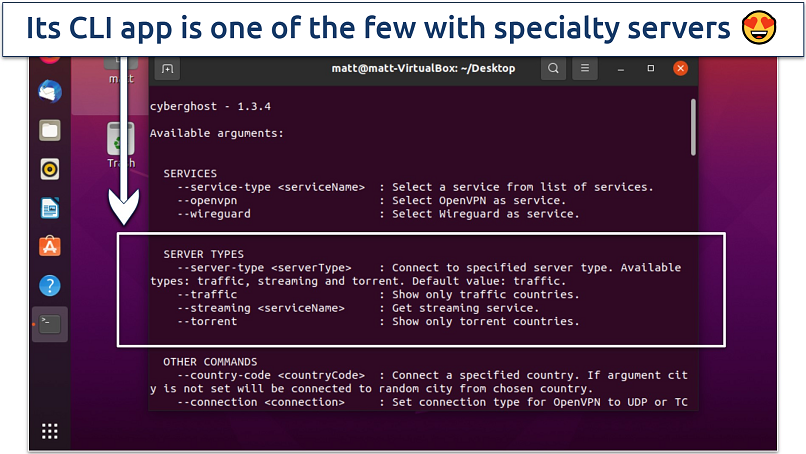 Type 'cyberghostvpn --traffic --country-code' to see all regular servers
Type 'cyberghostvpn --traffic --country-code' to see all regular servers
I speed-tested the VPN using OpenVPN and WireGuard. Both protocols performed well, but WireGuard gave me the best speeds — I averaged 193.87Mbps while testing a UK server from my location in London. This was only an 11% reduction against my base connection of 217.64Mbps.
The VPN also takes your security seriously. Like ExpressVPN, it uses AES 256-bit encryption to secure your Linux device against third parties. In addition, its DNS/IP leak protection and kill switch prevent exposure of your sensitive data. The latter cuts your internet connection should your VPN unexpectedly drop, for example, when switching between servers.
One drawback is that its short-term subscription is pricey and has a short refund policy. However, you can try CyberGhost for free using its 45-day money-back guarantee on long-term plans. I asked for a refund via its live chat feature to test this claim. The support rep was very helpful and only asked if I had suggestions on how they might improve their app in the future.
Useful Features
- 7 simultaneous connections. You can use the VPN on tons of devices, even multiple Linux distros like Ubuntu, PoP!_OS, and CentOS at the same time.
- Linux-specific guides. The VPN offers a detailed guide for installing its CLI app and an extensive list of available commands.
- Privacy-friendly jurisdiction. Like ExpressVPN, CyberGhost is based outside the data-sharing pact of the 5/9/14 Eyes Alliances (in Romania). This is also where it hosts its special NoSpy servers, which only the CyberGhost team can access, making them extra secure.
- 24/7 customer support. Its knowledgeable support team is available round the clock via live chat to answer any questions. I could always connect with a live agent within seconds.
3. Private Internet Access (PIA) — Customizable Features for Linux to Balance Speed and Security
| Best Feature | PIA clearly explains each setting, so adjustments are easy, even for beginners |
|---|---|
| Security & Privacy | Obfuscation helps maintain a secure connection, even on restrictive networks |
| Server Network | 29,650 servers 91 countries, including 53 US locations |
| Works With | Netflix, Hulu, BBC iPlayer, Max, Amazon Prime Video, Peacock, ESPN+, and more |
PIA's choice of protocols and encryption levels lets you tailor it to your needs. AES 256-bit with OpenVPN is my go-to when using public WiFi, as it offers the best protection. I like to switch to the WireGuard protocol for gaming without lag, or you can lower your encryption to 128-bit if you prefer to stick with OpenVPN. You can also get a dedicated IP at a small extra cost, which is helpful in avoiding endless security checks while banking online.
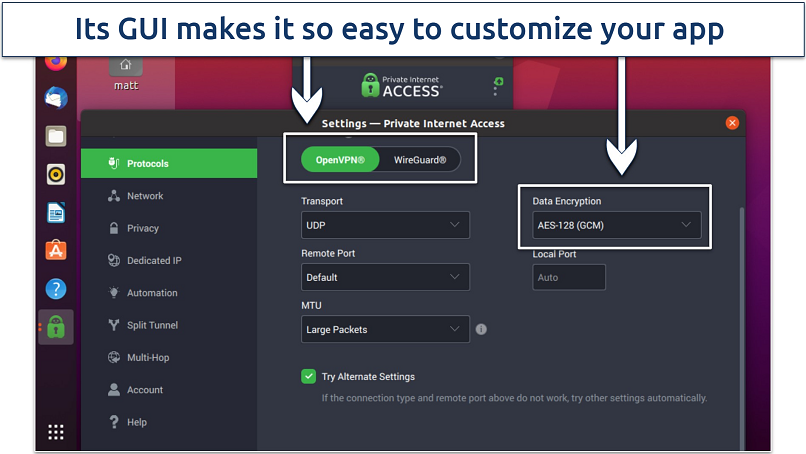 It's nice to tweak the settings without entering any commands
It's nice to tweak the settings without entering any commands
Its unlimited connections mean you can connect all your devices for only $2.03/month. This is great for a business looking to protect every Linux device. In my tests, I connected 2 PCs and 4 smartphones all at the same time. My speeds remained stable while connected to the same UK server, lowering my rates by only 7%. Its global network also allows streaming of different content libraries from anywhere without noticeable slowdowns.
Unfortunately, the VPN is based in the US, a member of the 5 Eyes Alliance. However, PIA uses RAM-only servers and follows a court-proven no-logs policy — so your online activity is never recorded. Its multi-hop feature lets you channel your traffic through 2 servers for added privacy, and it comes with customizable kill switches and comprehensive leak protections.
All plans come with a 30-day money-back guarantee, so you can try PIA before committing long-term. Plus, it’s straightforward to get a refund via the 24/7 live chat if you’re not happy.
Useful Features
- Ads and malware blocker (MACE). Enhances your experience on Linux by blocking ads, trackers, and malware. It compares the websites you visit against a database of known trouble spots.
- Port forwarding and SOCKS5 proxy. These options enhance your torrenting experience by giving you a speed boost. However, you’ll not be protected by encryption.
- Split tunneling. You can choose which websites or apps use the PIA’s encrypted VPN tunnel and which bypass it.
- Open source client. The VPN offers completely transparent open-source apps for Linux distros like Mint, Arch, Debian, and Red Hat.
4. NordVPN — Fast Speeds to Stream Uninterrupted on Linux
| Best Feature | Great speeds on most servers, including some far-off ones |
|---|---|
| Security & Privacy | Very secure OpenVPN protocol and obfuscation for maximum protection |
| Server Network | The VPN owns nearly all of its 7,405 servers across 118 countries |
| Works With | Netflix, Hulu, BBC iPlayer, Max, Amazon Prime Video, Peacock, ESPN+, and more |
NordVPN’s speeds are on par with industry leaders like ExpressVPN. This makes it a great choice for streaming content from anywhere without buffering. Testing NordVPN’s UK servers from London, my speed was hardly affected — falling from 256.86Mbps to 242.85Mbps. My teammates experienced similar results on nearby servers, with speed drops never exceeding 18% in Singapore, Germany, and the US.
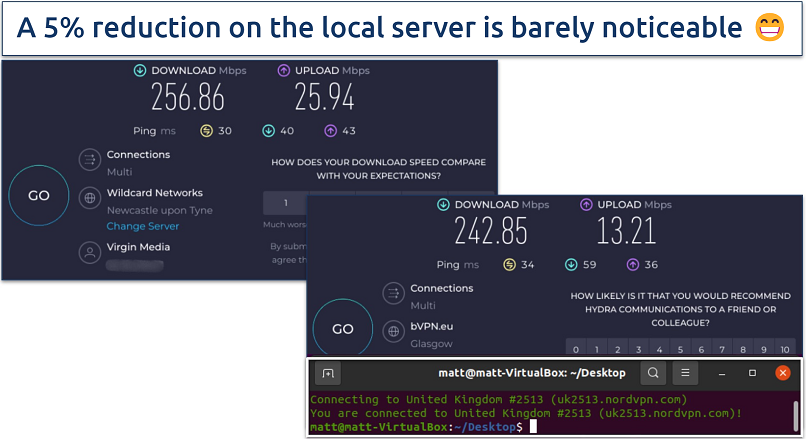 A drop below 20% on short-distance servers is typical for top VPNs
A drop below 20% on short-distance servers is typical for top VPNs
You can choose several specialty servers to protect your connection against online threats, including Double VPN and Tor over VPN. The latter routes traffic through the VPN and the Tor network for additional security. Standard security features also exist, including AES 256-bit encryption, an automatic kill switch, leak protection, and Perfect Forward Secrecy.
My only concern is that its privacy policy indicates a willingness to cooperate with government data requests. However, NordVPN follows a zero-logs policy verified by PricewaterhouseCoopers, and it’s based outside the 5/9/14-Eyes Alliance (in Panama), so I'm not worried.
If you're unhappy with the VPN, requesting a refund via 24/7 live chat is easy. Just make sure it's within the 30-day refund period. Each plan also comes with 10 simultaneous device connections and split tunneling. Plus, for a small fee, you can sidestep annoying CAPTCHAs with a dedicated IP.
Useful Features
- Threat Protection Lite. This feature filters out ads, malware, and trackers that could otherwise disrupt your online experience. For example, it can keep you safe when using NordVPN’s P2P servers and SOCKS5 proxy to hasten file downloads.
- Detailed guides. NordVPN's website features in-depth tutorials, including instructions on how to set up the service on different Linux distros like Ubuntu and Debian. I also appreciate that it supports Qubes OS, RHEL, and openSUSE, which is rare.
- Auto Connect. Once enabled, it instantly secures your connection whenever you join any mobile, WiFi, or Ethernet network. You just enter the command nordvpn set autoconnect on through the CLI
- Open source Linux app. This gives you the flexibility to examine the underlying code for vulnerabilities that could compromise your privacy.
5. Surfshark — GUI App for Linux Makes It Straightforward to Use
| Best Feature | Comes pre-configured, so you don’t have to tweak any settings |
|---|---|
| Security & Privacy | CleanWeb feature blocks malicious ads, malware, and trackers |
| Server Network | 3,200 servers in 100 countries to quickly find a fast one near you |
| Works With | Netflix, Hulu, BBC iPlayer, Max, Amazon Prime Video, Peacock, ESPN+, and more |
Surfshark's user-friendly GUI app gives you the convenience of a one-click connection — you don’t need to bother with the command line. This is particularly beneficial for novice and seasoned Linux users seeking a similar experience to its Windows and Mac versions. During my tests, I installed Surfshark on my PC within 5 minutes and established a secure connection.
 Surfshark lets you save servers for faster connection times
Surfshark lets you save servers for faster connection times
Dynamic multiHop and a choice of tunneling protocols (OpenVPN and WireGuard) secure your data from hackers and snoops. It also has a split tunneling feature, which isn’t always available with Linux apps. A kill switch and DNS/IP/WebRTC protection further shield your data from being tracked.
A slight drawback is that it's in the Netherlands, a 14 Eyes intelligence-sharing alliance member. Luckily, its strict no-logs policy prevents it from logging and storing any sensitive data.
The best way to see if Surfshark is right for you is to give it a try by taking advantage of its 30-day money-back guarantee. I did that, and my refund was approved right away.
Useful Features
- Camouflage mode. Enhance privacy by making VPN traffic look like regular traffic to avoid ISP blocks when engaging in bandwidth-intensive activities like streaming in HD from anywhere.
- Excellent speed. The VPN did well in my speed tests. When connected to the local UK server, I only had a 13% drop. With this result, I had no issues downloading copyright-free movies.
- Unlimited simultaneous connections. With a single account, you can protect all your Linux devices (Ubuntu, Mint, and Debian) at once.
- Guide for legacy version. While it's great that the VPN supports older releases, I strongly recommend using the latest versions to avoid the risks and limitations of outdated software.
Quick Comparison Table: Linux VPN Features
The following table compares important features of a Linux VPN client. Here you can see each VPN’s lowest price, the type of app it offers, the number of servers it has, and more.
Editor's Note: We value our relationship with our readers, and we strive to earn your trust through transparency and integrity. We are in the same ownership group as some of the industry-leading products reviewed on this site: Intego, Cyberghost, ExpressVPN, and Private Internet Access. However, this does not affect our review process, as we adhere to a strict testing methodology.
Why You Need a VPN for Linux
Even though your Linux device is less targeted by viruses, it still doesn’t encrypt your connection. But, a VPN can significantly increase your online security and prove helpful in the work environment. Here are some reasons a VPN might be necessary for Linux users:
- Maintain your privacy. A Linux VPN enhances your online privacy by encrypting your traffic, making it impossible for third parties like ISPs and workplaces to monitor your online activity through your IP address.
- Safe remote work. A VPN is crucial for Linux users who work remotely or travel frequently. It helps maintain a secure connection to your company's resources, protecting sensitive data from potential interception.
- Security over public WiFi. It’s very easy for hackers to spy on your traffic over public networks, but a VPN scrambles your data so it can’t be read.
- Testing networks. IT professionals using Linux often use VPNs to test network configurations and software from different geographic locations.
- Avoid bandwidth throttling. Internet service providers see what you’re doing online and can throttle your speeds if they detect you’re engaging in data-intensive activities like torrenting. A VPN assigns you a different IP address, making it difficult for ISPs to see what you’re doing online.
- Torrent without fear. A VPN is essential if you're involved in P2P sharing or torrenting. It can keep you safe online and prevent access from unknown third parties.
- Protect against malware and phishing. Some VPNs offer additional security features such as malware protection and ad blockers, which can enhance your security.
Tips on Choosing the Best VPN for Linux
I used the following criteria to rank my top recommendations for Linux. If you want to do your own tests, feel free to use this as a guide:
- Native Linux app. Manual configurations can be time-consuming, requiring additional steps for simple things, like adding a new server. If ease of use is important, go for a VPN with a native GUI or CLI client.
- High-grade security features. To stay safe online, your VPN should at least have AES 256-bit encryption, a kill switch, DNS/IP/ WebRTC leak protection, and a no-logs policy.
- Distro support. Ensure you can install the VPN on your preferred distro (either Debian-based or RHEL-based) and use it on multiple devices simultaneously without additional cost. Also, consider one that integrates well with your other security tools to avoid compatibility issues.
- Large server network. Worldwide access lets you connect to a VPN and protect your connection no matter where you are. An extensive network is ideal as it makes it easy to find a nearby server for fast speeds.
- Impressive speed. Speeds decrease when you connect to a VPN because your connection is encrypted. If you plan on gaming, downloading files, or streaming in 4K, you'll want a VPN that doesn't noticeably compromise your speed.
- Reliable customer support. VPNs with 24/7 live chat offer instant assistance. All the VPNs on my list have this feature and provide email support with quick turnaround times.
- Reliable money-back guarantee. This lets you try the VPN and get a full refund if you’re not satisfied.
Linux VPNs to Avoid
Some VPNs should be avoided due to security concerns, questionable privacy policies, and performance issues. I recommend you steer clear of the VPNs below:
- Unlocator. Unlocator supports Ubuntu, but it’s not safe to use. A quick dig into Unlocator’s privacy policy shows that it keeps identifiable logs of your usage, which means your online activity could be traced back to you.
- SecurityKISS. This VPN claims to be a secure VPN for Linux, but its privacy policy shows otherwise. I found that the VPN logs your timestamps and bandwidth usage, so your anonymity isn’t protected.
- USAIP. This VPN offers OpenVPN support for Linux, but its policy indicates a willingness to comply with government requests for user information.
Additional Safety Tips for Linux
Here are a few more steps you can take to increase your security when using Linux:
- Get an antivirus. Linux is the safest OS, but you should still take every precaution against malicious software. This includes installing and activating antivirus software.
- Use secure browsers. Many Linux distros come with Firefox, which is good. But you can’t beat Tor when it comes to anonymity.
- Choose a privacy-friendly distro. Each distro handles safety differently. Tails, Qubes, Blackarch, Kali, and Kodachi are a good bet if you’re looking for extreme privacy.
- Utilize intrusion detection tools. Two examples of such intrusion detection tools are Tripwire and Verisys. These apps monitor network traffic, system logs, and configurations to detect suspicious activities and generate alerts for security breaches.
- Use anti-rootkit software. Rootkits use methods like adware, backdoors, screen scrapers, and keyloggers to steal sensitive data. Anti-rootkit tools can detect and remove them from your Linux.
Quick Guide: How to Set Up a VPN on Linux in 3 Easy Steps
- Get a Linux VPN. I recommend ExpressVPN because it delivers fast speeds and uses military-grade encryption. Plus, it has a native CLI app that’s easy to use.
- Follow the instructions and install. Many VPNs have detailed guides on installing and using a VPN client on Linux.
- Connect to a nearby server. This will give you the best speeds for gaming, torrenting, and browsing.
Pro Tip. You may need to run the VPN in super user mode if you get permission errors. To do this, type sudo before any commands. Note that certain risks are involved with running commands in sudo mode, so ensure that the VPN distributor recommends this before doing so.
Editor's Note: Transparency is one of our core values at vpnMentor, so you should know we are in the same ownership group as ExpressVPN. However, this does not affect our review process.
How to Manually Install OpenVPN on Linux
If your chosen VPN doesn’t support Linux, you can manually configure OpenVPN on your device instead. You first need to download the OpenVPN configuration files for each connection, which are supplied by your VPN provider. The easiest way to do this is to ask your provider for the file links through live chat. I did this myself, and they provided the links quickly.
You can also set up WireGuard manually in Linux, just like OpenVPN. WireGuard has been incorporated into the Linux kernel since version 5.6. So any distro like Debian and Fedora running on a kernel of that version or newer should support it. However, it’s up to the maintainers of each distro whether to include it by default or not.
However, certain features like a kill switch and DNS/IP/WebRTC leak protection aren't readily available when manually installing a VPN. While it’s possible to add them later on, the process can be complex. If you prefer to avoid this additional effort, it’d be more convenient to choose a VPN that offers built-in support for these features.
Here's a basic rundown of what you'll need to do. Note that the actual steps might vary depending on the Linux distro you’re using. On Ubuntu, for example, you can do this:
- Open the terminal. You can find it in the applications menu or press Ctrl+Alt+T keys.
- Install OpenVPN client by entering the following command sudo apt install openvpn openvpn-systemd-resolved. When prompted, enter your administrator password and press Enter. After entering the password, you will be asked whether you want to continue with the installation. Type y and press Enter to proceed. This will allow the installation to complete by automatically installing any necessary dependencies.
- The installation process should now be complete.
- Go to your VPN provider to get your account credentials. I'm using ExpressVPN in this example.
- Download config files from your VPN provider.
- Run OpenVPN. Use the following command sudo openvpn --config /[path to file]/my_expressvpn_[server location].ovpn --script-security 2 --up /etc/openvpn/update-systemd-resolved --down /etc/openvpn/update-systemd-resolved --dhcp-option 'DOMAIN-ROUTE.' --down-pre.
- Replace [path/to/configfile] with the actual path to your OpenVPN configuration file.
- Replace [server location] with the location displayed in the file name.
- Enter your credentials. Enter your username and password that you got from your VPN provider.
- Wait for the connection. If successfully connected to ExpressVPN, you'll see the words Initialization Sequence Completed.
- To disconnect, simply close the terminal running the command, hit Ctrl+C.
FAQs on the Best VPNs for Linux
Why is my Linux VPN not working?
There are several reasons why your Linux VPN might not be working. Even though the best VPNs for Linux keep these issues to a minimum, they can still arise from time to time.
Here’s what to watch out for:
- Server connectivity issues. Some servers might be down or experiencing high load, preventing a successful connection. Switch to a different server.
- Conflicting software. Other software on your system might be interfering with the VPN connection. Try temporarily disabling any firewalls or antivirus programs to see if that resolves the issue.
- Internet outage. Make sure your internet connection is working independently of the VPN. Try opening a web page in your browser.
- Firewall/router blocking. Ensure that your firewall or router isn't blocking VPN ports.
- Outdated software. Make sure your VPN software and network drivers are up to date. Outdated software can lead to compatibility problems.
- Protocol issues. Switching to a different protocol can often resolve connectivity issues that arise from limitations or compatibility problems with the current one.
- Incorrect configuration. Verify your VPN client settings. If you're using custom configurations (like OpenVPN or WireGuard), confirm that the configuration files are correct.
- A strange kill switch. Some VPNs have additional kill switch settings you may not know about that could be causing connection issues. A kill switch is essential to keeping your data secure. If a VPN's kill switch is causing problems, you'd be better off trying a different VPN.
Can I use a free VPN for Linux?
Technically yes, but it's unsafe as they lack the high-level security features paid VPNs have. Some have been found to inject malware into their installation software, potentially causing severe device issues. Worst, they can log and sell your sensitive information. A better option is a premium VPN with a reliable refund policy and robust security features. Most free VPNs also restrict your usage, server access, speeds, and bandwidth.
Can I make my own VPN on Linux?
Yes, there are various ways to create a custom VPN on Linux. You can manually install the OpenVPN client following the instructions from your VPN provider. However, here is a quick summary on how to configure your VPN on Linux.
You can also use cloud services like Amazon Web Services or Digital Ocean and tools like SoftEther VPN, and StrongSwan.
However, despite offering full control, a DIY VPN has downsides. It’s harder to set up than the pre-made options, offers limited server locations, and using a cloud provider means your data goes through a third party.
Is it safe to use a VPN with Linux?
Yes, using a VPN with Linux is generally safe and often recommended. VPNs provide an added layer of security and privacy, which complements the inherent security advantages of the Linux operating system. Simply launch your VPN and connect to a server to keep your Linux data safe online.
Are Linux VPNs legal?
Yes, it’s legal to use a Linux VPN. VPNs are recognized tools for enhancing online privacy and security. However, some countries do ban the use of VPNs due to censorship. Also, while using a VPN is legal, it does not legalize otherwise illegal activities. For example, downloading copyrighted content.
Will my VPN work with Linux distros?
The compatibility of a VPN with Linux distros varies depending on the provider. However, premium VPNs offer support for popular distros like Ubuntu, Linux Mint, Debian, and Kali Linux. They often provide native VPN clients, community support, and detailed instructions for manual configuration.
Which Linux distro is best for privacy?
Tails is the most secure distro for keeping you safe online. It’s run from a USB stick, so it leaves zero traces of your activity on your computer. It also runs all of your traffic through the Tor network for extra protection. Plus, everything you do is wiped clean upon shutdown. However, if you want to stream, game, or torrent, you’ll need to use a more common distro like Ubuntu. Without Tails’ extra security features, I recommend you use a reliable Linux VPN to safeguard your privacy and data.
Does Linux have a built-in VPN?
Several distros include a built-in VPN capability through the Network Manager. However, it's important to note that this feature is not equivalent to having a full-fledged VPN. For the best security, it’s better to select a trustworthy VPN that offers a Linux-specific client.
The Network Manager gives you the ability to set up VPN connections without needing a standalone app. Plus, to establish a complete VPN connection, you will still need a VPN service provider and its corresponding configuration details.
Connecting to a VPN using Linux Network Manager depends on your VPN provider, the type of protocol you use, and Linux distros. Here's a general guide using OpenVPN:
- Download Configuration Files. Start by downloading the OpenVPN configuration files from your VPN provider’s website.
- Import Configuration. Open Network Manager and select the option to add a VPN connection or import settings. Then, follow the on-screen instructions to complete the process.
- Establish a connection. You should now see your VPN connection listed in Network Manager. If prompted, enter your VPN login credentials and click Connect to activate the VPN connection.
Is Bitdefender VPN a reliable choice for Linux?
No, Bitdefender VPN doesn’t offer a native Linux client. The only workaround is to manually set up an OpenVPN client on Linux to connect to Bitdefender VPN servers. You can save time and effort by using one of the best VPNs for Linux that's been tried and tested to work with various distros.
Get the Best VPN for Linux
A VPN can protect you online where a Linux operating system can’t. While Linux is usually more secure compared to Windows and Mac, a VPN adds an extra layer of protection against hackers, trackers, and snoops.
ExpressVPN offers the best Linux support of all the VPNs I tested. It delivers fast speeds, has an easy-to-use native Linux app, and comes with security features that are hard to beat. You can even try it out risk-free as it's backed by a 30-day money-back guarantee.
To summarize, these are the best VPNs for Linux...
Editor's Note: We value our relationship with our readers, and we strive to earn your trust through transparency and integrity. We are in the same ownership group as some of the industry-leading products reviewed on this site: Intego, Cyberghost, ExpressVPN, and Private Internet Access. However, this does not affect our review process, as we adhere to a strict testing methodology.
Your data is exposed to the websites you visit!
Your IP Address:
3.20.240.115
Your Location:
US, Ohio, Columbus
Your Internet Provider:
The information above can be used to track you, target you for ads, and monitor what you do online.
VPNs can help you hide this information from websites so that you are protected at all times. We recommend ExpressVPN — the #1 VPN out of over 350 providers we've tested. It has military-grade encryption and privacy features that will ensure your digital security, plus — it's currently offering 61% off. Editor's Note: ExpressVPN and this site are in the same ownership group.


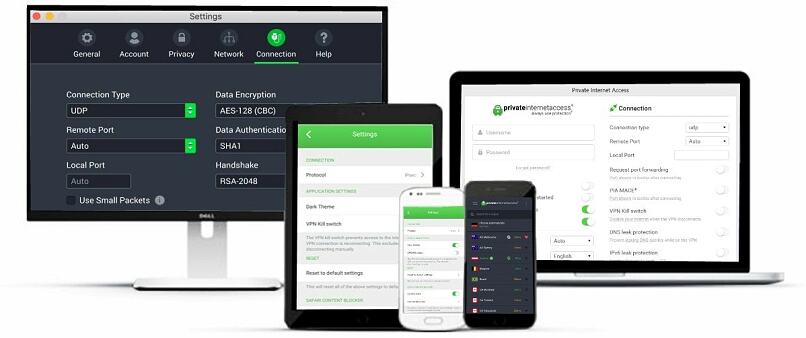
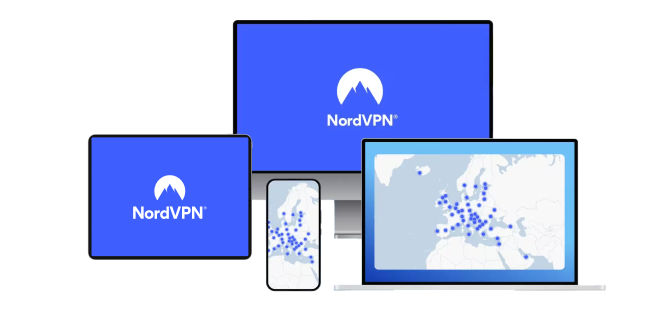
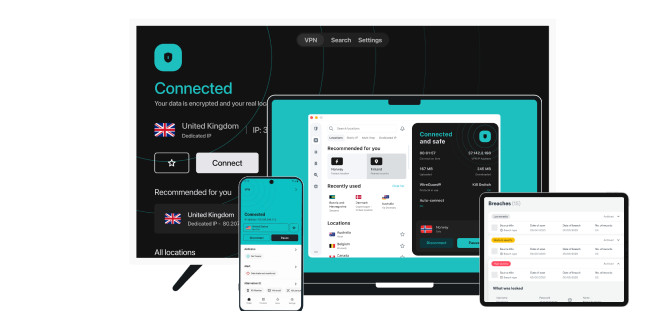


Please, comment on how to improve this article. Your feedback matters!