5 Best Meta Quest VPNs in 2025: Easy To Install on Oculus
Like any other software-based technology, Oculus Quest (or Meta Quest) is susceptible to online threats, such as DDoS attacks and hacking. Very few VPNs have the security and privacy features required to keep your Quest secure. In addition, the VR headset doesn’t natively support VPNs, so finding a compatible VPN can take time.
To save you the trouble, my team and I thoroughly tested 50+ VPNs to find the best one for Oculus Quest. In addition to their security and privacy features, we tested their compatibility with Quest, ease of installation, speed, and reliability. Plus, with servers around the world, they make it possible to stream VR shows from anywhere securely.
Oculus Quest VPN Features in Brief
The table below compares key features of the best Oculus Quest VPNs. It includes essential information on their, performance, server networks, device connections, features, and whether they offer a router app to help connect your Oculus.
Top VPNs for Meta Quest — Analyzed & Reviewed
1. ExpressVPN — Overall Best Oculus VPN With Fast Speeds for Minimal Lag

Tested December 2025
| Best Feature | Fast speeds for a seamless VR experience on Oculus Quest 2 |
|---|---|
| Server Network | 3,000 servers in 105 countries provide plenty of connections for optimal performance |
| Simultaneous Connections | Up to 14 devices can be protected at once |
| Works With | Steam, Twitch, YouTube VR, Prime Video VR, Disney Movies VR, Netflix, and National Geographic Explorer |
ExpressVPN's proprietary Lightway protocol consistently provided a smooth performance on Oculus Quest, outperforming other VPNs. It delivers fast yet stable speeds without putting too much load on the batteries of portable devices like VR headsets. Our speeds rarely dropped below 220Mbps testing ExpressVPN servers in the US, UK, Singapore, Japan, and more. The minimal speed loss wasn’t even noticeable while gaming.
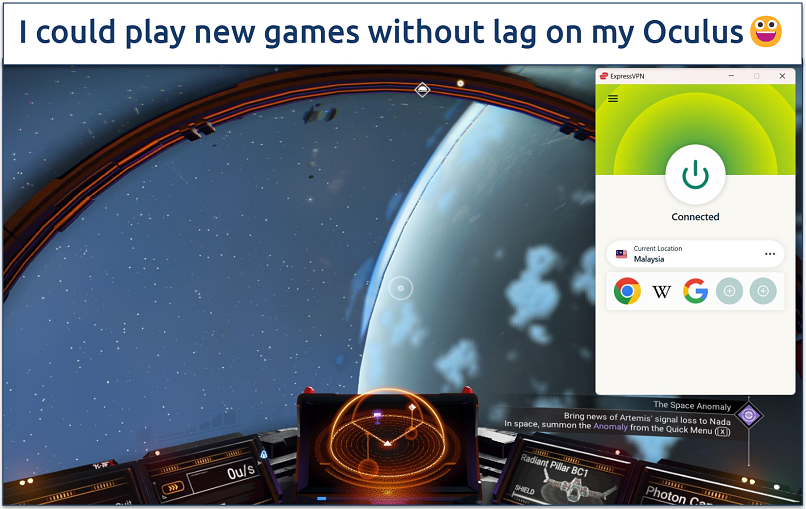 I never got a ping greater than 63ms on nearby servers
I never got a ping greater than 63ms on nearby servers
There's native support for almost all popular routers, so you can use ExpressVPN on all WiFi-connected devices, including Oculus. I installed it on my Netgear router and connected to a server within 10 minutes. ExpressVPN also has its own router, Aircove, with built-in VPN protection. The travel-sized version, Aircove Go, comes in really handy for gamers.
ExpressVPN safeguards your online security with features like military-grade (AES 256-bit) encryption, a kill switch (Network Lock), and IP/DNS leak protection. If ExpressVPN’s connection stops, the kill switch blocks all internet traffic on your Oculus to keep your data safe. It also has a strict no-logs policy, meaning it doesn’t record your online activity.
The only drawback of this VPN is the price, as it’s the most expensive on my list. However, it offers regular discounts throughout the year on long-term purchases, so it often ends up being far more affordable than it first seems. In addition, you can test all ExpressVPN's features risk-free since it comes with a 30-day money-back guarantee*.
Useful Features
- Smart Location. This feature connects you to the optimal server for a seamless experience without lag. It takes into account your location, server congestion, and speed to find a server that ensures your VR games on the Oculus 2 run smoothly.
- Private DNS. ExpressVPN operates its own DNS servers. This prevents third parties from viewing your online activity or stealing your information while you’re using the Oculus Quest.
- TrustedServer Technology. ExpressVPN uses diskless servers that wipe all data whenever the servers reboot. This minimizes the risk of data breaches and maximizes your privacy.
- Advanced Protection. This security suite consists of a Threat Manager to block malware/harmful trackers and an Ad blocker. It also allows you to set up parental controls to block adult content on the Meta Quest if you have children inside the house.
- One of the fastest VPNs
- Works with top streaming sites
- A proven no-logs policy
- Limited customization
- Smart Location isn't always the fastest
2. Private Internet Access (PIA) — Large Server Network to Provide a Seamless VR Experience
| Best Feature | A vast server network helps avoid congestion and gaming latency on VR |
|---|---|
| Server Network | 29,650 servers in 91 countries to securely stream from anywhere |
| Simultaneous Connections | Unlimited devices connections at a competitive long-term rate |
| Works With | Steam, Twitch, YouTube VR, Prime Video VR, Disney Movies VR, Netflix, and National Geographic Explorer |
PIA has the most servers of all VPNs we tested for Oculus or Meta Quest. This means it’s more likely that you’ll find a server nearby for a better VR experience in terms of speed and stability. We could easily find a low-ping PIA server during all our tests, as each one's latency is shown on the app. I used it to play Star Trek: Bridge Crew on my Quest 2 without added lag.
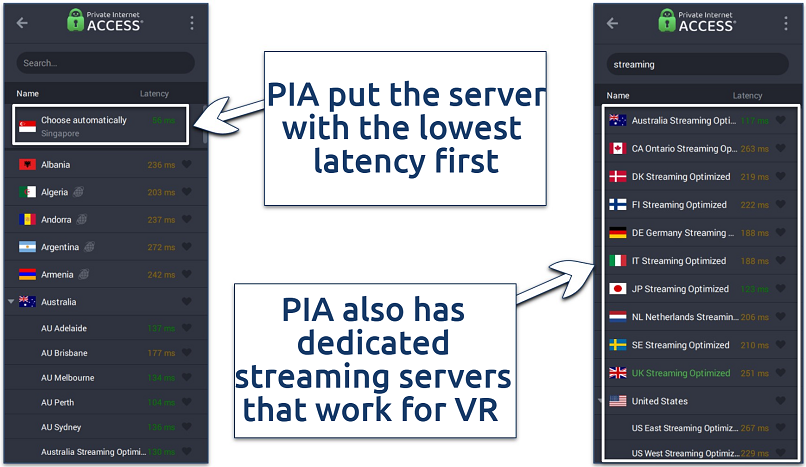 Just type "streaming" in the search bar and these will pop up
Just type "streaming" in the search bar and these will pop up
You can also tweak connection settings based on your preferences and gaming requirements on Oculus. For example, you can choose the OpenVPN protocol with AES 128-bit encryption for solid online protection and slightly faster speeds. On the other hand, 256-bit OpenVPN connections provide maximum security (but slightly slower speeds).
The only issue I have with PIA is that its headquarters are in the US, which is part of the 5 Eyes Alliance (a group of governments that share their citizens’ data). However, PIA’s no-logs policy has been audited and verified, meaning that your Oculus activity stays private. It further keeps your online data safe with its MACE feature, which blocks annoying pop-up ads, malware, and trackers.
Offers are budget-friendly, and you can try PIA risk-free thanks to its 30-day money-back guarantee.
Useful Features
- Multi-protocol support. PIA offers IPSec (on iOS), OpenVPN, and WireGuard. I prefer WireGuard since it has the best streaming and gaming speeds.
- Multi-hop and obfuscation. PIA gives you ultimate stealth while you game by offering this feature, which routes your traffic through a VPN server and your choice of a SOCKS5 or Shadowsocks proxy.
- Advanced kill switch. Unlike a traditional kill switch, PIA’s advanced kill switch blocks your internet connection completely, even if the app isn’t running.
- Router support. PIA can be set up on major routers that run DD-WRT, Merlin, pfSense, and OpenWRT/LEDE with OpenVPN. This lets you protect your Oculus and all other WiFi-connected devices without device-by-device configuration.
- Many servers to choose from
- Customizable security settings
- Solid choice for torrenting
- Hit-or-miss customer support
- Tricky to navigate
3. NordVPN — Advanced Security Features to Keep Your Oculus Data Protected
| Best Feature | Threat Protection, Double VPN, and other unique features to keep your online data secure |
|---|---|
| Server Network | 8,802 servers in 171 to avoid overcrowding so you can enjoy lower latency |
| Simultaneous Connections | You can secure up to 10 devices at the same time |
| Works With | Steam, Twitch, YouTube VR, Prime Video VR, Disney Movies VR, Netflix, and National Geographic Explorer |
Threat Protection can block malware, phishing attempts, online trackers, and even some offline threats. If you feel it drains too much battery, Threat Protection Lite can be sideloaded onto your Quest through an APK file — it’s faster but has fewer features. Or, you can get full Threat Protection by sharing a hotspot from your desktop. We also tested NordVPN for IPv6, DNS, and WebRTC leaks and detected none.
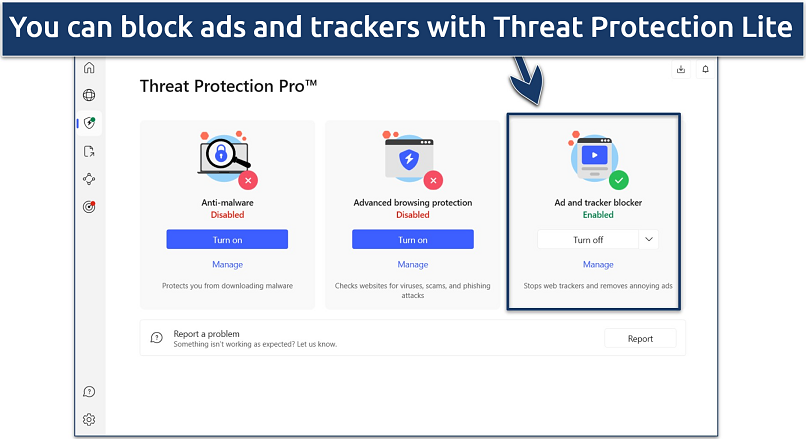 Keep it turned on when sharing your PC network with your Oculus Quest
Keep it turned on when sharing your PC network with your Oculus Quest
NordVPN also offers dedicated Obfuscated and Double VPN servers for increased security. Obfuscated servers hide that you’re using a VPN, so it won't get detected and blocked on restricted networks. Double VPN means your traffic goes through two servers instead of one, doubling encryption.
You can use its Meshnet feature to create secure private networks for gaming with friends on your Quest. I used it on my Meta Quest 2 to play VR games over LAN with my buddies living on another continent. Meshnet connections provide fast speeds, excellent security, and low latency, making it perfect for multiplayer gaming.
NordVPN sometimes takes a while to establish a VPN connection. However, it provides fast and stable connections once established. Plus, with a 30-day money-back guarantee, you’ve got plenty of time to test it out risk-free.
Useful Features
- NordLynx protocol. NordVPN’s self-developed protocol is based on WireGuard and is designed to give you excellent speeds and robust security for gaming.
- Dark Web Monitor. This feature helps to keep your online data, including Meta accounts, secure by continuously scanning the dark web. It sends you an alert whenever it finds any leaked credentials.
- Fast speeds. NordVPN had the next best speed results after ExpressVPN in our tests. We frequently got latencies of below 50ms, considered good enough for competitive gaming. Using the Quick connect server, we got scores as low as 11ms.
- Strong security and privacy
- Fast local and faraway servers
- Great for streaming
- Some long connection times
- High renewal prices
4. CyberGhost — Optimized Servers for Reliable Gaming and Streaming on Oculus From Anywhere
| Best Feature | Wide variety of specialty servers are regularly tested and updated for optimum performance |
|---|---|
| Server Network | 11,690 servers in 100 countries to securely access content |
| Simultaneous Connections | Can be connected to 7 devices simultaneously without a drop in performance |
| Works With | Steam, Twitch, YouTube VR, Prime Video VR, Disney Movies VR, Netflix, and National Geographic Explorer |
CyberGhost has one of the largest selections of specialty servers for popular online activities. For example, with its streaming servers, it's possible to safely access Netflix US, Disney+, BBC iPlayer, and more from anywhere. We tested CyberGhost’s gaming servers, and didn’t have any issues playing in various Echo VR lobbies. These are located globally, including in the US, the UK, and Europe.
 A good idea is to "Favorite" the nearest server with good latency
A good idea is to "Favorite" the nearest server with good latency
Our average speeds with CyberGhost usually clocked in over 150Mbps. While we got similar speeds to ExpressVPN on nearby servers, the speed drop was bigger on long-distance ones. However, CyberGhost displays the ping of every gaming-optimized server next to it in the app, so it's easy to choose one with the least lag.
It also keeps your VR gaming sessions secure with DDoS protection and other necessary security and privacy features, such as AES 256-bit encryption, a kill switch, and a no-logs policy. CyberGhost also supports a wide range of home routers. Still, it doesn’t offer router firmware and apps, so the installation process may take longer.
A minor con is that the VPN's expensive 1-month plan only offers a short money-back guarantee. That said, longer purchases not only extend the refund period to 45 days but also provide better overall value.
Useful Features
- Smart Rules. This feature lets you customize how CyberGhost behaves on your Quest based on factors like network type, WiFi connection, or app usage. For example, I set CyberGhost to automatically connect to the nearest server whenever I open the app.
- Content Blocker. Blocks unwanted ads, trackers, and malicious websites. Filtering out intrusive content improves loading times and keeps you safe online.
- Secure access to streaming
- Military-level security
- Designed for ease of use
- Slower long-distance servers
- Doesn't work in China
5. Surfshark — User-Friendly Apps Make It Easy To Use With Your Quest 2
| Best Feature | A very simple app interface that’s ideal for VPN beginners |
|---|---|
| Server Network | 4,500 servers in 100 countries for a smooth VR experience |
| Simultaneous Connections | Unlimited, give you great value for money |
| Works With | Steam, Twitch, YouTube VR, Prime Video VR, Disney Movies VR, Netflix, and National Geographic Explorer |
Surfshark’s intuitive interface makes it straightforward to use without any learning curve. For example, during our tests, its Fastest Location feature automatically connected us to a nearby Surfshark server with the best streaming and gaming speeds. I played No Man's Sky on my VR headset without encountering added lag or other connection issues.
 Just go to Settings > VPN Settings > Speed test and click "Run"
Just go to Settings > VPN Settings > Speed test and click "Run"
On the downside, Surfshark is headquartered in a 9 Eyes data-sharing alliance country. However, it upholds a strict no-logs policy, so it doesn't keep any of your browsing or gaming data. It also operates RAM-only servers, which automatically wipe data whenever they are rebooted so that none of your information is ever stored. In addition, it has a Camouflage mode (obfuscation) that helps bypass network firewalls like those at schools and offices.
Thanks to its 30-day money-back guarantee, you can test Surfshark on your Oculus Quest risk-free.
Useful Features
- Rotating IP. It automatically rotates your IP address after fixed intervals without disconnecting your internet or changing your chosen location.
- CleanWeb. Surfshark's CleanWeb improves your VR experience by protecting your Oculus Quest from online trackers, annoying ads, and malicious websites.
- Easy to use
- Military-grade security
- Fast speeds
- Clunky torrenting support
- Based in a 9-Eyes country
- Might not work in China
Tips on Choosing the Best VPN for Oculus Quest
Several crucial aspects need to be taken into account while selecting a VPN for Oculus Quest to ensure a seamless and secure VR experience. Take a look at the checklist below to assess the most suitable VPNs for your Oculus or Meta Quest:
- Device compatibility. Since Oculus Quest doesn’t support native VPN apps, make sure you can install your VPN on a router or a WiFi device with network-sharing capabilities. Additionally, ensure the VPN has a downloadable APK file on its website, which lets you install it on SideQuest.
- Fast Speeds. VR gaming and streaming demand ultra-fast connections to prevent lag, buffering, or disconnections that can disrupt your immersion. Select a VPN optimized for gaming with fast speeds using protocols like WireGuard.
- Large server network. These make it possible to securely access streaming platforms from anywhere. They also make it more likely you can find a reliable server nearby to get better speeds while playing VR games.
- Robust security and privacy features. To stay safe using your Oculus device, look for a VPN with AES 256-bit encryption, a kill switch, a no-logs policy, and DNS/IP/WebRTC leak protection. This is especially important if you frequently play in social VR spaces or multiplayer games.
- Easy to use. Choose a VPN with step-by-step guides for installation on routers, network sharing via Windows/Mac, or sideloading using SideQuest. As VR devices aren’t typically designed with VPNs in mind, a simple UI is generally best for usability.
- Excellent customer support. Even with the best VPN, you may encounter issues or have questions, so choosing a VPN with knowledgeable and responsive customer support is important. All the VPNs I recommend have reliable 24/7 support.
- A trustworthy money-back guarantee. VPNs should offer you the confidence to try their service without risk. I verified each VPN's money-back guarantee policy and confirmed that they issue full refunds.
Is It Illegal to Use a VPN on Meta Quest?
VPNs are legal in most countries. So using a VPN with Meta Quest is fine for enhancing privacy and security while browsing or gaming with your headset. It also helps minimize ISP throttling issues that might slow down your connections.
That said, it’s essential to check the rules in your country to avoid breaking the law. A few countries like China, Russia, and the UAE have restricted or banned VPN use. Some countries, such as Syria, block all Meta services as well.
A VPN can also theoretically get you an IP address from a different country to watch streaming content that’s unavailable in your region. However, this isn’t recommended as it can go against the terms and conditions of many streaming services — including Netflix, Hulu, Amazon Prime Video, Max, DAZN, 10Play, and YouTube TV — or even constitute copyright infringement.
How We Tested VPNs for Oculus (Meta) Quest
We explored multiple key categories while choosing the best VPNs for Oculus. Speed was crucial since you need to maintain low latency to stay competitive while gaming. We also tested each VPN with popular streaming platforms, to see if those speeds could be put to use there too. Security was another important factor along with the VPN’s compatibility with Oculus Meta devices.
FAQs
Final Verdict
Without tricky sideloading, Oculus Quest doesn’t support native VPN apps, but connecting your Quest device to a VPN is still possible. Not just any VPN will do, though. The best options for Oculus Quest provide a fast, reliable server network, plus strong security to keep your gaming sessions safe.
All our chosen VPNs have low-latency servers, router support, and Android APKs; all the necessities for gaming on your Oculus. However, ExpressVPN edges it with its leading speeds and unique router firmware UI/app, which offers the most intuitive experience to use a VPN with your Oculus Quest.
Your online activity may be visible to the sites you visit
Your IP Address:
216.73.216.172
Your Location:
US, Ohio, Columbus
Your Internet Provider:
Some sites might use these details for advertising, analytics, or tracking your online preferences.
To protect your data from the websites you visit, one of the most effective steps is to hide your IP address, which can reveal your location, identity, and browsing habits. Using a virtual private network (VPN) masks your real IP by routing your internet traffic through a secure server, making it appear as though you're browsing from a different location. A VPN also encrypts your connection, keeping your data safe from surveillance and unauthorized access.

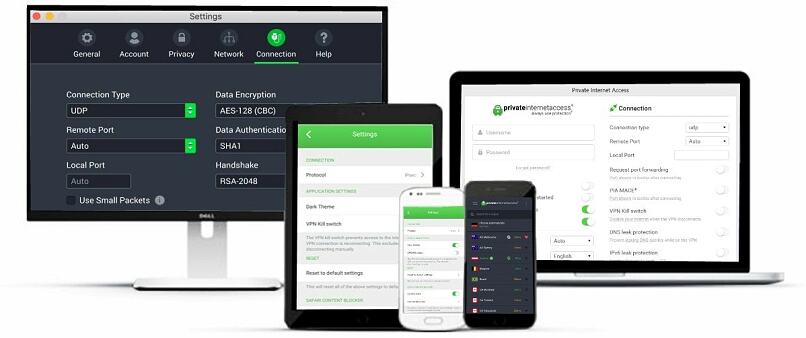
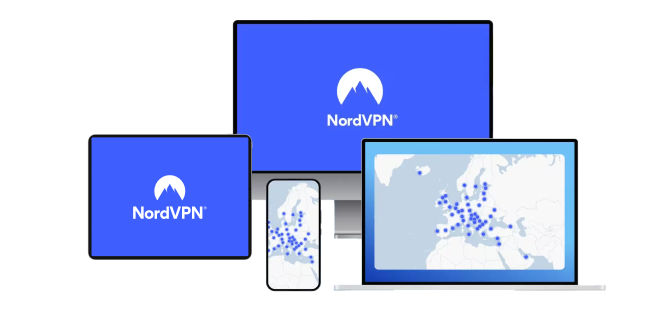

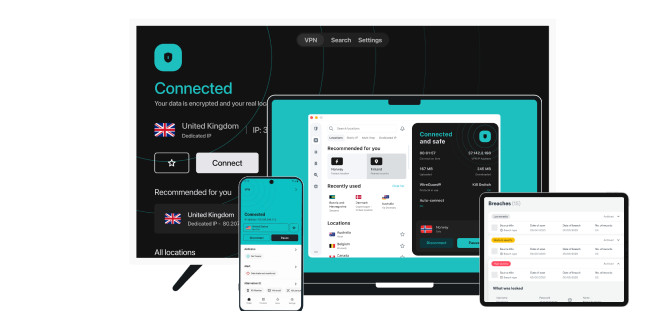


Please, comment on how to improve this article. Your feedback matters!