5 Best VPNs for Gaming in 2026 (Usable With Cloud Gaming)
Gaming risks and tactics are becoming more sophisticated in the age of AI. Some players use advanced bots to compromise opponents’ performance and secure wins. ISPs are also deploying advanced traffic analysis tools to regulate bandwidth. These, among many other reasons, are making gaming VPNs a necessary accessory.
My team and I tested over 40 VPNs to find reliable ones for gaming. The shortlisted services are well-adapted for cross-platform gameplay, whether you have a mobile device or console. They delivered top speeds with relatively low ping, which means you’re less likely to encounter lag.
Cloud gaming is especially a hot topic, which is why we assessed each VPN app’s ability to give reliable connections over short and long distances. You can find servers closest to your gaming host for the most optimal performance in high-stakes gaming.
In-Depth Analysis of Best VPNs for Gaming (2026)
1. ExpressVPN — Speed-Optimized Lightway Protocol for Lag-Free Gaming

Tested January 2026
| Best Feature | Lightway protocol delivers consistently fast gaming speeds with minimal latency impact |
|---|---|
| Server Network | 3,000 obfuscated servers in 105 countries for secure gaming |
| Security and Privacy | Military-grade (AES 256-bit) encryption with perfect forward secrecy to prevent monitoring of your data usage |
| Works With | PS4/PS5, Xbox One/Series, Nintendo Switch, Steam Deck, Meta Quest (Oculus), iOS, Android, macOS, Windows, Linux, router, and more |
ExpressVPN gave the steadiest performance with local and cloud gaming, becoming our best pick overall. It didn’t just outpace every other VPN, but also kept ping consistently low. The nearby server we tested in the UK didn’t add much latency, with US servers ranging from 8-48ms. Download speeds also stayed well over 235Mbps, down slightly from 250Mbps. As a result, shots registered faster and movements felt more responsive in games like Valorant and Call of Duty.
 ExpressVPN provides the simplest setup for gaming consoles
ExpressVPN provides the simplest setup for gaming consoles
We got the best experience with the proprietary Lightway protocol, built with light code for efficient gaming tunneling. I found the protocol to be even more useful for mobile gaming because it didn’t drain my power charge as much as other VPNs did. Another reason why this VPN is convenient is that it can reliably support safe gaming on restrictive campus and hostel networks, thanks to its traffic-masking obfuscated servers.
ExpressVPN has great cross-platform compatibility, making gaming flexible on whichever device you prefer. You can directly install the native app or router firmware and connect consoles that don’t support VPNs, like PS5. Its MediaStreamer is also a handy workaround for smooth console gaming, though it doesn’t offer encryption since it's a smart DNS feature. ExpressVPN also offers an APK on its website and even sells its own router (Aircove) with built-in VPN support.
The only downside is the premium pricing. That being said, ExpressVPN's offers often come with great discounts. You can test the service for gaming risk-free since it’s backed by a 30-day money-back guarantee*.
Useful Features
- Robust protection against DDoS attacks and ISP throttling. In all our tests, ExpressVPN never leaked our IP addresses — meaning sore losers couldn’t trace us or launch DDoS attacks. We also didn’t experience any slowdowns since its industry-standard encryption kept our gaming activity private.
- Automatic IP rotation. This feature also makes it tougher for rivals to fire off DDoS attacks or track you, giving you more reliable protection in every session. ExpressVPN swaps your IP address in the background without interrupting gameplay, so your matches stay smooth and secure.
- Smart Location. A feature that automatically connects you to the fastest server based on your location and current network conditions, eliminating guesswork when choosing optimal gaming servers.
- Split tunneling. I use it to optimize my gaming performance by routing some apps through the secure tunnel and leaving others on the regular connection.
- One of the fastest VPNs
- Works with top streaming sites
- A proven no-logs policy
- Limited customization
- Smart Location isn't always the fastest
2. NordVPN — Meshnet for LAN Gaming Parties With Friends Anywhere
| Best Feature | Meshnet technology creates secure virtual LAN connections for global gaming parties |
|---|---|
| Server Network | 8,889 servers in 178 countries to play in different regions |
| Security and Privacy | Threat Protection to block malware and malicious ads on Discord, gaming sites and apps |
| Works With | PS4/PS5, Xbox One/Series, Nintendo Switch, iOS, Android, macOS, Windows, Linux, router, and more |
NordVPN's Meshnet feature revolutionizes online gaming by offering a virtual local area network (LAN) setup for up to 60 devices. This helps to minimize overheads, so you and your friends anywhere in the world can play online without experiencing serious lag issues. You can even create a private server for Minecraft, whereby you and other players get protection from potential DDoS attacks.
 Once you open a NordVPN account, you can use Meshnet even without an active subscription
Once you open a NordVPN account, you can use Meshnet even without an active subscription
The NordLynx protocol has impressive gaming and security performance. It’s built on the speedy WireGuard, which is almost like the gold standard in the industry. Speed loss was less than 12% on most nearby US locations, and latency fluctuated between 9ms and 48ms. So it's close to ExpressVPN in terms of speed performance, meaning we had a lag-free gaming experience with NordVPN as well.
One disadvantage of the app is that the built-in Threat Protection feature may block legitimate websites at times. However, you can disable it if you’re experiencing challenges with accessing a gaming platform. The 30-day money-back guarantee gives you plenty of time to test it for gaming and get a refund if it doesn’t deliver.
Useful Features
- Automatic protection on all networks. NordVPN fires up the moment you connect, whether you’re dropping into Warzone at a friend’s place or playing late-night sessions at home. It quietly shields your gameplay from snoops, prevents throttling, and saves you from ever having to remember to switch it on.
- Custom DNS settings. Configure DNS for optimal routing to game servers, potentially reducing ping and improving connection stability for gaming.
- Presets feature (only on Mac). You can save custom server and protocol configurations for different gaming scenarios, allowing quick switching between optimized setups for various gaming needs.
- Dark Web Monitor. Get alerts if your gaming accounts or other logins show up in a breach on the dark web, protecting your progress, in-game purchases, and personal data.
- Strong security and privacy
- Fast local and faraway servers
- Great for streaming
- Some long connection times
- High renewal prices
3. CyberGhost — Gaming-Optimized Servers With Ping Indicators for Easy Selection
| Best Feature | Dedicated gaming servers with real-time ping indicators to quickly spot the best for smooth gameplay |
|---|---|
| Server Network | 11,690 servers in 100 countries with specialized gaming, torrenting, and streaming options |
| Security and Privacy | Strong encryption and privately owned NoSpy servers for improved privacy |
| Works With | PS4/PS5, Xbox One/Series, Nintendo Switch, iOS, Android, macOS, Windows, Linux, router, and more |
CyberGhost makes server selection very easy with its clearly labeled gaming-optimized servers. In the app's interface, the dedicated servers display current ping times and distance, enabling you to instantly choose and connect to optimal gaming servers. In our tests, even the regular servers supported gaming, meaning if the gaming locations aren't close enough to you, you can choose from a regular server nearby.
 You can save your favorite gaming servers by tapping the star icon next to them
You can save your favorite gaming servers by tapping the star icon next to them
WireGuard maintains stable speeds for competitive gaming from anywhere. It registered about a 16% drop from a 250Mbps non-VPN connection. The local servers had latency as low as 9ms and at times reached up to 52ms. We were able to play PUBG, CODM, and FIFA with either server on our phones without experiencing any lag.
Once you enable WiFi protection, CyberGhost automatically detects unsecured networks and establishes a secure connection. This means you never have to worry about forgetting to enable protection when gaming away from home. Its monthly offer is a bit pricey with a shorter refund period. However, the long-term options are affordable and come with a generous 45-day money-back guarantee, giving you plenty of time to test its gaming performance.
Useful Features
- Dedicated IP option. For a little extra fee, you can get a secure private IP address for a consistent gaming identity, reducing the chances of IP bans or re-authentication.
- Router and console compatibility. CyberGhost works with routers, which means you can secure gaming consoles like PlayStation, Xbox, and Nintendo Switch, not to mention regular devices like phones and PCs.
- MTU size adjustment. Shrinking packet size can help kill off lag spikes and packet loss so your matches feel more stable.
- Secure access to streaming
- Military-level security
- Designed for ease of use
- Slower long-distance servers
- Doesn't work in China
4. Private Internet Access (PIA) — Highly Adaptable Settings for Advanced Gamers
| Best Feature | Extensive customization options for fine-tuning gaming performance and security |
|---|---|
| Server Network | 29,650 servers in 91 countries, including 53 US locations |
| Security and Privacy | Solid encryption and IPv6 leak protection for advanced DDoS protection |
| Works With | PS4/PS5, Xbox One/Series, Nintendo Switch, iOS, Android, macOS, Windows, Linux, router, and more |
PIA's extensive configuration settings make it perfect for gamers who want complete control over their connection. Alongside WireGuard and OpenVPN protocols, you can change encryption levels between AES 128-bit for faster speeds during casual gaming sessions, or bump it up to 256-bit when handling sensitive information over networks. Also, you can tune the MTU to a smaller packet size for better performance on high-latency connections.
 Choose UDP over TCP when using the OpenVPN protocol for gaming
Choose UDP over TCP when using the OpenVPN protocol for gaming
The massive server network virtually eliminates overcrowding. In the US, where it hosts servers in all states, we easily found reliable ones nearby. It didn’t make much of a difference which encryption we tested because both delivered a smooth experience, with fast speeds and ping levels comparable to CyberGhost on nearby servers. Port forwarding facilitates direct connections to other players in peer-to-peer games like GTA Online, for improved multiplayer support.
The cluttered app interface can feel overwhelming for beginners. However, PIA comes pre-configured with defaults that work well for most scenarios, so you can start gaming straight away. The service is also backed by a 30-day money-back guarantee, providing flexibility similar to a free VPN trial.
Useful Features
- Unlimited device connections. You can connect every gaming device you own — PC, mobile, as well as consoles (through router setup), and more — without worrying about connection limits or additional fees.
- Real-time ping info. Like CyberGhost, PIA displays latency data to help you pick the best gaming server faster.
- Many servers to choose from
- Customizable security settings
- Solid choice for torrenting
- Hit-or-miss customer support
- Tricky to navigate
5. Surfshark — Unlimited Connections for Multi-Device Gaming
| Best Feature | No limits on simultaneous connections, perfect for gaming families and multi-device setups |
|---|---|
| Server Network | 4,500 servers in 100 countries, with nearby ping between 11–52ms |
| Security and Privacy | Rotating IP for serious IP-masking, where gaming privacy is crucial |
| Works With | PS4/PS5, Xbox One/Series, Nintendo Switch, iOS, Android, macOS, Windows, Linux, router, and more |
Surfshark's unlimited connection policy makes it economical for households with multiple gamers. The entire family can safely watch, download files, and play on different devices simultaneously without affecting each other's connections. When we tested Surfshark on multiple devices at once, there was no significant impact on performance. It supported simultaneous gaming on a laptop, iPad, and Xbox without interruptions.
 Connections via ethernet cable can be much faster if you experience slow speeds with Surfshark
Connections via ethernet cable can be much faster if you experience slow speeds with Surfshark
Because of features like Camouflage and NoBorders modes, Surfshark is resilient even on restrictive networks. Camouflage disguises VPN traffic as regular HTTPS activity, while NoBorders detects restrictions and suggests servers that can still connect. Together, they make Surfshark a reliable option for gaming on campus, at work, or even hotel networks that filter VPNs.
One slight concern is that Surfshark is based in the Netherlands, part of the 9 Eyes Alliance known for data-sharing and online surveillance. However, its independently audited no-logs policy is a boost to user confidence. There’s a 30-day money-back guarantee for risk-free testing of its gaming capabilities.
Useful Features
- Alternative ID. Keep your main inbox clean and private by using this feature to generate fresh emails for launchers like Steam, Origin, Game Pass, and Battle.net.
- Static IP option. You can also get a consistent IP address for gaming on platforms that flag frequently changing IPs or require whitelisting for server access.
- Easy to use
- Military-grade security
- Fast speeds
- Clunky torrenting support
- Based in a 9-Eyes country
- Might not work in China
How We Tested & Ranked VPNs for Gaming
We did extensive evaluations, measuring speed and ping times on both local and distant servers, and monitoring connection stability for extended sessions, including on cloud gaming platforms like GeForce Now and Xbox. We also simulated them for DDoS attacks to see how well they hold up under pressure. Our top picks delivered consistent performance and were easy to install on smartphones, PCs, and routers (for easy setup with consoles like PlayStation).
If you want a VPN specifically for safe gaming on school or public WiFi, you should keenly check that your app is well armed for such restrictive networks. It should provide ample security and have obfuscation capabilities to maintain regular access. That way, you can play online games safely anywhere without interruptions.
Our Recommended Gaming VPNs At a Glance
The top VPNs for online gaming offer slightly different advantages that can be significant to your specific needs. I’ve highlighted some of the prominent features to help you make a choice, including ping severity, server distribution (to find optimal servers or bot lobbies nearby), and security features to protect you from IP-based service disruptions. All of them also offer dedicated IP addresses, which are great for maintaining a consistent online identity for gaming, minimizing CAPTCHA interruptions, and avoiding shared IP bans.
Tips on Choosing the Best VPN for PC Gaming
When choosing a VPN for PC gaming, it’s important to think about which features you need most. We tested all the VPNs I’ve recommended to make sure they have excellent speeds and security features and are compatible with popular games like Call of Duty: Warzone and PUBG. However, it’s also important to keep track of several key factors when choosing a PC gaming VPN.
- High speeds and low ping. While all VPNs will likely raise your ping to some degree, it’s important to choose one that offers the lowest ping and fastest speeds possible. Keep in mind that ping will always be lower on local servers.
- Large server network. A more extensive server network means you have more locations to choose from. If you’re traveling out of the country, you can use a VPN to connect to a server in your home country so you can continue playing with your friends.
- Strong security features for safe gaming. Without a VPN, your gaming profile is exposed to hackers. The VPNs on this list come with the best encryption, keeping your data and identity secure online. They also have a kill switch to keep your connection from being exposed, as well as DNS and IPv6 leak protection.
- Strict no-logs policy. All of my top VPNs have a strict no-logs policy so they don’t share any of your data even if it’s requested by governments or other organizations. Some have even been tested in court cases and had no information to hand over.
- Good PC apps for a smooth gaming experience. All of my recommended VPNs have user-friendly PC apps. They are also compatible with other devices like smartphones, game consoles, and routers. If you use game consoles, you can check your VPN’s compatibility with these as well.
- Support for P2P traffic and port forwarding. The VPNs on my list support P2P traffic, which is essential if you’re hosting game servers. To optimize your performance, you can also choose a VPN that allows port forwarding.
- 24/7 customer support. I’ve made sure to recommend VPNs with responsive and helpful customer support in case you have any questions or technical issues.
- Works with popular games. I tested my top VPNs with popular games, including Call of Duty: Warzone, PUBG, Fortnite, Minecraft, and World of Warcraft. Make sure that yours works with your favorite games.
How a VPN Can Help With Gaming (and What It Can't Do)
A quality gaming VPN can enhance your experience in many ways, but it's not a magic solution for all gaming-related issues. It’s important to set realistic expectations and understand the limitations.
What Gaming VPNs Can Do
- Protect against DDoS attacks. VPN servers hide your real IP address, making it more difficult to be targeted with distributed denial-of-service (DDoS) attacks — a form of attack where malicious players jam your gaming traffic with fake requests to disrupt server connections to gain an advantage in competitive matches.
- Bypass ISP throttling. By masking your IP address and encrypting data, the VPN might help to avoid advanced traffic analysis used by ISPs to monitor and even restrict bandwidth during intense online gaming sessions.
- Safe access to games and content. VPN servers in different countries offer you connections to securely find games released early in other regions, and play with friends in different parts of the world without lag.
- Potentially find easier lobbies. Connecting to less populated regions might lead to less competitive skill-based matchmaking, getting you ahead in competitive games like Call of Duty or Warzone.
- Overcome network restrictions. A good VPN can bypass filters that block gaming sites by assigning you an IP address outside your school or provider’s range, or by disguising your traffic as regular internet to avoid detection.
What Gaming VPNs Can't Do
Although a fast VPN won't significantly slow down your connection, it also won’t lower your ping below your base connection speed in most cases. Physics still applies — data traveling longer distances takes more time and results in higher ping.
VPNs can't fix poor internet infrastructure or low-quality connections. If your base internet connection is slow or unstable, a VPN will only add a small amount of additional latency on top of existing problems. The key is choosing a VPN that minimizes its impact on your existing connection quality.
FAQs
Can a VPN improve my gaming connection?
A VPN can improve your gaming connection in specific situations, particularly when dealing with ISP throttling or routing issues. Routing your gameplay traffic through a VPN server can help bypass deliberate speed limitations imposed on your IP address. Under such circumstances, a VPN can actually make your connection faster than before. However, it won't improve a fundamentally slow or poor-quality internet connection.
Which VPN server is best for gaming?
Choose VPN servers based on the proximity to both your location and the game servers you're connecting to. Prioritize servers that offer the lowest ping and most stable connection for these locations. Your multiplayer game will feel smooth below 50ms ping, but you'll start noticing real lag at 150ms or above. High-quality VPNs for gaming are optimized to keep ping as low as possible while retaining fast speeds across networks, so you won’t likely notice the impact while gaming.
What's the best gaming VPN for Android?
All the VPNs on this list are excellent choices for gaming on Android with ready-to-use native apps. Aside from that, it really depends on what you’re looking for in a VPN. Our top VPN’s proprietary protocol is optimized for the best speeds and to preserve your Android’s battery life, so it’s great for extended play away from home.
Some other options include a VPN with optimized gaming servers, so you don’t have to guess which server is best for Android gaming. Another offers GPS spoofing, which is ideal for AR players who want to take part in region-specific events. But make sure to check if your game’s terms of service allow that.
Can I use a VPN on PS5/Xbox Series X?
Yes, but consoles require special setup since they don't support VPN apps directly. To set up your PS4, PS5, Xbox, or other gaming console with a VPN, you can set it up on your router or create a VPN-protected hotspot and connect to that network on your gaming console. Router setup provides full encryption, while smart DNS offers an easier setup but without security benefits to provide DDoS protection.
How do I set up a VPN for console gaming?
Router installation is the most comprehensive method for console VPN setup. To use gaming consoles with all the privacy benefits of a VPN, connect them to a VPN-enabled router, which will encrypt all your traffic, change your IP address, defeat ISP throttling, and more with minimal extra setup. Alternatively, you can create a virtual router using your PC or use smart DNS for basic location changing without encryption.
Can I use a free VPN for gaming?
Free VPNs are not recommended for gaming due to performance and security limitations. Even the best free VPNs tend to be slow and have limited server locations available, resulting in higher ping and less stable gaming connections. Premium VPN services provide a better gaming experience since they don’t restrict features, and some have reliable money-back guarantees for a risk-free trial. A free VPN may install malware on your gaming device or even collect personal data to sell.
Will a VPN lower my ping?
Usually, no, but in rare cases, it can. VPNs re-route your traffic through an encrypted server to provide you with a safer gaming experience, which in turn can increase your latency. But, if your Internet Service Provider's (ISP) network is congested, connecting to a VPN server can potentially improve your connection by forcing your traffic to take a more direct path. This can result in a faster connection and lower ping times.
On top of that, it can help if your ISP is throttling gaming traffic — since VPN encryption hides what you’re doing, it makes it harder for them to slow you down. While you might not always see a drop in ping, what a good gaming VPN really gives you is consistency. Instead of spiking from a smooth 10ms to an unplayable 300ms during peak hours, you’re more likely to hold steady at something usable, like 20–30ms, keeping your gameplay stable and reliable.
Rounding Up
Most VPNs simply aren't designed with gaming in mind, leading to increased latency and connection drops. Choosing the right VPN for gaming means looking beyond performance and paying attention to features that fit your specific context.
All my top picks handle competitive gaming well across every platform, but a few go the extra mile. ExpressVPN takes the crown — it gave us the fastest speeds, lowest ping, and was super easy to set up, even on consoles without native VPN support.


Your online activity may be visible to the sites you visit
Your IP Address:
216.73.216.144
Your Location:
US, Ohio, Columbus
Your Internet Provider:
Some sites might use these details for advertising, analytics, or tracking your online preferences.
To protect your data from the websites you visit, one of the most effective steps is to hide your IP address, which can reveal your location, identity, and browsing habits. Using a virtual private network (VPN) masks your real IP by routing your internet traffic through a secure server, making it appear as though you're browsing from a different location. A VPN also encrypts your connection, keeping your data safe from surveillance and unauthorized access.
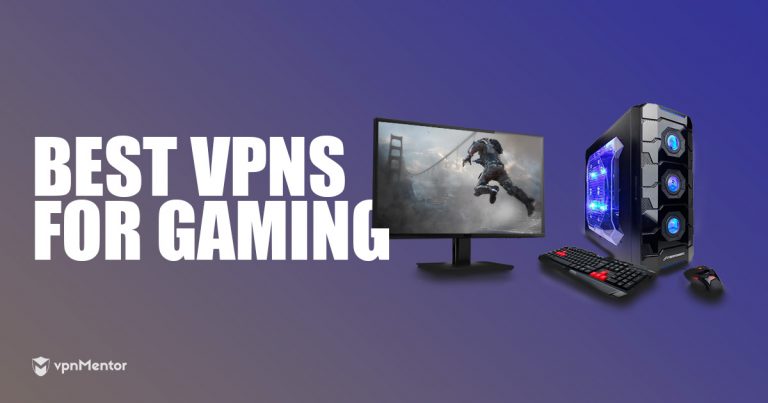

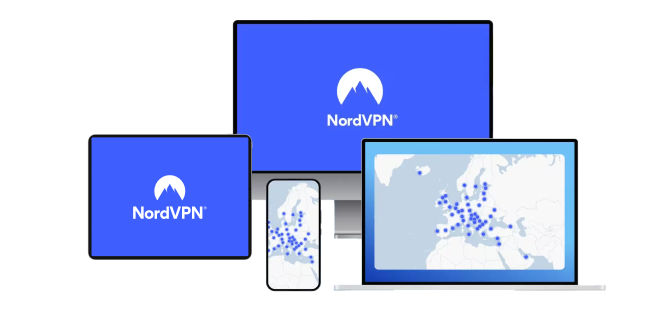

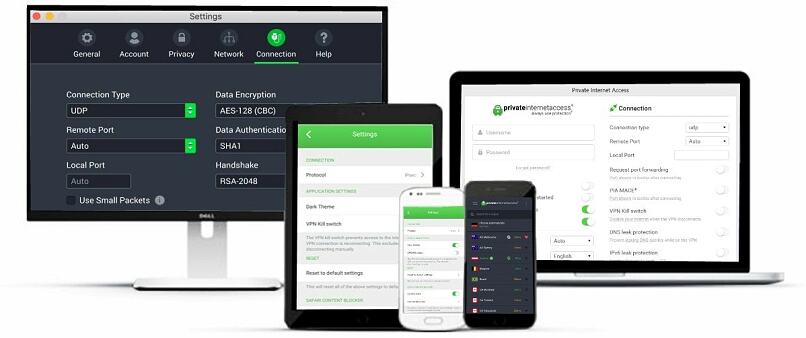
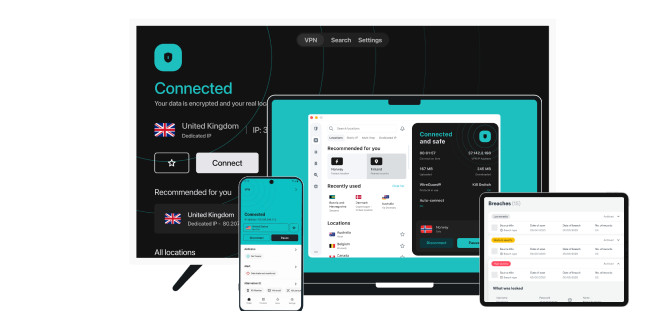


Please, comment on how to improve this article. Your feedback matters!