5 Best VPNs for LG Smart TV: webOS Compatibility for 2025
- Best VPNs for LG Smart TV — Full Analysis (Updated 2025)
- Quick Comparison Table: LG Smart TV VPN Features
- Our Methodology for Testing VPNs for LG Smart TV
- Quick Guide: How to Set Up a VPN on LG Smart TV in 3 Easy Steps
- How to Set Up a VPN on LG Smart TV — (2025) Guide
- FAQs on VPNs for LG Smart TV
- Get the Best VPN for LG Smart TV
Most VPNs claim to work with LG Smart TVs but fail to deliver due to webOS compatibility issues. This leads to constant buffering, connection drops, and frustrating streaming experiences. Even worse, many VPNs lack proper smart DNS support or router setup options, making it nearly impossible to protect your viewing activity.
My team and I tested over 40 VPNs to find reliable options that actually work with LG Smart TVs. We evaluated their smart DNS features, router compatibility, and streaming performance to ensure smooth 4K playback. Each VPN we selected offers detailed setup guides and responsive customer support to help you get connected quickly.
ExpressVPN is my top recommendation for LG Smart TVs because of its custom router firmware and MediaStreamer smart DNS. These features make setup incredibly simple compared to other VPNs. Its Lightway protocol also maintains fast speeds for buffer-free streaming. You can try ExpressVPN risk-free since it comes with a 30-day money-back guarantee. Editor's Note: Transparency is one of our core values at vpnMentor, so you should know we are in the same ownership group as ExpressVPN. However, this does not affect our review process.
Try ExpressVPN for LG Smart TV >>
Short on Time? Here Are the Best VPNs for LG Smart TV in 2025
- Editor's ChoiceExpressVPN
Custom router firmware and MediaStreamer smart DNS make LG TV setup quick and hassle-free.Checked out by 7000+ users last month - CyberGhost
Streaming-optimized servers deliver smooth 4K playback on LG Smart TVs. - Private Internet Access
Extensive server network provides reliable connections for buffer-free streaming on LG TV. - NordVPN
Fast and secure proprietary NordLynx protocol for UHD streaming on LG Smart TVs. - Surfshark
Connect unlimited devices on a single subscription, great for multi-gadget households.
Editor's Note: We value our relationship with our readers, and we strive to earn your trust through transparency and integrity. We are in the same ownership group as some of the industry-leading products reviewed on this site: Intego, Cyberghost, ExpressVPN, and Private Internet Access. However, this does not affect our review process, as we adhere to a strict testing methodology.
Best VPNs for LG Smart TV — Full Analysis (Updated 2025)
1. ExpressVPN — Custom Router Firmware and Smart DNS for Reliable Streaming on LG TV

Tested April 2025
| Best Feature | Custom router firmware and MediaStreamer make LG Smart TV setup effortless |
|---|---|
| Server Network | 3,000 servers across 105 countries, including 24 locations in the US and 6 in the UK |
| Device Connections | 8 simultaneous device connections that let you stream on multiple devices at once |
| Compatible With | Smart TVs, routers, Windows, Android, macOS, iOS, Chrome, and more |
ExpressVPN is ideal for LG Smart TV users due to its dedicated router firmware. Unlike other VPNs that offer complicated manual setup processes, its router interface is remarkably user-friendly. We were able to install the VPN to an Asus router and stream securely with an LG C1 OLED TV in under 10 minutes, thanks to the clear step-by-step instructions.
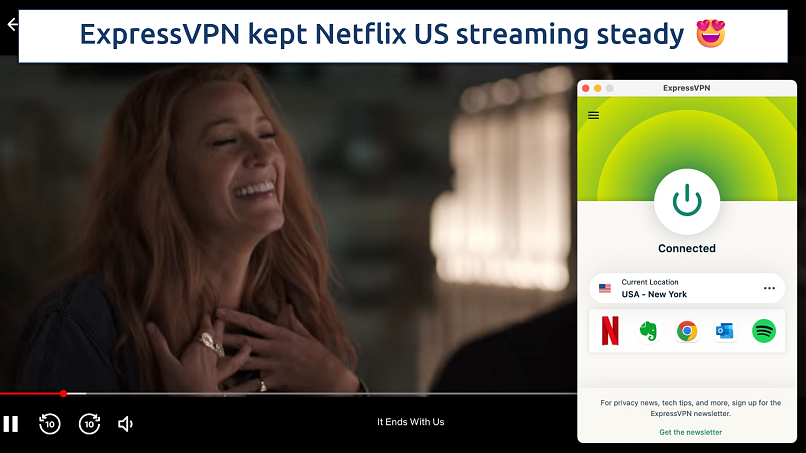 We never experienced any issues with buffering or quality drops either
We never experienced any issues with buffering or quality drops either
Even through the router setup, ExpressVPN gave us fantastic speeds for streaming. We recorded an impressive 198.15 Mbps on nearby servers, just a 4% reduction on our base speed. The proprietary Lightway protocol clearly makes a difference here, providing faster connections than standard VPN protocols due to its lightweight codebase.
MediaStreamer works as an alternative to router setup. This is ExpressVPN’s smart DNS service that comes with all subscription plans. It doesn't encrypt your data, but that means it’s faster than a VPN. By changing the DNS settings, you can stream in HD or UHD from anywhere on devices that don’t support VPN apps (like older LG TVs). It offers DNS addresses in the US and UK.
Admittedly, ExpressVPN's monthly plan is pricier than average. However, you can get significant discounts with longer subscriptions. Plus, every plan includes a 30-day money-back guarantee, so you can test it risk-free with your LG Smart TV and get a refund if you’re not satisfied with the service. I tested the ExpressVPN guarantee myself via 24/7 live chat, and it was quick and easy.
Useful Features
- Aircove router. This is ExpressVPN’s router that comes pre-loaded with the firmware you need to protect all of the devices on your network. It’s ready to use straight out of the box, so you can protect your LG TV without having to dive into your router’s settings, making it ideal if you’re new to VPNs.
- Shortcuts. ExpressVPN lets you save shortcuts to your favorite websites and services. They appear on the main screen of its app once you’ve connected, so you can connect, launch your chosen streaming service, and cast it to your LG TV to start watching securely in just a few clicks.
- Threat Manager. This stops the streaming services you use on your LG Smart TV from communicating with third parties that track your activity, so it’s great for privacy. Unfortunately, it’s not available on its standard router firmware — you’ll need to use the Aircove router or set up a hotspot on a device that can use the VPN app.
- 24/7 customer support. You’ll get access to a dedicated technical team that’s available around the clock to help with any router configuration issues.
- One of the fastest VPNs
- Works with top streaming sites
- A proven no-logs policy
- Limited customization
- Smart Location isn't always the fastest
2. CyberGhost — Streaming-Optimized Servers for Lag-Free Streaming on LG TV
| Best Feature | Specialty streaming servers optimized for major platforms, making it easy to secure your LG TV watch session via a hotspot connection |
|---|---|
| Server Network | 11,690 servers across 100 countries — you’ll have plenty of local servers to choose from |
| Device Connections | 7 simultaneous device connections, so it’s a good choice for smaller households |
| Compatible With | Smart TVs, routers, Windows, Android, macOS, iOS, Chrome, and more |
CyberGhost's specialty streaming servers are clearly labeled by platform, making it easy to find the right connection for your LG TV and stream securely from anywhere. These are regularly maintained and tested to ensure they work with the streaming services they’re designed for. The only thing to note is that these are only available in the PC and smartphone app, so you’ll need to create a hotspot connection or cast your chosen content to your TV.
 You get 100+ specialty streaming servers with CyberGhost
You get 100+ specialty streaming servers with CyberGhost
The smart DNS setup process is straightforward on LG TVs, though not quite as polished as ExpressVPN's MediaStreamer. We configured it on an LG C2 in about 10 minutes using the VPN’s detailed setup guide. While testing different streaming services with CyberGhost, we noticed the picture quality remained consistently clear, even during peak viewing hours.
CyberGhost's automatic server selection feature picks the best connection for you from the server group you chose when setting up the VPN on your router. This saved us time, as we didn't have to manually test multiple servers to find the best one.
The only downside is that CyberGhost is slightly slower than ExpressVPN. We still had great speeds of around 160 Mbps, though, which is more than enough for streaming in 4K. CyberGhost’s long-term plans start at $2.03/month and include a generous 45-day money-back guarantee, giving you plenty of time to test the service with your LG TV for free. The 1-month plan offers a shorter 14-day refund period.
Useful Features
- Smart rules. Create automated connection rules for different streaming apps and services on your network. So, if you love watching Netflix, you could set up an automated rule that connects you to a server when you launch its desktop app. Then, you can simply cast it to your LG TV and start streaming securely in a few clicks.
- SmartDNS. CyberGhost’s SmartDNS feature goes one step further than ExpressVPN, as it offers addresses for the UK, US, Germany, Japan, and the Netherlands. You can also find a step-by-step guide for LG TVs, and this will help you find the settings you need to start streaming in HD from anywhere.
- Router setup guides. While you’ll have to install the VPN on a router manually to use it on your LG TV, CyberGhost offers comprehensive guides for all compatible models to help you get set up. Each guide has a ton of screenshots to illustrate which settings you need to change, so you’re never left to figure things out on your own.
- Secure access to streaming
- Military-level security
- Designed for ease of use
- Slower long-distance servers
- Doesn't work in China
3. Private Internet Access (PIA) — Huge Server Network to Securely Access Sites From Anywhere on LG TV
| Best Feature | Largest server network of any other VPN we tested, so you’re bound to find a reliable server for streaming in HD anywhere |
|---|---|
| Server Network | 29,650 servers across 91 countries, including 53 US locations across all states |
| Device Connections | Unlimited simultaneous device connections — great for larger households |
| Compatible With | Smart TVs, routers, Windows, Android, macOS, iOS, Chrome, and more |
PIA's massive server network gives you plenty of options for stable streaming. We found this large network helped avoid the overcrowding issues that often cause buffering on LG Smart TVs. During our PIA tests, we maintained consistent speeds of up to 144.74 Mbps.
You also get dedicated streaming servers for 11 countries, including the UK, Germany, Japan, and 2 for the US. Unlike CyberGhost, they’re not optimized for specific platforms. So, while they don’t work with as many services, you may prefer the convenience of not having to switch servers. It’s also worth noting that, like with CyberGhost, these only work with a hotspot connection or when casting to your LG TV.
 The platform loaded in just a few seconds, and the video quality remained excellent
The platform loaded in just a few seconds, and the video quality remained excellent
The straightforward router setup process works well with popular firmware options. We followed PIA's step-by-step guide to configure it on an Asus router with DD-WRT firmware, and while it took about 15 minutes, the instructions were clear enough that we didn't need to contact support. The smart DNS feature provides an alternative setup method.
PIA's extensive customization options can seem overwhelming at first. But it comes pre-configured with optimal streaming settings, so you don't need to adjust anything to start watching. Plus, at just $2.03/month for a long-term plan, it's one of the most affordable options for protecting your LG TV. You can test it for free with a 30-day money-back guarantee.
Useful Features
- Customizable encryption. PIA lets you choose between two levels of encryption with the OpenVPN protocol. For streaming, we suggest using AES 128-bit encryption, as it offers better speeds while also being very secure. You’ll only be able to do this if you’ve set up PIA on another device as a hotspot for your LG TV, though.
- MACE ad blocker. Removes intrusive ads and trackers that can slow down your streaming experience. It’ll also help to keep you safe if you accidentally click on scam emails that claim to be from LG, Netflix, or any of the other streaming apps you use on your smart TV.
- Port forwarding. This will help you optimize connection speeds through your router for better streaming performance on your LG TV. However, you should know that this is more of a technical process compared to adjusting your encryption settings.
- Many servers to choose from
- Customizable security settings
- Solid choice for torrenting
- Hit-or-miss customer support
- Tricky to navigate
4. NordVPN — NordLynx Offers Fast Speeds for Streaming on LG Smart TVs
| Best Feature | Proprietary NordLynx protocol offers great speeds for lag-free streaming on your smart TV |
|---|---|
| Server Network | 7,405 servers in 118 countries to protect your LG TV |
| Device Connections | 10 simultaneous device connections — a good choice for students or small families |
| Compatible With | Smart TVs, routers, Windows, Android, macOS, iOS, Chrome, and more |
NordVPN's proprietary NordLynx protocol combines WireGuard's speed with enhanced privacy features, making it ideal for streaming on LG Smart TVs. During our tests through a router connection, we got speeds of up to 165.19 Mbps, rivaling our #2 VPN.
 Disney+ launched instantly, and the picture quality was great
Disney+ launched instantly, and the picture quality was great
NordVPN’s automatic SmartPlay integrates smart DNS functionality directly into every server, eliminating the need for manual DNS configuration on your LG TV. We found this particularly useful when watching on an LG C1 connected to a router running NordVPN. Don’t worry, though — you can still use the smart DNS on its own if you’d rather do that than set up NordVPN on your router.
During our tests, we noticed that NordVPN maintained consistent performance across various quality settings. Our connection stayed stable at both 1080p and 4K resolutions, and we had no issues with the VPN losing connectivity. Even if it did, you’re protected by a robust kill switch to protect your personal data.
The initial connection can sometimes take up to 30 seconds to establish. However, once connected, the servers were stable, and we didn't experience any further connectivity issues. Plans start at $3.09/month, and you get 30 days to effectively try it for free.
Useful Features
- Quick Connect. Let NordVPN find the fastest available connection for streaming with the Quick Connect option in the desktop and smartphone app. And, if that server isn’t performing as you hoped, you can quickly connect to another using the refresh button. Then, simply hotspot or cast your chosen content to your LG TV and start streaming.
- Double VPN. If you use Kodi on your LG TV to torrent public domain content, then you might find NordVPN’s Double VPN servers useful. They’ll slow your connection a little more than using a single server, but they’ll protect your privacy while you’re downloading P2P files.
- Strong security and privacy
- Fast local and faraway servers
- Great for streaming
- Some long connection times
- High renewal prices
5. Surfshark — Unlimited Device Connections for Uninterrupted Streaming on LG TV
| Best Feature | No limit to the number of devices connected, so it’s great for large households of streaming fans |
|---|---|
| Server Network | 3,200 servers in 100 countries to avoid congestion |
| Device Connections | Unlimited simultaneous device connections to protect every device you own |
| Compatible With | Smart TVs, routers, Windows, Android, macOS, iOS, Chrome, and more |
Surfshark offers unlimited simultaneous connections, so it’s perfect for large households with multiple LG TVs and streaming devices. During our tests, we connected 2 LG Smart TVs, several mobile devices, and laptops through a router without any issues. With a single device, we got healthy speeds of 130.93 Mbps.
 My roommates and I could all watch our favorite TV without fighting over the “remote”
My roommates and I could all watch our favorite TV without fighting over the “remote”
The smart DNS setup process is straightforward on LG TVs, though you'll need to input the DNS settings manually. We configured it on an LG B9 OLED in about 7 minutes by following Surfshark's detailed guide.
The IP Rotator automatically changes your IP address at set intervals without disconnecting your devices. The rotation happens seamlessly, so you won't notice any interruptions while you’re streaming securely from anywhere.
Surfshark is based in the Netherlands, which is within the 9 Eyes Alliance. However, its no-logs policy and RAM-only servers provide reliable privacy protection. Its long-term plans start at a reasonable $1.99/month, and you’re covered by a 30-day money-back guarantee.
Useful Features
- CleanWeb ad blocker. Blocks ads and trackers that can slow down your streaming experience and drain bandwidth. It’s even enabled by default, so you don’t need to adjust any settings to get the best streaming experience on your LG TV.
- Bypasser. This lets specific apps bypass the VPN while keeping your streaming traffic protected. So, you can order your favorite takeout food on your regular connection while watching your favorite content securely from anywhere on your LG TV.
- Easy to use
- Military-grade security
- Fast speeds
- Clunky torrenting support
- Based in a 9-Eyes country
- Might not work in China
Quick Comparison Table: LG Smart TV VPN Features
When choosing a VPN for your LG Smart TV, key factors like Smart DNS support and router compatibility can make setup much easier. I focused on these features along with streaming performance metrics, such as the average speeds we logged, to help you make the best choice for your needs.
Editor's Note: We value our relationship with our readers, and we strive to earn your trust through transparency and integrity. We are in the same ownership group as some of the industry-leading products reviewed on this site: Intego, Cyberghost, ExpressVPN, and Private Internet Access. However, this does not affect our review process, as we adhere to a strict testing methodology.
Our Methodology for Testing VPNs for LG Smart TV
We focused on testing features specifically relevant to LG Smart TV users, starting with smart DNS and router compatibility. We paid particular attention to streaming performance, testing 4K playback during peak hours to simulate real-world conditions. Setup complexity was another crucial factor, as you may prefer straightforward configuration processes so you can get to streaming quickly.
For an in-depth look at how we test VPNs, visit our methodology page. There, you'll find detailed information about our testing processes and criteria that can help inform your decision-making.
Quick Guide: How to Set Up a VPN on LG Smart TV in 3 Easy Steps
- Choose a setup method.
Pick a VPN and decide between router configuration or smart DNS. I recommend ExpressVPN for its easy setup through custom router firmware and its reliable MediaStreamer smart DNS feature. - Configure your connection.
For router setup, install VPN firmware and follow the configuration steps. For smart DNS, input the DNS settings in your LG TV's network menu. - Start streaming.
Launch a streaming app on your LG TV and test playback quality. Switch servers if needed to optimize your connection speed.
Editor's Note: Transparency is one of our core values at vpnMentor, so you should know we are in the same ownership group as ExpressVPN. However, this does not affect our review process.
How to Set Up a VPN on LG Smart TV — (2025) Guide
Setting up a VPN on your LG Smart TV is a little more complicated than with other devices. That’s because webOS (the TV’s operating system) doesn’t natively support VPN apps, unlike computers or smartphones. So, you’ve got three main options — set up a VPN on your router, use a smart DNS service, or create a hotspot connection.
Router Method
Setting up a VPN on your router will allow you to secure all devices on your network — including your LG TV. The easiest way to do this is with a pre-configured VPN router. If you want to go down this route, you can check out our guide to the best VPN routers.
Alternatively, you can manually configure a VPN to work on your router. It can be technical, but most VPNs offer a list of supported routers and firmware on their website, with detailed setup instructions.
Remember that unless your VPN has a dedicated router firmware, it will be locked to the location you used during setup. The steps you need to take to set up the VPN on a router differ depending on your router and chosen VPN. Below is a general guide using ExpressVPN as an example, as it’s the most convenient to set up.
- Download the VPN’s router firmware. I recommend using ExpressVPN as it offers its custom router firmware, so it’s a lot easier to use.
- Connect the router to the internet. Then, install the VPN firmware on your router. If you’re not confident doing this, then follow our step-by-step guide to installing a VPN on your router.
- Connect your LG TV to the router. You can either use Wi-Fi or a LAN cable.
- Complete the VPN setup on your router. Once setup is complete, make sure to write down the Wi-Fi name and password, as well as the router password.
- You’re done. You can now connect your LG smart TV to the router using the Wi-Fi login details.
Smart DNS Method
Another way to set up a VPN on your LG TV is with smart DNS. This service doesn’t encrypt your connection, so it’s only recommended for streaming. It works by replacing the DNS addresses on your LG TV with the VPN’s DNS servers.
Follow these steps to configure smart DNS on your LG TV:
- Turn on your LG TV. Then, press Home on the remote.
- Open the Settings menu. Scroll down and select Network > Wi-Fi connection > Advanced Wi-Fi Settings.
- Turn off IPv6. Click the IPv6 option to disable it.
- Select Edit. Go to the DNS server field.
- Enter a new DNS server address. Depending on your VPN, you might have multiple options to choose from. Click Connect.
- Start streaming.
Windows Hotspot Method
You can also use a VPN on your LG TV by sharing a Wi-Fi connection from your Windows computer. Here are the steps you’ll need to take:
- Get a VPN and connect to a server. Choose a server as close as possible for the best speeds.
- Open your Windows settings. Select Network and Internet.
- Open the Mobile Hotspot option.
- Customize your connection settings. If you want to, you can change your network name and password and choose between Wi-Fi and Bluetooth.
- Turn on the hotspot. Connect your LG TV by entering the Wi-Fi details.
- You can now stream securely from anywhere on your LG TV.
Mac Hotspot Method
Sharing a Wi-Fi connection from a Mac device works similarly.
- Download a VPN. Then, connect to a server.
- Open System Preferences. Click Sharing > Internet Sharing.
- Select between a Wi-Fi and ethernet connection. If you choose an ethernet connection, you’ll need to plug in your TV via an ethernet cable.
- Click Start. Make sure that Internet Sharing turns green and says On.
- Start streaming on your LG TV.
FAQs on VPNs for LG Smart TV
Can I use a VPN on any LG device?
Most VPNs work with LG Smart TVs running webOS 3.0 or newer. You have three main setup options: configuring the VPN through your router, using smart DNS settings directly on your TV, or setting up a WiFi hotspot on another device that’s connected to the VPN. Alternatively, some services support screen casting, so you may be able to stream content on another device and share the screen with your LG TV.
While older LG TV models might not support smart DNS configuration, you can still protect them by setting up a VPN on your router. This method works with any LG Smart TV regardless of its age or operating system version.
Will using a VPN on an LG Smart TV slow down my connection speeds?
A quality VPN typically causes a 5 to 30% speed reduction, which is barely noticeable for most streaming activities. During our tests, streaming in 4K UHD remained smooth even with the VPN active. The speed impact largely depends on your server choice — connecting to nearby servers minimizes any slowdown.
However, using a VPN’s smart DNS service will cause extremely minimal, if any, slowdowns while streaming on your LG TV. It’s a good option if there’s a live sports match you want to watch and you want to minimize the risk of interruptions. However, this doesn’t encrypt your connection, so it won’t protect your privacy in the same way.
What if my LG Smart TV VPN isn't working?
If you managed to set up a VPN on your LG TV but still can’t get it to work properly, here are a couple of troubleshooting tips you can try:
- Change the VPN server. There may be a technical issue with your current server, so try reconnecting to see if that fixes the issue.
- Update the VPN app. If you’re using the PC hotspot method with the native VPN app, make sure that you’re using the latest version to avoid any issues.
- Contact your VPN’s support. Most premium VPNs offer 24/7 support through live chat, so you should be able to get assistance at any time. A support representative might help you resolve your issue.
What's the fastest VPN for LG Smart TV?
Our #1 VPN consistently delivers the best speeds for LG Smart TVs. In our testing, it maintained 85 to 95% of our base speed when streaming 4K content. Its Lightway protocol and optimized server network minimize buffering and maintain high picture quality. Plus, the custom router firmware helps optimize connection speeds on LG TVs. You can try it risk-free since it comes with a 30-day money-back guarantee.
Can I set up a VPN for LG TV using an Android device?
You can share your Android's VPN connection with your LG TV via a mobile hotspot. This method works as a temporary solution but isn't ideal for long-term use due to battery drain and potential connection instability. Router setup or smart DNS configuration offers more reliable alternatives.
Can I use a free VPN with my LG Smart TV?
Free VPNs generally don't work well with LG Smart TVs due to limited features and poor performance. Most lack router compatibility, smart DNS functionality, and proper streaming support. They often have speed caps and data limits that make streaming impractical. A premium VPN with a money-back guarantee offers better value and reliability.
Get the Best VPN for LG Smart TV
Setting up a VPN on an LG Smart TV requires careful consideration of webOS compatibility and setup options. Most VPNs lack proper router tools or reliable smart DNS features, leading to configuration headaches and unstable streaming.
ExpressVPN stands out as the best choice for LG Smart TV users. Its custom router firmware and MediaStreamer service make setup straightforward, while its fast speeds support buffer-free 4K streaming from anywhere. You can try ExpressVPN without risk since every plan has a 30-day money-back guarantee — if you’re not satisfied, simply claim a refund.
To summarize, these are the best VPNs for LG Smart TV...
Editor's Note: We value our relationship with our readers, and we strive to earn your trust through transparency and integrity. We are in the same ownership group as some of the industry-leading products reviewed on this site: Intego, Cyberghost, ExpressVPN, and Private Internet Access. However, this does not affect our review process, as we adhere to a strict testing methodology.
Your data is exposed to the websites you visit!
Your IP Address:
3.140.196.46
Your Location:
US, undefined, undefined
Your Internet Provider:
The information above can be used to track you, target you for ads, and monitor what you do online.
VPNs can help you hide this information from websites so that you are protected at all times. We recommend ExpressVPN — the #1 VPN out of over 350 providers we've tested. It has military-grade encryption and privacy features that will ensure your digital security, plus — it's currently offering 61% off. Editor's Note: ExpressVPN and this site are in the same ownership group.
Leave a comment
Vous mentez Non c'est pas compatible il faut un ordinateur allumé !!!
Merci pour votre commentaire ! Je comprends votre frustration et je serais ravi de clarifier la situation.
Les téléviseurs intelligents LG exécutant webOS ne prennent pas directement en charge les applications VPN, c'est pourquoi des méthodes alternatives sont nécessaires. Dans l'article, nous mentionnons plusieurs façons d'utiliser un VPN avec un téléviseur LG :
1. Configuration du routeur : si votre VPN est compatible avec les routeurs, vous pouvez l'installer directement sur votre routeur, ce qui signifie que votre téléviseur sera connecté à un réseau protégé par VPN sans avoir besoin d'un appareil séparé. ExpressVPN, par exemple, propose son propre micrologiciel de routeur pour une configuration plus facile.
2. DNS intelligent : de nombreux VPN premium (comme ExpressVPN et CyberGhost) fournissent un service DNS intelligent qui permet d'accéder à du contenu restreint par région sans avoir besoin d'un appareil supplémentaire.
3. Point d'accès PC/Mac : comme vous l'avez mentionné, l'utilisation d'un ordinateur comme point d'accès VPN est une autre option, mais ce n'est pas la seule.
Si vous rencontrez des problèmes avec une méthode spécifique, faites-le nous savoir et nous serons heureux de vous guider tout au long du processus de configuration !
Cordialement,
L'équipe vpnMentor
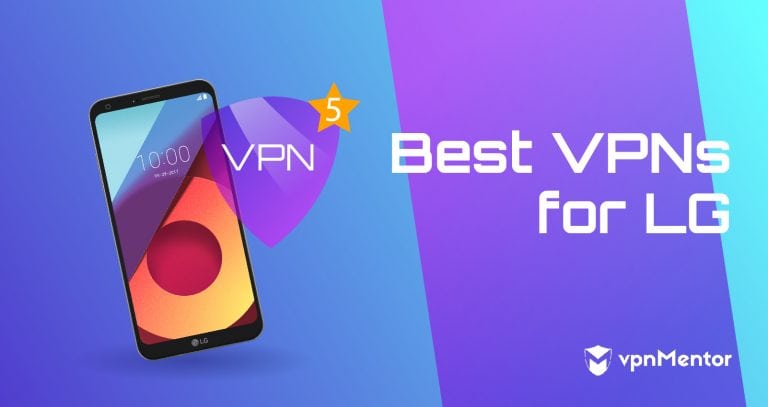


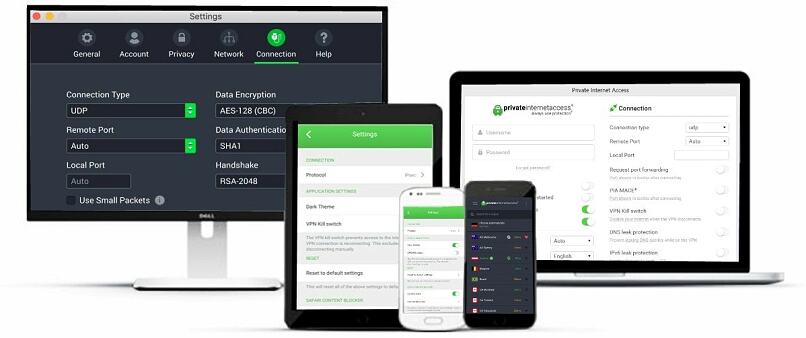
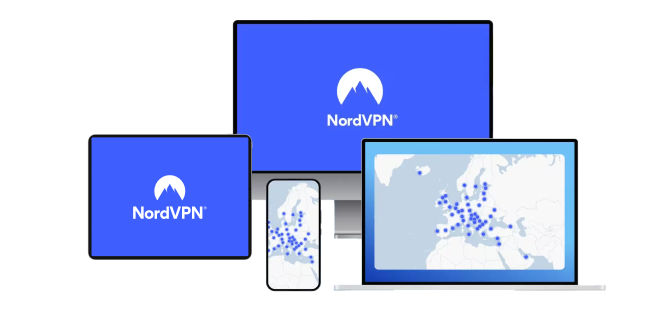
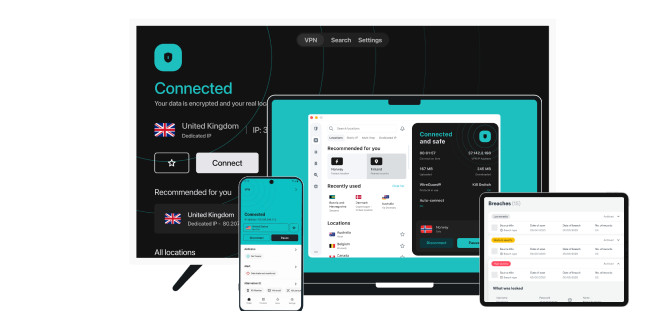

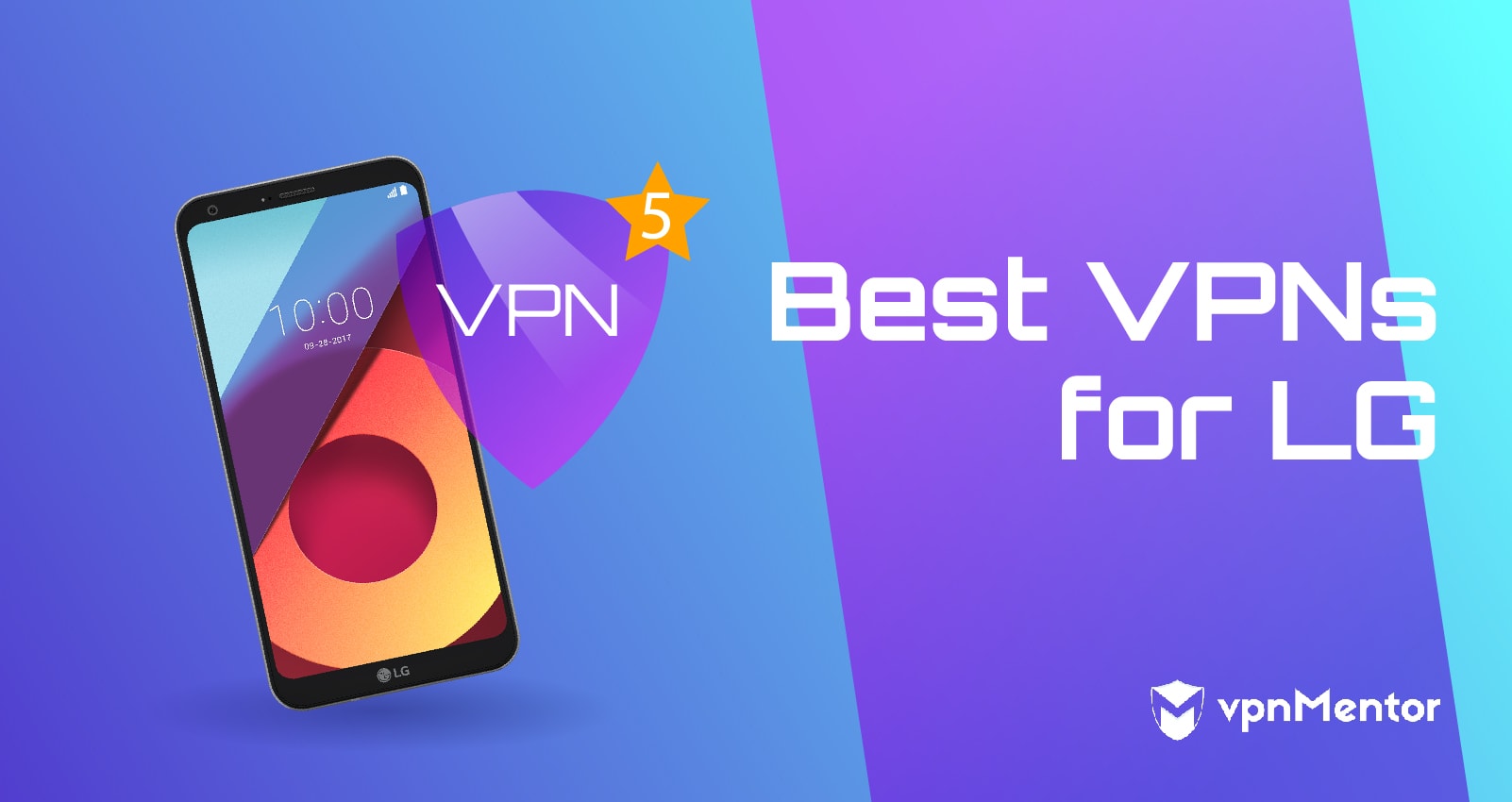

Please, comment on how to improve this article. Your feedback matters!