Best Kodi Live TV Addons That Work in 2025: Updated List
- Pro Tip: A VPN Can Keep Your Data Private When Using Kodi Addons
- Best Kodi Live TV Addons: Tested & Working in 2025
- How To Install Kodi Live TV Addons on Android, Firestick, & Other Devices
- How To Stay Safe While Watching Live TV on Kodi
- Kodi Live TV Addon Not Working? Troubleshooting Tips
- FAQs on the Best Kodi Live TV Addons
- Conclusion
Many live TV addons don't consistently work on Kodi, experiencing frequent downtimes or even disappearing completely without notice. Some addons we tested worked perfectly one day but failed the next, so it wasn't easy to find reliable options.
My team and I tested 70+ Kodi live TV addons and found the most stable and trustworthy ones. I also included an installation guide and troubleshooting tips for common Kodi issues, such as buffering, freezing, streaming lags, and addon crashes.
Short on Time? Here Are the Best Kodi Live TV Addons in 2025
- DaddyLive — Highly reliable live TV Kodi addon with minimal lag and high-quality streaming for uninterrupted viewing from anywhere.
- Mad Titan Sports — Specializes in live sports and covers mainstream and niche events, from NFL and NBA to wrestling and MMA.
- Asgard — Gets diverse content from several sources, so backups are available if one fails.
- The Crew — Access to live TV, sports, kid's content, and more with fast loading times.
- iPlayer WWW — Top British TV shows and live BBC channels with clear picture quality.
Be advised. Some unofficial Kodi addons may provide illegal access to copyrighted content. My team and I don't condone any illegal activity, so be sure to check your country's copyright laws before using an unofficial addon to stream anything that may be protected under copyright.
Pro Tip: A VPN Can Keep Your Data Private When Using Kodi Addons
Some Kodi live TV addons offer unofficial streams that aren’t always secure or fully licensed. Watching these streams could potentially lead to legal consequences or security issues. Your IP address is like a digital fingerprint showing where you are.
Your IP address is like a digital fingerprint showing where you are. A VPN conceals your IP address and encrypts your internet traffic, keeping your identity and streaming activity private. This makes it harder for hackers and ISPs to spy on you or interfere with your streaming. VPNs with a worldwide network also enable secure access to live TV content anywhere.
Editor's Note: Transparency is one of our core values at vpnMentor, so you should know we are in the same ownership group as ExpressVPN. However, this does not affect our review process.
Best Kodi Live TV Addons: Tested & Working in 2025
1. DaddyLive — International Live TV Channels With Minimal Buffering
| Repository name | The Crew Repository |
|---|---|
| Source URL | https://team-crew.github.io/ |
| Compatible with | Kodi v20 (Nexus) and v21 (Omega) |
| Available countries | Global |
DaddyLive covers live sports and entertainment content from around the world. The interface is organized into categories, allowing you to quickly locate channels by type or country. For example, you can browse channels specific to sports, news, or other entertainment options. We watched DaddyLive with minimal buffering during tests, but streaming quality varied based on the source.
 We also enjoyed live-streaming boxing matches in HD
We also enjoyed live-streaming boxing matches in HD
The addon offers access to over 150 live TV channels, primarily focusing on content from the US and Canada. You can watch a variety of genres, including sports, news, entertainment, and children's programming. You don’t need to create an account or sign up to start streaming.
DaddyLive is lightweight, so it doesn’t put much strain on your device’s memory or performance. This is particularly useful if you’re using Kodi on a Firestick, Android TV, or another low-storage device.
One downside of this live TV Kodi addon is that stream availability was inconsistent in our tests, meaning some channels may not work. For reliable access, be prepared to troubleshoot or refresh streams occasionally, as this is common with live TV addons on Kodi.
2. Mad Titan Sports — Live Sports Streams With Replays, Highlights, & a Program Guide
| Repository name | Magnetic Repository |
|---|---|
| Source URL | http://magnetic.website/repo/ |
| Compatible with | Kodi 18 and above |
| Available countries | Global |
Mad Titan Sports provides access to live streams for major sports like football, basketball, baseball, MMA, and more. It features extensive categories, including major leagues like the NBA, NFL, MLB, and NHL, as well as US, UK, and international sports channels.
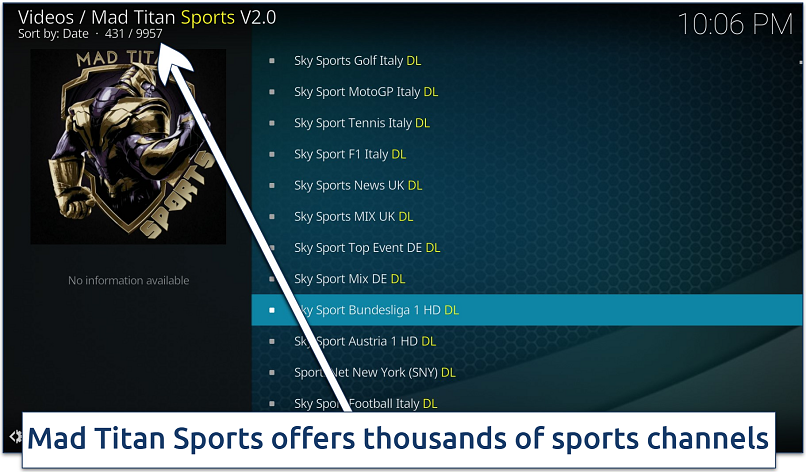 I like that it also labels which channels are geo-restricted
I like that it also labels which channels are geo-restricted
The Kodi addon covers live games and a selection of replays, allowing you to catch up on games you might have missed. Plus, it includes categories like PPV (Pay-Per-View) events, which is a major plus if you’re looking for access to premium sports without a hefty subscription fee.
The addon’s developers work to keep streams active and remove dead links, so you don’t waste time on broken streams. It also offers HD quality for many streams and is compatible with a range of devices, including Android, Firestick, and PC.
Like many free Kodi addons, Mad Titan Sports can also be unpredictable during peak sports events, especially for popular games. Sometimes, streams may be overloaded, causing buffering or even temporary outages. However, it includes multiple streaming links for each event, which increases your chances of finding a stable stream.
3. Asgard — All-In-One Addon With Live TV and a Reliable Link-Scraping System
| Repository name | Narcacist Lost Souls Repository |
|---|---|
| Source URL | https://mylostsoulspace.co.uk/repo/ |
| Compatible with | Kodi v20 (Nexus) and v21 (Omega) |
| Available countries | Global |
Asgard offers live TV, movies, TV shows, documentaries, sports, and more from various countries and categories. It combines content options from free streaming sources and premium services like Real-Debrid. The addon is also frequently updated, keeping its sources and content current, which is especially important for live TV.
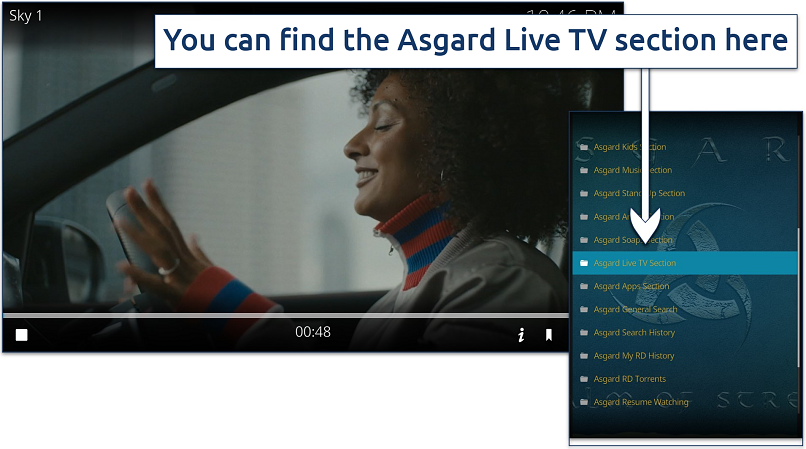 Sky 1 streamed smoothly and without lag
Sky 1 streamed smoothly and without lag
Link scraping is what allows the addon to pull multiple sources for the same content, so if one link fails, you have several backups. I could often find HD or even 4K options for popular movies and shows. The links load quickly, and I was rarely left waiting or switching around due to buffering or broken sources.
If you’re new to Asgard, you may initially find its interface confusing or cluttered, with many categories, options, and settings. However, once you’ve used it a few times, the layout becomes easier to manage. Then, you can use its extensive options and features to customize the addon according to your preferences.
4. The Crew — A Versatile Addon With Live TV, Movies, IPTV, and Sports
| Repository name | The Crew Repository |
|---|---|
| Source URL | https://team-crew.github.io/ |
| Compatible with | Kodi 18 and above |
| Available countries | Global |
The Crew is one of the best options if you want both live TV and on-demand media within a single addon. It can aggregate links from a wide array of sources, including cloud storage, torrents, and Usenet, which increases the chances of finding quality streams. Like Asgard, it also integrates seamlessly with Real-Debrid.
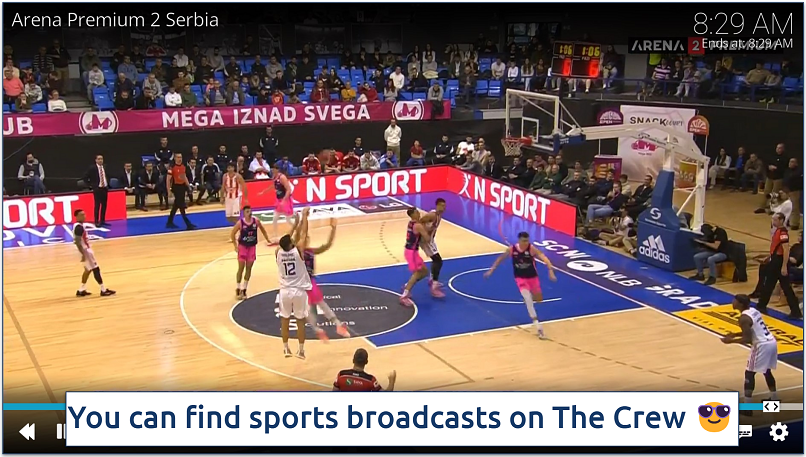 Scroll through its "Sports" category to find the match you want to watch
Scroll through its "Sports" category to find the match you want to watch
The addon has over 700,000 active users and its developers are responsive, addressing performance issues and adding new features promptly. Another benefit is that The Crew supports multiple languages and subtitles. It has long held a top spot among Kodi addons, but recent tests showed a decline in reliability. I had to click through many broken links to find those ones that worked.
You can integrate it with Trakt to sync your watched status across devices, manage your collections, and discover new content. It also integrates with Premiumize to provide access to higher-quality sources, including cached torrents that mask your IP address during downloads.
5. iPlayer WWW — Live UK Channels and On-Demand Shows in HD
| Repository name | Official Kodi Addon Repository |
|---|---|
| Source URL | Pre-installed with Kodi |
| Compatible with | Kodi 18 and above |
| Available countries | UK only |
With the iPlayer addon, you get access to all BBC channels, including BBC One, Two, Three, Four, CBBC, and BBC News. You can watch live channels, catch-up TV, and on-demand shows from the BBC's vast library, including popular series, documentaries, news, and children's programs. During tests, we seamlessly browsed between live TV and the latest episodes without needing to switch platforms.
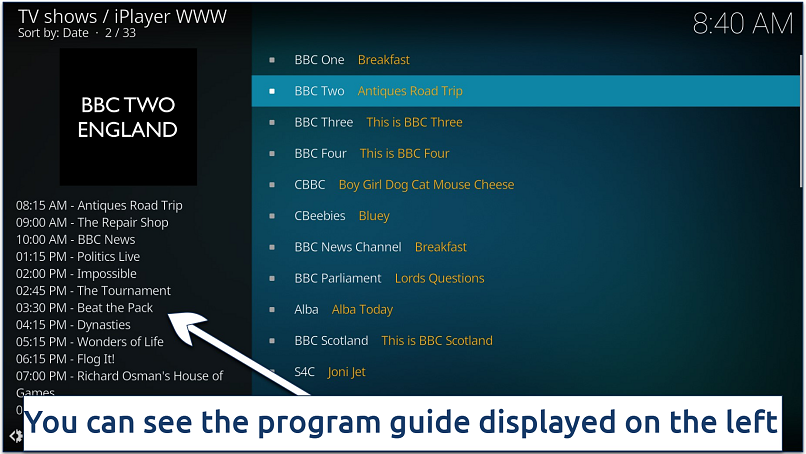 I like being able to see which shows are airing and their scheduled times
I like being able to see which shows are airing and their scheduled times
Installation is straightforward as you can find the iPlayer Kodi addon in the official Kodi repository. I also like that subtitles are available on nearly all shows. You can manage video quality based on your connection, so if your internet speed varies, you can adjust streaming quality to avoid buffering or freezing.
A minor drawback is that you need a UK IP address and a valid TV license to watch iPlayer. However, you’re not required to enter your TV license number to start watching; just confirm you have it, and you’re good to go.
6. Pluto TV — Free and Official Addon Offering Diverse Live TV Channels
| Repository name | Official Kodi Addon Repository |
|---|---|
| Source URL | Pre-installed with Kodi |
| Compatible with | Kodi 19 and above |
| Available countries | Primarily US, some international access available |
The Pluto TV addon offers free access to 250+ live channels, including news, reality TV, and sports. Unlike some other live TV addons, Pluto TV has licensing agreements for all its content, which means you’re streaming without risking copyright issues. It replicates the classic cable experience.
 You can also download Pluto TV from the SlyGuy repository
You can also download Pluto TV from the SlyGuy repository
You can simply install it, launch it within Kodi, and instantly start browsing hundreds of channels. Most channels are available in decent quality — we watched most in HD. The addon is optimized well for Kodi, with minimal lag when switching between channels.
Unfortunately, I couldn't modify or reorder the channel list, so I had to scroll through the long list of channels every time I wanted to find something. However, channels are well-categorized by genre, and there's an integrated EPG (Electronic Program Guide) that lets you see what's on and plan your viewing, similar to what you’d find with a traditional cable guide.
7. Samsung TV Plus — Stream Over 200 Channels Without Registration
| Repository name | SlyGuy Repository |
|---|---|
| Source URL | http://k.slyguy.xyz/ |
| Compatible with | Kodi 18 and above |
| Available countries | Primarily US, some international access available |
You don’t need to enter any personal information to start watching Samsung TV Plus. This is great for privacy and a significant advantage over most other live TV apps. This live TV Kodi addon offers popular live TV channels like CBS News, ABC News Live, ChiveTV, and many others, 100% free.
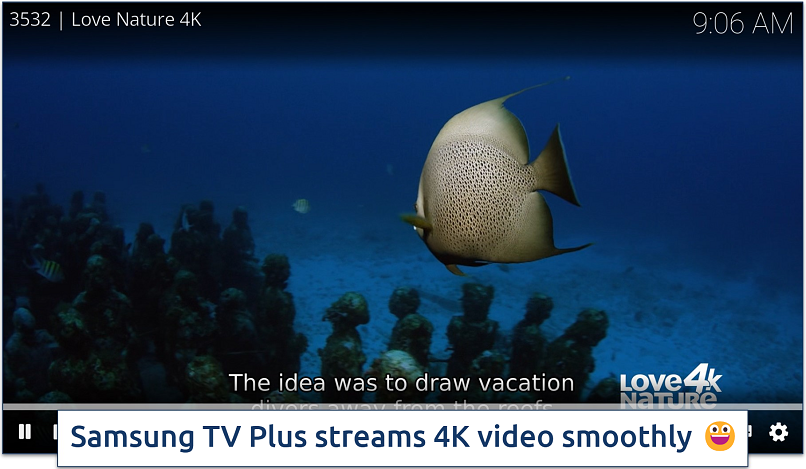 There were no drops in quality during testing
There were no drops in quality during testing
Additionally, you can install this addon on multiple devices. It synced smoothly with my Kodi setup, so I could also watch all Samsung TV Plus channels on other devices. You get access to Kodi’s playback features like pausing, volume control, and more.
If you’re outside the US, you may find fewer channels available — the lineup varies by region. However, you can find channels that often aren’t included in other Kodi addons. For example, it covers plenty of music channels, like Vevo Pop, Vevo Hip-Hop, and Vevo Country.
8. Plex Live — Intuitive Interface That Organizes Channels for Easy Navigation
| Repository name | SlyGuy Repository |
|---|---|
| Source URL | http://k.slyguy.xyz/ |
| Compatible with | Kodi 18 and above |
| Available countries | Global |
The Plex Live addon unifies all your streaming in one place, and you can organize your live channels alongside your media libraries. Simply log in with your Plex account, and you’ll be able to access Plex’s free live TV channels directly through Kodi’s interface. Plex updates its channel lineup regularly, so you’ll consistently have fresh content without having to adjust any settings in the addon itself. There’s also an electronic program guide (EPG) that displays upcoming shows.
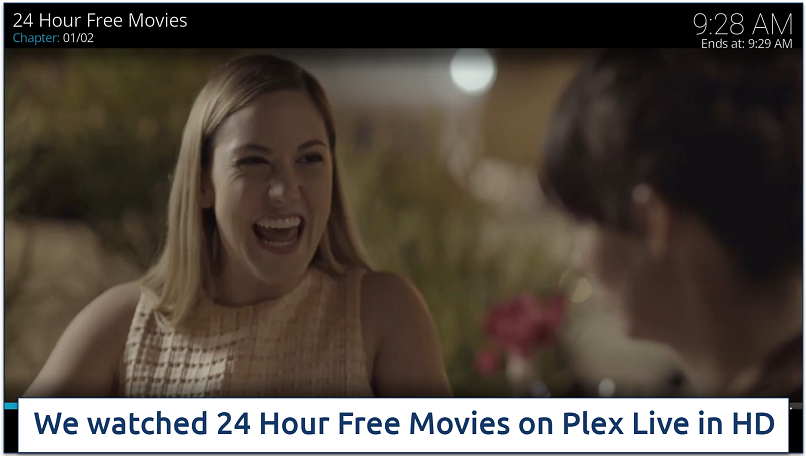 Most links we clicked worked without issues
Most links we clicked worked without issues
The channel selection, while broad, lacks some popular options. For example, you won’t find channels like ESPN or premium movie networks without a Plex Pass and a connected tuner. However, the free channel selection is solid, with channels like Reuters, IGN, and Tastemade. If you’re a Premium Plex Pass user, you can also integrate your live TV and DVR setups directly.
9. tvOne1112 — Easy Access To Free Live Channels, Including News & Movies
| Repository name | Narcacist Lost Souls Repository |
|---|---|
| Source URL | https://mylostsoulspace.co.uk/repo/ |
| Compatible with | Kodi 18 and above |
| Available countries | Global |
With a simple and intuitive interface, TvOne1112 is a popular live TV addon for Kodi. This addon offers game-day coverage, news, and a range of kid-friendly programming.
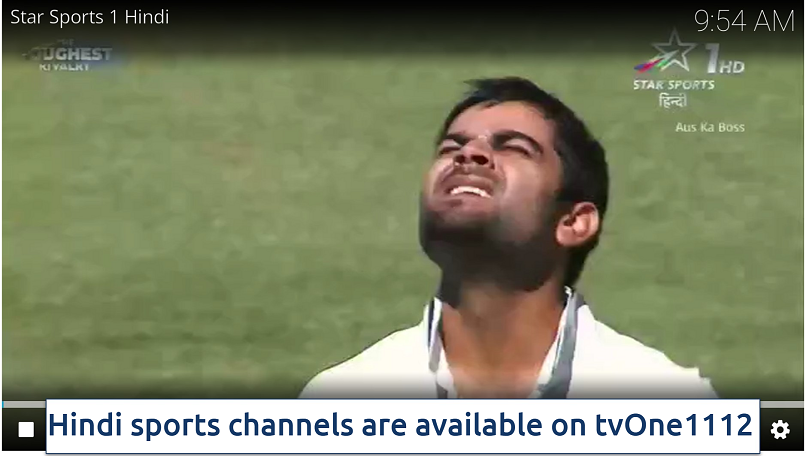 While the video quality isn't great, there was no freezing
While the video quality isn't great, there was no freezing
During tests, we sometimes experienced brief downtimes and occasional link instability with tvOne1112. Another drawback is that it lacks integrated electronic program guides (EPGs), so I couldn’t view upcoming show schedules. However, these issues are common with many Kodi live TV addons. When it's up and running, tvOne1112 performs smoothly and can be a reliable source for live streams.
10. NewsOn — Regional and National Coverage From Over 200 US TV Stations
| Repository name | Official Kodi Addon Repository |
|---|---|
| Source URL | Pre-installed with Kodi |
| Compatible with | Kodi 18 and above |
| Available countries | US only |
NewsON’s main appeal lies in its broad coverage, offering news from over 200 local stations in 165 markets. You can browse local channels by location, choosing from a map interface or simply searching by city or ZIP code. You can also turn on Breaking News Alerts to receive notifications for breaking news from your local stations.
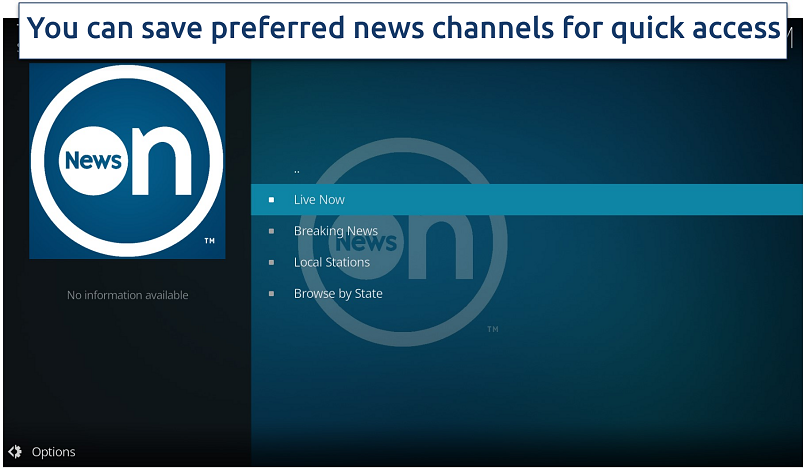 You can also access news on-demand for up to 48 hours after airing
You can also access news on-demand for up to 48 hours after airing
Unfortunately, NewsON primarily supports US-based news, so if you’re elsewhere, you may not find it useful. However, for US users, it provides local coverage that even major news networks often overlook.
How To Install Kodi Live TV Addons on Android, Firestick, & Other Devices
The process depends on whether you're installing an official addon or a third-party one. Official addons are available directly from Kodi's repository, while third-party ones require you to add an external repository.
In either case, you'll need to have Kodi installed and configured on your device first. Once set up, you can install a live TV addon or any other addon of your choice. Here's a detailed, step-by-step guide to help you through the process, complete with screenshots.
How To Stay Safe While Watching Live TV on Kodi
Kodi, being open-source, is vulnerable to certain risks, especially if using unofficial addons. Here’s a guide to help you stay safe while watching live TV on Kodi:
- Use a VPN. Choose a reliable, well-known VPN service with a no-logs policy and strong encryption standards. The best VPNs for Kodi can access content from anywhere in HD.
- Download Kodi from official sources. Always download Kodi from the official website or trusted app stores like Google Play or Apple App Store. Avoid modified versions, as they may contain malware or vulnerabilities.
- Stick to official addons. Unofficial addons may contain malicious code, can be unreliable, and may expose your data or put you at risk of legal issues.
- Keep Kodi and addons updated. Regular updates help fix vulnerabilities and bugs, making your system safer. Ensure you download addons only from trusted repositories and keep both Kodi and the addons regularly updated to avoid security loopholes.
- Install reliable security addons. Some security addons, such as those for antivirus scans or logging alerts, can help protect your system. Look for addons that are known for security monitoring and troubleshooting.
- Use a firewall and antivirus software. If using Kodi on a device that supports it, enable a firewall and install reliable antivirus software to protect against malicious files or links. Regular scans will keep your device safe from potential malware downloaded through unofficial Kodi addons.
- Disable Unknown sources in Kodi after installing addons. Kodi allows installation of third-party addons through the Unknown sources setting, which you may need to enable temporarily to install trusted addons. Once done, turn this setting off to avoid accidentally installing harmful or unofficial content in the future.
- Be cautious with free live TV addons. Many free live TV streams may not be licensed or may lead to copyright issues. If you wish to access live TV, consider using reputable services or subscriptions that offer official Kodi addons.
- Use strong passwords and two-factor authentication (2FA). If you have a Kodi account or use addons that require login credentials, use strong, unique passwords. Reliable password managers take the hassle out of creating and managing them. For added security, enable two-factor authentication if available.
- Regularly clear cache and temporary data. Addons and Kodi itself may accumulate data over time, which could slow down your system or potentially hold onto unneeded data from streaming services. Clear cache and temp data periodically to improve performance and reduce storage of sensitive information.
Editor's Note: Transparency is one of our core values at vpnMentor, so you should know we are in the same ownership group as ExpressVPN. However, this does not affect our review process.
Kodi Live TV Addon Not Working? Troubleshooting Tips
If your Kodi live TV addon is buffering or freezing, there are several common fixes that may help you get things working again. Below are some steps to troubleshoot and resolve issues with Kodi live TV addons. Don’t forget to restart Kodi and your device after making changes to ensure they take effect.
- Check your internet connection. A stable internet connection is essential for streaming live TV on Kodi. Ensure your WiFi or ethernet connection is stable. Restart your router if your connection seems slow or unreliable.
- Update Kodi and addons. Outdated Kodi versions or addons can cause compatibility issues. Update Kodi to the latest version by going to the Kodi website and downloading the latest update. For addons, go to Addons > My addons > [Addon name] > Information and select Update if an update is available.
- Clear cache for Kodi and addons. Clearing the cache can resolve buffering and freezing issues. Use a maintenance tool like Indigo or Ares Wizard (if available) to clear the cache for Kodi, or do this manually by going to Settings > File Manager > Profile Directory > Database. Delete files with names like Addons.db, Textures13.db, or Epg.db to reset caches. Alternatively, clear the cache for individual addons by selecting the addon, then going to Settings > Clear Cache.
- Adjust Kodi settings for optimal streaming. Go to Settings > Player > Videos and enable Allow Hardware Acceleration if available. You can also set Adjust display refresh rate to Always. Additionally, try reducing the resolution if your device has limited processing power.
- Check source links. Some live TV channels or sources may no longer be available. Try switching to another link if your addon offers multiple sources.
- Increase video buffer size. To reduce buffering, increase the video buffer size by editing the advancedsettings.xml file. Go to your Kodi profile directory and find advancedsettings.xml. Add buffer-related settings, such as
and , to control the buffer size and behavior. Alternatively, use an addon like Ares Wizard if you're not comfortable editing this manually. - Disable unused or conflicting addons. Sometimes, having too many addons running can create conflicts. Go to Addons > My addons to disable any that you don't need for the current session.
- Check Kodi logs for detailed errors. Reviewing the log file can give you insights into the error or issue. Access the log file by navigating to Settings (the gear icon) > System settings > Logging. Enable debugging here if needed, or use an addon like Log Viewer for Kodi to open and inspect the log for specific error messages.
- Reset Kodi to default settings. If nothing else works, you can reset Kodi to factory settings, which can often resolve persistent issues caused by configuration errors. This will remove all installed addons and custom settings, so consider it a last resort.
Best VPNs for Kodi Live TV in 2025
- ExpressVPN — Its large network of fast servers in over 105 countries can stream Kodi safely and without buffering from anywhere. Plus, it’s supported by a trustworthy 30-day money-back guarantee*.
- CyberGhost — Streaming-optimized servers in multiple countries make connecting and safely accessing live content on Kodi easy.
- Private Internet Access — MACE feature blocks ads, trackers, and malware, so you can safely install Kodi live TV addons.
Editor's Note: We value our relationship with our readers, and we strive to earn your trust through transparency and integrity. We are in the same ownership group as some of the industry-leading products reviewed on this site: Intego, Cyberghost, ExpressVPN, and Private Internet Access. However, this does not affect our review process, as we adhere to a strict testing methodology.
FAQs on the Best Kodi Live TV Addons
What's the best repository for live TV Kodi addons?
The best repository for live TV addons on Kodi is often the Kodi official repository. For more variety, The Crew Repository and KodiUKTV Repository are also excellent. These repositories offer some of the best IPTV addons that aggregate live TV channels across multiple genres and regions. Stick to well-maintained repositories to avoid security risks, and ensure the addons you install are frequently updated to reduce the chance of streaming issues.
Are all Kodi live TV addons free?
Most Kodi live TV addons are free, but they can vary in quality and reliability. For a better experience, some users opt for paid integrations like Real-Debrid or consider IPTV services with premium channels. While many free addons provide access to public channels or freely distributed streams, accessing a broader selection with high-quality, stable streams may require subscriptions to premium services or IPTV providers.
Can I use a free VPN with Kodi live TV addons?
Using a free VPN with Kodi live TV addons is generally not recommended. Free VPNs often come with data caps, slower speeds, and fewer server options, which can lead to buffering and streaming restrictions. Premium VPNs with a trustworthy money-back guarantee are a better choice, as they can securely access live TV channels from anywhere without compromising speeds.
What's the best Kodi build for live TV?
The No Limits Magic Build is often considered the best Kodi build for live TV. Unfortunately, it doesn't work with the Kodi 19 or higher. The good news is that there are still plenty of other popular Kodi builds available, featuring a wide range of live TV addons that work well with the latest versions of Kodi.
Which Kodi live TV addon supports subtitles or CC?
Several Kodi live TV addons support subtitles, making it easier to follow along with content. Popular choices include The Crew and Pluto TV, both of which are easy to install on any device.
The Crew integrates well with third-party subtitle services like OpenSubtitles and Subscene, allowing you to select subtitle options manually for movies, shows, and some live TV streams. Pluto TV, which offers legal streaming from a variety of public channels, also includes closed captioning for many of its streams.
Are IPTV addons legal on Kodi?
IPTV addons for Kodi occupy a legal gray area, depending on the content they access. If an IPTV addon streams publicly available, legally distributed content, it’s generally lawful to use. Examples include addons from verified sources that offer free-to-air channels or partner with licensed content providers.
However, many IPTV addons offer access to copyrighted material without proper licensing, which can make their use illegal in many jurisdictions. To avoid legal issues, stick to reputable addons from official Kodi repositories or verified third-party sources. Always ensure that the content you stream complies with copyright laws in your region.
Conclusion
The best Kodi live TV addons provide free, high-quality streaming of live sports and other events. While occasional interruptions can still happen, the listed addons are far more consistent and dependable than many others. If you encounter any issues, rest assured that they’re typically minor and can often be resolved quickly by following some troubleshooting tips.
Your data is exposed to the websites you visit!
Your IP Address:
3.17.61.107
Your Location:
US, Ohio, Columbus
Your Internet Provider:
The information above can be used to track you, target you for ads, and monitor what you do online.
VPNs can help you hide this information from websites so that you are protected at all times. We recommend ExpressVPN — the #1 VPN out of over 350 providers we've tested. It has military-grade encryption and privacy features that will ensure your digital security, plus — it's currently offering 61% off. Editor's Note: ExpressVPN and this site are in the same ownership group.



Please, comment on how to improve this article. Your feedback matters!