10 Best Kodi Builds for 2025 — New & Improved List
- Pro Tip: Use Kodi Builds With a VPN to Stream Securely
- Best Kodi Builds — Full Analysis (Updated in 2025)
- Quick Comparison Table: Test Results for Top Kodi Builds in 2025
- How To Install a Kodi Build: A Step-by-Step Guide
- How To Use Kodi Builds Safely
- Tips on Choosing the Best Kodi Builds
- How To Remove a Kodi Build — 5 Effective Ways
- How To Uninstall Illegal/Pirate Kodi Addons
- FAQs on Best Kodi Builds
- Conclusion
Instead of manually installing multiple addons, repositories, and skins, a Kodi build provides a fully configured setup in one installation. However, many builds are bloated with unnecessary addons, while others lack key features. Plus, top-performing builds often change with Kodi updates.
What is the best Kodi build right now? After my team and I tested 100+ Kodi builds, we shortlisted the best ones compatible with Kodi 20 and 21. For the ultimate streaming experience, we recommend using the latest, stable version available. My top Kodi builds stood out for their smooth performance, user-friendly interfaces, exciting content, and safety.
Short on Time? Here Are the Best Kodi Builds for 2025
- Diggz Xenon — Best overall Kodi build with a polished look and customization options that let you tailor your entertainment hub.
- Doomzday — An ideal choice for streaming enthusiasts of cult classics, niche content, and live sports TV.
- Green Monster — An intuitive Kodi build packed with extensive addons for sports, movies, live TV, and more.
- Atomic — A lightweight, stable build with Real-Debrid support and strong multimedia features.
- Prominance — A well-balanced build that comes with blockbuster Kodi addons.
Be advised. Kodi builds are not illegal, but specific addons may contain dodgy links that don't have the legal rights to share certain content. Always check the rules and regulations in your country and the streaming service you're using. My team and I do not condone breaking any copyright laws.
Pro Tip: Use Kodi Builds With a VPN to Stream Securely
No matter the Kodi build you use, your online activity and history are still trackable and vulnerable to data breaches. A 2023 incident exposed 400,000 Kodi users’ data (SecurityWeek)1. For this reason, it’s advisable to take extra precautions to protect your online privacy from snoops and hackers when using Kodi builds. A VPN masks your real IP and encrypts your internet traffic, keeping your identity and viewing habits private on Kodi.
VPNs also make it possible to safely access global content on Kodi from anywhere since they can change IP addresses. Many ISPs block downloading Kodi builds and addons, so using a VPN with obfuscation (concealing VPN traffic) is the best to avoid this. You also don’t have to worry about slow downloads or streams, as premium VPNs won’t drop your speed by more than 20% on nearby servers.
Editor's Note: Transparency is one of our core values at vpnMentor, so you should know we are in the same ownership group as ExpressVPN. However, this does not affect our review process.
Best Kodi Builds — Full Analysis (Updated in 2025)
1. Diggz Xenon — Best Overall Kodi Build With a Sleek Interface and Extensive Customization Options
| Supported addons | POV, Fen, Seren, Umbrella, Coalition, Asgard |
|---|---|
| Available from | https://diggz1.me/diggzrepo (via Chef Omega Wizard) |
| Compatible with | Kodi 21 Omega (also works on Kodi 20 Nexus) |
| Content focus | Movies, TV Shows, Live TV, Sports, PPV, Kids Content |
| Real-Debrid support | Yes (DIGGZ AIO DEBRID version) |
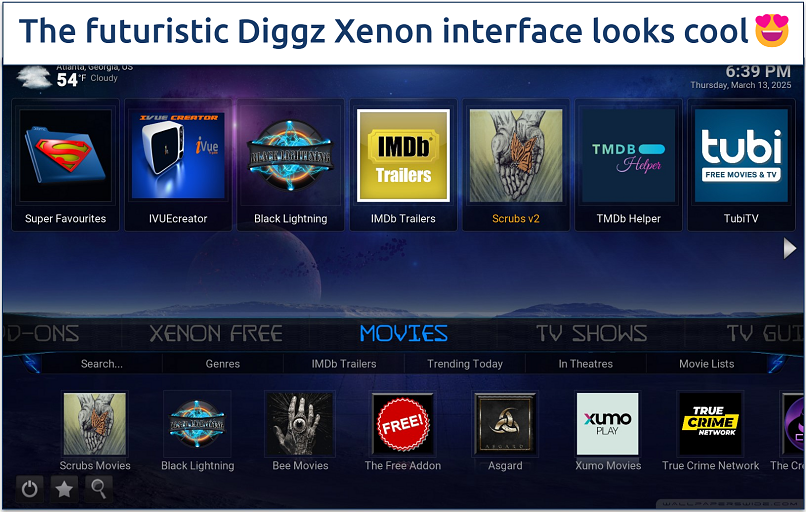 Simply hover your mouse over the main menu to navigate
Simply hover your mouse over the main menu to navigate
Diggz Xenon provides a perfect blend of style and free or premium content (for Real Debrid users). When you launch it, you're greeted with an elegant and modern interface. The home screen layout is clean and well-organized, making it easy to access your favorite content categories with just a few clicks.
It also allows you to tailor the Kodi build to your liking. I could easily add or remove addons, tweak the appearance, and adjust performance settings to optimize playback on my Android TV. Although it took a little getting used to, I liked the smooth side-scrolling navigation.
Performance-wise, Diggz Xenon impressed me with its smooth operation and quick load times. Due to its large file size, it’s often laggier on lower-end Firestick devices than on Android, but content playback is smooth once it loads. I also rarely encountered dead links. Regular developer updates keep the build stable and ensure new features are added over time.
2. Doomzday — Versatile Content Lineup, Especially Live Sports TV
| Supported addons | The Magic Dragon, Seren, SportsDevil, Rising Tides, DeathStar, Asgard |
|---|---|
| Available from | https://doomzdayteam.github.io/doomzday |
| Compatible with | Kodi 21 Omega (also supports Kodi 20 Nexus) |
| Content focus | Movies, TV Shows, Indie, Anime, Sports, PPV |
| Real-Debrid support | Yes |
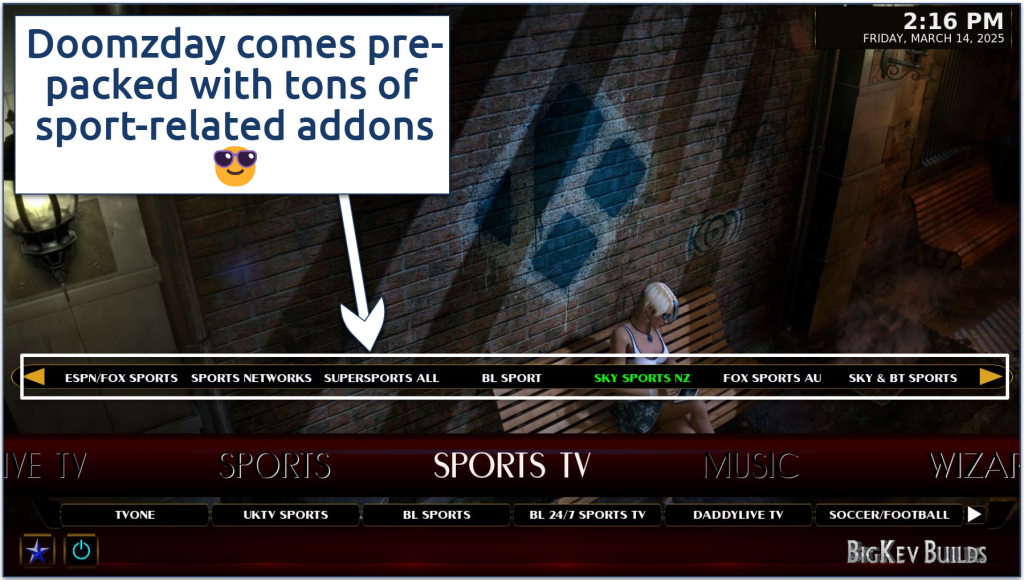 You can access even more content with the dedicated Sports build
You can access even more content with the dedicated Sports build
Doomzday is an excellent choice if you enjoy niche genres, unique titles, and live sports. The pack offers many build options, such as dedicated sports, movies, TV shows, anime, and more. So, you’ll find an experience that best suits you on Doomzday.
That said, it also offers a selection of mainstream entertainment, including the latest blockbusters and popular TV shows. I was most impressed by its live sports lineup, which covers a wide range of international competitions. Doomzday is also pre-loaded with some of the best live TV add-ons for Kodi, with free, Real Debrid, and premium options.
I noticed some lag when navigating menus or loading specific addons on less powerful devices like Android TV boxes. However, it now offers a new Lite build that runs better on low-end devices, but you’ll have slightly fewer pre-loaded addons and customization options.
3. Green Monster — User-Friendly Build, Packed With a Rich Variety of Addons
| Supported addons | The Crew, Asgard, POV, Homelander, Mad Titan Sports, Pluto TV |
|---|---|
| Available from | https://funstersplace.net/funs (via Funstersplace Wizard) |
| Compatible with | Kodi 21 Omega & Kodi 20 Nexus |
| Content focus | Movies, TV Shows, Live Sports, Live TV, and Music |
| Real-Debrid support | Yes |
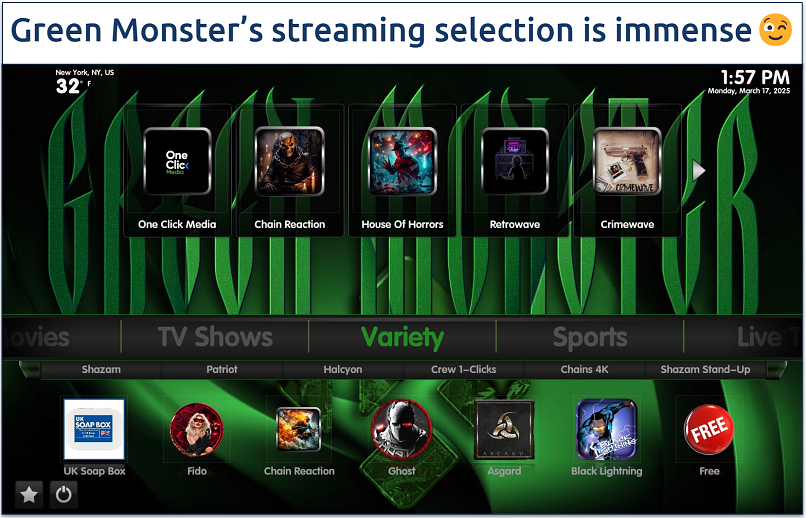 Green Monster integrates well with multiple premium resolving services
Green Monster integrates well with multiple premium resolving services
This Kodi build offers a monster-sized collection of addons wrapped in a refreshingly user-friendly package. This makes it a great choice whether you’re a Kodi newcomer or more experienced. Its clean, green-themed design is easy on the eyes and simple to navigate — I quickly found what I was looking for without endless menu diving.
You'll find a wealth of addons for movies, TV shows, live sports, and documentaries. Despite the abundance of addons, the build manages to avoid looking cluttered. Plus, it's regularly updated to include the latest addons, giving you access to new and trending content.
Load times are reasonable, and I encountered minimal buffering during my tests. While it doesn’t offer the same level of customization as Diggz Xenon, Green Monster's out-of-the-box experience is hard to beat for those who want a feature-packed Kodi setup without the hassle of manual configuration.
4. Atomic — A Stable Kodi Build With Extensive Multimedia Support
| Supported addons | Seren, Asgard, The Crew, Umbrella, Mad Titan Sports |
|---|---|
| Available from | http://misfitmods.com/mmwiz/repo (via Misfit Mods Wizard) |
| Compatible with | Kodi 21 Omega (also supports Kodi 20 Nexus) |
| Content focus | Movies, TV Shows, Music, Podcasts, Internet Radio |
| Real-Debrid support | Yes (highly optimized for Real-Debrid) |
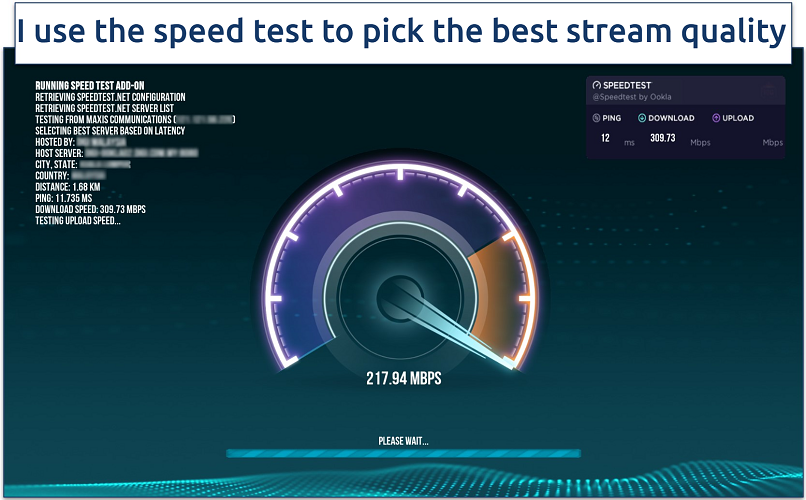 It provides speed metrics and recommends streaming quality based on the results
It provides speed metrics and recommends streaming quality based on the results
The Atomic build is optimized for stability and reliability. Throughout testing, I didn’t experience any crashes or buffering. It uses the Misfit Mods Wizard, which is one of the most active and trusted among the Kodi community. While all its builds are lightweight, you can also install ones optimized explicitly for low-end devices like Firestick or Android TV boxes.
Unlike most builds that focus on visual content, Atomic has a comprehensive mix of multimedia addons. In addition to the standard video content, the build also excels at handling various audio formats, including music, podcasts, and internet radio. The music section is particularly well-curated, with a diverse selection of addons that cater to different musical tastes and genres.
I was impressed by its range of advanced features, such as integrated Real-Debrid support, a comprehensive library management system, support for multiple user profiles, and a built-in speed test tool. Not to mention handy maintenance tools, including Fresh Start, if you ever need to reset your Kodi to its default state.
5. Prominance — Powerful Kodi Build With Some of the Best Streaming Addons Built-in
| Supported addons | Asgard, POV, Scrubs V2, DaddyLive, Black Lightning, Pluto TV |
|---|---|
| Available from | https://doomzdayteam.github.io/doomzday (via Doomzday Wizard) |
| Compatible with | Kodi 21 Omega (also supports Kodi 20 Nexus) |
| Content focus | Movies, TV Shows, Live TV, Sports, and Free Streaming |
| Real-Debrid support | Yes |
 Prominance is compatible with smart TVs
Prominance is compatible with smart TVs
Prominence is an all-in-one Kodi build that delivers a solid mix of movies, TV shows, live channels, and sports. Developed under the Doomzday repository, it comes with top-tier addons like Asgard, POV, Scrubs V2, DaddyLive, and Pluto TV, making it an excellent option for both on-demand and live streaming.
Performance-wise, it runs smoothly on Firestick and Android TV while offering Real-Debrid support for premium links. However, a con is that free streaming options can be inconsistent, with occasional dead links for live content. If you want a Kodi build that handles free and Real-Debrid streaming well, Prominence strikes an outstanding balance — just don’t expect every free stream to work flawlessly.
6. Grindhouse — Massive Builds Library To Tailor the Kodi Experience
| Supported addons | Asgard, The Crew, Magic Dragon, Black Lightning, Patriot, Mad Titan Sports |
|---|---|
| Available from | http://grindhousekodi.us/repo (via Grindhouse Wizard) |
| Compatible with | Kodi 21 Omega & Kodi 20 Nexus |
| Content focus | Varies by build – Movies, TV Shows, Live TV, Sports, and Themed Builds |
| Real-Debrid support | Yes |
 You can easily access the Grindhouse Wizard under the System settings
You can easily access the Grindhouse Wizard under the System settings
Grindhouse stands out with one of the largest collections of Kodi builds, offering over 30 unique builds to fit different user preferences. Whether you need a lightweight, fast-loading build or a feature-rich setup (FuryX, Red Light District), Grindhouse has an option for you. Just keep in mind that not all builds are actively maintained.
Installing Grindhouse was one of the most straightforward processes for me, so it’s easy even for beginners. The built-in Maintenance Panel is helpful for clearing cache, backups, and performance tweaks. It lacks a Fresh Start option, but you can easily switch between different builds with the Fresh Install setting to change the Kodi experience.
7. Plutonium — Lightweight Build That’s Perfect for Low-Spec Devices
| Supported addons | Asgard, The Crew, Magic Dragon, Patriot, Mad Titan Sports, Pluto TV |
|---|---|
| Available from | http://ezzer-mac.com/repo (via EzzerMacs Wizard) |
| Compatible with | Kodi 21 Omega & Kodi 20 Nexus |
| Content focus | Movies, TV Shows, Live TV, Sports, and Kids Content |
| Real-Debrid support | Yes |
 You can install Plutonium from the “EzzerMans Wizard" which has many other builds
You can install Plutonium from the “EzzerMans Wizard" which has many other builds
This lightweight Kodi build is designed with performance, working without issues on Firestick, MXQ Pro, and even a Raspberry Pi 4. This no-frills approach contributes to Plutonium's snappy performance, with near-instant menu navigation and quick load times for addons. It is also one of the most widely compatible builds for almost any device.
I wasn’t the biggest fan of the flashy design, which sometimes sacrifices menu readability. However, despite its tiny footprint, Plutonium packs in all the essential features you'd expect from a quality Kodi build—it comes pre-installed with a carefully selected set of addons covering the main content categories like live sports, movies, and TV shows.
8. Aspire — A Comprehensive Array of On-Demand and Live Content
| Supported addons | Homelander, Asgard, DaddyLive, Rising Tides, Apex Sports, The Crew |
|---|---|
| Available from | https://doomzdayteam.github.io/doomzday (via Doomzday Wizard) or http://ezzer-mac.com/repo (via EzzerMacs Wizard) |
| Compatible with | Kodi 21 Omega & Kodi 20 Nexus |
| Content focus | Live TV, Sports, Movies, TV Shows, and Family Entertainment |
| Real-Debrid support | Yes |
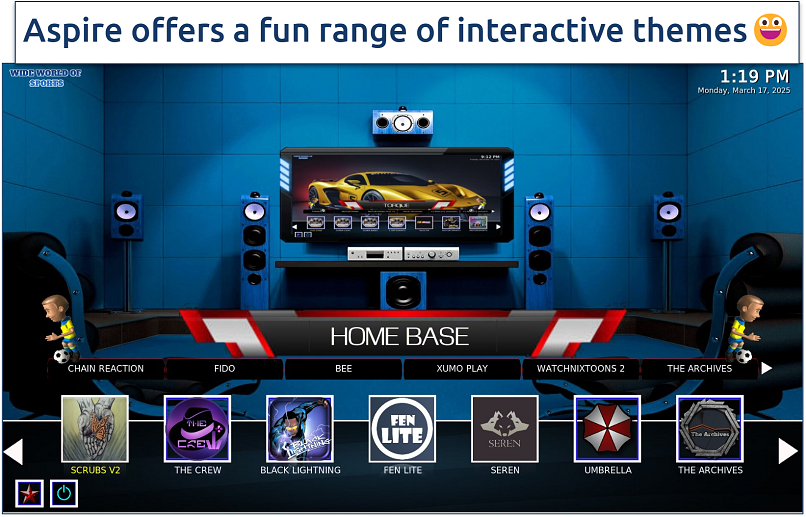 I found its interface to be one of the clearest and least confusing
I found its interface to be one of the clearest and least confusing
Aspire stands out as one of the best Kodi builds for live TV. It comes pre-loaded with a comprehensive selection of live channels covering news, sports, entertainment, and international programming. While some of its free IPTV live services have unreliable links, it’s highly compatible with Real Debrid for more high-quality and reliable streams.
It can be installed using either the Doomzday or EzzerMac’s Wizard, both popular and reliable options. It also has a superb electronic program guide, with channels organized by content. I could easily navigate the programming schedule and find what I wanted to watch. It’s also one of the builds with the lowest learning curve for new Kodi users.
9. USA — Top Kodi Build for US Sports and Entertainment
| Supported addons | Scrubs V2, Mad Titan Sports, DaddyHD, Black Lightning, SportHD, Diggz Free99 |
|---|---|
| Available from | https://doomzdayteam.github.io/doomzday (via Doomzday Wizard) |
| Compatible with | Kodi 21 Omega & Kodi 20 Nexus |
| Content focus | US-Based Live TV, Local Channels, Movies, TV Shows, Sports, Family, and Seasonal Content |
| Real-Debrid support | Yes |
 It's also well-integrated with Real Debrid for a premium experience
It's also well-integrated with Real Debrid for a premium experience
The USA Build is a patriotic-themed Kodi build from the Doomzday Repository, optimized for movies, TV shows, live TV, and sports. It’s composed of a well-organized menu with categories like US Local, Live TV, Debrid, Family, Sports, and even a Christmas section. While it focuses on US-based live TV and content, it’s not limited to it.
It includes popular addons like Scrubs V2, Mad Titan Sports, and DaddyHD, making it a solid choice for on-demand and live streaming. While Real-Debrid integration provides high-quality streams, some free IPTV options can be hit-or-miss.
10. Xontrix — Easy-To-Use Kodi Build With a Structured Streaming Layout
| Supported addons | The Crew, Homelander, Asgard, Rising Tides, Mad Titan Sports, Pluto TV |
|---|---|
| Available from | https://team-crew.github.io/ (via Chains Wizard or The Crew Wizard) |
| Compatible with | Kodi 21 Omega & Kodi 20 Nexus |
| Content focus | Movies, TV Shows, Live Sports, Live TV, and Documentaries |
| Real-Debrid support | Yes |
 There are also categories for TV, sports, kids, and more
There are also categories for TV, sports, kids, and more
Xontrix is an all-in-one entertainment solution that caters to a wide range of interests. It impressed me with its expansive library of content categories, which offers something for everyone, from movies and TV shows to live sports and documentaries. I also like its well-structured layout, which makes it easy to explore the various content options.
It also includes some useful utilities and maintenance tools, helping users keep their Kodi installation running smoothly. While the sheer number of options might be a bit much for beginners, Xontrix offers an excellent balance of variety and usability that’ll appeal to most Kodi enthusiasts looking for an all-encompassing build.
Quick Comparison Table: Test Results for Top Kodi Builds in 2025
Here’s a quick summary table to help you choose the best Kodi build for your needs.
| Performance and size | Dead links | Ease of use | Addons and content | Bet for | |
| Diggz Xenon | Very fast, but slower on low-end devices (400+MB) | Low to moderate (10%-20%) for free links | Very straightforward to use | Extremely customizable (skins, third-party addons, Real Debrid or Free) | Windows or Android users that want maximum content and customization |
| Doomzday | Varies by build (200MB for Lite and 300+ MB for standard builds) | Moderate for live sports streams, but low for other content | Easy to use, but you need to choose the right build | Many different builds with curated addons | Live sports TV and niche genres |
| Green Monster | Medium size (~300MB), smooth on most devices | Moderate (~25%) for free links | Beginner-friendly with a clean, easy-to-navigate interface | Well-balanced mix of movies, TV shows, live sports, and music | An all-in-one build with an intuitive interface and diverse content |
| Atomic | Lightweight (Under 200MB), fast on Firestick & Android TV | Moderate (10%-30%) for free links | Very easy to use, minimal setup required | Comes with top addons built-in and great multimedia support | A lightweight, stable build with multimedia features |
| Prominance | Medium size (~300MB), smooth on Firestick & Android TV | Moderate for free streams (20-40%) | User-friendly, but the occasional streaming issue | Balanced mix of movies, TV shows, live TV, sports, and free streaming | Both free and premium content with solid live TV options |
| Grindhouse | Varies by build (150MB up to 400MB+) | Moderate (10-40%) for free links | One of the easiest builds to install; maintenance panel helps optimize performance | Huge selection of builds tailored for movies, TV, live TV, sports, and custom UIs | The flexibility to switch between different builds and experiences |
| Plutonium | Very lightweight (~150MB) | Low, with reliable free streaming addons | Simple setup, but the flashy UI may not appeal to everyone | Well-balanced mix of movies, TV, live TV, sports, and kids Content | Firestick or low-spec devices |
| Aspire | Medium size (~250MB), smooth on most devices | Moderate for free IPTV (20-50%) | Very beginner-friendly with an easy-to-use program guide | Strong focus on live TV, sports, movies, and International Channels | A Live TV experience with an intuitive setup |
| Xontrix | Medium size (~300MB), smooth on most devices | Moderate (30-40%) for free links | Well-structured categories make navigation easy | Movies, TV shows, live sports, documentaries, and live TV | An organized streaming experience with a clean layout |
| USA | Medium size (~350MB), optimized for Live TV performance | Moderate-to-high for free IPTV (20-50%) | User-friendly, but free live TV channels can be inconsistent | US-Based live TV, local channels, movies, TV shows, and sports | A strong US-focused live TV and entertainment build |
How To Install a Kodi Build: A Step-by-Step Guide
While it may initially seem complicated, installing your chosen Kodi build is easy. Here’s how you can do it on a Kodi-supported device:
1. Enable Unknown Sources in Kodi
Kodi, by default, blocks the installation of builds and third-party addons for security reasons. Enabling Unknown Sources lets you install repositories, builds, and addons that aren't available in the official Kodi repository. This is crucial because Kodi builds are created by third-party developers.
- Start Kodi and click on Settings (gear icon) from the home screen to access the System menu.
- Next, go to the System box > Addons and toggle Unknown sources to ON. This will give you control over whether or not to allow installations from non-official sources. The system box is in the lower left of the screen.
 A warning message will appear; confirm by clicking "Yes"
A warning message will appear; confirm by clicking "Yes"
2. Add the Required Repository
- Go back to the System menu, choose File Manager, and double-click on Add source. A window will pop up. Click on None and enter the URL of the repository for the build you want to install.
- Ensure that you use the latest official URL and copy it exactly to avoid error messages like “Couldn’t retrieve directory information. This could be due to the network not being connected.”
 Give the source a memorable name, then click "OK"
Give the source a memorable name, then click "OK" - The name you assigned will immediately show up in the File manager list, confirming the source was added successfully. You can add as many repositories as you want.
 It doesn't matter which side of the screen you add the source to
It doesn't matter which side of the screen you add the source to
3. Install the Repository From the Zip File
- Return to Kodi’s System screen and click on Addons > Install from zip file.
 Use Backspace (Windows) or Delete (Mac) to go back up a menu level
Use Backspace (Windows) or Delete (Mac) to go back up a menu level - Find the repository you added in step 2 by its name. This is why I recommended using an easy-to-remember name.
- Click on the appropriate zip file to start the installation for the chosen build. To prevent interruptions, ensure you have a stable internet connection.
 Wait for the repository to install — you’ll see a notification when it’s done
Wait for the repository to install — you’ll see a notification when it’s done
4. Install the Build Wizard
A build wizard works similarly to software wizards that guide you through installing all the builds and their prerequisites step-by-step.
- On the same screen (Addon browser), choose Install from repository, locate the repository you just installed, and click Program addons. Browse through the available options and select the one you want.
 Some builds have multiple wizards — ensure you pick the right one
Some builds have multiple wizards — ensure you pick the right one - Wait for the wizard to download and install. Some, like the Chains Theme wizard, may prompt you to select what to keep during build install. You may also need to agree to the installation of additional addons. While installing some builds, you may get notifications of potential threats from Microsoft Defender, your firewall, or antivirus.
- Depending on the wizard, you may need to restart Kodi before continuing.
5. Install the Build and Restart Kodi
- Once the Wizard is set up, close the pop-up, then click on it and select Open to access the main menu. If you wait a few seconds, a prompt will appear asking you to install a build. Click Yes to continue.
- Alternatively, head back in the Kodi dashboard, go to Addons > Program Addons, and open the Build Wizard you installed (e.g., Chef Wizard, Doomzday Wizard).
 Clicking a build wizard opens its main menu, which also includes the build menu
Clicking a build wizard opens its main menu, which also includes the build menu - Go to the Build Menu, select your preferred build, click Continue, and wait for it to download and extract the necessary files.
 You're now one step away from customizing Kodi's look and feel
You're now one step away from customizing Kodi's look and feel - Once the installation is complete, click OK to Force Close Kodi or exit manually. Reopen Kodi — your new build will load with pre-installed addons and custom settings.
I've used the Diggz Xenon build as an example, but keep in mind that installation procedures vary slightly between builds. For instance, with Diggz Xenon, clicking Continue erases your current setup. EzzerMacs Builds, however, gives you more options during installation, including a standard or fresh install. Others, like the Chains Build wizard, tuck this setting into the maintenance menu. The Fresh install option is recommended to prevent conflicts.
If you're setting up Kodi or looking to enhance your experience, these guides will come in handy:
How to Install Kodi on Firestick — Learn how to easily set up Kodi for streaming on your Firestick device so that you’ve a clean and safe environment to install a Kodi build.
How to Install Real Debrid on Kodi — All builds on this list are compatible with Real Debrid, so see how to install it on your Kodi for an improved streaming experience.
How to Install Kodi on Your Samsung TV — See how to safely install Kodi on your home TV to watch movies or sports on the big screen.
How To Use Kodi Builds Safely
Most risks associated with using Kodi builds come from third-party addons that may have malware or illegally pirate copyrighted content. Harmful addons can lead to unstable Kodi and device performance or even virus infections. Plus, some builds and addons aren’t updated to keep up with Kodi versions, leading to compatibility issues and potential vulnerabilities.
Luckily, there are some steps you can take to protect yourself when using Kodi builds.
1. Perform Virus Scans
After downloading a Kodi build, you should first perform a virus scan. This will allow you to identify whether there are any viruses, malware, or harmful addons present in the build.
2. Use Kodi With a VPN
When using Kodi and its builds, your ISP and other third parties can track and monitor your data and browsing activity. Your online identity and activities can be collected, sold, or handed to the authorities when requested.
That’s why you should always use Kodi with a secure VPN. A VPN passes your data through a private, encrypted tunnel, making your streaming activity unreadable.
3. Do a Fresh Install
To maximize the chances of your Kodi build working, you should always perform a fresh install first. This removes all previous addons, resulting in a smooth new installation process and preventing any possible conflicts during installation. A build can only be secure if you use Kodi safely.
Reset your Kodi to its default settings and install the new build. This step frees up space and reduces the likelihood of a bad install.
4. Delete Unwanted Addons
Some Kodi builds come with unwanted addons that take up space and slow down your device. Try not to install addons that you don’t need, and frequently go through your list and remove the ones you no longer use.
Editor's Note: Transparency is one of our core values at vpnMentor, so you should know we are in the same ownership group as ExpressVPN. However, this does not affect our review process.
Tips on Choosing the Best Kodi Builds
While all of the Kodi builds listed in this article are reliable and safe to use, here are a few more tips to help you pick the best Kodi build for your needs:
- Reputation and trustworthiness. Look for builds developed by well-known and reputable sources within the Kodi community. Avoid builds from unknown or questionable providers, as they may contain malware or unauthorized content. Also, think twice about installing addons as APKs outside of Kodi.
- Content variety. Evaluate the selection and quality of the build's content library. Ensure that it covers your preferred genres, channels, and sources of entertainment, whether that's movies, TV shows, live sports, or niche content.
- Performance and stability. Choose a build that’s optimized for smooth performance, with minimal buffering, lag, or crashes. Consider the build's compatibility with your device's hardware specifications.
- Easy to use. Prioritize builds with intuitive and well-organized interfaces that make it easy to navigate and find the content you're looking for. Additionally, go for builds that offer step-by-step wizards and user-friendly installation processes.
- Customization options. Opt for a build that allows you to customize the interface, add or remove Kodi addons, and tailor the experience to your personal preferences.
- Ongoing support and updates. Select a build that’s actively maintained and updated by its developers. Such a build is more likely to be compatible with the latest Kodi versions and be updated with new content sources.
- Check Kodi forums for build reliability feedback. The official community has over 413,000 members, contributing more than 3 million posts across nearly 300,000 threads (Kodi Forum)2.
How To Remove a Kodi Build — 5 Effective Ways
Removing a build from your device is simple, and there are several ways to do it:
1. Manually Remove Kodi Build (Recommended)
If you already have a build installed and want to remove it, the easiest way is to reset Kodi via system settings. On Firestick or Android TV, go to Settings > Applications > Manage Installed Applications > Kodi and select Clear Data. This will wipe all builds, addons, and settings, returning Kodi to its default state.
On Windows or Mac, delete Kodi’s user data folder to completely reset Kodi to its default state. The location may be different depending on your install, but is usually found at:
- Windows: C:\Users\YourUsername\AppData\Roaming\Kodi
- Mac: ~/Library/Application Support/Kodi/
2. Use the Fresh Start Option During or After Build Installation
Selecting the Fresh Start option removes all configurations, settings, and files from the old build. This can help reduce potential compatibility issues from leftover elements of the previous build that might interfere with the new one.
For example, with Diggz Xenon, you can go to Chef Omega Wizard’s settings > Maintenance > Fresh Start. Just keep in mind that not all builds will have this option. Some builds also have this option during installation if you already have another one installed.
3. Use Third-Party Maintenance Addons
Third-party addons like Indigo, Ares Wizard, and OpenWizard offer options to reset Kodi, remove builds, and clean up leftover files. However, because their reliability depends on developer maintenance, I advise against fully relying on them and to use your build’s built-in removal tool instead.
4. Manually Remove Builds via Kodi's File Manager
Go to Kodi’s Settings > File Manager and locate the source directory containing the build. Find the build file or folder and delete it. Then, return to the Kodi home screen and select Addons, followed by My addons or Addon Browser. Look for any addons associated with the removed build, select each one, and uninstall or remove them.
While this will keep your other Kodi settings intact, it may leave leftover settings and dependencies from your build. Unless you have important Kodi settings or addons you like to keep, I recommend a full reset instead.
5. Perform a Full Kodi Reset
You can also perform a full Kodi reset by uninstalling and reinstalling the app, but the steps above allow for more granular control over the removal process.
How To Uninstall Illegal/Pirate Kodi Addons
While Kodi builds offer extra features and pre-installed addons, some may include third-party addons you don’t want. Fortunately, you can remove these and replace them with legitimate ones in just a few steps:
- Open Kodi and navigate to Addons.
- Find the addon you want to remove.
- Right-click (or long-press on a remote) and select Information.
- Click Uninstall, then confirm when prompted.
This removes the addon from Kodi, but some builds may store extra files. To fully delete an addon, use Kodi’s File Manager or a maintenance addon with the Clear Cache & Purge Packages option.
Best VPNs for Kodi Builds in 2025
- ExpressVPN — High-speed servers for streaming on Kodi without buffering, with top-class encryption and obfuscation to avoid local network blocks or snooping by your ISP and other third parties.
- CyberGhost — Streaming-optimized servers in multiple countries to reliably access premium streaming content on Kodi from anywhere.
- Private Internet Access — Highly customizable connections to optimize for speed or security while using Kodi builds.
Editor's Note: We value our relationship with our readers, and we strive to earn your trust through transparency and integrity. We are in the same ownership group as some of the industry-leading products reviewed on this site: Intego, Cyberghost, ExpressVPN, and Private Internet Access. However, this does not affect our review process, as we adhere to a strict testing methodology.
FAQs on Best Kodi Builds
Are Kodi builds legal?
Yes, Kodi builds are legal. They simply provide a pre-designed interface for installing and using Kodi addons. However, installing third-party addons to access and stream copyrighted content without authorization violates the law. So, it’s important to protect yourself with a VPN when you use Kodi, as some builds may cause you to accidentally access copyrighted content.
Additionally, your Kodi streams and activities are vulnerable to tracking and monitoring by snoops and hackers. A VPN encrypts your online traffic, keeping your streaming habits private.
Are Kodi builds safe?
Mostly yes, but there are some risks. Some unofficial builds can contain malware and viruses that may harm your device or compromise your online privacy. Outdated or incompatible builds might not break your Kodi setup but open the door to security vulnerabilities. This is why you should always take steps to keep yourself safe when using Kodi.
For example, in 2018, security researchers discovered that infected Kodi addons secretly used around 5,000 users' computers to mine $6,700 worth of cryptocurrency through cryptojacking malware (Trend Micro)3. Hackers have also exploited Kodi repositories to deliver trojans and remote-access backdoors to unsuspecting users.
What devices can I use Kodi with?
Kodi is designed to be cross-platform, which means it can be installed and run on a variety of operating systems, including:
- Windows
- macOS
- Linux
- Amazon Fire TV and Fire TV stick
- Android TV boxes
- Nvidia Shield TV
- Android smartphones and Smart TVs
- iOS
- Raspberry Pi ODROID
- Intel NUC
- Xbox
While you can install Kodi on the following devices, it’s not natively supported and requires complex (and possibly ToS breaking) workarounds. This could permanently damage or “brick” your device, so you should approach it with extreme caution:
- Roku
- Apple TV
- PlayStation
Will I lose my addons when installing a new Kodi build?
Yes, installing a new Kodi build may result in the loss of your existing addons. Each build typically comes with its own pre-configured set of addons, so the installation process can overwrite or replace previously installed addons. However, this depends on the specific build you install. Some Kodi builds allow you to retain your existing addons, while others won’t.
If you want to keep specific addons, make a backup of your Kodi configuration, including your addons, before installing a new build. This way, you can restore your addons after the build installation if needed.
Do I need a Real Debrid account to use a Kodi build?
No, you don’t need a Real Debrid account to use a Kodi build. However, having one can significantly enhance your streaming experience by providing high-quality links, faster speeds, and more reliable sources. Most of the Kodi builds support Real Debrid.
Is it possible to have 2 or more Kodi builds?
Yes, you can have multiple Kodi builds installed on the same device. This allows you to easily switch between various content libraries, interface styles, and addon selections without permanently altering your primary Kodi setup. To have multiple Kodi builds, you can install each build in a different directory or profile. While this requires additional storage space, it gives you a more customizable and resilient Kodi experience.
How do I troubleshoot common issues with my Kodi build?
Most Kodi build issues stem from outdated addons, broken links, or heavy builds. The most effective way to avoid them is to use a well-maintained build with regular updates, Real Debrid support, and positive community feedback.
However, you can try the following to solve some of the most typical Kodi build issues:
- Clear the cache using a maintenance addon like OpenWizard. If you have a low-powered device, consider a lighter build.
- Use Real-Debrid for premium links or try alternative addons.
- Disable hardware acceleration (Settings > Player > Videos).
- Reset Kodi and reinstall the build using Fresh Start.
- Only install addons from trusted repositories.
- Frequently audit and uninstall any unused addons.
Can I create my own Kodi build?
Yes, it’s possible to create your own custom Kodi build from scratch. It gives you complete control over the appearance, addons, and overall functionality of your Kodi media center. However, this requires some technical expertise. If you’re not very familiar with the Kodi ecosystem, you’re better off choosing one of the builds I recommend here.
What is the best Kodi build for beginners?
Prominence is recommended if you’re new to Kodi. It offers a simple interface, easy navigation, and a balanced mix of free and Real-Debrid content. A beginner-friendly Kodi build should have a minimal setup, reliable addons, and an intuitive menu to make streaming effortless without complex configurations.
Which is the lightest build for low-end devices?
Plutonium and Grindhouse are among the best options. Plutonium, at around 150MB, is highly optimized for speed and runs smoothly on Firestick, Android TV, and even Raspberry Pi. A good lightweight build should have a minimalist interface, fast menu navigation, and essential add-ons without extra bloat to ensure stable performance on low-spec hardware.
Is it possible to install Kodi builds on my Chromebook?
Yes, but the method depends on your model. Just make sure that you choose a lightweight Kodi build, as Chromebooks typically don’t have powerful specs. The easiest way is through the Google Play Store (if supported):
- Open the Google Play Store and install Kodi.
- Launch Kodi and follow the standard steps to install a build.
If your Chromebook doesn’t support the Play Store, you can use Linux mode to install Kodi via the Terminal or sideload the APK using Developer Mode. However, you should only attempt this if you know what you’re doing to avoid breaking your device.
Conclusion
How can I choose a stable and reliable Kodi build? There are over 100 Kodi builds, and finding the right one can take time and effort. Some builds might not be compatible with your version of Kodi, while others contain broken or non-functional add-ons. Installing builds from questionable sources can also pose security risks or include malicious content. I tested all the Kodi builds on this list and found them reliable.
It’s still important to remain cautious when using Kodi builds. There are various ways to stay safe when using Kodi builds, such as connecting to a VPN server, performing a virus scan before installing builds, and keeping your system updated.
References
- https://www.securityweek.com/400000-users-hit-by-data-breach-at-media-player-maker-kodi/?utm_source=chatgpt.com/
- https://forum.kodi.tv/stats.php?utm_source=chatgpt.com/
- https://www.trendmicro.com/vinfo/us/security/news/cybercrime-and-digital-threats/cryptocurrency-mining-malware-targets-kodi-users-on-windows-linux/
Your data is exposed to the websites you visit!
Your IP Address:
18.116.82.179
Your Location:
US, Ohio, Columbus
Your Internet Provider:
The information above can be used to track you, target you for ads, and monitor what you do online.
VPNs can help you hide this information from websites so that you are protected at all times. We recommend ExpressVPN — the #1 VPN out of over 350 providers we've tested. It has military-grade encryption and privacy features that will ensure your digital security, plus — it's currently offering 61% off. Editor's Note: ExpressVPN and this site are in the same ownership group.



Please, comment on how to improve this article. Your feedback matters!