3 Best Free VPNs for PS5/PS4 & How to Set One Up in 2025
- Quick Comparison Table: Free PlayStation VPN Features
- Best Free VPNs for PS5 — Full Analysis (Updated 2025)
- Our Methodology for Testing Free VPNs for PlayStation
- Expert Tip: Most Free VPNs for PlayStation Aren't Safe
- Free vs Paid VPN: Which Is Better for PlayStation?
- How To Set Up a Free VPN on Your PlayStation
- FAQs on Using a Free VPN on Your PS5 / PS4
- Get the Best FREE VPN for PS5 / PS4
As a PlayStation gamer, using a free VPN could cost you more than you think. Besides increasing ping and causing lag spikes that make competitive play impossible, many free VPNs fail to protect you from DDoS attacks and can even compromise your privacy. Most free VPNs also don't support router installation, making it incredibly inconvenient to use them on your PlayStation.
After testing 45+ free VPNs for PlayStation, my team and I found only a handful that are worth considering. These VPNs offer solid protection and reasonable speeds but have restrictions like fewer server options and limited feature sets. If you're serious about gaming, I recommend using a premium VPN instead.
ExpressVPN is my top choice for PlayStation. It's not free, but you won't have to deal with any of the limitations that make free VPNs frustrating for gaming. You get fast speeds and low ping for lag-free gaming, strong DDoS protection, and a large server network. Plus, it’s super easy to set up on routers, thanks to its custom firmware. You can test it risk-free since it’s backed by a 30-day money-back guarantee. Editor's Note: We value our relationship with our readers, and we strive to earn your trust through transparency and integrity. We are in the same ownership group as some of the industry-leading products reviewed on this site: Intego, Cyberghost, ExpressVPN, and Private Internet Access. However, this does not affect our review process, as we adhere to a strict testing methodology.
Short on Time? Here Are the Best Free VPNs for PS5/PS4 in 2025
- Editor's ChoiceExpressVPN
Paid, low-ping VPN for fast gaming and custom router firmware for easy PlayStation setup.Checked out by 7000+ users last month - Proton VPN
Unlimited data for extended gaming sessions, but limited server locations. - hide.me
Customizable security to optimize your PS connection, but servers can get overcrowded.
Quick Comparison Table: Free PlayStation VPN Features
This table compares important features of my top recommended VPNs.
I've highlighted the key elements that can make or break your PS gaming sessions — download speeds, data caps, server network sizes, and ping on nearby servers. I’ve also included whether each VPN supports router installation. This way, you can use the VPN on your PlayStation console without needing to share your connection via PC.
Editor's Note: Transparency is one of our core values at vpnMentor, so you should know we are in the same ownership group as ExpressVPN. However, this does not affect our review process.
Best Free VPNs for PS5 — Full Analysis (Updated 2025)
1. ExpressVPN — Custom Router Firmware to Easily Secure Your PlayStation

Tested April 2025
| Best Feature | Custom firmware for easy router setup and low ping for smooth gameplay |
|---|---|
| Server Network | 3,000+ servers in 105 countries to play with friends from abroad |
| Data Limit | Unlimited; you can play as much as you want without interruptions |
| Free Trial | 30-day money-back guarantee |
ExpressVPN is incredibly easy to set up on PlayStation through your router, thanks to its custom firmware, which is something that no free VPN offers. I had it running on my Asus router in under 10 minutes using the guide on its website. Once installed, you can easily switch servers and adjust settings with just a few clicks from the dashboard. Unlike other VPNs that require complex manual setups, ExpressVPN's straightforward process means you can start gaming safely right away.
 ExpressVPN offers custom firmware for popular router models
ExpressVPN offers custom firmware for popular router models
It has the lowest ping of all the PlayStation VPNs we tested, outperforming both free and paid options. During our tests on its nearby servers, ExpressVPN maintained a low ping of 16ms with only a 5% speed drop. This meant we could play competitive matches in Call of Duty: Modern Warfare III and EA Sports FC 24 without any lag spikes or desync issues. Its Lightway protocol deserves credit here, as it's specifically engineered for speed and stability.
ExpressVPN's extensive server network ensures you'll always find a fast connection for your gaming needs. This also means you can easily change your PlayStation region as per your needs — whether you want to play Warzone on EU servers for sweaty lobbies or connect to Egypt to smash some bots. Plus, with such a large server network, you won’t have to worry about overcrowded servers slowing you down, which is rare to find in free VPNs.
The only problem is that ExpressVPN isn't free, but it’s backed by a 30-day money-back guarantee. This means you can test it risk-free and get a refund if it’s not for you. I tested its guarantee myself and got my money back in a few days.
Useful Features
- Excellent streaming capabilities. During our tests, ExpressVPN worked seamlessly with popular streaming platforms on PS5, including Netflix, Disney+, and Max. Its MediaStreamer feature also lets you stream these services in HD or UHD without router setup — just update your PlayStation's DNS settings with ExpressVPN's provided code.
- DDoS protection for gaming. Your PlayStation gaming sessions stay secure with military-grade encryption, IP masking, and leak protection. This prevents DDoS attacks that could knock you offline during competitive matches or crucial gaming moments. You also won’t have to worry about ISP throttling your traffic.
- Aircove router compatibility. ExpressVPN's Aircove router comes pre-configured with VPN protection, making it even easier to secure your PlayStation. You can manage different gaming profiles, switch servers, and monitor your connection — all from a user-friendly dashboard.
- Port forwarding support. With router setup, you get port forwarding capabilities, which lets you host game servers and play with friends without issues. This is also useful for PlayStation games that require specific ports for optimal performance. But note that the forwarded traffic won't be encrypted.
- Fastest speeds and unlimited data
- 3,000 reliable servers in 105 countries
- 30-day refund guarantee for first-timers
- Not actually free
- Limited customization
2. Proton VPN — Unlimited Data for Uninterrupted Gaming Sessions on PlayStation
| Best Feature | No data caps, even with the free version |
|---|---|
| Server Network | 6 locations on PC, 3 on router |
| Data Limit | Unlimited data for binge PS gaming sessions |
| Free Trial | Free plan |
Proton VPN's free plan gives you unlimited data for PlayStation gaming — no monthly caps or restrictions to worry about. This is great since online games can use up to 300MB per hour, and most free VPNs cut you off after just a few gaming sessions. I tested this by playing Warzone on my PS5 for over 6 hours straight without any data-related interruptions.
Among all the 100% free VPNs we tested, Proton VPN is the only one that supports router setup, letting you secure all your devices, including PlayStation, with ease. When configured on your router, you get access to servers in 3 locations (US, Netherlands, and Japan), which is nowhere near ExpressVPN. I had it running on my router within 15 minutes, and you can switch between servers by simply downloading the configuration files from your account dashboard.
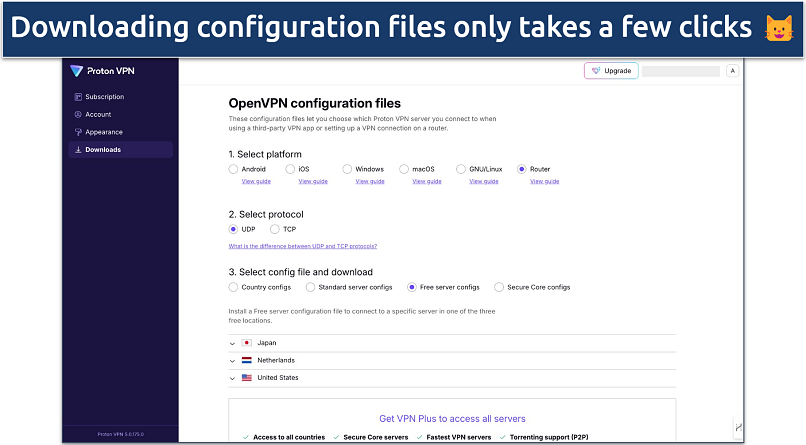 You can also choose between UDP and TCP protocol types
You can also choose between UDP and TCP protocol types
If you prefer sharing your PC's VPN connection with your PlayStation, it offers free servers in 6 locations. However, you can't manually select your location — the app automatically connects you to what it determines is the best server. During our tests, we got connected to its nearby US server and had a ping of 24ms.
The main drawback is that Proton VPN's free version doesn't support port forwarding, which can affect your PlayStation gaming experience. This means you might have trouble hosting game parties or experiencing NAT-type issues in games that rely on peer-to-peer connections. Other than that, it’s a solid choice for most gaming scenarios.
Useful Features
- WireGuard protocol for gaming. Proton VPN's free plan supports WireGuard on routers, which is excellent for PlayStation gaming. During our tests, this protocol consistently delivered better speeds and lower ping compared to OpenVPN.
- Works with a few streaming sites. It has decent streaming capabilities too — in our tests, it worked well with Disney+, Crunchyroll, and Netflix US.
- Unlimited monthly data
- Reputable privacy practices and features
- Fast speeds near and far
- Only nearby server connection
- No P2P support
3. hide.me — Customizable Security to Keep Your Gaming Sessions on PlayStation Secure
| Best Feature | Customizable security to optimize your connection for PS gaming |
|---|---|
| Server Network | Free servers in 8 locations to find speedy nearby connections |
| Data Limit | Unlimited for uninterrupted gaming sessions |
| Free Trial | Free plan |
hide.me gives you extensive customization options to fine-tune your connection for PlayStation gaming. You can switch between multiple protocols like WireGuard for speed or OpenVPN for security. It also lets you choose between IPv4 and IPv6 connections — IPv6 can lower your ping by creating a more direct connection since it bypasses NAT (Network Address Translation).
 You can even use random ports on every OpenVPN connection
You can even use random ports on every OpenVPN connection
The VPN’s free server locations cover gaming hotspots like the US, UK, Germany, and France. Unlike other free VPNs that restrict server switching, hide.me desktop app lets you freely change between these locations. This means you can easily connect to different PlayStation Network regions or find better matchmaking in multiplayer games.
Performance varies significantly depending on the server you choose. During our tests on hide.me’s nearby servers, we had a decent ping of 37ms and a speed drop of 32%. However, some distant servers showed dramatic slowdowns (up to 70% speed loss), making them unsuitable for PlayStation gaming.
My only complaint is that hide.me's free version doesn't support router setup. Your only option is to share the VPN connection from a PC or laptop to your console, which can be complicated and may affect performance. However, you can upgrade to the premium version for router support.
Useful Features
- Strong security. With hide.me’s robust security features, you don’t have to worry about DDoS attacks disrupting your PS gaming sessions. It protects your connection with AES 256-bit encryption and IP/DNS leak protection.
- Works on restrictive networks. hide.me offers SSTP and SoftEtherVPN protocols, which are designed to bypass tough firewalls. This means you can game securely on your PlayStation, even on restrictive networks.
- Tons of customizable security features
- Unlimited monthly data
- Free servers in 8 locations
- Capped speeds
- No server selection after 10GB of data
Our Methodology for Testing Free VPNs for PlayStation
Our team rigorously tested each VPN's performance and compatibility with PlayStation consoles. We focused on key metrics that matter most for gaming: ping rates, connection stability, and speed consistency. Using both PS4 and PS5 consoles, we tested the VPNs through router setup and connection-sharing methods, measuring performance across different times of day to account for server load variations.
Security was another crucial factor in our testing. We verified each VPN's DDoS protection capabilities during extended gaming sessions and checked for IP/DNS leaks that could expose your gaming traffic. We also evaluated the ease of setup, and size of each VPN’s server network to ensure you have multiple locations to choose from. For a detailed breakdown of our VPN testing process, visit our VPN testing methodology page.
Expert Tip: Most Free VPNs for PlayStation Aren't Safe
The free VPNs we recommend have been thoroughly tested and verified as safe options. However, most free VPNs come with significant risks that could compromise your gaming experience and privacy. Instead of taking chances with unknown free VPNs, it's safer to choose a reputable VPN with a money-back guarantee that lets you test it risk-free.
If you're considering other free VPNs, watch out for these common issues:
- Data logging and selling. Many free VPNs stay in business by collecting and selling user data to third parties. This can include your gaming habits, IP address, and other sensitive information that could be used for targeted advertising or worse.
- Inadequate security features. Free VPNs often cut corners on essential security measures. Without proper encryption and leak protection, your PlayStation gaming sessions become vulnerable to DDoS attacks and other threats.
- Poor performance. Most free VPNs have overcrowded servers and strict bandwidth limits that can cause lag spikes and disconnections during crucial gaming moments.
- Hidden malware. Some free VPNs have been caught embedding malware in their apps, putting your devices and personal information at risk.
Free VPNs To Avoid
Through our research and testing, we've identified several free VPNs with documented security issues:
- Hola VPN. It uses a peer-to-peer network that turns your device into an exit node, meaning other users can route their traffic through your connection. This is especially dangerous for gaming as it could make you liable for others' activities and expose your PlayStation to security risks.
- SuperVPN. Has a history of serious security breaches, including a major data leak in 2020 that exposed millions of user records. Its weak encryption and questionable privacy policy make it particularly risky for gaming.
- Flash VPN. It collects excessive user data and has concerning privacy practices, making it unsuitable for securing gaming sessions.
- Rabbit VPN. Known for intrusive advertising practices and collecting user data without clear privacy policies.
Free vs Paid VPN: Which Is Better for PlayStation?
When choosing between free and paid VPNs for PlayStation, there are several key differences to consider. Free VPNs can work for basic gaming needs, but they often have limited server networks, and some don't support router installation. Most also have monthly data caps that could interrupt your gaming sessions.
Paid VPNs like ExpressVPN, CyberGhost, and NordVPN offer more complete features for PlayStation. You get access to larger server networks for finding better connections, router support for easy setup, and unlimited data for extended gaming sessions. Most importantly, they maintain consistently fast speeds with low ping, which is crucial for competitive gaming.
If you’re looking for paid options, check out our roundup of the best VPNs for PlayStation.
How To Set Up a Free VPN on Your PlayStation
There are a few different ways to get your PlayStation connected to a VPN. The easiest option is setting it up through your PC, either with an ethernet cable or over Wi-Fi. You'll need to enable the hotspot on your PC to share the VPN connection. Wired is faster but has some range limits, while WiFi is convenient but slower — so go wired if you can for better gaming performance.
Another choice is configuring the VPN directly on your router. This typically offers the fastest VPN speeds since it's a direct connection to your PlayStation. The downsides are needing a router compatible with VPNs (most free services don't support this) and some setup time.
Your last option uses a smart DNS service like ExpressVPN's MediaStreamer. This one's just for streaming on PS — it won't help with gaming. Which platforms it works with depends on your VPN. For instance, MediaStreamer only works for some US, UK, and Australian platforms.
Still, the method you choose is up to you. So below, I’ve covered the steps for each setup option:
Windows Method — Ethernet or WiFi
- Connect PlayStation to PC. Use an ethernet cable to directly connect your PS4 or PS5 console to your PC. If using WiFi instead, skip this step.
- Connect to a VPN server on PC. Open your VPN app on the PC and connect to a server location of your choice. For best performance, select a server closer to your physical location.
- Enable PC mobile hotspot (for WiFi). If you're connecting your PlayStation over WiFi, go to your PC's Network Settings and turn on the Mobile Hotspot option. If using ethernet, skip to step 4.
- Access VPN adapter properties. In Network Settings, click Advanced Network Settings. This will show all available network adapters on your PC. Locate and right-click the adapter with your VPN's name (e.g., ExpressVPN TAP Adapter) then select Properties.
- Allow internet sharing. Under the Sharing tab, check the box that says "Allow other network users to connect through this computer's internet connection."
- Select shared connection. From the Home Networking Connection dropdown, select either the Mobile Hotspot name (if using WiFi) or the Ethernet adapter name (if using an ethernet cable).
- Connect PlayStation to the internet. On your PS4 or PS5, go to Settings > Network > Set Up Internet Connection.
- Choose WiFi or ethernet. For WiFi, choose Use WiFi and select the Mobile Hotspot network you enabled earlier. For Ethernet, choose Use a LAN Cable, then select Easy.
- Disable proxy setting (if prompted). If asked about a proxy server, make sure to choose Do Not Use.
- Start gaming. Your PlayStation is now secure, and you can start gaming.
Mac Method — Ethernet or WiFi
- Connect PlayStation to Mac (if using ethernet). Connect your PS4/PS5 to your Mac using an ethernet cable. Skip this step if using WiFi.
- Open the VPN and connect. Launch your VPN app on Mac and connect to your preferred server (choose one closer to you for better performance).
- Enable internet sharing. Click the Apple menu > System Settings, then select General > Sharing. Click + and choose Internet Sharing. Select your VPN connection from Share your connection from and choose WiFi or Ethernet under To computers using. Toggle Internet Sharing to On.
- Create a WiFi hotspot (if using WiFi). Click WiFi Settings, set a network name and password, choose WPA3 Personal Security, then click Done.
- Connect PlayStation. Go to Settings > Network > Set Up Internet Connection. Select Use WiFi or Use a LAN Cable. Choose your shared network if using WiFi, select Easy setup, and choose Do Not Use for proxy.
- Start gaming. Your PlayStation will now use your Mac's VPN connection. The steps might vary slightly depending on your macOS version, but the process remains similar.
Router Method
Setting up a VPN on your router means all connected devices (including your PlayStation) stay protected through a single VPN connection. This method typically provides the best speeds for gaming since it's a direct connection. However, most free VPNs don't offer router support as a feature. If your chosen VPN doesn't support it, stick to the computer setup methods instead.
If you want to go the router route, I recommend ExpressVPN. It's easy to set up on routers and offers fast speeds for gaming. Plus, its router firmware makes managing your connection simple. Just keep in mind that the exact steps will vary depending on your router model and VPN provider.
Here's a general guide on how to do it:
- Check compatibility. Verify if your router supports VPN installation. Most VPN providers list compatible router models on their websites.
- Access router settings. Type your router's IP address (usually 192.168.1.1) in your browser and log in to the admin panel.
- Locate VPN settings. Find the VPN configuration section (typically under Advanced or Security settings).
- Upload VPN firmware. Download your VPN provider's router firmware and upload it through your router's admin panel. Your router will restart.
- Configure VPN connection. Follow your VPN provider's instructions to complete the setup and connect to a server.
- Verify connection. Check if your IP address has changed to confirm the VPN is working.
Smart DNS Method
A smart DNS service lets you stream content in HD on your PlayStation, but it won't provide any security/privacy benefits like a VPN. Most free VPN providers don't offer a smart DNS option.
To set up smart DNS, you'll need to manually configure it on your PlayStation by entering the smart DNS server addresses from your VPN account. The exact steps can vary slightly between providers, but generally:
- Find the smart DNS server addresses in your VPN account settings.
- Enter them in the PlayStation network settings.
- Connect to the smart DNS service.
Keep in mind that smart DNS is really only useful if you want to stream video content. It provides no additional online security and privacy benefits for gaming on PlayStation.
FAQs on Using a Free VPN on Your PS5 / PS4
Can I use a free PlayStation VPN for Netflix?
Technically yes, but I don’t recommend it. The 100% free VPNs in this list work with Netflix on PlayStation, but their limited server networks mean they might not work with your specific library. For example, if the VPN doesn’t offer servers in Germany, it won’t work with the German content catalog.
Streaming quality is another concern. Free VPNs often have slower speeds and get overcrowded during peak hours, which can lead to constant buffering and low video quality. Some also have data caps that limit how much you can stream — with a 500MB monthly limit, you'd only be able to watch about 30 minutes of HD content.
For reliable Netflix streaming on PlayStation, I recommend using a premium VPN that comes with a money-back guarantee. The #1 VPN on our list works with 20+ Netflix libraries and provides the fast speeds needed for buffer-free HD streaming.
Is it possible to use a free proxy for PlayStation?
Yes, but I don’t recommend it for several reasons. Free proxies are not a secure or private solution for gaming on your PlayStation. They do not encrypt your internet traffic like a VPN does, leaving you vulnerable to things like man-in-the-middle attacks where your data could be intercepted. So, it’s better to use a VPN that comes with strong security features.
Free proxy servers are also often overloaded with too many users, resulting in extremely slow speeds that will negatively impact your gaming experience and online performance.
What is the best free PlayStation VPN for Warzone?
All the VPNs on this list work well with Warzone on PlayStation. If you're looking for a 100% free option, your best choice depends on your gaming needs. The #3 VPN could be a better choice for finding bot lobbies since it has a relatively larger server network covering multiple regions. However, if you prioritize better ping and speeds for competitive play, the #2 VPN would be a better choice.
The #1 VPN on this list is my top choice for Warzone on PS5, though it's not free. It lets you easily connect to regions where you're more likely to find bot lobbies while maintaining fast speeds and low ping for smooth gameplay.
Will a free VPN affect my connection speed on PlayStation?
Yes, using any VPN will affect your PlayStation connection speeds since it adds an extra step to your internet connection. However, the impact varies significantly depending on the VPN you choose and the setup method.
Free VPNs typically cause bigger slowdowns due to overcrowded servers and bandwidth limits. During our tests, most free VPNs reduced speeds by 40–70%, which can make competitive gaming difficult. Even with nearby servers, you might experience higher ping and occasional lag spikes during peak hours.
The best way to minimize speed loss is to use a router setup with a fast VPN and connect to nearby servers.
Get the Best FREE VPN for PS5 / PS4
Even though some free VPNs have robust security features to keep you safe while gaming, they have too many limitations like slow speeds, limited data, and can’t be set up on gaming consoles. They also can't access popular streaming platforms without causing buffering on your PS5 / PS4.
That’s why my top choice is ExpressVPN. It has impressive speeds for gaming and streaming, strong security features, and is easy to set up on PlayStation. It's not free, but you can try ExpressVPN risk-free, and if you’re not happy with it, you have 30 days to claim a full refund.
Can’t find a suitable free VPN? Here are the best premium alternatives…
Editor's Note: We value our relationship with our readers, and we strive to earn your trust through transparency and integrity. We are in the same ownership group as some of the industry-leading products reviewed on this site: Intego, Cyberghost, ExpressVPN, and Private Internet Access. However, this does not affect our review process, as we adhere to a strict testing methodology.
Your data is exposed to the websites you visit!
Your IP Address:
18.217.68.197
Your Location:
US, Ohio, Columbus
Your Internet Provider:
The information above can be used to track you, target you for ads, and monitor what you do online.
VPNs can help you hide this information from websites so that you are protected at all times. We recommend ExpressVPN — the #1 VPN out of over 350 providers we've tested. It has military-grade encryption and privacy features that will ensure your digital security, plus — it's currently offering 61% off. Editor's Note: ExpressVPN and this site are in the same ownership group.
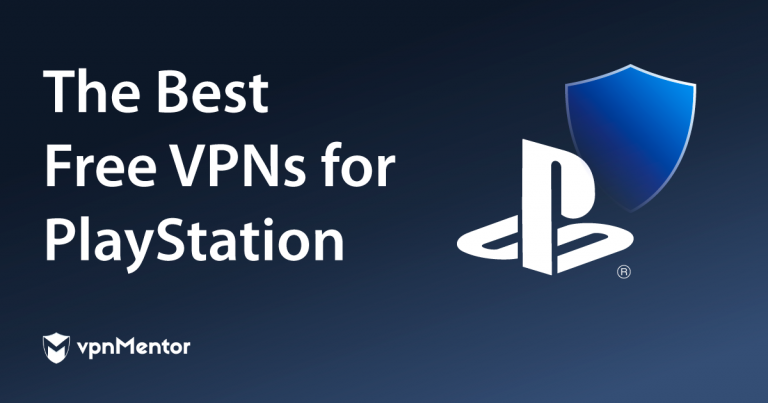

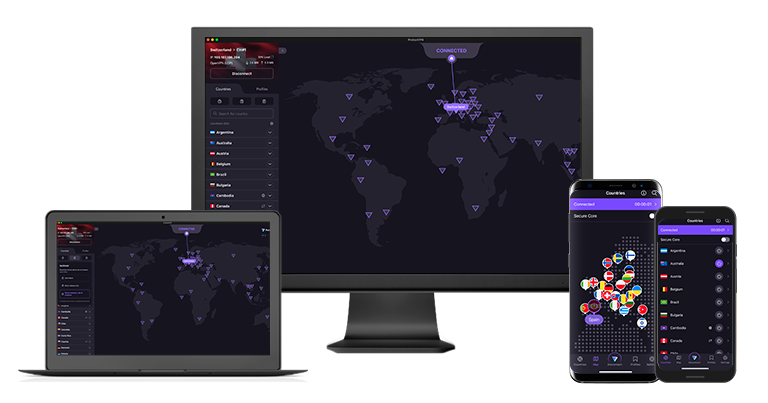
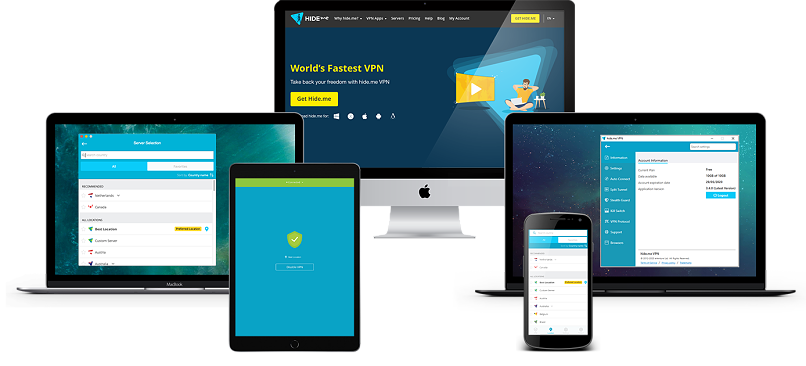


Please, comment on how to improve this article. Your feedback matters!