10 Best Free and Public DNS Servers: Fast & Safe in 2025
- Easy Fix: Use a VPN To Change Your DNS
- Best Free and Public DNS Servers in 2025
- Free DNS Server Speed and Features Comparison Table
- How To Secure Your DNS: Best Practices
- How To Change Your DNS Server on Any Device: Step-by-Step Guide
- Additional Free DNS Server Solutions
- FAQs on Free Public DNS Servers
- Conclusion
Our top free DNS picks include popular names like Google Public DNS and Cloudflare, which are undoubtedly the fastest free DNS servers today. I also included step-by-step instructions for installing DNS servers on desktop and mobile devices to help you get started.
We also listed lesser-known but reliable DNS servers, such as Quad9 and CleanBrowsing, which offer granular filtering and malware protection. Each DNS provider has distinct strengths. Whether you want to boost internet speed, access content securely, or create a safer online environment for family and business activities, there’s something for you on this list.
Short on Time? Here Are the Best Free DNS Servers in 2025
- Cloudflare — A global network of fast servers, ideal for everyday heavy-bandwidth activities with minimal data logging and optional malware filtering.
- Google Public DNS — Globally distributed DNS with high uptime and strong protection against DNS-based attacks.
- Gcore — Robust server network for dependable connectivity in a variety of locations.
- Quad9 — Automated protection against malware, phishing, and spyware with no setup required.
- OpenDNS — Completel control over who has access with parental controls, phishing protection, and content filtering.
Easy Fix: Use a VPN To Change Your DNS
A VPN app lets you change your DNS settings with a single click. Just install the app and click Connect. It automatically protects your privacy by routing all your internet traffic through the VPN’s secure servers. No manual settings adjustments or complex configurations are required.
Additionally, by encrypting all your traffic, VPNs protect your DNS queries and your entire internet connection. While some DNS providers offer encrypted DNS options, they don’t hide your IP address or protect other internet traffic, leaving parts of your browsing activity exposed. Most DNS providers also keep logs of the websites you visit, timestamps, and your IP address. A reputable VPN adheres to a strict no-logs policy.
Editor's Note: Transparency is one of our core values at vpnMentor, so you should know we are in the same ownership group as ExpressVPN. However, this does not affect our review process.
Best Free and Public DNS Servers in 2025
1. Cloudflare — Fastest Free DNS for Streaming and Gaming With Low Latency
| IP Addresses | IPv4:
IPv6:
|
|---|---|
| Server Locations | Argentina, Australia, Brazil, Canada, Czech Republic, France, Germany, India, Indonesia, Italy, Japan, Latvia, Lithuania, Mexico, Netherlands, New Zealand, Philippines, Poland, Singapore, South Africa, South Korea, Spain, Sweden, Switzerland, Taiwan, the UK, the US |
Cloudflare is consistently one of the fastest DNS services available, with a latency of 14.8ms according to DNSperf. It has data centers around the world, so it can provide fast and reliable DNS resolution regardless of your location. While testing it for gaming, our connection was stable, with no lag spikes. It also offers free DDoS mitigation to protect game servers from disruptive attacks.
 Cloudflare's dashboard makes it easy for beginners to manage their DNS settings
Cloudflare's dashboard makes it easy for beginners to manage their DNS settings
I also like that it’s more private than other DNS services as it doesn’t log IP addresses, doesn’t use DNS query data for advertising purposes, and provides regular transparency reports. The data it does save gets deleted within 24 hours. Cloudflare also uses DNS-over-HTTPS (DoH) and DNS-over-TLS (DoT), which encrypt DNS queries to protect them from eavesdropping and tampering.
You can easily configure Cloudflare DNS in your device’s network settings. In addition to its primary 1.1.1.2 DNS address, it offers 1.1.1.2 for blocking known malware domains, as well as 1.1.1.3 for blocking both malware and adult content. I was also happy to see Cloudflare has recently added a feature for blocking specific domains, which was missing the last time we tested it.
Its dashboard offers a user-friendly interface for managing DNS settings, security features, and performance optimization. You can configure DNS records, set up SSL/TLS certificates, and protect against threats with Web Application Firewall (WAF) and DDoS protection. The dashboard also provides real-time analytics, performance reports, and customizable caching rules to optimize website speed.
2. Google Public DNS — Supported Worldwide with IPv6 Compatibility
| IP Addresses | IPv4:
IPv6:
|
|---|---|
| Server Locations | Argentina, Australia, Brazil, Canada, Czech Republic, France, Germany, India, Indonesia, Italy, Japan, Latvia, Lithuania, Mexico, Netherlands, New Zealand, Philippines, Poland, Singapore, South Africa, South Korea, Spain, Sweden, Switzerland, Taiwan, the UK, the US |
Google Public DNS is one of the most widely used DNS services globally. Thanks to Google’s extensive network infrastructure, it provides low latency and fast resolution times. In tests, we had the best results in regions where Google has data centers. It fully supports IPv4 and IPv6, so you can use it on devices that use either protocol.
 Google Public DNS pages include detailed setup instructions for any situation
Google Public DNS pages include detailed setup instructions for any situation
It supports DNS-over-HTTPS (DoH) and DNS-over-TLS (DoT) for added security, preventing third parties from intercepting or modifying your DNS queries. This is great for regions with high levels of online surveillance, as it enables safer and more private browsing. You also get built-in protection against DNS attacks, including DNS spoofing and cache poisoning.
Query logs are typically kept for 48 hours, after which they are deleted. Google Public DNS does not track user queries for advertising purposes. It does save some long-term data used to improve the overall performance of the service, which I found a bit concerning. Luckily, this data is fully anonymized and can’t be linked back to users.
Its simplicity and commitment to fast and secure DNS resolution make it a solid choice for everyday use. However, unlike some competitors, it doesn’t offer specialized filtering or custom filtering controls, which may be a drawback if you need features like malware blocking or parental controls.
3. Gcore — Global Coverage and Reliability for Optimal Performance Anywhere
| IP Addresses | IPv4:
IPv6
|
|---|---|
| Server Locations | Germany, Hong Kong, Luxembourg, Netherlands, Russia, Singapore, United States |
Designed for fast DNS resolution, Gcore DNS delivers quick response times. In our tests, websites loaded quickly, with consistent performance even during peak usage times or network disruptions. This is great for enterprises seeking reliable and fast DNS solutions, particularly for e-commerce, streaming, and gaming applications.
 It's among the top 10 fastest public resolvers on DNSPerf
It's among the top 10 fastest public resolvers on DNSPerf
Gcore’s built-in security mechanisms protect you against common DNS threats, including DNS spoofing and cache poisoning. It also includes protection against Distributed Denial of Service (DDoS) attacks, which can overwhelm traditional DNS servers. This is crucial for gamers, businesses, and users with high traffic demands.
You can configure various settings according to your needs, depending on your specific performance and security requirements. Gcore DNS supports Domain Name System Security Extensions (DNSSEC), adding an extra layer of verification for DNS queries and responses and preventing man-in-the-middle attacks.
DNS query logs are anonymized and stored in a Tier IV data center in Luxembourg under EU privacy regulations. However, compared to other DNS providers like Cloudflare, Gcore doesn’t offer as much clarity or detailed information about its data handling policies. Additionally, Gcore is more targeted at enterprises, so its DNS services may lack some user-friendly features that appeal to everyday consumers.
4. Quad9 — Privacy-Focused DNS That Doesn’t Log User Data
| IP Addresses | IPv4:
IPv6:
|
|---|---|
| Server Locations | Argentina, Australia, Brazil, Canada, France, Germany, India, Indonesia, Japan, Mexico, Netherlands, Singapore, South Korea, Spain, Sweden, Switzerland, the UK, the US |
Quad9 is committed to user privacy and doesn’t log personal data or track user queries, so you can browse the internet without worrying about your data being collected or sold. It uses DNSSEC to verify the authenticity of DNS responses and protect against DNS spoofing and man-in-the-middle attacks.
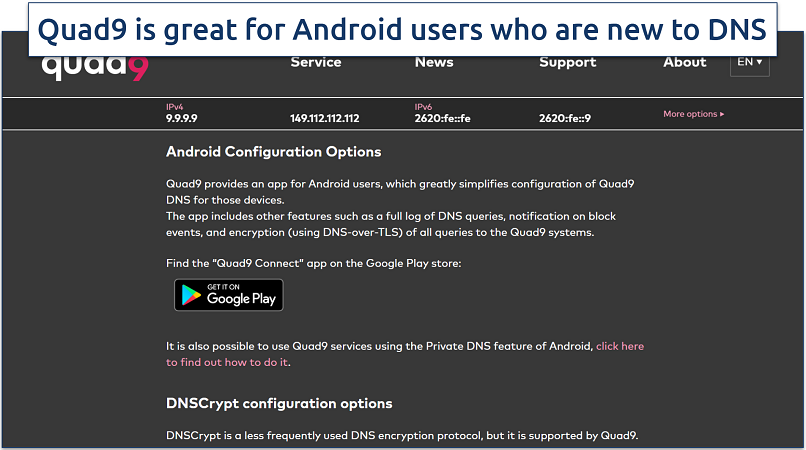 For iOS 14 or later, you can download the encrypted Quad9 DNS Profile
For iOS 14 or later, you can download the encrypted Quad9 DNS Profile
The service also blocks access to known malicious websites to protect from phishing, malware, and other online threats. It uses threat intelligence feeds from multiple sources to maintain an updated database of harmful sites. However, I found its filters a bit too strong, as it occasionally blocked legitimate sites and flagged them for potential threats.
The recommended configuration (9.9.9.9 for IPv4) includes malware blocking and DNSSEC validation for secure browsing. For enhanced precision, you can use a secured version with ECS (9.9.9.11) that supports additional features for optimized routing. Finally, an unsecured option (9.9.9.10) is available without filtering or DNSSEC, meant for advanced users who need a fully unfiltered experience.
In our tests, Quad9 had quick response times, with a latency of only 25.69ms. However, its speed varies by region, and it’s visibly slower in certain areas compared to Cloudflare.
5. OpenDNS — Customizable Filtering and Controls for Safer Browsing
| IP Addresses | IPv4:
IPv6:
|
|---|---|
| Server Locations | Australia, Brazil, Canada, France, Germany, Japan, Netherlands, Singapore, the UK, the US |
You can use OpenDNS content filtering options to block specific categories of websites. For example, parents can set restrictions based on categories or specific domains for a safer browsing experience for their kids. OpenDNS also provides protection against phishing and malware by blocking access to malicious websites.
 The service actively maintains a database of harmful sites
The service actively maintains a database of harmful sites
OpenDNS provides enterprise-level solutions with advanced security features and network monitoring capabilities. Businesses can use these tools to safeguard their networks and enhance productivity. It also supports DNSSEC to help prevent DNS spoofing and ensure you’re connecting to legitimate websites.
I like how easy it is to configure settings, manage filtering, and access usage statistics in the OpenDNS web dashboard. However, to do this, you need to create an account, which can be a drawback if you don’t want to share personal information. Additionally, the free version of OpenDNS displays ads, which can be annoying, but a good ad-blocker should take care of this.
6. AdGuard DNS — Excellent Ad and Tracker Blocking Capabilities
| IP Addresses | IPv4:
IPv6:
|
|---|---|
| Server Locations | Russia, the US |
AdGuard DNS is designed to block ads at the DNS level, preventing advertisements from being loaded on websites and in apps. I noticed that it improves page loading speeds on ad-heavy websites. It also actively blocks tracking scripts and domains, protecting your privacy by preventing advertisers and third parties from collecting data on your behavior across the web.
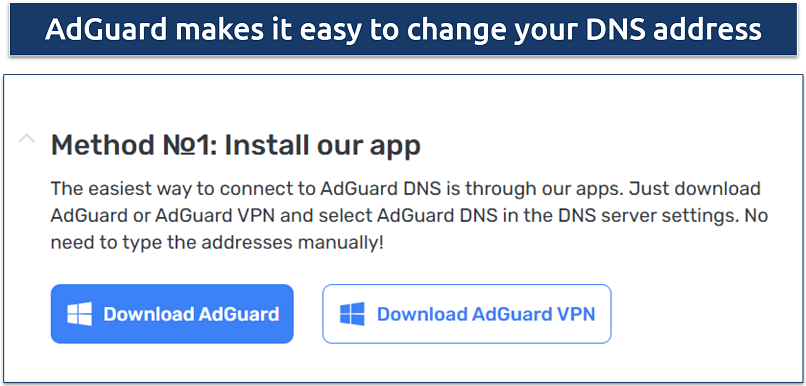 The apps are available for all popular platforms
The apps are available for all popular platforms
You can customize filtering settings according to your preferences and choose between different filtering modes, such as blocking ads and trackers or only trackers. It also provides protection against malicious websites and phishing attempts by blocking access to known harmful domains.
The service doesn’t log any personal data or DNS queries, so you can browse the web without worrying about your information being tracked or sold. The only drawback is that it’s very aggressive in blocking ads and trackers, which can sometimes lead to functionality issues on websites that rely on these services to operate correctly.
7. CleanBrowsing — Family-Focused DNS That Blocks Adult Content
| IP Addresses | IPv4:
IPv6: |
|---|---|
| Server Locations | The UK, the US |
CleanBrowsing’s Family Filter blocks adult content and allows safe access to educational and family-friendly websites. If you have teens or older family members, you can use the Adult Filter to only block adult content, but allow access to non-family-friendly content. You can also use the Security Filter to block phishing and malware websites while allowing all content types.
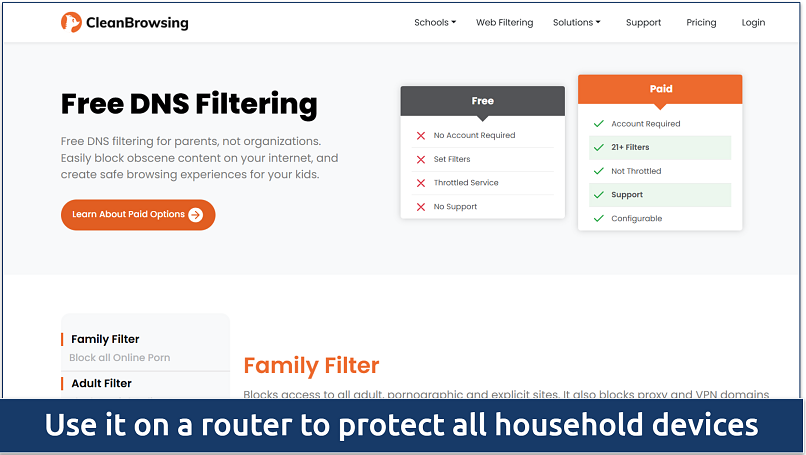 The family filter also blocks proxies used to bypass the filters
The family filter also blocks proxies used to bypass the filters
In addition to choosing categories, CleanBrowsing’s dashboard offers features like real-time filtering updates, activity logs, and whitelisting or blocklisting specific domains. The dashboard is easy to use even for non-technical users, and you can access it through CleanBrowsing’s main website.
Like most other DNS services on this list, CleanBrowsing doesn’t log user data or DNS queries, and supports DNSSEC to protect against spoofing attacks. It also had decent speeds in our tests. However, due to its limited server network, you may experience slow DNS resolution if you’re in a region farther from CleanBrowsing servers.
8. Control D — Advanced Filtering Options with DNS-Over-HTTPS for Enhanced Security
| IP Addresses | IPv4:
IPv6:
|
|---|---|
| Server Locations | Global coverage (specific locations not disclosed) |
With Control D, you can block specific categories of content, including ads, adult content, gambling, social media, and more. It also includes features to block access to known malicious sites and protect you against phishing and malware attacks.
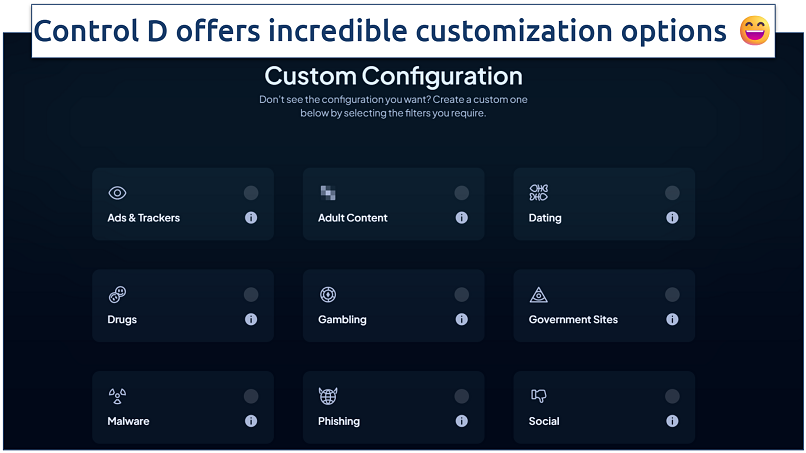 You can also use the paid plans free for 30 days
You can also use the paid plans free for 30 days
Control D supports DNS-over-HTTPS, which encrypts DNS queries to prevent eavesdropping and man-in-the-middle attacks. It doesn’t log personal data or DNS queries and provides low-latency DNS resolution — only 19.54ms in our tests.
You can use its web dashboard to manage filtering settings, monitor traffic, and view usage statistics. However, if you’re new to DNS services, you may find Control D’s complex configuration options overwhelming. Additionally, its free version has limited functionality, and you must pay for more advanced filtering and customization options.
9. Comodo Secure DNS — Easy Blocking of Phishing and Malware
| IP Addresses | IPv4:
|
|---|---|
| Server Locations | Global coverage (specific locations not disclosed) |
Comodo Secure DNS includes built-in security features that detect and block harmful domains, protecting you from malware, phishing, and even some types of spyware. By analyzing patterns and traffic behavior, it aims to detect phishing attacks before they reach you and reduce the risk of your personal information or sensitive data falling into the wrong hands.
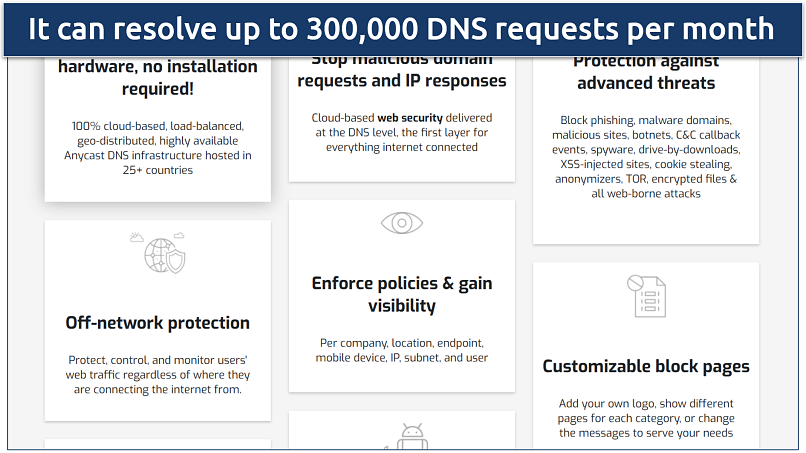 You can also get reports and schedule them to be sent to your email
You can also get reports and schedule them to be sent to your email
If you need a general-purpose DNS provider that enhances security without requiring extensive configuration, Comodo is a decent choice. However, if you require more advanced filtering capabilities or parental controls, another DNS provider like AdGuard or CleanBrowsing may be a better option.
10. CDNetworks — Performance and Protection for Businesses
| IP Addresses | IPv4:
|
|---|---|
| Server Locations | Asia, Europe, North America |
CDNetworks provides DNS services as part of its CDN suite, which helps businesses route traffic efficiently and reduce query times. It aligns with international data privacy standards, including GDPR, making it suitable for businesses with strict compliance requirements.
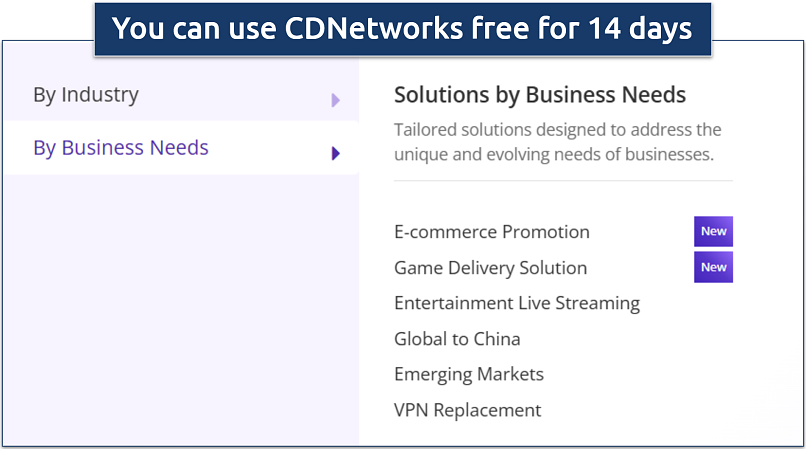 I contacted support to get a free trial
I contacted support to get a free trial
Its web dashboard includes detailed analytics and reporting features that provide insights into website performance and traffic patterns. CDNetworks focuses on speed and reliability, but doesn’t have many customization options for individual users — you can’t turn on a malware filter like with some other options on this list.
Free DNS Server Speed and Features Comparison Table
Here’s a table to help you quickly compare the speed and available features of the best DNS servers.
| DNS Server | Query Speed | Key Features | IPv6 Compatibility | Server Locations |
| Cloudflare | 14.8ms | Low latency, privacy-focused, DDoS protection | Yes | Argentina, Australia, Brazil, Canada, France, Germany, India, Japan, Singapore, South Africa, United Kingdom, United States |
| Google Public DNS | 18.6ms | High availability, security-focused | Yes | Australia, Brazil, Canada, France, Germany, India, Japan, Netherlands, Singapore, South Africa, United Kingdom, United States |
| Gcore | 34.2ms | Optimized for global reach, high-performance | Yes | Argentina, Australia, Brazil, Canada, France, Germany, India, Italy, Japan, Netherlands, Singapore, South Africa, United Kingdom, United States |
| Quad9 | 20.3ms | Privacy-focused, blocks malicious domains | Yes | Australia, Brazil, Canada, Denmark, France, Germany, India, Japan, Netherlands, Singapore, Switzerland, United Kingdom, United States |
| OpenDNS | 19.5ms | Parental controls, phishing/malware protection | Yes | Australia, Brazil, Canada, Denmark, France, Germany, India, Italy, Japan, Netherlands, Singapore, South Africa, United Kingdom, United States |
| AdGuard DNS | 27ms | Blocks ads, trackers, and malicious domains | Yes | Australia, Brazil, Canada, France, Germany, India, Italy, Japan, Netherlands, Singapore, United Kingdom, United States |
| CleanBrowsing | 30ms | Family-safe browsing, blocks adult content | Yes | Australia, Brazil, Canada, Denmark, France, Germany, Japan, Netherlands, Singapore, South Africa, United Kingdom, United States |
| Control D | 26ms | Customizable filtering, privacy-oriented | Yes | Australia, Canada, France, Germany, Japan, Netherlands, Singapore, United Kingdom, United States |
| Comodo Secure DNS | 25ms | Malware/phishing blocking, high security | No | Australia, Brazil, Canada, France, Germany, Japan, Singapore, United Kingdom, United States |
| CDNetworks | 32ms | Business-grade performance, threat protection | No | Australia, Canada, China, France, Germany, India, Japan, Netherlands, Singapore, South Korea, United Kingdom, United States |
How To Secure Your DNS: Best Practices
- Use trusted DNS providers. Opt for reputable DNS providers that offer enhanced security features, such as DNS-over-HTTPS (DoH) or DNS-over-TLS (DoT).
- Implement DNSSEC. Domain Name System Security Extensions (DNSSEC) adds an extra layer of security by allowing DNS responses to be verified for authenticity. Enabling DNSSEC can prevent man-in-the-middle attacks and cache poisoning.
- Regularly update your DNS records. Ensure your DNS records are accurate and up-to-date. Regularly audit your DNS settings to prevent unauthorized changes and maintain a clean record of your domains.
- Monitor DNS traffic. Use tools to monitor DNS traffic for unusual patterns or suspicious queries. DNS logging can help identify potential threats and facilitate quicker responses to attacks.
- Enable firewall protection. Implement firewall rules that restrict access to your DNS server. Configure your firewall to allow only specific IP addresses or networks to query your DNS server, reducing the risk of abuse.
- Use DNS filtering. DNS filtering can provide additional protection for users and devices on your network by blocking access to malicious websites and phishing attempts.
- Educate users. Train users about the importance of DNS security and common threats, such as phishing attacks. Encourage safe browsing habits and awareness of suspicious emails or links.
- Configure split-horizon DNS. For businesses, consider implementing split-horizon DNS to provide different DNS responses based on the requestor's network. This can enhance security by separating internal and external DNS records.
- Backup your DNS records. Regularly back up your DNS records and settings. In case of an attack or misconfiguration, having a backup can expedite recovery and restore services quickly.
- Use a VPN. Most VPNs come with their own secure DNS servers, and once connected, your DNS requests will be routed through the VPN’s encrypted tunnel. Look for a VPN with IPv6 support and DNS leak protection to prevent accidental DNS leaks that can expose your activity.
Editor's Note: Transparency is one of our core values at vpnMentor, so you should know we are in the same ownership group as ExpressVPN. However, this does not affect our review process.
How To Change Your DNS Server on Any Device: Step-by-Step Guide
Windows 10/11
- Open settings. Press Windows + I to open Settings.
- Network & Internet. Click Network & Internet, then select Status and click Change adapter options.
- Choose network. Right-click your active network (WiFi or Ethernet) and select Properties.
- Set DNS. Double-click Internet Protocol Version 4 (TCP/IPv4), select Use the following DNS server addresses, and enter DNS addresses (e.g., 1.1.1.1 for Cloudflare).
- Save. Click OK to save changes.
macOS
- Open system preferences. Click the Apple menu and choose System Preferences.
- Network settings: Select Network, choose your connection, and click Advanced.
- Add DNS. Under the DNS tab, click + to add preferred DNS addresses.
- Apply. Click OK, then Apply.
Android
- Open settings. Go to Settings and select Network & Internet.
- Choose network. Tap your connected Wi-Fi network, hold or tap the gear icon.
- Configure DNS. Under Advanced, change IP settings to Static, then enter DNS addresses in DNS 1 and DNS 2.
- Save. Tap Save to apply.
iOS
- Open settings. Go to Settings, then Wi-Fi.
- Configure DNS Tap your connected network, select Configure DNS, and change to Manual.
- Add DNS. Delete existing servers, add preferred DNS addresses, and Save.
Router (General Steps)
- Access settings. In a browser, enter your router’s IP address (e.g., 192.168.1.1).
- Log in Enter the router admin credentials.
- Set DNS Go to Network or Internet settings, find DNS, and input addresses.
- Save Apply the changes to secure DNS for all devices on the network.
If this looks complicated, I recommend using a VPN instead, as you only need to install the app for your device and click Connect to change your DNS address.
- The best Windows VPNs. These VPNs make it easy to change your DNS address even as a beginner.
- Top VPNs for Mac. By downloading a VPN for macOS, you can change your DNS settings and protect your data with minimal setup.
- The best VPNs for Android. You can easily download the best Android VPNs from the Play Store and change your DNS address with a few clicks.
- Top iOS VPNs. iPhone and iPad users can change DNS settings effortlessly while benefiting from strong encryption and privacy features tailored for iOS.
- Install a VPN on your router. Follow our easy step-by-step guide to get a VPN on your router and change your IP and DNS address on all your devices while also securing your data.
Additional Free DNS Server Solutions
If the top 10 free DNS options above don’t meet your needs, here are more alternatives, each with unique benefits:
- DNS.Watch. Privacy-focused, censorship-free, with no data logging and high-speed DNS resolution.
- Yandex DNS. Offers Basic (fast resolution), Safe (blocks malicious sites), and Family (filters adult content) modes.
- Alternate DNS. Blocks ads by default, ensuring an ad-free browsing experience without extra software.
- SafeDNS. Features basic, family, and business filtering modes, with customizable controls for blocking malware, phishing, and adult content.
- FreeDNS. Privacy-focused, blocks tracking and some malware, offering simple setup and enhanced security.
- Level3 DNS Reliable and fast, provided by Level 3 Communications (now CenturyLink), but lacks filtering options.
- UncensoredDNS. Denmark-based, uncensored, and log-free for a transparent, privacy-centric experience.
- OpenNIC. Community-driven, offering standard and alternative domain extensions, ideal for internet neutrality enthusiasts.
- SmartViper Public DNS Basic malware protection with fast and simple browsing, prioritizing speed over advanced features.
- Freenom World. Fast, privacy-oriented, ad-free DNS from Freenom, suitable for a straightforward, no-frills setup.
Best VPNs to Change Your DNS Server Easily in 2025
- ExpressVPN — The fastest VPN that also secures your data with military-grade encryption and DNS leak protection. You can try ExpressVPN risk-free as it's backed by a trustworthy 30-day money-back guarantee*.
- CyberGhost — User-friendly VPN with servers optimized for reliable gaming and automatic DDoS protection.
- Private Internet Access — Offers a built-in MACE feature, which blocks ads and trackers on the DNS level.
Editor's Note: We value our relationship with our readers, and we strive to earn your trust through transparency and integrity. We are in the same ownership group as some of the industry-leading products reviewed on this site: Intego, Cyberghost, ExpressVPN, and Private Internet Access. However, this does not affect our review process, as we adhere to a strict testing methodology.
FAQs on Free Public DNS Servers
Are free public DNS servers safe to use?
Free public DNS servers are generally safe. Reputable options like Google DNS or Cloudflare offer privacy protections, DNS-over-HTTPS, and fast response times. However, it’s important to follow the best practices for using public DNS safely, since not all DNS providers have the same level of commitment to privacy and security.
What are the key differences between free and paid DNS servers?
Paid DNS servers typically provide better uptime and advanced features. Additionally, paid DNS services offer enhanced security, including malware filtering, ad blocking, lower latency, and DNS failover for reliability. However, several free public DNS servers are also fast and secure enough for most users.
How can I check which DNS server I'm currently using?
To check which DNS server you’re currently using, you can use either your device settings or a quick command. You can find the network settings on your device and check the DNS address there. On Windows, you can open the Command Prompt, type ipconfig /all, and look for “DNS Servers” in the output. Alternatively, you can visit online tools like “dnsleaktest.com” or “whoismydns.com,” which automatically identify your DNS server.
What’s the best DNS server for Free Fire?
For Free Fire, use a DNS server optimized for gaming, like Cloudflare (1.1.1.1) or Google DNS (8.8.8.8). Cloudflare often provides lower latency, reducing in-game lag. Compare DNS servers to help you determine the best one for your specific configuration and location.
Is it possible to use different DNS servers on various devices?
Yes, you can set different DNS servers on each device by adjusting device-specific DNS settings. Some routers also allow setting a default DNS for all devices, but device-level settings can override this if needed. Here’s how to change your DNS on any device.
How frequently should I update my DNS server?
It’s recommended to check for updates every few months or whenever you notice issues like slow browsing or security concerns. If your provider announces an important update or change to their service, consider updating immediately to benefit from the latest enhancements. The best DNS providers often update their systems with security patches, new features, and performance improvements.
Should I stick with my ISP's DNS server or opt for a public alternative?
Public DNS servers can often be faster and more private than ISP DNS servers. ISP DNS servers may be slower due to higher traffic or filtering, and they might collect data for marketing purposes. A trusted public DNS can improve speed and privacy.
How can I find out the location of a DNS server?
To find the location of a DNS server, you can use tools like DNSlookup or IP Location to check your DNS location after changing the DNS settings on your device. Another option is using a traceroute command on your computer to track the path to the DNS server, which can provide hints about its physical location. Services like GeoIP databases can also give you information on the IP's registered location.
Conclusion
The best DNS service ultimately depends on your specific requirements — whether you want to minimize lag for gaming, access content securely, or establish safe browsing boundaries for family members. I recommend experimenting with a few options to find the optimal balance between speed, security, and user control.
Your data is exposed to the websites you visit!
Your IP Address:
18.188.249.86
Your Location:
US, Ohio, Columbus
Your Internet Provider:
The information above can be used to track you, target you for ads, and monitor what you do online.
VPNs can help you hide this information from websites so that you are protected at all times. We recommend ExpressVPN — the #1 VPN out of over 350 providers we've tested. It has military-grade encryption and privacy features that will ensure your digital security, plus — it's currently offering 61% off. Editor's Note: ExpressVPN and this site are in the same ownership group.



Please, comment on how to improve this article. Your feedback matters!