What Is DD-WRT & How to Set up This Software on a Router
Is your router's original firmware falling short of your expectations? Upgrading to DD-WRT might be the solution you need. This robust, open-source firmware can dramatically enhance your device’s capabilities, boosting WiFi range and internet speeds, while also integrating advanced features like Quality of Service (QoS) and robust firewall protection.
DD-WRT is not only powerful but also free, providing a compelling alternative to standard router software. It’s compatible with a wide range of models from leading manufacturers like Asus, TP-Link, Netgear, and more.
However, it’s important to note that DD-WRT isn’t suitable for every router, and the flashing process carries risks — it’s possible you may damage or break your router if you do it improperly. To help you navigate these challenges safely, I’ll provide detailed instructions and recommend the best routers for DD-WRT, including those that come pre-flashed. Continue reading to discover how you can upgrade your router’s firmware in just a few minutes and unlock new functionalities.
Quick Guide: How to Setup DD-WRT Firmware on Your Router in 3 Easy Steps
- Download DD-WRT firmware. Before starting, ensure your router is compatible with DD-WRT by checking the supported devices database on the DD-WRT website. Once confirmed, download the correct firmware file for your specific router model.
- Access your router’s settings. Log in to the admin panel. Enter 192.168.0.1 or 192.168.1.1 into your browser’s address bar. If these don’t work, check your router’s manual for the correct IP address. Use the default login credentials usually printed on the back of the router, or consult the manual if they’ve been changed.
- Flash the router with DD-WRT. Reset your router to factory settings and reboot it before proceeding with the firmware update — this minimizes the risk of bricking your device. Navigate to the Firmware Update or Administration section in the router's settings, select the DD-WRT.bin file you downloaded, and follow the on-screen instructions to complete the update.
What is DD-WRT?
DD-WRT is a powerful, open-source firmware that revolutionizes the functionality of WiFi routers and access points. This firmware significantly expands beyond the limitations of standard interfaces, offering a plethora of advanced features.
What does DD-WRT stand for? The “DD” probably refers to an abbreviation for Dresden — the city in Germany that was a residence of the DD-WRT developer Sebastian Gottschall. The "WRT" part stands for "Wireless Router".
Firmware is a special type of software built directly into hardware devices like routers. It plays a crucial role in determining how a device communicates with other devices. When you install DD-WRT firmware, you’re essentially replacing your router's original firmware with a new version. This upgrade process is commonly referred to as “flashing.” By flashing your router with DD-WRT, you enhance its capabilities and improve its performance.
The programmers behind DD-WRT created it in Linux (an open-source software program), which means that anyone can edit it and share their versions of the software with others. DD-WRT is available online for free, so you can normally put it on your router at no cost (aside from the price of the router itself).
Benefits of DD-WRT
DD-WRT offers a wide range of advantages to your router, such as:
- IPv6 (Internet Protocol version 6) functionality. Although IPv6 is becoming more common, many routers still can’t easily run this protocol. DD-WRT can, making it more suited to the future of computing.
- Greater power from your router. Standard router firmware often intentionally restricts the router’s full power. DD-WRT allows you to get around these limits and access the full potential of your hardware. This is sometimes called overclocking.
- Many customization options. DD-WRT greatly enhances your control over your router’s functions. Whether you're adjusting your antenna, scheduling internet access, blocking specific activities, configuring your firewall, or making other modifications, DD-WRT simplifies the process. Unlike standard routers, where even basic settings can be a hassle, DD-WRT makes customization easy and straightforward.
- A wider range for your WiFi. With DD-WRT, you can transform any standard router into a powerful range extender. This upgraded firmware not only expands your WiFi's coverage but also strengthens and optimizes the signal, enhancing connectivity to farther devices — often eliminating the need for an additional range extender.
- The ability to utilize more advanced programs and services. This includes Daemon-based services, DNS caching, ad blocking, and easier power cycling.
- Faster connection speeds. Many of the above benefits combine to offer accelerated internet connection speeds with DD-WRT. This makes every activity easier, especially those that require a lot of bandwidth, such as streaming, gaming, torrenting, conducting VoIP (Voice-over-Internet-Protocol) calls, video conferencing, and running advanced applications.
- More support for VPNs (virtual private networks). DD-WRT firmware makes it much easier to run a VPN directly through your router. This is called a VPN passthrough. It easily secures every device connected to your internet. Most regular routers only support specific (and typically outdated) types of VPNs, if they provide any VPN functionality at all. DD-WRT often supports some of the most advanced VPN protocols so you can enjoy everything they have to offer consistently, on every device you connect.
Disadvantages and Risks of DD-WRT
DD-WRT can greatly improve your router and make connecting to the internet a much better experience. However, this software does have some potential dangers and downsides you should think about before you decide to flash your router.
- Limited compatibility. DD-WRT doesn’t support all router models, so you might need to purchase a new device.
- Risk of damaging your router. Incorrect flashing can lead to severe damage or even brick your router, rendering it inoperable. It's crucial to verify your router's compatibility and carefully follow the flashing instructions to avoid these risks.
- Warranty void. Installing DD-WRT may void your router's manufacturer warranty. Post-installation issues that require manufacturer support could lead to additional costs.
- Cost consideration for businesses. Businesses must purchase a commercial license to use DD-WRT legally. This license includes essential tools for managing network traffic effectively.
- Software release ethics. There’s controversy surrounding DD-WRT developers potentially deviating from open-source principles and violating the GNU General Public License. It’s important to stay informed about the legal implications of the software versions you use.
- Potential security vulnerabilities. Certain builds of DD-WRT have been criticized for hardcoded IP addresses and exposed private encryption keys, which can introduce security risks to your network.
- Overclocking issues. Overclocking with DD-WRT can enhance router performance but may also damage hardware and shorten the device's lifespan, contrary to the router's intended operational parameters.
Editor's Note: Transparency is one of our core values at vpnMentor, so you should know we are in the same ownership group as ExpressVPN. However, this does not affect our review process.
Best Routers for DD-WRT Firmware: How to Choose
If you’re considering upgrading your home network with DD-WRT firmware, your current router might not be up to the task. Often, you'll need to purchase a new router capable of supporting DD-WRT and VPN functionalities. Numerous reliable routers on the market meet these specifications. Before making a purchase, consider the following:
- Budget. Upgrading to DD-WRT can enhance your router's performance and speed, which might mean you don't need top-of-the-line hardware — though opting for more powerful equipment is never a drawback.
- Tech support. Installing DD-WRT could void your warranty, potentially complicating support from standard tech help desks. If you're using a VPN, look for a provider that offers robust technical support.
- Installation process. The steps to install DD-WRT can vary by router model. Research the installation procedure for potential picks to gauge the complexity involved. Some routers come with DD-WRT or a VPN pre-installed, which can be pricier but saves setup time.
Once you address these key points, you’ll be better positioned to select a router that fits your needs. Based on our expert research, we recommend the following DD-WRT and VPN-compatible routers:
| Router Model | DD-WRT Firmware | Price Range | Key Features | CPU Speed | RAM |
| Netgear R9000 (XR700) | Guide | Very expensive | Tri-band, 10G LAN SFP+ port, Plex Media Server | 1.7 GHz quad-core | 512 MB |
| Netgear R7800 (XR500 and XR450) | Guide | High budget | Dual-band, excellent for gaming, MU-MIMO | 1.7 GHz dual-core | 512 MB |
| Netgear R7500 v2 | Guide | Mid budget | Dual-band, USB 3.0 port, eSATA port | 1.4 GHz dual-core | 256 MB |
| Linksys EA8500 | Guide | Mid budget | Dual-band, MU-MIMO, USB 3.0 port | 1.4 GHz dual-core | 512 MB |
| TP-LINK Archer C7 (AC1750) v5.x | Guide | Low budget | Dual-band, two USB ports, guest network access | 750 MHz single-core | 128 MB |
| Netgear Nighthawk R6700 (AC1750) v1 | Guide | Mid budget | Dual-band, USB 3.0 port, Beamforming+ | 1 GHz dual-core | 256 MB |
| R6300 (AC1750) | Guide | Mid budget | Dual-band, supports up to 1300 Mbps on 5GHz and 450 Mbps on 2.4GHz | 600 MHz | 128 MB |
| D-Link DIR-862L (AC1750) |
Guide | Low budget | Dual-band, Gigabit Ethernet, USB port, Advanced QoS | 600 MHz | 128 MB |
How to Install DD-WRT Firmware on Your Router: Step-By-Step Guide
1. Download a Compatible DD-WRT Firmware
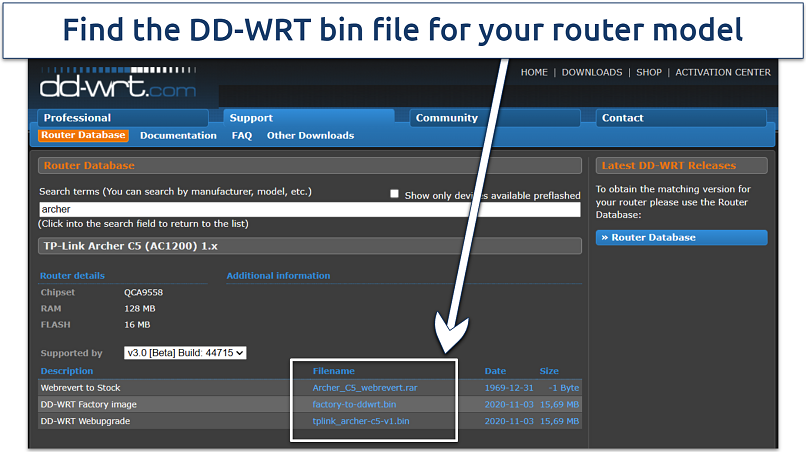 The DD-WRT site sometimes contains files that can help you restore factory settings
The DD-WRT site sometimes contains files that can help you restore factory settings
Confirm that your router model is compatible by checking the official DD-WRT database. Look for your router in:
- An official DD-WRT database with compatible routers.
- An extra list of supported devices that work with DD-WRT (if you can’t find your device in the above database).
- A list of incompatible devices.
If your device is compatible, choose and download the appropriate DD-WRT firmware upgrade file in bin format from the official site.
2. Reset the Router Before Flashing
You need to fully reset your router to ensure it has enough memory. Otherwise, you risk bricking the device. There are two ways to reset the WiFi router: via the web interface and manually.
Reset via the Web Interface (GUI):
- Log in to your router's admin panel, following the specific instructions for your model.
- Navigate to the Restore or Reset options, usually found in the Administration section.
- Initialize the reset to factory default settings, confirm the action, and wait for the process to end.
Manual 30/30/30 Reset:
- Press the reset button for 30 seconds with the router plugged in and powered on.
- While still holding the reset button, unplug the router for another 30 seconds.
- Continue holding the reset button, plug the router back in and turn the power back on, then hold the button for another 30 seconds.
3. Log in to the Admin Panel
After resetting, log in to the Administration section of your router to install the DD-WRT firmware. Typically, you can enter the admin panel by typing 192.168.0.1 or 192.168.1.1 in your web browser.
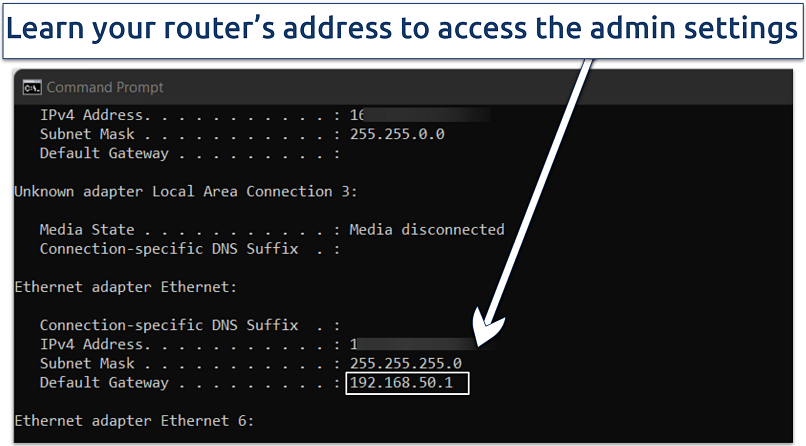 My router address is listed under my Ethernet Adapter's Default Gateway, as I'm on a wired connection
My router address is listed under my Ethernet Adapter's Default Gateway, as I'm on a wired connection
Here’s how to learn your router’s IP address on Windows and Mac:
- On Windows: Search for CMD, open Command Prompt, type ipconfig, and press Enter. Depending on your connection type, you will find the router IP address under the Wireless LAN (WiFi) or Ethernet Adapter.
- On Mac: Open System Settings, click Network, select your connection network and press Advanced. The router’s address will be in the TCP/IP section next to the word Router.
4. Flash the Router With DD-WRT
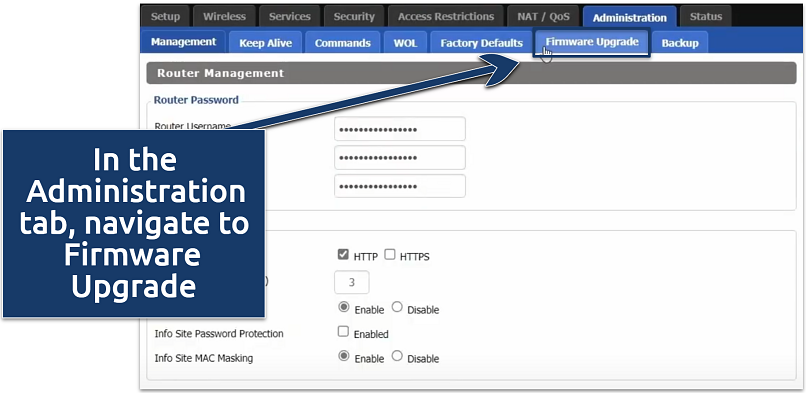 The names can differ based on your router's GUI
The names can differ based on your router's GUI
The flashing methods vary by manufacturer and model. Check the hardware-specific instructions for your specific router model. Here’s how the process looks on my router:
- Navigate to the Firmware Upgrade tab, usually located in the Administration section.
- Click Choose File and select the previously downloaded DD-WRT bin file.
- Start the upgrade process and confirm the action.
- Wait for 5-10 minutes for the flashing process to fully complete.
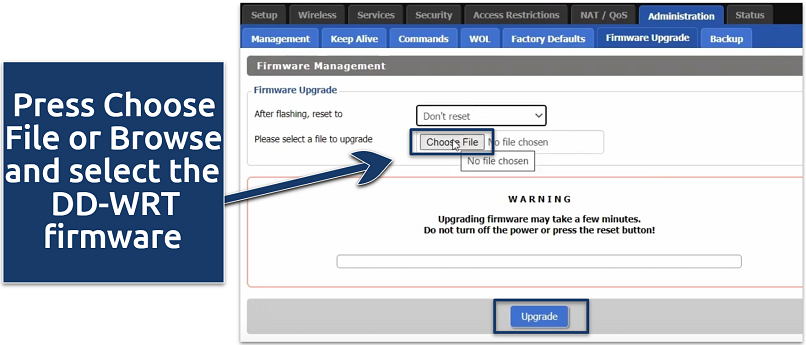 Click Upgrade to begin flashing
Click Upgrade to begin flashing
5. Set up the Router
After successfully flashing the firmware, restart your router by unplugging it and then plugging it back in. Log in to the admin panel again and set up the necessary configurations for your network.
FAQs on the DD-WRT Firmware
Can I install DD-WRT on any router?
You can’t install DD-WRT firmware on every router. Flashing an incompatible router model may brick the device, rendering it unusable and unrepairable. In some cases, the firmware may work on routers with similar hardware specifications, but it may result in damage from overclocking. Always verify your router’s compatibility with DD-WRT on the website before attempting an installation.
Besides, the amount of memory in a router can prevent you from upgrading the firmware. DD-WRT has various builds, each requiring different storage capacities. Routers with insufficient flash memory can’t support DD-WRT.
Can I go back to my original router firmware from DD-WRT?
Some routers allow you to revert to the original firmware. To do this, you must perform a hardware reset to factory defaults, typically using the 30/30/30 reset method. Plus, you can install the original firmware from the manufacturer’s site. However, it’s critical to research this information for your router model in advance.
What is DD-WRT QoS (Quality of Service) used for?
DD-WRT's Quality of Service feature helps you manage your WiFi network's bandwidth more effectively. Once you install DD-WRT firmware on your router, you can use QoS to prioritize bandwidth for specific applications. For instance, you can ensure that voice-over-IP (VoIP) calls or online gaming receive the most bandwidth during peak usage times.
How do I reset the password for my router admin panel?
Press and hold the reset button on your router for 10-30 seconds to reset the password for your router's admin panel. After this, use the default credentials to log in. You can find the default login credentials either on the back of the router or in the manual. Typically, these are "admin" for the username and "password" for the password.
What is the difference between DD-WRT, OpenWRT, Tomato & OpenSAN?
DD-WRT, OpenWRT, and Tomato are all router firmware upgrades. Tomato offers ease of use with more limited hardware support. DD-WRT is known for its rich feature set and broad router compatibility. OpenWRT provides extensive customization capabilities but requires more technical knowledge due to its unintuitive web interface.
Do I need a VPN for my DD-WRT router?
You don’t need to, but VPN and DD-WRT features go together very well. Running a VPN on a DD-WRT router enhances both speed and security. Here’s what a VPN setup on your router offers:
- Access blocked content. VPNs change your IP address, making it appear as if you're browsing from a different location. This lets you safely access geo-restricted content. It’s even possible to access regional streaming services from anywhere.
- Enhance privacy. VPNs encrypt your online traffic and disguise your IP address, shielding your activities from ISPs, government surveillance, and others.
- Improve security. With encryption, VPNs protect you from cyber threats, especially on public WiFi, safeguarding your personal information from hackers.
What is the controversy with DD-WRT?
Some experts claim DD-WRT doesn't fully comply with the General Public License (GPL). Critics argue the provided source code isn't always the latest version and might be difficult to compile. Certain builds of DD-WRT have been criticized for security vulnerabilities due to hardcoded IP addresses and exposure of private encryption keys.
Wrapping Up: Should I Install DD-WRT on My Router?
Not every router is compatible with DD-WRT firmware. Before considering an installation, it’s crucial to check the official DD-WRT guides to understand both the process and any associated risks. If your router is listed as compatible, make sure to reset it before you start the installation.
In my view, the advantages of installing DD-WRT — like improved functionality, enhanced security, and extended WiFi range — often outweigh the risks. The setup process is usually simple and quick, and for many router models, if you change your mind, reversing the installation is straightforward.
Your data is exposed to the websites you visit!
Your IP Address:
3.147.48.161
Your Location:
US, Ohio, Columbus
Your Internet Provider:
The information above can be used to track you, target you for ads, and monitor what you do online.
VPNs can help you hide this information from websites so that you are protected at all times. We recommend ExpressVPN — the #1 VPN out of over 350 providers we've tested. It has military-grade encryption and privacy features that will ensure your digital security, plus — it's currently offering 61% off. Editor's Note: ExpressVPN and this site are in the same ownership group.
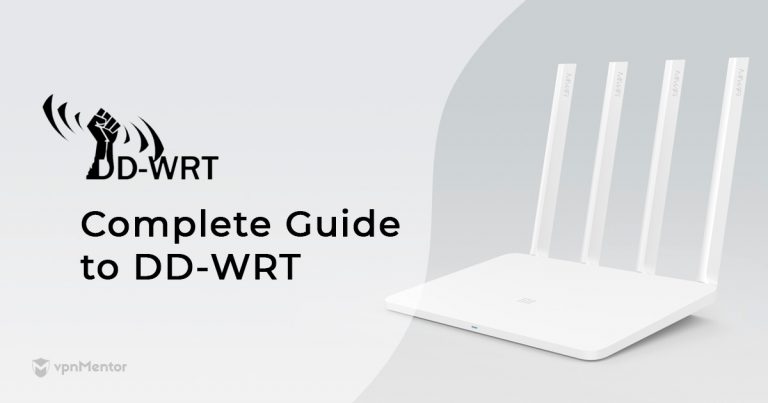



Please, comment on how to improve this article. Your feedback matters!